How to turn on Autocorrect and Text Prediction (Windows 10 and Windows 11)
Autocorrect and text prediction have been a feature of Android and Apple tablets and phones for quite some time. These two features can save time by predicting what you’re going to type based on your personal history and automatically correcting spelling errors.
Did you know that Windows 10 and Windows 11 offer both autocorrect and text prediction too? Microsoft calls text prediction “Text suggestions”, but it works the same way as text prediction does on Android and Apple devices.
How to turn on Text suggestions in Windows 10
1.) Press Windows key + i to open Settings
2.) In Settings click on Devices.
3.) On the menu on the left click “Typing”.
4.) In “Typing” under “Hardware keyboard” turn the switch under “Show suggestions as I type” to “On”. (Note – While you’re here you can turn on “‘Autocorrect misspelled words” too if you choose.)
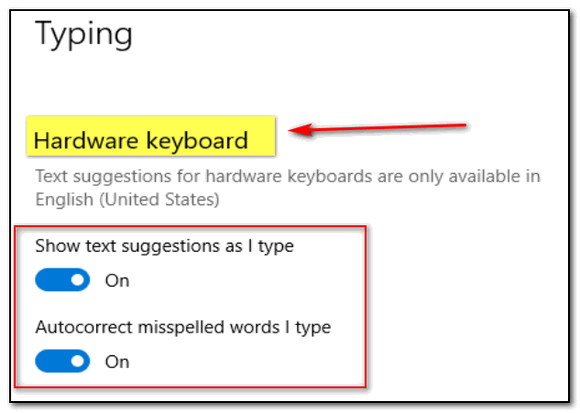
Windows 10 “Text suggestions” works on any Windows 10 App – Edge, Notepad, WordPad, etc. It may not work in some third-party apps.
Much like its older brothers (sisters?) on Android and Apple devices, as soon as you start typing you will see suggestions pop up. You can choose one of the suggestions by selecting it with the arrow keys – Up/Down/Right/Left.
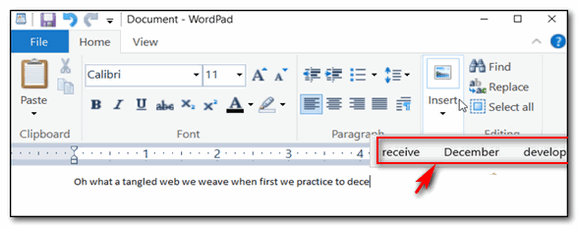
Above: Text suggestions in action on Windows 10
How to turn on Text suggestions in Windows 11
1.) Press Windows key + i to open Settings.
2.) In Settings navigate to Time & language.
3.) In Time and language, choose Typing.
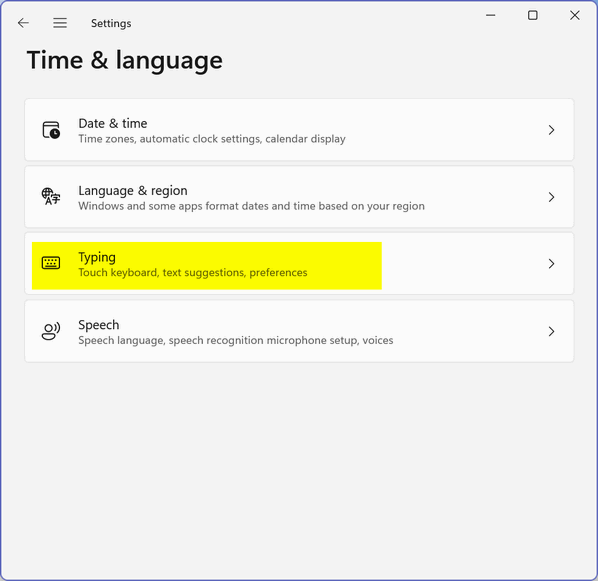
4.) Flip the switch next to “Show text suggestions when typing on the physical keyboard” to “On” Also, while you’re here, you can also turn on “Autocorrect misspelled words” from here if you wish as well as “Highlight misspelled words”.
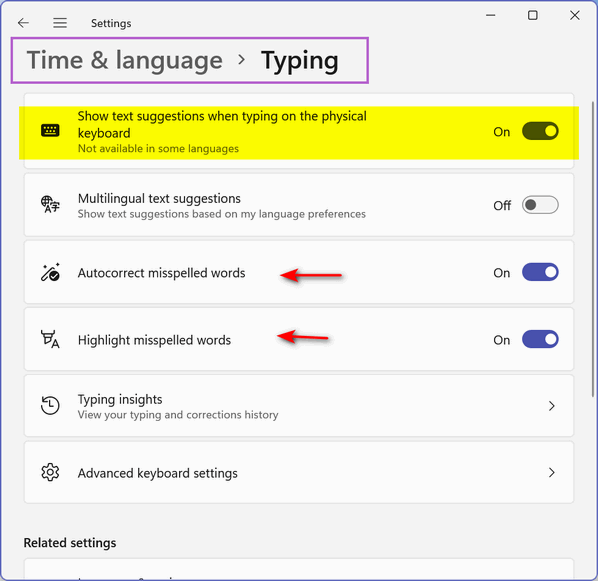
And below, Windows 11 “Text suggestions” in action.
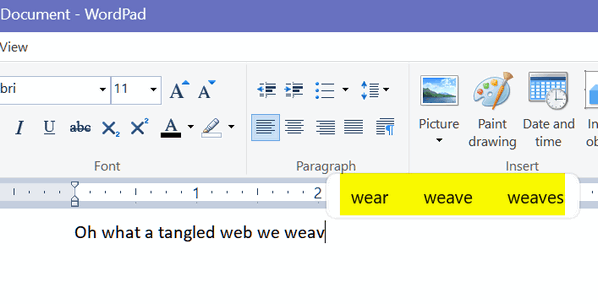
A reminder…
Autocorrect and Text suggestions work well with most Microsoft apps and programs. Keep in mind one or both may not work with some third-party apps.


Hope this all works for me.