How to Turn On Enhanced Protection in Google Chrome
Everything you can do to enhance your security while on the web is important. Having good antivirus/anti-malware installed, being careful when you click links, learning all you can about scams, phishing, and counterfeit sites, and making sure your browser settings provide you with as much protection as possible are all important to your online safety.
If you use Google Chrome, you should make sure that you have Enhanced protection turned on, It’s easy to check to see if you do…and easy to turn it on if you don’t.
Here’s what Google Chrome’s Enhanced Protection does:
Enhanced protection
- Faster, proactive protection against dangerous websites, downloads, and extensions. Warns you about password breaches. Requires browsing data to be sent to Google.
- Predicts and warns you about dangerous events before they happen
- Keeps you safe on Chrome and may be used to improve your Protection in other Google apps when you are signed in
- Improves Protection for you and everyone on the web
- Warns you if passwords are exposed in a data breach
- Sends URLs to Safe Browsing to check them. Also sends a small sample of pages, downloads, extension activity, and system information to help discover new threats.
- Temporarily links this data to your Google Account when you’re signed in, to protect you across Google apps.
How to check to see if you have Enhanced protection turned on in Google Chrome
1. Click on the 3-vertical dots in the top-right corner of Chrome and choose Settings from the menu
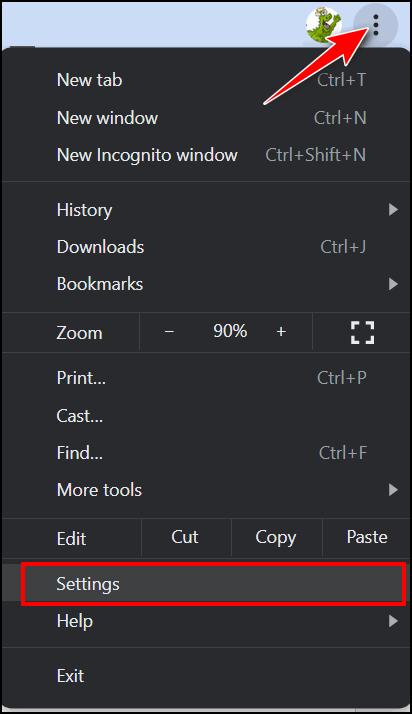
2. In Settings click on Privacy and security on the left and click Security in the center section menu.
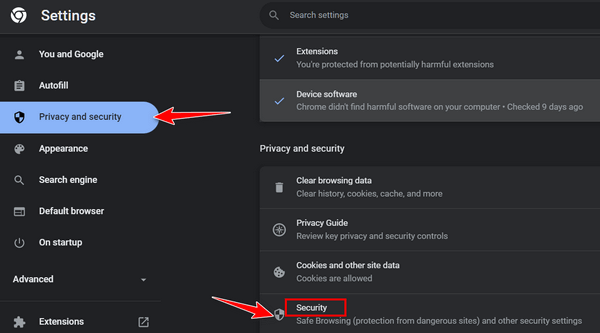
3. Make sure the circle next to Enhanced protection is selected. If it is not, select it to turn it on.
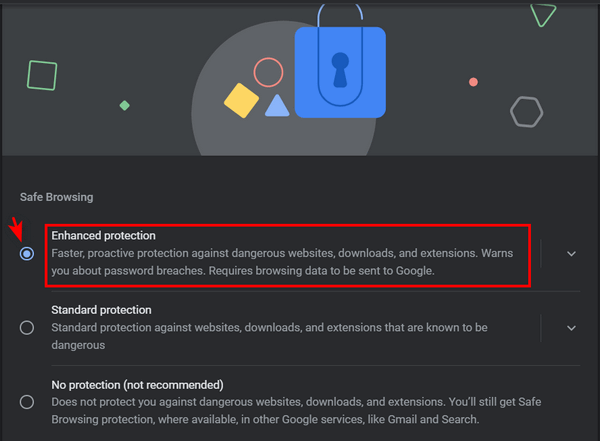


Thank you! I had only standard security enabled.
I don’t have “Privacy and security” under my settings.