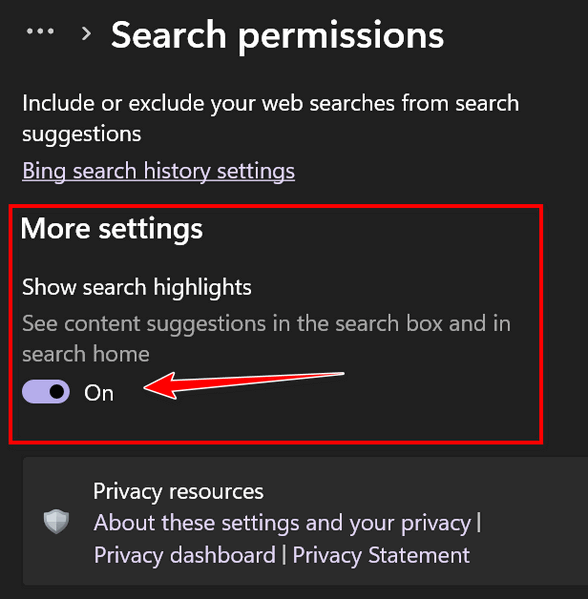How to turn Search Highlights On or Off in Windows 11
Windows 11 has a “feature” called Search Highlights. According to Microsoft, “Search highlights help you learn about interesting and noteworthy moments today like holidays, anniversaries, and other educational moments both globally and in your region. Search home also gives you easy access to your recently launched apps, files, settings, and websites.”
Perhaps you are curious and like to learn new things. If so, you will want to turn Search Highlights on. But if you’re a minimalist and you think that Windows search should concentrate on what you’re looking for and not try to fill your brain full of things you may not know like, for instance, today is Ada Lovelace Day. Who is Ada Lovelace? Windows Search Highlights will help you investigate Ada.
Here’s an example of Search Highlights showing up in Windows Search today… Hooray! It’s Ada Lovelace Day!
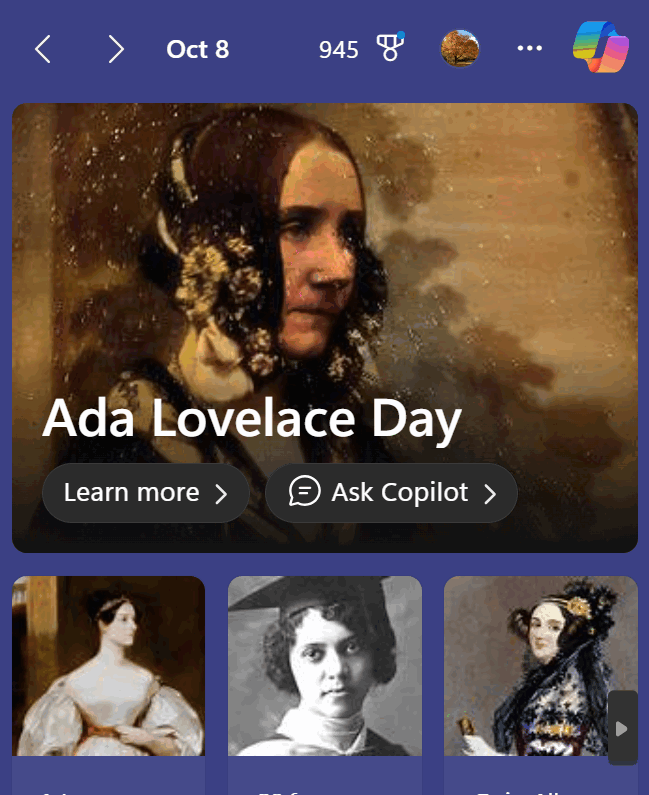
Who is Ada Lovelace? Click “Learn more” to find out…
Ada Lovelace Day is an annual event (really!) held on the second Tuesday of October—which today happens to be —to celebrate and raise awareness of women’s contributions to STEM fields. Ada Lovelace is often considered the world’s first computer programmer.
Born in 1815, she was the daughter of the famous poet Lord Byron. While her father’s legacy was in literature, Ada’s passion lay in mathematics and science.
She is best known for her work with Charles Babbage, a mathematician and inventor who designed a theoretical mechanical general-purpose computer, the Analytical Engine.
Ada wrote detailed notes about the machine and its potential applications, including a method for calculating Bernoulli numbers…”
If all that sounds amazing to you, turn search highlights on. If you think that Windows search should stick with searching for what you’re looking for and not distract you with Ada Lovelace Days and the like, you can Search Highlights off.
Here’s how to turn Windows 11 Search Highlight On or Off
Open Windows Search (Windows key+S)
Click on the 3 horizontal dots at the top and click on “Search settings” as shown below:
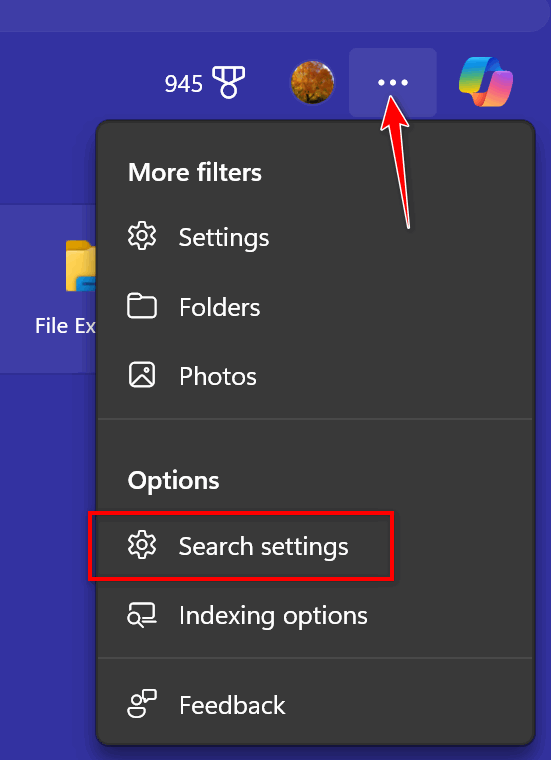
Search Permissions will open.
Scroll down until you see “More settings” and under “Show search highlights” toggle the switch On to show Search highlights or Off if you don’t want to see them.