How to Uninstall Programs in Windows 10 and Windows 11 Using the Start Menu
While we Geek Uninstaller, Revo Uninstaller, and HiBit Uninstaller for thoroughly installing programs, we know that there are times you don’t need to or want to use an uninstaller. Windows 10 and Windows 11 let you uninstall programs (and some Windows apps) using the Start menu.
Well… Kind of.
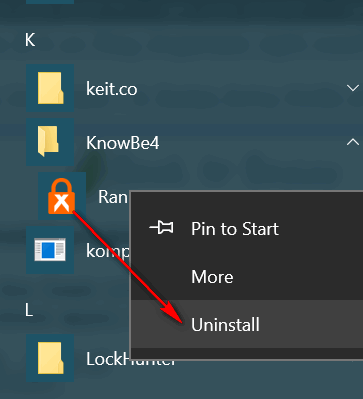
Windows 10 Start menu
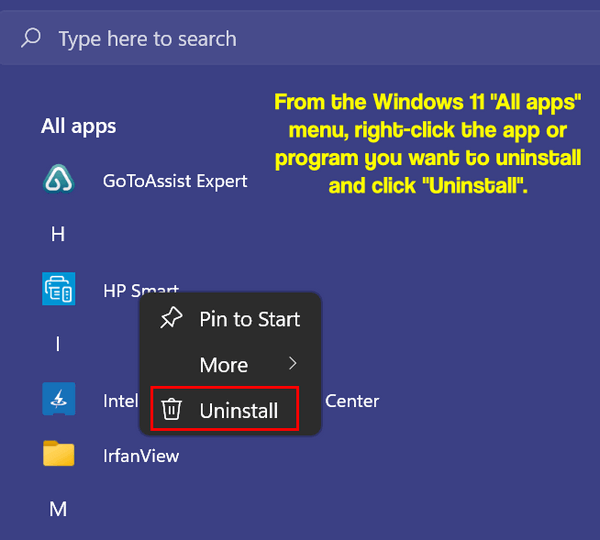
Windows 11 “All apps” Start menu.
Open your Windows 10 Start menu or the Windows 11 “All apps” Start menu and right-click on the program you want to uninstall. You’ll see a menu appear with:
> Pin to Start
> More
> Uninstall
From the Windows 11 Main Start menu (the one you see when you click the Start button), just right-click on the app or program you want to uninstall and choose “Uninstall” from the drop-down menu.
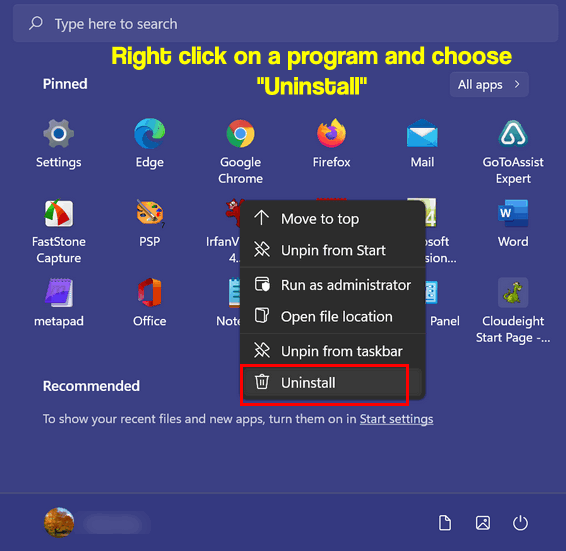
Windows 11 “Main” Start menu
So, it would seem that in Windows 10 and Windows 11, all you need to do is click Uninstall to uninstall a program or app. Sadly, it’s not quite that easy. But clicking “Uninstall” is a quick way to get to the Control Panel > Programs & features > Uninstall a program. Once you get there you can uninstall any program you like, including the one you right-clicked on. And here we thought Microsoft was working hard on getting rid of the Control Panel… but as you can see, the Control Panel is alive in Windows 11 too.
Yes, it’s quirky, but it does give you a quicker way of getting to the Control Panel to uninstall a program.
Also note, if the program you want to uninstall appears as a folder in your start menu, you’ll need to open the folder and right-click the program shortcut, right-clicking the folder won’t do any good, except to give your finger a good workout.
And always remember this: Microsoft is stubborn. There are some Windows apps that you can’t remove using this method. When Microsoft decides it wants you to have certain stuff, by golly, you’re going to have it.


Does Uninstall get rid of everything attached to that program. I used to use RevoUninstaller and often there was stuff left behind.
No. But with legitimate simple apps, it does well enough. I would not uninstall an extensive application like antivirus with it.