How to Update Your Windows 10 Computer
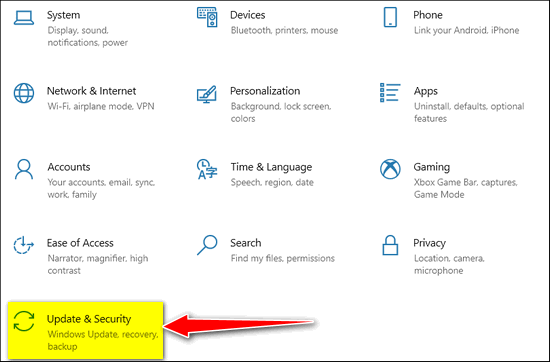
It came to our attention yesterday when we published this article about a critical update, that a lot of folks don’t know how to update Windows 10. And I realized then we should have been better teachers and shown Windows 10 users, how to update their computers. Judging by the comments we received, it seems quite a few readers were looking for download links. That’s not how Windows updates work.
In our article about the “PrintNightmare” exploit, there was this quote from Microsoft…
“The security updates released on and after July 6, 2021, contain protections for CVE-2021-1675 and the additional remote code execution exploit in the Windows Print Spooler service known as ‘PrintNightmare’, documented in CVE-2021-34527…”
Many of you have Windows set up to update automatically. And if you do, when an update becomes available, your computer is automatically updated. If you’re not sure you have an update installed or not, you can tell by looking at your Update history.
How to View your Update History
Right-click on the Start button, click on “Settings”, then click on Update & Security > Windows Update. Under Windows Update, you’ll see any pending updates showing at the top. You’ll notice under beneath any pending updates a list of other options. One of those is “View update history”… click that to view your update history.
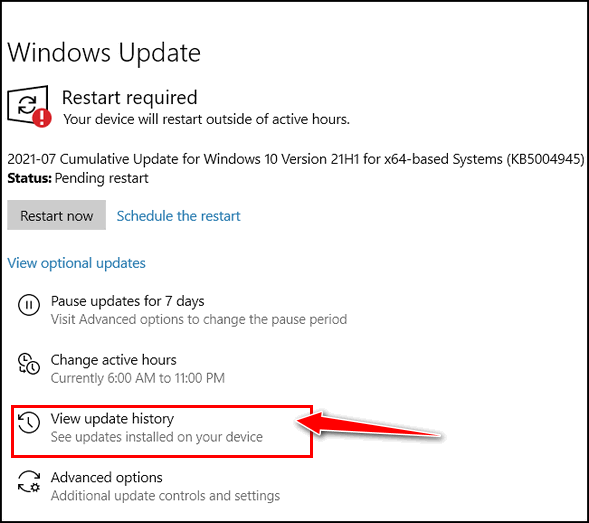
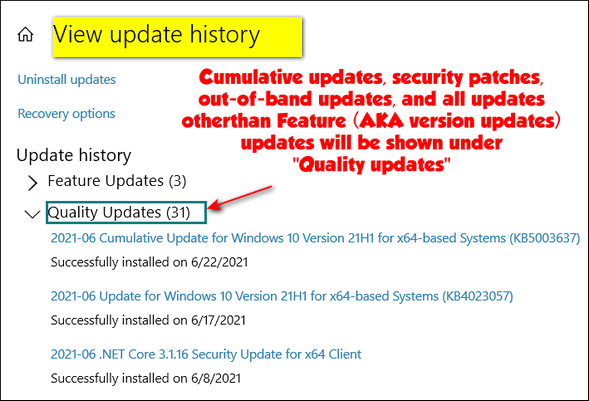
This shows the updates that have been installed. Since the cumulative update that patches the “PrintNightmare” exploit was not released until July 6, 2021, you can see by my update history it has not yet been installed on this computer.
Important. Security patches, out-of-band updates, and cumulative updates are listed under “Quality Updates” not “Feature Updates”. Feature updates are also called “Version updates”.
How to Tell if You Have an Update Pending
Here’s how to tell if you have an update pending and how to tell what it is. In Settings > Update & Security > Windows Update near the top, you’ll either see “Your computer is up to date” or you’ll see an update is pending. In the screenshot below, you can see that I have an update and restart pending.
I can either click the “Restart now” button or I can schedule the restart that’s necessary to install the update.
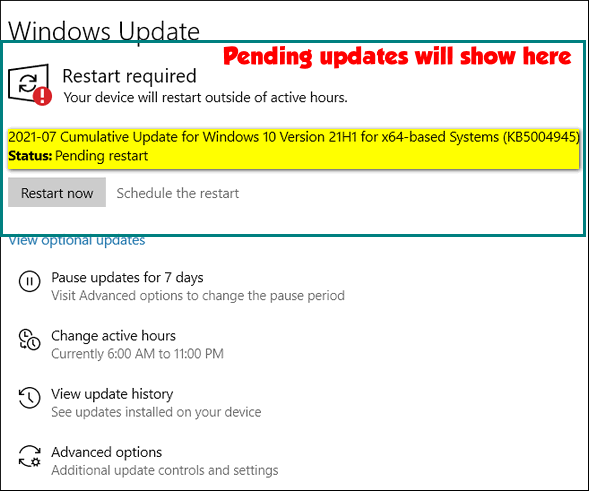
Now, you might be wondering how I know that this update is the update that patches the “PrintNightmare” exploit. I know because I copied the KB number (KB5004945) and pasted it in a Google search. It led me to this page, which tells me…
July 6, 2021—KB5004945 (OS Builds 19041.1083, 19042.1083, and 19043.1083) Out-of-band…
Highlights
- Updates a remote code execution exploit in the Windows Print Spooler service, known as “PrintNightmare”, as documented in CVE-2021-34527.
So, I know that the pending update displayed near the top, under Windows Update, in Settings > Update & Security… is the update that contains the patch for the “PrintNightmare” exploit.
And if you know your computer’s architecture (32-bit & 64-bit) and version of Windows 10, you can also find the update available for download here.
The fastest and easiest way to update your computer – or find out if an update is pending for your computer is to open Settings > Update & Security > Windows Update.


Thank you for your Info . I checked the KB5004945 number you posted for this and went and looked on what my computer updated and it was already updated. But I would not have known this had you not posted the full number because I would not have known what to look for.
Wow! Thank you again and again for the attention you pay to keeping us safe. I am so grateful for the step-by-step directions now that my capacity to follow directions has diminished thanks to my aging brain. I had not realized how much illustrations helped till I met Windows 3.1 and all the versions up to the 10 I’m using now.
I had had no updates since June 8 and was able to get this one by typing in “get KB5004945” on whatever update page I was on. As usual, my screens did not show what they were expected to show. I kept using the search box down by my task bar and got to a page where there was a “get help” icon at the top right. I clicked on it and when its little box opened, I typed in my request. Then went to the “check updates” page and there it was, ready to update. It may have been there before my request, but I had not seen it. After the June 8 update it kept saying I was Up to Date. Well, for now, I hope I am.
You will never know how much courage you have given me to use search boxes and keep looking. When I first got online and my computer screen did not show me what directions said it should show, I would panic and give up. You have such a combination of intelligence and common sense and compassion for the aging brain that there is no source out here that equals what you do for us. All my unending GRATITUDE!
These people are so right. You have no idea how much we rely on you.
Thanks so so so so much
Bev. Vanderwiel
I have carefully read all your information re: updates and Print nightmare and I have no idea what to do, if anything!
Please check my computer, etc, and advise WHAT, if anything, I need to do.
Thank you.
Ruth, just update your computer. We provide step-by-step instructions on how to do that right here.
Mine says “pending install”. What should I do, if anything?
It means it’s awaiting some action from you. That can mean several things It can mean you have another update pending, it can mean you have Active Hour set and it hasn’t found a time to install the updates, or its awaiting a restart. Right-click on the Start button, if you see “Update and restart” and “Update and shut down” listed as choices, then it’s most likely awaiting a restart.