How to Use Chrome Extensions in Microsoft Edge
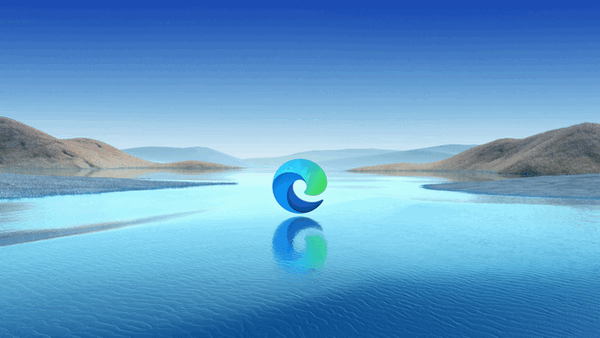
A few months ago, we published this tip. The trouble is, it was published before many people had the new Microsoft Edge. Well, five months later, almost all Windows 10 users have the new Edge, so more people will be able to benefit from this tip.
One of the best features of the new Microsoft Edge is that you can use any Google Chrome extension from the Google Chrome store in it. But to use Google Chrome extensions in the new Microsoft Edge, you’ll need to make one simple adjustment to Edge.
How to Set Up Edge to Allow Chrome Extensions
To use Chrome extensions in Edge, you’ll need to set it up to allow extensions from “other stores”. And that’s very easy to do. Click on the three horizontal dots in the top right corner of Edge to open the Edge “settings” menu. From the drop-down menu select “Extensions”
In the Extension dialog, look near the bottom and you’ll see a switch next to “Allow extensions from other stores”. Turn the switch on. You’ll get a warning but you can safely ignore it and leave the switch turned on.
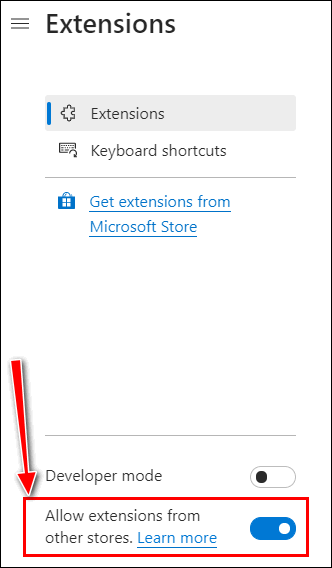
Once you turn the switch on, you’ll be able to install Chrome extensions in the new Microsoft Edge the same way you install extensions in Chrome.
Let’s take a look.
Below I’m going to install the Mercury Reader extension for Chrome in Microsoft Edge. Note the message at the top of the page that says “You can now add extensions from the Chrome Web store to Microsoft Edge — Click on “Add to Chrome”.
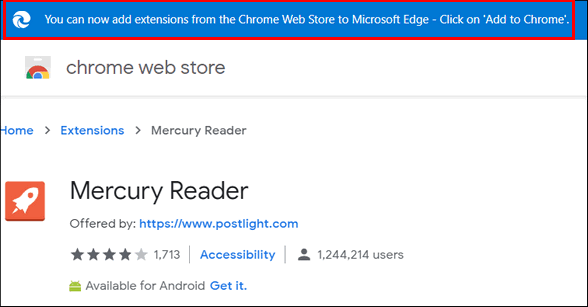
You’ll see a message verifying that you want to add the Mercury Reader extension to Microsoft Edge.
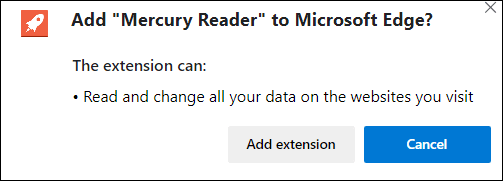
To add the extension, click “Add extension”. You’ll then see a confirmation that the extension – in this case, “Mercury Reader” has been added to Microsoft Edge.

You can add any extension from the Chrome Web Store to Microsoft Edge.
After I added Mercury Reader, I then added LastPass from the Chrome Web Store to the new Microsoft Edge. And you can see in the screenshot below, the extensions show up in the new Microsoft Edge just as they do in Google Chrome.
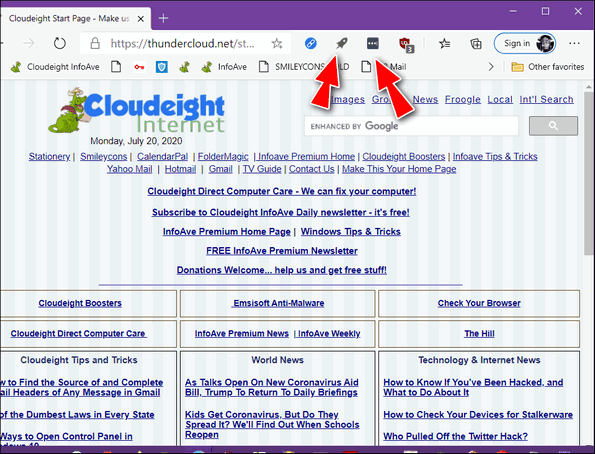
I have not been a fan of Microsoft browsers for quite a long time. But the new Microsoft Chromium-based Edge is the best browser Microsoft has ever made. I like it almost as well as Chrome. I can see a lot of folks who don’t like Google. for whatever reason, or who are currently using Firefox, might make the switch to the new Microsoft Edge – it is a great browser. And the fact that you can now easily use Google Chrome extensions in Edge just may put the icing on the cake for many users who don’t like Google or who don’t like Google Chrome.

