How to Use Keyboard Shortcuts to Change File Explorer Views
A tip for Windows 10 & Windows 11
Hey, keyboard shortcut fans! Did you know you can change how File Explorer displays files and folders using keyboard shortcuts?
Open File Explorer (Windows Key + E) and open a folder like Pictures, Documents, etc. Now, try changing the folder view by using the keyboard shortcuts below:
CTRL+SHIFT+1 = Extra Large Icon View
CTRL+SHIFT+2 = Large Icon View
CTRL+SHIFT+3 = Medium Icon View
CTRL+SHIFT+4 = Small Icon View
CTRL+SHIFT+5 = List View
CTRL+SHIFT+6 = Details View

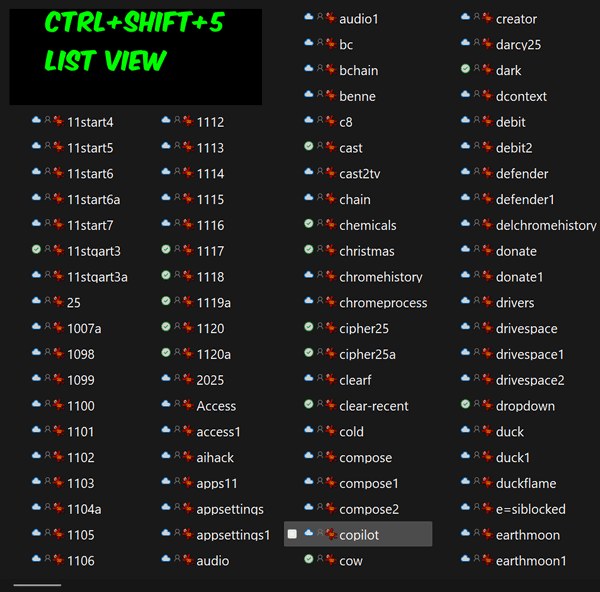
Keyboard shortcut fans, rejoice! If you’re not a keyboard shortcuts fan, at least now you know another way to change folder views in File Explorer.

