How to Use the Block Sender Feature in Gmail
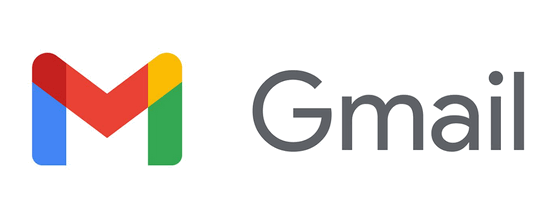
If you want to block someone and prevent them from sending mail to your Gmail address, it’s easy to do.
Here’s how to use the Block Sender feature in Gmail.
Open the mail from the sender you want to block. Just to the right of the “Reply” button, you’ll see the 3 vertical dots icon– click it.
Next, you’ll see a drop-down menu (as below). On the menu, you’ll see “Block (whatever the sender’s name is)” for instance “Block Mister Irritating”.
The sender will be immediately added to your block senders list and all mail from them will be blocked from your Inbox and placed in Spam.
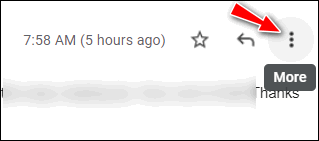
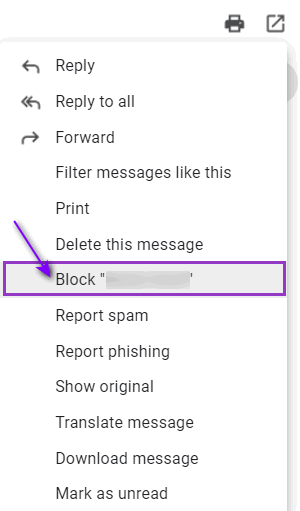
How do you unblock a blocked sender?
OK… but what happens if you patch things up with the sender you blocked and want to unblock them? We’re glad you asked. It’s easy to do!
Open Settings by clicking the gear icon. Then click “See all settings”.
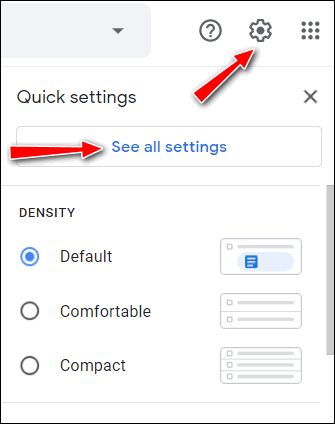
Click on “Filters and Blocked Addresses” from the menu at the top. All your blocked addresses (if any) will appear in a list. Select the person you want to unblock and click “Unblock selected addresses”.
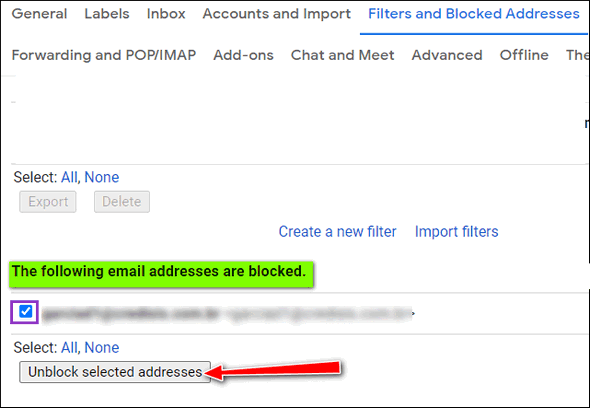
Oh, and one more thing…
Blocking senders works well when blocking individuals you do not wish to receive mail from. But if you’re thinking you can use the Block Sender feature to thwart spammers – think again. Spammers use hundreds if not thousands of “from” addresses. So you could find yourself riding on a merry-go-round trying to block spammers using Gmail’s Block Sender feature.

