How to Use the Windows 10 Start Menu to Uninstall Programs and Apps
Instead of hunting around for Control Panel (type Control in taskbar search) to uninstall programs, did you know that in Windows 10 you can uninstall programs right from the Windows 10 Start menu? You can even uninstall most (but not all) Windows Store apps.
It is really easy to do, but if you haven’t tried it before there are a few things you need to know. For our example, we’re going to uninstall AbleWord (not really – it’s a nice program). In order to uninstall a program, you may have to expand the folder or the Start menu item. As you can see AbleWord is one of those programs. So, to expand the folder, just click on the down arrow to the right of the program’s name. See?
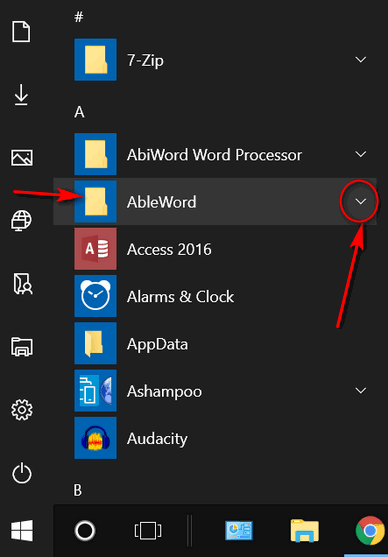
After you’ve expanded the folder, find the program and right-click on it.
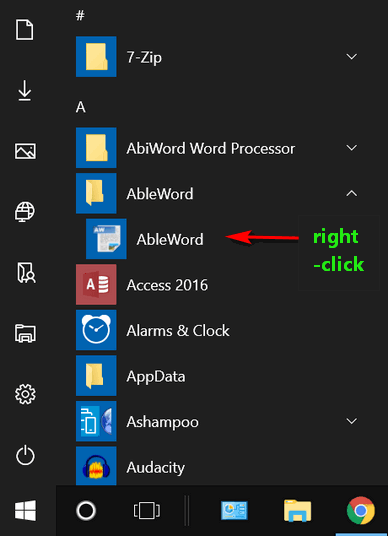
After you right-click the program’s icon, you’ll see a menu appear,Click “Uninstall” from the menu…and proceed.
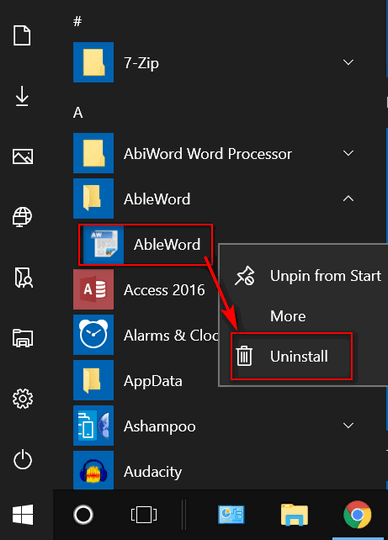
Oh, and one more thing to remember. Not all programs on your Start menu will need to be expanded, sometimes you can right-click on the item in the Start menu and you’ll get the menu with Uninstall in it.. .for instance:
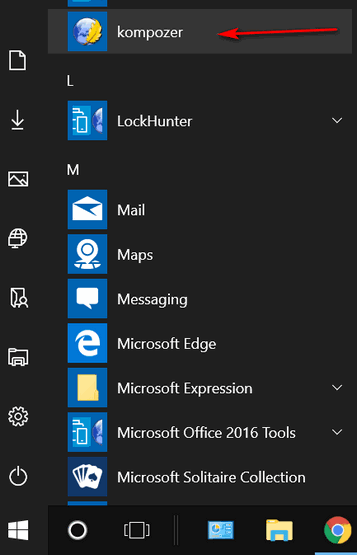
Just right-click the name of the program and you’ll get the uninstall menu.
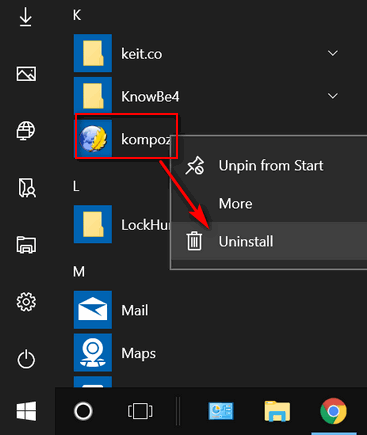
Note: Revo Uninstaller, HiBit Uninstaller and Geek Uninstaller are both excellent programs that can help you remove programs and all (almost) traces of them. Also, Reg Organizer has a great uninstaller included – along with many other useful Windows utilities.


Another feature of Windows 10 that I didn’t know! You sure come up with some great tips!
Does it do as good a job as Revo uninstaller ? Which I have been using since you recommended it
No… it does not. But the point of this article is that those who don’t have an uninstaller like Revo, Geek, HiBit, etc. and who would ordinarily be looking around in Control Panel and now avoid Control Panel /Programs / Uninstall a program and save time.