If You Haven’t Tried Microsoft PowerToys Yet, You’re Missing Out on Some Great Windows Utilities

We have featured Microsoft PowerToys previously but it keeps improving and adding more Power Toys than many of you will really like. So, we are featuring it again.
PowerToys was once a collection of toys created for power users, but PowerToys now has many great features that most users will find very useful. Ans more good points – it’s from Microsoft, it works on Windows 10 (all currently supported versions) and Windows 11 (all versions) and it’s free.
First, what is Microsoft PowerToys?
Microsoft PowerToys is a free and open-source suite of utilities for Windows that can be used to customize and extend the operating system. It includes a variety of tools, such as:
- Always on Top: Enables you to pin windows above other windows with a quick key shortcut Windows key + Ctrl +T).
- Power Toys Awake: PowerToys Awake is designed to keep a computer awake without having to manage its power & sleep settings. This behavior can be helpful when running time-consuming tasks, ensuring that the computer does not go to sleep or turn off its displays.
- PowerRename: A smart renaming tool that can rename multiple files with complex expressions at once.
- Image Resizer: A tool for quickly resizing batches of images.
- Keyboard Manager: A tool for remapping keyboard keys and creating custom keyboard shortcuts.
- PowerToys Run: A utility for launching apps and files quickly and easily.
- File Explorer Add-ons: A collection of add-ons for the Windows File Explorer, such as a preview pane for RAW images and a file search history.
- ColorPicker: A color picker tool that can quickly select colors from any screen.
- Crop And Lock: A utility that creates a new window that’s a crop or a thumbnail of another window.
- Shortcut Guide: A tool that displays a list of keyboard shortcuts for the current app.
- File Locksmith: A tool for seeing what process is preventing you from accessing or modifying a file.
- Hosts File Editor: A tool for editing the Windows hosts file.
- Paste as Plain Text: A tool for pasting text without any formatting.
- Peek: Peek allows you to preview file content without the need to open multiple applications or interrupt your workflow. Simply select the file and use the shortcut (Ctrl+Space).
- Quick Accent: Quick Accent is an alternative way to type accented characters, useful for when a keyboard doesn’t support that specific accent with a quick key combo.
- Screen Ruler: Screen Ruler allows you to quickly measure pixels on your screen based on image edge detection. To activate, use the shortcut Windows key + Shift + M.
- Text Extractor: Text Extractor is a convenient way to copy text from anywhere on your screen. To activate, use the shortcut Windows key + Shift + T.
- Mouse utilities: Mouse utilities add functionality to enhance your mouse and cursor. With Find My Mouse, quickly locate your mouse’s position with a spotlight that focuses on your cursor. Mouse Highlighter displays visual indicators when the left or right mouse buttons are clicked. Mouse Jump allows a quick jump on large displays. Mouse Pointer Crosshairs draws crosshairs centered on the mouse pointer.
PowerToys is still (and always) under development. While it once was a popular tool for power users, many new features have been added to make Power Toys a must-have for every Windows 10 and Windows 11 user.
PowerToys is easy to use
Best of all it’s easy to use. When you start PowerToys its shortcut resides in the notification area (the area of the taskbar nearest the clock). Simply click on its icon to access any of the PowerToys.
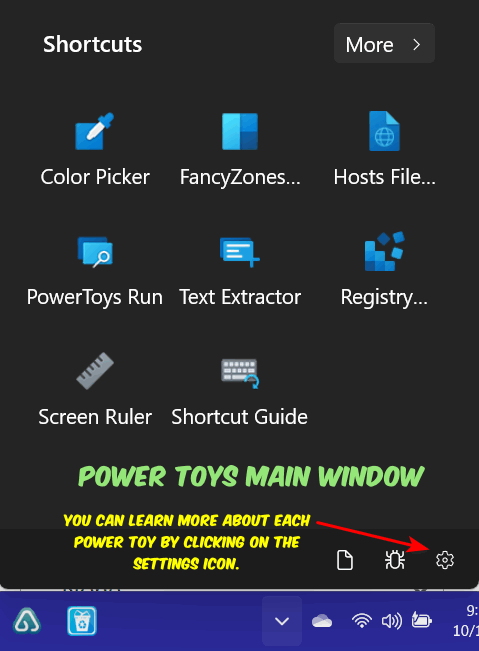
Above the main PowerToys window. To see more PowerToys click “More” at the top…
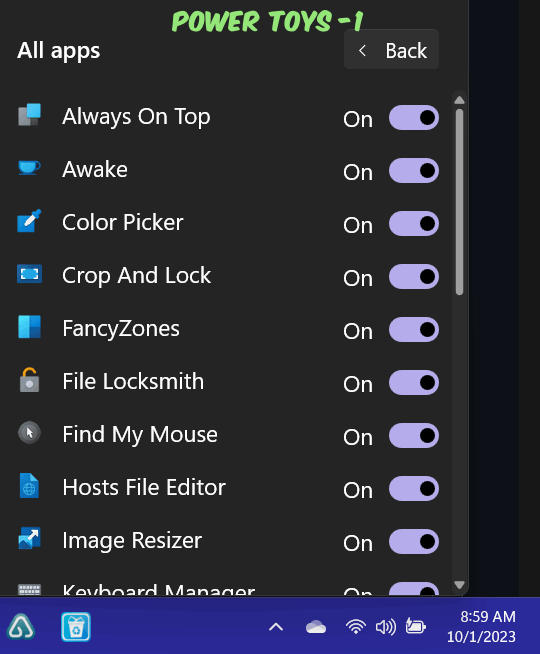
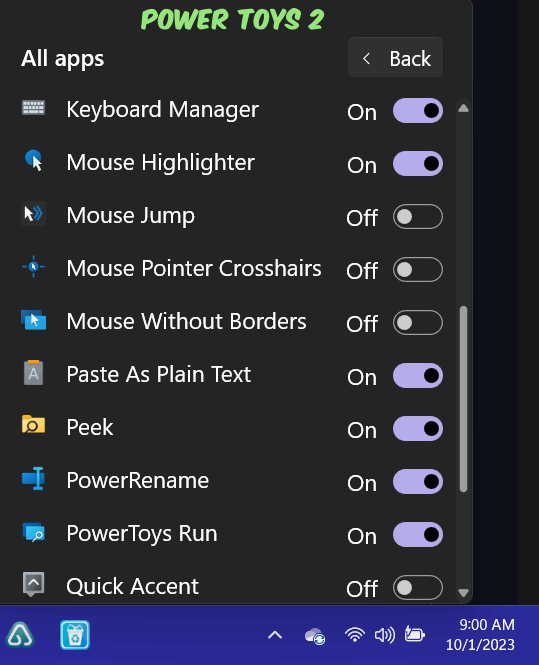
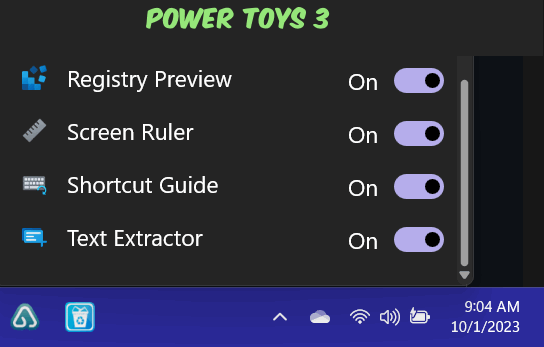
You can learn more about PowerToys from this page. You can also download PowerToys from that page but the four options make downloading more difficult than it should be. Here’s the download page we recommend that you use. And here is the direct link to the download for the current version of PowerToys.
We know you’ll find many of the PowerToys useful. We use “Stay on Top”, “Image Resizer”, “PowerToys Awake”, “Color Picker” and “Peek” a lot, but you’ll probably have your own favorite PowerToys after you you’ve used it a while.


Thanks so much for this information. I have heard a lot about it but until I read your Cloudeight InfoAve Daily I had very little idea of what it was all about