A while ago — quite a while ago — we recommended Secunia PSI to keep software patched and updated. Unfortunately — and we’re sorry to say — Secunia has become quite a resource hog. Yes, and CNet has a software update too — and you’ll be wise to avoid it.
But keeping your software patched and updated is an important step in staying one step ahead of the nefarious lot who love nothing more than to kill your computer with all sorts of nasty stuff. Today we’ve found a new program that’s tiny, resource-friendly, and free that can do almost everything the big boys can do without hogging your resources or becoming a big pain in the P…PC that is.
Here’s what the developer has to say about Patch My PC:
Patch My PC is a small portable application that updates third party applications and Windows updates. It’s critical to keep software up to date to ensure vulnerabilities are patched.
There are currently 57 third party applications that Patch My PC can silently update, and the list is growing with each release!
There is no 64-bit version of this program, but it ran well on my 64-bit Windows 7 laptop — I’m sure it will run well on yours, too 🙂
Here are a couple of screen shots for you:
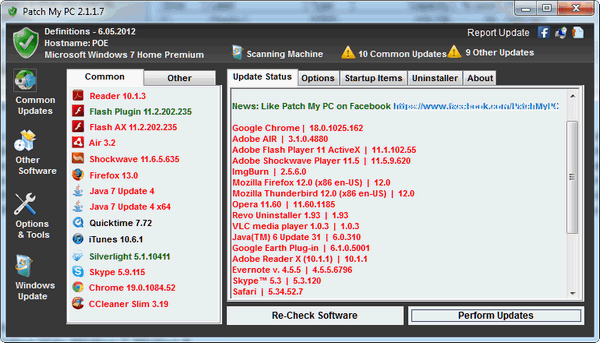
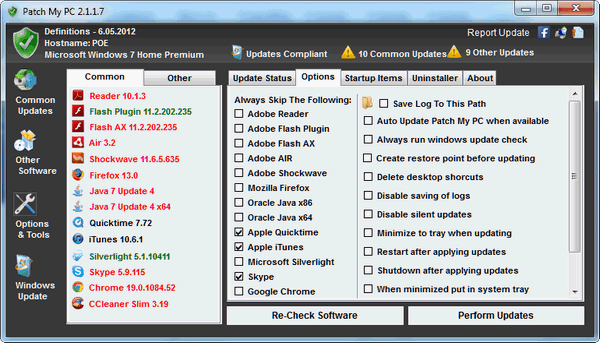
Grab this tiny freeware gem (only 360KB file size) from http://www.patchmypc.net/ . Works with Windows XP, Windows Vista, Windows 7, Windows 8. Works on 32 and 64-bit.
Patch My PC is true freeware — not bundles and no malware. We checked it at www.virustotal.com .


Am I to understand each time I want to use this program I will have to download it to my computer? I downloaded it, used it (it works great) but could not find it anywhere on my computer when I was finished.
This has happened to me, too, with some of the small utilities. It’s not a “program” which you’d install and therefor be listed in your “programs” file.
My solution is that I always save to my desktop in a folder I call “utilities”. I can always find it and run
it from there. TC might have a better suggestion, but that’s what I do. I even save downloaded program’s to my desktop where I can scan them if I feel the need. Then I install them from there. It will install in my “programs” list by default and then I delete the downloaded file I saved to my desktop.
TY. A most excellent reply.
I think Muriel, who wrote to this article on 6-11-12, had a great idea with putting this little tool in a “utility” folder. Easy to get too and easy to use.
Great idea, Muriel, thank you for sharing it with all of us.