This tip works with Windows XP through Windows 8
Back in the days of yore — i.e. DOS, batch files were used by geeks to all sorts of things – including some bad things too. Today Batch files are still as powerful as ever — and very easy to make. All you need to make one is Notepad, a little code, and a little patience.
So open Notepad right now. Press and hold down the Windows Key — then press the R key. In the command line type Notepad and press Enter. Now that Notepad is open copy and paste the following (or if you’re a masochist you can type it all in) line:
c:\windows\system32\cleanmgr.exe /dc
Now, and this is VERY important! Make sure you select “All files” in Notepad’s Save as type dialog. If you leave it set as “Text Documents”- your batch file won’t work, because text files cannot execute. (See the helpful image below.)
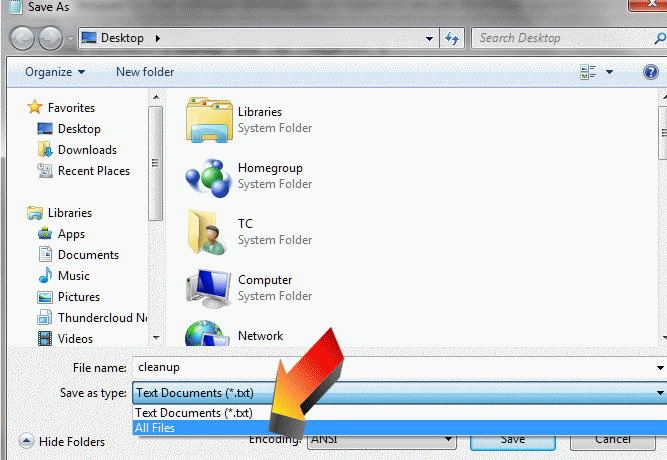
Now that you have Save as type “All files” chosen, save your file as cleanup.bat . Saving it to your desktop is highly convenient because you can drag it from the desktop to your start menu or wherever you want it. The next time you want to clean up the junk files from your computer, just click on the Batch file you just created. Amaze your friends! Even your enemies!


Could you tell me how I can get copies of all your helpful hints so I can print them out or if you have a link where I can refer back to, to go over them. Thanks.
All our tips and tricks from our InfoAve Premium newsletter published during year 9 (Oct 2011 to Oct 2012) are in our InfoAve Premium Volume 9 E-book.
Hi, In the batch file cleanup, what if it is a 64 system, do I just replace the 32 in the string.
Thanking you in advance
Ingo
There is no folder in Windows called System64 – it’s System32 on both 64 bit and 32 bit computers. So you would do the batch file as shown in the article on both 64-bit and 32-bit computers.