Make Text on Windows 10 Easier to Read
If you have problems reading text on your screen, Windows 10 has some features you’ll like.
Open Settings > Ease of Access > Display and you’ll see that there are sliders that allow you to increase the size of the text on your screen (without making everything else bigger), a slider to make everything bigger, and a slider to make everything brighter, Plus, you’ll see an option to “Change the size and color of your cursor and mouse pointer” and we’ve covered that here for you. Today, we’re going to show you how to make the text bigger on your Windows 10 computer without making everything else bigger.
Let’s make the text bigger and easier to read on your Windows 10 Computer
1.) Open Settings > Ease of Access > Display
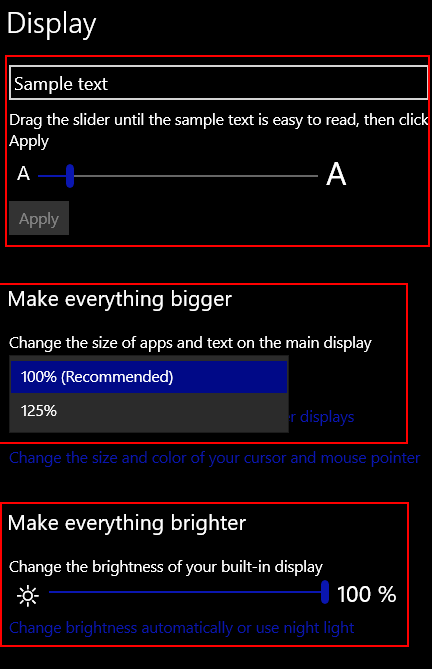
We love the option to make the text bigger without making everything else bigger; it works very well.
As you can see below you can increase the size of the text by moving the slider to the right. And you can make it smaller by moving it to the left. You can increase the size of the text up to 200+ %. What looks the best to you? Try it and see. As you move the slider, the text in the sample box gets bigger or smaller so you can see exactly what you’re getting.
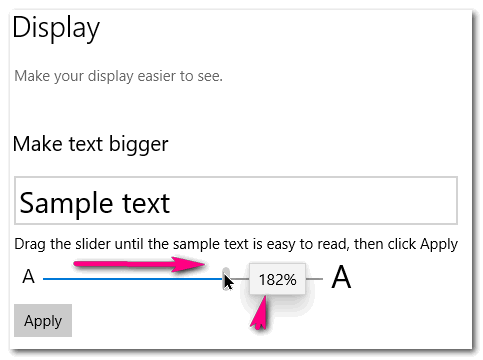
Here’s another tip for you:
The fastest way to get to Settings > Ease of Access is to hold down the Windows key and tap the U key.


Thank you very much for this solution . It works well
This is wonderful , I could barely see to read anything in Windows 10 settings ,
or their instructions on how to do things .
You are a Winner once again , for these GREAT HELPS AND TIPS !
You’ve made my day !!! Blessing to you all there in our newsletters- thundercloud -infoave !!!
Georgia