Time Freeze
Windows XP, Vista, Windows 7, Windows 8
Turn your computer into an instant virtual machine
Clean installer – 3.3 MB
We’ve written about virtual machines before – we’re running Windows 8.1 on a virtual machine for you as this is being written. You might not know this, but using Windows 8.1 on a virtual machine is identical to using it on a real machine, only better, especially if you tend to be sadistic. You can beat the daylights out of it, go crazy and install all kinds of garbage on it, and even ruin it on purpose. And all without affecting your physical computer or your regular Windows installation in the slightest bit. And when you’re down messing up your virtual machine on purpose, or actually using it to try new things for educational purposes, you can just delete the virtual machine and create a new one. Heck, it’s almost like buying a new computer.
But setting up a virtual machine requires a special program, a little bit of expertise, patience, and a desire to learn. Additionally you need an operating system, in the form of an ISO file (a DVD or CD image). So, virtual machines aren’t for everyone.
Right about now, you’re thinking to yourself, “What in the heck is this guy’s point? He’s rambling on and on about sadism and computer — he’s an odd duck. Let’s get out of here.” But behold! I have good tidings to bring. I’m about to tell you how to turn your Windows computer into a virtual, virtual machine with just a click of a button. And while you’re in the virtual mode, nothing you do or install will be saved once you exit the virtual mode. And all you have to do to get this magical virtual, virtual machine is to install our freeware pick called Time Freeze.
You see, once you install Time Freeze and restart your computer, they’ll be a button at the top of your desktop. Well, let me show you:
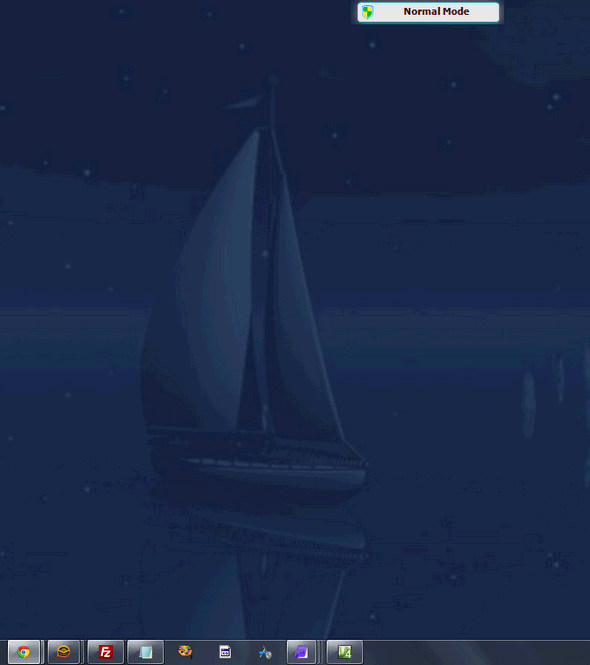
See? I’m in normal mode – and I’m sure many of you are laughing because most of you think I’m never in normal mode. But my computer is. If I click that button it will put me in Time Freeze – a virtual machine state – where all I do, install, read, write, or save, will disappear into the ether the minute I return to Normal Mode. Oh, yes, going from Normal Mode to Time Freeze (virtual mode) takes only a few seconds and does not require a reboot. However, returning from Time Freeze to Normal Mode, requires a reboot – so it takes a bit longer.
Imagine if you have kids or grandkids and they’re playing with your computer and downloading movies of Justin Bieber (is that his name?) or scantily-clad pin-up girls from some shady site — or worse installing malware-laden Java games while you’re napping in your easy chair snoozing to Lawrence Welk reruns. If you set those kids up in Time Freeze mode (you can hide the button on the desktop and work the program from the icon in the system tray), they’ll never know the difference. They’ll be installing all kinds of things and maybe even a few pranks to amuse themselves with, because you know, mom and dad, grandma and grandpa, us old folks ain’t so computer savvy as those techno whiz kids. Ha! We’ll show them.
When the kids go home, go from Time Freeze Mode to Normal Mode, and when you’re computer restarts, the only evidence that the grandkids were at your place will be the barren pantry and the empty refrigerator (and the dirty dishes and silverware and cookie crumbs). But your computer? It will be just the way it was the minute before they came. And while they’re snickering away about all the garbage they installed on your machine, thinking you’re just an old fogey who doesn’t know a darn thing about computer, you can sit back and smile and watch Lassie reruns on Hulu. You got the best of them! And when they come back, they’ll think you took your computer to Best Buy and got ripped off by the Geek Squad for $200 just to re-install Windows. But you know better because you know Cloudeight, and we may be old but we’re sort of savvy, ain’t that right EB?
So if you’re of a mind to experiment with your computer and you’re sick of trying new things only to find out those new things have caused your computer to run like a crippled wart hog dragging a one-thousand pound boar carcass, just use Time Freeze and save your real computer for the things you know and trust – experiment with crazy, dangerous and risky stuff in Time Freeze mode and snicker when your machine nearly goes belly up from your manipulations.
I weave a good tale, do I not? Anyway — here’s what the developer of ToolWiz Time Freeze says, and forgive his poor English as you forgive mine:
“ToolWiz Time Freeze
ToolWiz Time Freeze is an effective Instant System Restore software to keep your computer system safe and protect your computer from undesired changes. It can also protect your files and folders from changes with a secure password protection. It makes virtualization very easy to use. Basically, it clones your system, creating fully working copies that you can use normally (or abnormally) without risking your “real” system. It puts the actual system under secure protection and creates a virtual environment for system partition, on which you then run applications and surf the internet. It provides higher-level security to computer protection, and greatly improves the efficiency of virtual systems. ToolWiz Time Freeze has a simple interface for starting and stopping its main features as well as adding files to the File Protection feature (Time Freeze warns not to include Windows system files). There’s a small, optional “ToolBar” that merely displays the program’s status on the desktop, but it’s helpful if you switch between modes a lot. Most of the time, the program’s system tray icon handles all the actions. “
There you have it, that’s all there is folks. If you want to make your computer a time machine and travel from the real to the virtual with the click of a button, you can download ToolWiz Time Freeze from here.
The installer is free from bundled malware or toolbars or other such nonsense — no malware wrapper’s here. This program was tested and reviewed from July 23 through July 26, 2013.
Have a freeware program you like and want us to feature? Let us know!


I downloaded this program looks great. However when I went to go to Frozen mode the first time it is still downloading as I write this two days later?? Help