Making Windows 10 Easier to Use
What is the quickest way to access the following items in Windows 10: Apps & Features, Mobility Center, Power Options, Event Viewer, System, Device Manager, Network Connections, Disk Management, and Computer Management?
Which of the following would you say is the fastest way to get to any (or all) of the above?
A. Settings
B. Control Panel
C. Start Menu
D. Hidden Start Menu
E. None off these
Who said D? You’re right! The hidden start menu, also known as the right-click Start menu or the Power users’ menu is the fastest way to access Device Manager, Power options, Event Viewer, Disk Management, etc. You can access this menu by right-clicking the Windows start menu or, if you’re a keyboard shortcut fan like us, you can open this menu by holding down the Windows key and tapping X.
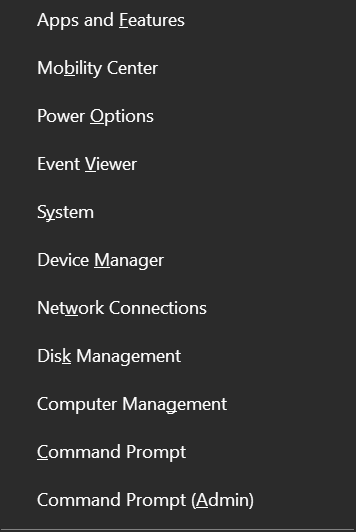
Bonus!
Why does my right-click menu show Command Prompt and Command Prompt (Admin), but yours shows Windows PowerShell? I changed mine because I use Command Prompt a lot more than Windows PowerShell. If you do too, you can change yours from PowerShell to Command Prompt just as easy as flipping a switch.
Right-click a blank area of the taskbar, click on “Taskbar settings” and flip the switch under “Replace Command Prompt with Windows PowerShell in the menu when I right-click the start button or press Windows Key+X”
See?
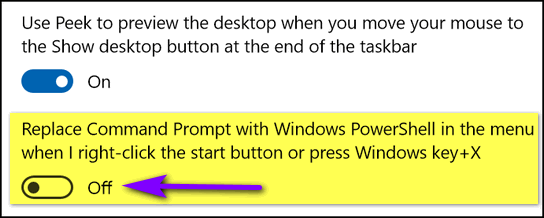


That would D wouldn’t it? ;))
Thank you for that tip anyway. Very helpful as always!
Hi Lynn… I caught the mistake as soon as the newsletter was sent. You get an A+ 🙂
Holy Cow! That’s slicker than baby oil on a doorknob!