Maybe You Don’t Need a Huge Office Program…Maybe All You Need Is One of These
If you don’t need to create spreadsheets or make fancy presentations, then maybe all you need is a word processor.
If you need to open or work with MS Word Doc and Docx or if you need to save your work in Word .doc or .docx format, you can download one of the many free Microsoft 365 “MS Office” alternatives such as Open Office, Libre Office, and many others. These free office suites are great if you need some or all the functionality of the programs that come with MS Office. But what if you don’t use Excel or PowerPoint or any of the other programs that come with MS 365 or the free alternatives?
What if all you really want and need is a good word processor? One that can open Word documents and save files as Word documents that even your friends with Microsoft 365 (Microsoft Office) can read. How about a word processor that not only opens and saves documents in MS Word format but edits and saves files in PDF format?
Today we are featuring two excellent free word processors that don’t require you to download a lumbering 300 MB office suite or spend money on Microsoft 365 (Office). These word processors work with many formats – including MS Word.
We’ll start with the one you already have but probably won’t ever use.
AbleWord
A free word processor and PDF reader & editor all in one. Easy to use, familiar interface, and lots of features. Opens, creates, and edits MS Word .docx and .doc. AbleWord can also save Word documents as PDF and PDF documents as Word documents.
Here’s some info from the developer:
“Edit PDF files as simply as Word® documents
There are a few free Word Processing packages available for Windows but none come close to the features offered by AbleWord. It is highly compatible with popular document formats including DOC & DOCX but AbleWord can also open and save as a PDF which makes it a very useful tool to have.
AbleWord can read and write the following file types:
Microsoft Word® (doc, docx)
Adobe® PDF (pdf)
Rich Text (rtf)
Plain Text (txt)
HTML (html, htm)AbleWord is very simple to install and use, it is commonly used as a PDF Editor and also for converting PDF to Word® but of course it is also a splendid Word processor and supports most of Microsoft Word® features.”
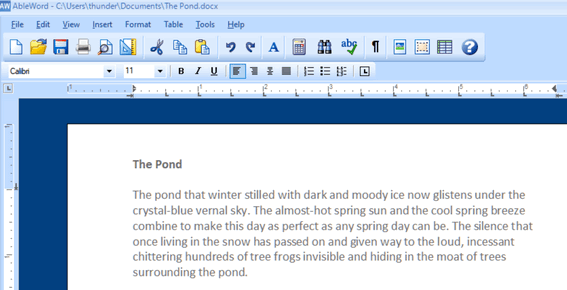
Above: MS Word .docx file open for editing in AbleWord.
AbleWord is free for home and business use. The download is small, and the installer is clean. Great program.
You can read more about and/or Download AbleWord from here.
—————-
Jarte 6.2
Jarte is a Windows word processor that can read and save your word processing gems in Word format in .doc or .docx format. You’ll need to install the Microsoft Office Compatibility Pack if you want to save in .docx format. But that’s no big deal because when you try to save a document as .docx, Jarte gives you a link to download it. Once you install it, reopen Jarte and you’re in business.
Jarte has a lot of features; here are a few of them
Fully compatible with Windows 10 and Windows 11. It works on both 32-bit and 64-bit computers.
Tabbed interface to provide easy access to open documents
Opens files with file extension RTF, file extension DOC, and file extension DOCX
Fast start-up
Compact screen size
Can be run directly from a pluggable USB flash drive
High-quality spell checker with custom user dictionary
And much more.
And for those who have problems with their eyesight or who are blind, Jarte offers this:
Jarte has become a particularly popular word processor for the blind community due to its special screen reader mode. When Jarte detects the presence of a running screen reader program it starts in screen reader mode with an interface that is specifically designed to maximize accessibility via screen reader programs. An example of Jarte’s screen reader friendliness is its pop-up menu-driven spell check feature which directs the screen reader to audibly spell out misspellings and spelling suggestions. Jarte Plus also provides an optional audible notice when it detects a misspelled word has just been typed. Jarte is committed to being a great word processor choice for the visually impaired.
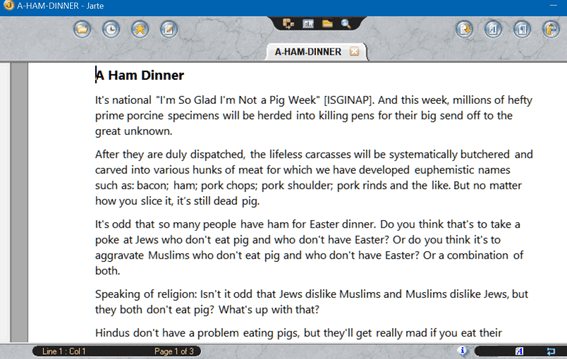
Above: MS Word .docx file open for editing in Jarte.
We first recommended Jarte back in 2011. Now here it is 2024 and Jarte is still a great word processor. And while Jarte says it works in Windows 10, it works great in Windows 11 too. We know because we tested it.
You can read more about and/or download Jarte from here.
And one more thing…
Before we go, we want to mention WordPad. You already have WordPad on your computer. It can open and create MS Word files too. However, Microsoft says is going to “deprecate” WordPad so, it looks like sometime in the near future WordPad won’t be shipped with Windows. But if you have it on your computer, you can open it by typing WordPad in the taskbar search and pressing Enter when you see it appear in the search results.


Is there a way to save WordPad as a standalone program?
WordPad comes with all versions of Windows. Microsoft says they’re going to deprecate it but they have said the same thing with CleanMgr.exe (Windows Disk Cleanup) years ago, and it’s still part of Windows. WordPad will be around for a few more years yet.