Microsoft Relents, Shows Users How to Bypass Its Own System Requirements for Windows 11
And all you need is a simple registry change.
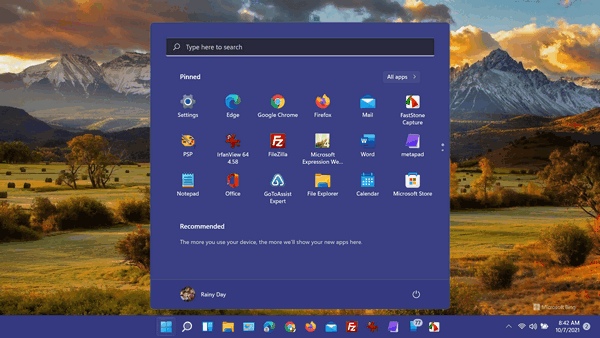
Microsoft, taking heat for introducing a new version of Windows that wouldn’t work on computers older than a few years, has finally relented. This week, it published a simple registry hack that allows millions of users to upgrade from Windows 10 to Windows 11 as long as the computer meets its other minimum requirements, which most computers running Windows 10 already do.
The problem with Windows 11 was its stringent requirements for TPM 2.0 and for a seventh generation or newer processor. Many modern computers don’t meet those requirements, so millions of Windows users were left with the choice of using Windows 10 until its end of support date – October 14, 2025 – or buying a new computer. And this created a lot of bad press for Microsoft.
Microsoft has relented, at least somewhat, by publishing a registry hack on its support site.
Here is the registry hack instructions and warnings from Microsoft.
Microsoft recommends against installing Windows 11 on a device that does not meet the Windows 11 minimum system requirements. If you choose to install Windows 11 on a device that does not meet these requirements, and you acknowledge and understand the risks, you can create the following registry key values and bypass the check for TPM 2.0 (at least TPM 1.2 is required) and the CPU family and model.
Registry Key: HKEY_LOCAL_MACHINE\SYSTEM\Setup\MoSetup
Name: AllowUpgradesWithUnsupportedTPMOrCPU
Type: REG_DWORD
Value: 1
Note: Serious problems might occur if you modify the registry incorrectly by using Registry Editor or by using another method. These problems might require that you reinstall the operating system. Microsoft cannot guarantee that these problems can be solved. Modify the registry at your own risk.
In a nutshell, if you want to install Windows 11 on a PC that does not have TPM 2.0 (but does have TPM 1.2 and it’s turned on) and/or does not have a seventh generation or newer processor, this is what you need to do:
Press Windows Key + R to open a Run box.
Type REGEDIT into the Run box and press Enter to open the Registry Editor.
Navigate to the following Registry location:
HKEY_LOCAL_MACHINE\SYSTEM\Setup\MoSetup
Right-click MoSetup and create a new DWORD (32-bit) Value.
Name it:
AllowUpgradesWithUnsupportedTPMOrCPU
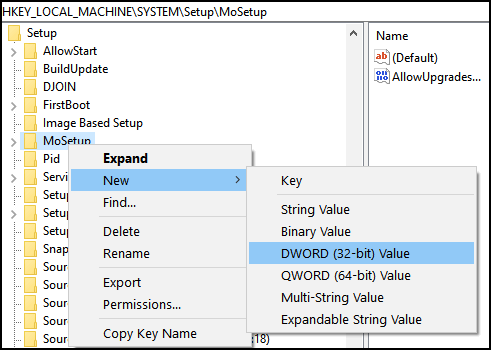
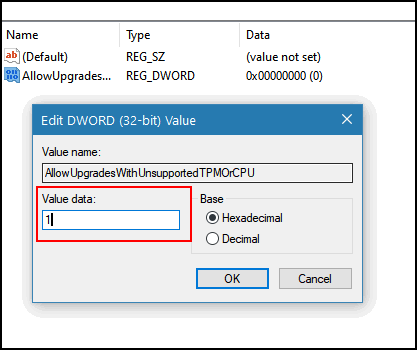
Right-click on the new DWORD click Modify and set its value to 1.
Close the registry editor.
***We’ve also made this available to you as a reg file that you can download and double-click to modify the registry. Download this file. Unzip the file and double-click on tpm-cpu-bypass.reg.***
Remember there are no guarantees or warranties implied, included, or intended. Please don’t assume anything. If you choose to circumvent the Windows 11 “Official” requirements, you must also assume the risks.
I tested this registry hack on a five-year-old Windows 10 PC that did not meet the requirements to run Windows 10 (the processor was a fifth-generation processor). Now that PC is running Windows 11.
Keep in mind, your computer still must meet the other minimum requirements to run Windows 11.
Here are those other requirements:
Processor: 1 GHz or faster with 2 or more cores on a compatible 64-bit processor or System on a Chip (SoC)
Memory: 4 GB RAM
Storage: 64 GB or larger storage device
System firmware: UEFI, Secure Boot capable
We are not recommending that anyone upgrade right now. All Windows users know from experience it’s better not to be on the cutting edge if you’re looking for problem-free, hassle-free computing.
Our experience with Windows 11 has been good so far, but we’re not ready to give it our stamp of approval. And remember that “so far so good”, is not a recommendation.
If you still want to install Windows 11, and your computer supports it, or you’ve done the Microsoft registry hack, here’s how to do it.


They’re still quite the ‘pain in the butt,’ aren’t they!!
Most people won’t want to experiment with the above instructions. They should have just left things ALONE.
Life shouldn’t be this complicated over a machine.
We have things going on around us as it is. We certainly don’t need additional burdens, chores, or worries.
I’ll comment on this. Car companies come out with new cars every year. Apple, Samsung, Motorola, etc. continually come out with new phones all the time. No one is forcing you to upgrade to Windows 11. You have 4 years – until October 14, 2025 to use Windows 10 and you’ll receive updates all the way until then. Windows 10 was released in July 2015, so by October 2025 it will be over 10 years ole. When Windows 10 came out Windows 7 users were crying “foul!” but now most of them are using Windows 10. You won’t be forced to upgrade to Windows 11. But I’ll tell you this. Windows 11 is very much more like Windows 10 than Windows 7 is like Windows 10. There’s very small learning curve, but even a lot of the learning is intuitive
Yvonne, couldn’t have said it any better.!!!!!
I agree with the not taking on Win 11 if you don’t want to. I find I am spending more time figuring out a lot of this new fangled technology than ever before. If I think I will be opening up another can of worms I do not update, upgrade or whatever. I need to be an IT to get thru some of this stuff!!!!
Amen.
In my setup, there is not a MoSetup. Is there another way to create this folder?
With the reg file that I downloaded, it created the MoSetup. Thank you for including it in the file
Every Windows computer has a registry key in HKEY_LOCAL_MACHINE\SYSTEM\Setup\MoSetup. It’s not a folder it’s registry key. There are no folders in the Windows registry. If you’re not familiar with the Windows registry, The Windows registry has Hives – not folders
Thank you for all this information. I have many new and old computers that MS has decided are “too” old for usage after four short years – I disagree as many are better than some you can buy new right now. My question is this: I did the registry hack on one of my older computers and it now states that it has TPM 1.2 and the CPU is Intel Core i7-4770. All other requirements for the PC are met. When I go to your “Here’s how to do it” link and attempt to download Windows 11 it will not allow download because it says the system does not meet their requirements. Now I’m stuck, what do I do next?
Windows 11 should only be installed if you understand there are no guarantees. I only have a limited number of devices to install it on. Microsoft says if you use the registry hack and install Windows 11 on unsupported hardware, it will not provide you with updates.
The safest way to go is to join the Windows Insider program (Settings > Updates & Security > Windows Update > Windows Insider Program. Windows 11 will be offered to you and you’ll be able to install Windows 11 and you get insider updates for as long as you have Windows 11 (I’m in the Insider Program for both Windows 10 and Windows 11 – and I’m still getting insider updates for Windows 10).
If you want to use the Windows 11 ISO file and it’s not working for you, then the only option you have, that I know of to install Windows 11 Rufus (Beta) and follow the instructions provided by Ghacks here.
However, I recommend going with the Windows Insider Program and installing Windows 11 via Windows Update.
OK – thank you. I thought that if we used the registry hack then we would get the Windows 11 updates, but it appears the only way to get the updates is to be in the Insider Program which I will now do. Thank you.