Moving from LastPass to Bitwarden is Easy
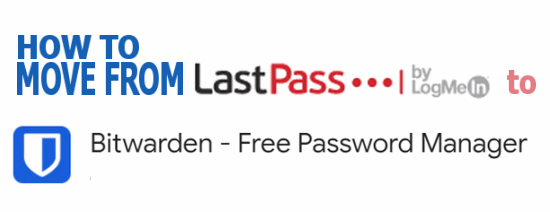
I’ve been testing Bitwarden for about 10 days now. Now I’ve become a fan of Bitwarden. Now, keep in mind, I’ve been a LastPass user for over ten years. We all like what we’re used to better than something new and different. But over these last ten days, Bitwarden has impressed me and I’m ready to leave LastPass behind.
As we recently reported, LastPass is going to limit their free version to one device type. I’m not going to go over all the changes here, but if you want to learn about the changes coming to the free version of LastPass on March 16, 2021, visit our post here.
If you’re interested in moving from LastPass to Bitwarden, it’s pretty easy. Here’s our step-by-step tutorial showing you how to do it.
First, let’s export your data from LastPass
1. Click the LastPass icon in your browser — then click Account Options.

2. Select Advanced
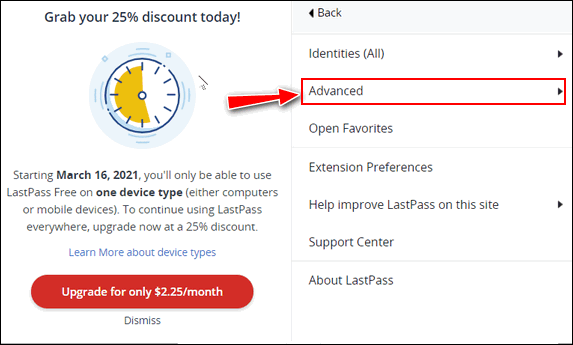
3. Then click Export…
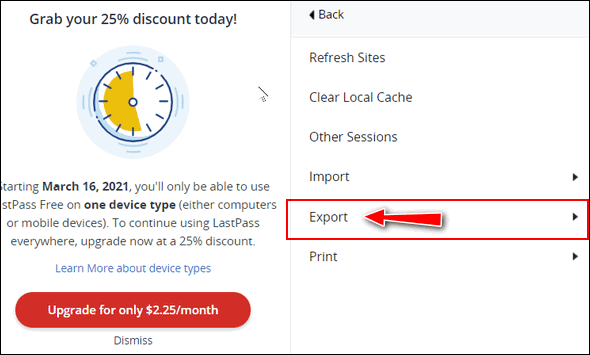
4. Select LastPass CSV File
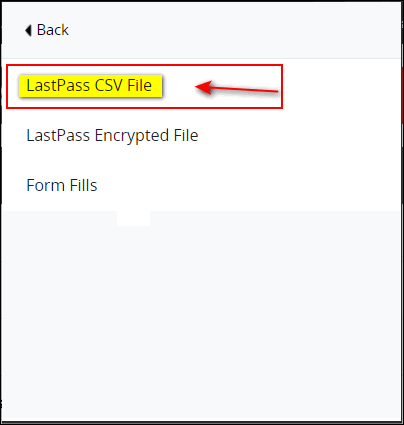
You may have to type in your LastPass master password to proceed.
Your LastPass CSV file will immediately be downloaded (usually) to your Downloads folder.
5. Next, select Export again and select Form Fills
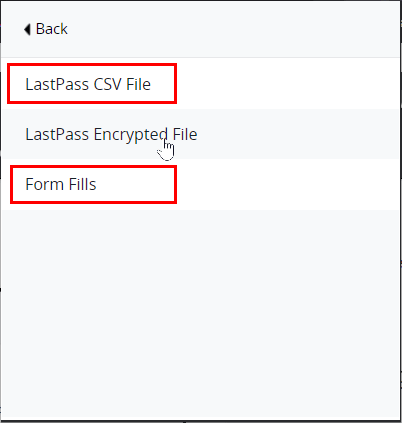
Your LastPass FormFill CSV file will immediately be downloaded (usually) to your Downloads folder.
Getting Started with Bitwarden
OK, you’re all done with LastPass for now. It’s time to get Bitwarden and a free Bitwarden account and install Bitwarden in your favorite browser.
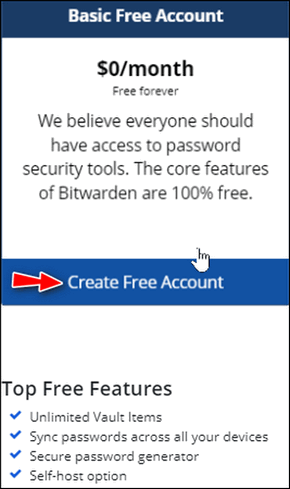
Once you’ve installed Bitwarden and created an account login to your Bitwarden account.
From the menu at the top, click on Tools…
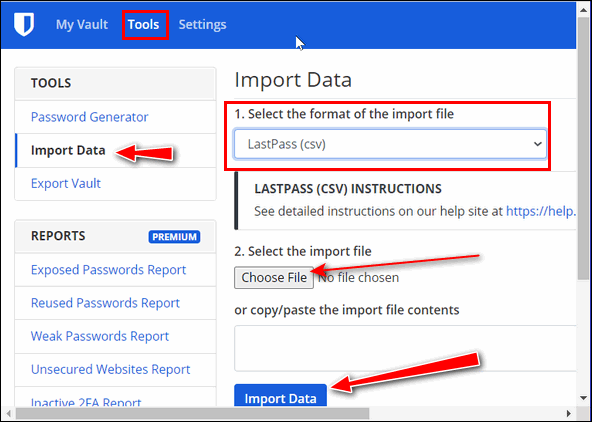
From the Tools dropdown choose Import Data (see screenshot above). Under Select, the format of the import file, click the down arrow and choose LastPass (CSV). Click on “Choose File” and browse to the LastPass.csv file you exported, then click on the blue “Import Data”. button (see screenshot above).
If you exported LastPass and LastPass Form Fills, click on “Choose File” and choose the lastpass_formfill_export.csv file you exported from LastPass.
It’s a good idea to delete the CSV files you exported from LastPass since they are not encrypted and could be read by anyone.
If you need more help, Bitwarden has a great help page for those moving from LastPass to Bitwarden.
If you have questions or problems visit https://help.bitwarden.com/article/import-from-lastpass/ for help.
And that’s it. You’re all set to go with Bitwarden.


Thank you; thank you; thank you. (Chase)
Thanks so much. I could never use LastPass on my phone anyway unless I paid the fee which I did at first but the price kept going up and up.
Can you tell me is there a Bitwarden extension for Google Chrome browser like there is for LastPass?
I found the extension thanks.
Thank you so much! Your help and research is very much appreciated!
I moved from LastPass, which I’d used for years, under Windows 10 and under Linux, to Bitwarden on 12/31/2019. It works great for me, in Linux Mint Xfce. I pay the easy $10/yr. fee for the additional features. I haven’t missed LP at all.
Good to know, thanks Charles
Does switching to Bitwarden mean setting a a new account for and on each device or can it be done from one device?
Once you set up a Bitwarden account, you use the same account on all devices regardless if you’re using the Bitwarden Android app or the Bitwarden browser extensions on Windows.
And done. So I can delete Last Pass and go about my day.
Thanks so very much.
Greetings. No “Tools” to select. I only have “File/Edit/View/Account/Window/Help” at the top of the Vault. Under “File”, “Export Vault” only (no “Import”). Please advise. Thanks.
Please see the screenshot below. The article was written for someone installing BitWarden for the first time.
If you still need help let us know.
I have installed BitWarden. I like it. How do I uninstall LastPass to remove all of my data? Frank
If you installed the browser extension just remove the extension from your browser.If you installed it on Widnows for use on more than one browser go to Settings> Apps >Apps & features (Windows 10) or Settings > Apps > Installed app (Windows 11) and find LastPass, click on it, and select “Uninstall”. Then go to this pageand delete your LastPass account.