Never Get Locked Out of Your Windows 10 PC
First, if you don’t know if you’re using a Windows 10 Local Account or a Microsoft Account see this page.
If you’re using a Microsoft Account to log in to Windows,and you forget your password you can reset it online. One advantage to using a Microsoft Account is that you can reset your password online using any internet connected device (Smartphone, tablet, laptop, etc.). So, if you’re logging in to your computer with a Microsoft account, you can skip the rest of this article.
If you’re using a local account and forget your password, there are not too many easy/free ways to recover a lost Windows password.
If you’re using a local account on your Windows 10 PC, we’re going to show you how to create password reset USB flash drive you can use to reset your Windows password if you get locked out. The one drawback to a password reset USB is you can only make one if you know your Windows password. However if you make one now and lose your password down the road, you can use the password reset USB to reset your Windows password and regain access to your Windows 10 computer.
How to create a Windows 10 password reset USB
- Insert a USB Flash Drive (500 MB or bigger) into a USB slot on your computer. (NOTE: Whatever info is on the disk will be deleted so make sure the USB flash drive you use does not have any important data on it.)
- Type Password Reset Disk in Taskbar search
- The “Forgotten Password Wizard” will appear.
- Follow the instructions that appear in the onscreen dialogs:
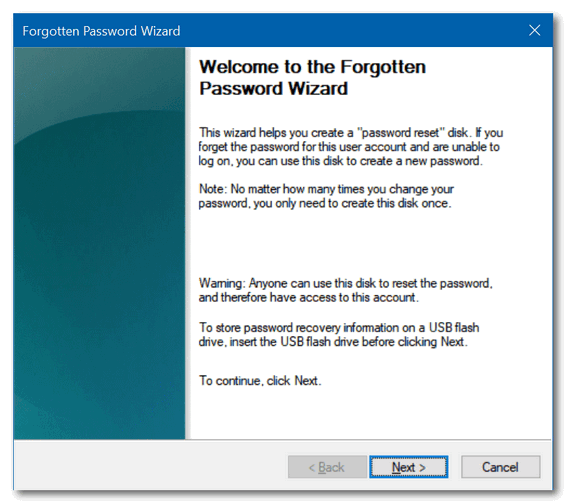
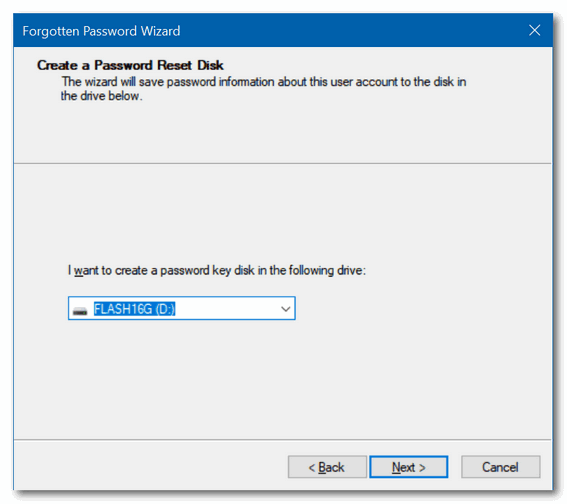
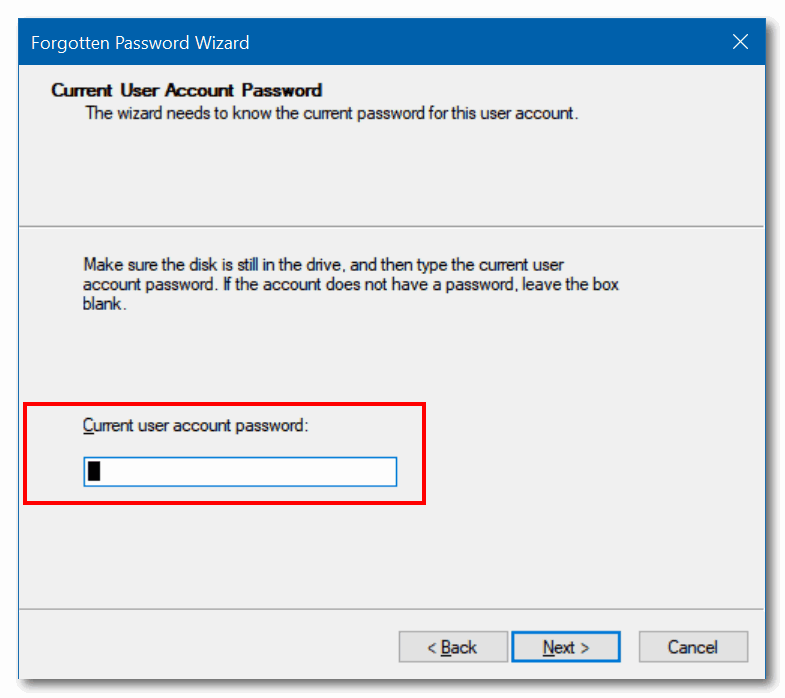
As you can see you’ll need to know the password for the account to create a Password Reset USB flash drive. But if you have a Password Reset flash drive, and later forget the password to your user account, you can use this flash drive to reset the password.
How to recover a lost Windows 10 password if you don’t have a password reset USB flash drive
If you are using a password reset disk and you didn’t create a password reset USB flash drive, you can use a free program – free for home use – one time use only – to reset your password and regain access to your computer. The program is called LSMC. It’s relatively simple to use and it’s free – but you can only use it once unless you want to pay for it.
We’ve found an expert tutorial on YouTube showing you exactly how to use LSMC to reset your Windows 10 password and regain access to your Windows 10 computer.
Please watch this video by Windows expert, Robert Mayer. The video shows you step-by-step how to use LSMC to reset your Windows 10 password and much more.
Now, you should never get locked out of your Windows 10 PC.
NOTE: Thanks to Rex D. for giving us the idea for this tip!


Wow, this is great as this has happened to me.
Thanks a Big Bunch!!
We need the instructions on how to use it.
The video (link in article) is a complete tutorial on how to use it:
“We’ve found an expert tutorial on YouTube showing you exactly how to use LSMC to reset your Windows 10 password and regain access to your Windows 10 computer.
Please watch this video by Windows expert, Robert Mayer. The video shows you step-by-step how to use LSMC to reset your Windows 10 password and much more…”