Once Again, It’s Time to Put Copy to, Move to, Back on Your Right-click Menu
One of our favorite Windows 10 “non-features” is the convenience of having Copy to and Move to on the Windows right-click menu. It makes it a snap to copy and/or move files from one location to another on your computer or any attached drives. It makes so much sense, it’s no wonder Microsoft keeps leaving it out of Windows. I mean it seems like sometimes if something was a great idea in Windows XP, Windows Vista or Windows 7, they don’t include with Windows 10. And for those of us who added it to Windows 10, we’ve come to learn that Microsoft is going to remove it with every new version update.
I was reminded of this again right after I updated my ASUS computer to Windows 10 May 2019 Update – version 1903 – last Saturday. I was trying to copy some files from one location to another – I selected several files and right-clicked on them, but no Copy to Move to was found on my Windows 10 version 1903 right-click menu.
But not to worry. I just added it back. It took less than a minute. And it will take you less than a minute too. Just follow the instructions below:
Let’s put Copy to / Move To back on your Windows right-click menu
Click this link and save it to your computer. Unzip the file and either right-click on one of the two files inside the zip then choose “Merge”- or double-click on one of the 2 files in the zip. You’ll get a warning that you’re about to enter information into the registry. You can either trust us and allow the registry info to be entered and you’ll have “Move to” or “Copy to” items on your right-click menu (depending on which file you chose). After you’re done with the first file, do the same with the second file. After you’ve finished you’ll have “Copy to” and “Move to” displayed on your right-click menu whenever you right-click on a file or folder. You’ll find it is a lot easier copying and moving files with this nifty right-click enhancement.
If you want you can copy or move multiple files by holding down the CTRL key while you select each file you want to move, when all files you want to move or copy to another location are highlighted, right-click one of the selected files and choose “Copy to” or “Move to” from the right-click menu.
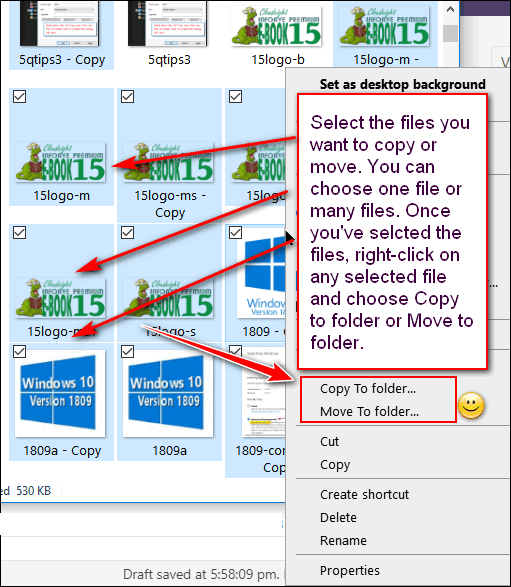
Every time I install a new version of Windows 10, it does not take me long to notice that Copy to and Move to have been removed from my right-click menu. And it doesn’t take me long to put it back on.
And now you’ve been reminded. If you update to a new version of Windows you can get Copy to and Move to back on your right-click menu in less than a minute.
And…if you want another way to copy and/or move files using Windows 10 File Explorer, see this Cloudeight article.


Hi TC & EB,
Thank you, since the first time I installed ‘Copy to, Move to on the right click menu on every computer in our possession from the past to the present time life, would be almost unbearable using a computer without it.
Hey Microsoft, the harmless itty-bitty registry addition is 100% necessary for computer users’ sanity!
Clicked on the link above , but nothing happened. No web page opened.
What should I do?
The link does not lead to a page, it directly links to a small zip file. It would have taken less than 5 seconds to download. Check your download folder.
Thank you once again!
Ok, I followed the directions for adding ‘copy to’ and ‘move to’. It all seemed to work except it doesn’t show up when I right click now to use it. What do I do now?
Pearl
If you don’t see it on your right-click menu then you didn’t merge the reg files, or you’re not logged in as an administrator, or you have something installed that prevents changing the registry. I use these same files to add “Copy to” / “Move to” to computers I work on with Cloudeight Direct and I’ve used it on my own computers many times. Every time Windows 10 has a version update, you need to add “Copy to/Move to” to the right-click menu.
How do I remove copy to and move to from the context menu? thanks for your prompt reply.
The right-click menu is the context menu, so not sure what you’re asking. This is what the article you’re commenting on shows you how to do.
I never heard of anyone wanting to get rid of this extremely handy way to copy and move files. But if that’s what you want to do, then download this reg key unzip it. Then right-click on reg file and click “Merge” or double-click on it. You’ll get the standard warnings about modifying the registry – if you want to remove copy to and move to from the context menu, you’ll want to ignore then and changer the registry.
Hi,
I am the person that requested these directions and I thank you so very much. You folks are absolutely the best! So happy to have such good friends.
Thanks for featuring this again, it couldn’t have been more timely! I just bought a new (refurbished) desktop computer because I occasionally need to work from home and my laptop was starting to fail. You reran this tip the same week I was setting up my “new” computer. Thanks so much for always somehow being there when I need you! Also, I’d like to suggest that you leave a donation link with the comments box. I know I would use it since I’m usually leaving a comment when something you’ve featured has helped me. Keep up the good work guys, you really are amazing!
Thank you! Yet again today (9/10/20) I discovered that Microsoft had removed Copy To and Move To from my right-click context menu with their latest Windows 10 update. I’ve been using Right-Click Extender and reinstalling it with every update. However, it was designed for Windows 7, and after yesterday’s update, it finally stopped being compatible with Windows 10. I searched for a replacement and found yours. The reg files were super easy to install and worked immediately. I do a lot of work with photo files, and Copy To and Move To are indispensable.
I been using a pc since 1986 but don’t know even a fourth of what you know about computers. I do remember then the copy/move option was on the context menu. I used it when it was available but when Microsoft’s almighty wisdom decide to remove it, I just fumed but life went on. Hurrah! to my computer gurus, I can now put it back. What would we computer little people do without you two? Do you ever get swelled heads from all the praise, love and above all, trust you get? LOL😁 Love you guys. I, ve been with you since 1989.
Aw… thanks, Judy!