PassMark Disk Checkup: The SMART Way to Monitor Your Hard Drive
As your computer gets older, the chances of its hard drive failing increases. So it’s always good to check your hard drive occasionally to make sure it’s in good working order. There are several ways to do this but not many of them are better than PassMark DiskCheckup.
PassMark DiskCheckup is a free, user-friendly tool designed to monitor the health of your hard disk drives (HDDs). Using the SMART (Self-Monitoring, Analysis, and Reporting Technology) data provided by your hard drive, DiskCheckup offers insights into potential issues that could lead to future hard drive failures. So it’s particularly useful for users who want to monitor their drives and take preventive measures to avoid data loss.
Here Are Some of the Main Features of PassMark DiskCheckup
SMART Attribute Monitoring: DiskCheckup displays critical SMART attributes like temperature, read/write error rates, and power-on hours.
Threshold Warnings: It alerts you when SMART attributes approach their threshold values, indicating potential problems.
Easy-to-Read Interface: The software presents information clearly and concisely, making it accessible to users of all levels.
PassMark regularly updates DiskCheckup to ensure compatibility with newer hard drive models and to incorporate improvements.
PassMark DiskCheckup is comprehensive, easy-to-use and it’s free.
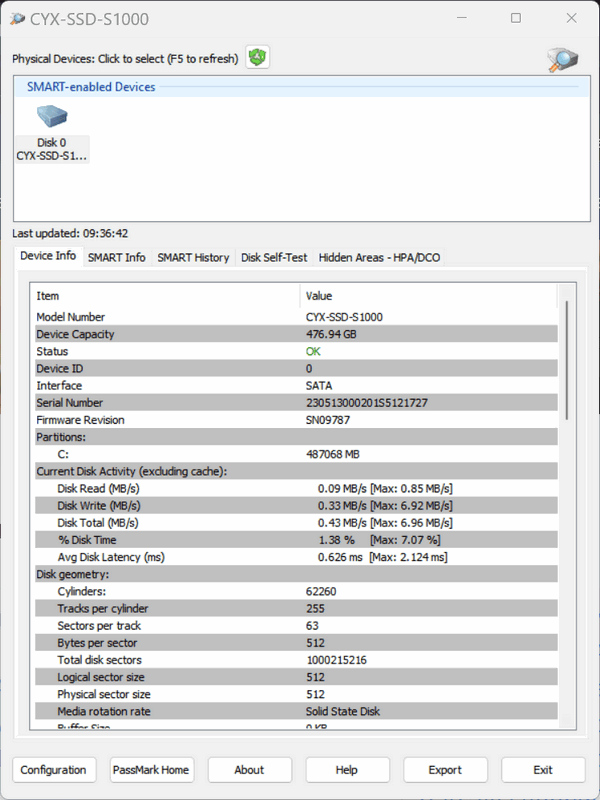
Here’s what PassMark has to say…
PassMark DiskCheckup™ allows the user to monitor the SMART attributes of a particular hard disk drive. SMART (Self-Monitoring Analysis and Reporting Technology) is a feature on a computer’s hard disk for providing various monitoring indicators of disk reliability. If SMART is enabled on a hard disk, the system administrator can receive analytical information from the hard drive to determine a possible future failure of the hard drive.
SMART monitors elements of possible long term drive failure, such as ‘Spin Up Time’, the number of start/stops, the number of hours powered on and the hard disk temperature.
DiskCheckup displays the current values of the SMART attributes, along with the Threshold value for that attribute. If an attribute drops below its threshold, the drive cannot guarantee that it will be able to meet its specifications in the future.
Note that SMART attributes change slowly over time and are helpful attempts to diagnose the life span of a particular drive. DiskCheckup monitors these changes over a long period and predict the date (if available) of the Threshold Exceed Condition (TEC), which is displayed on the main window.
DiskCheckup can also execute built-in Disk Self-Test (DST) routines implemented by the vendor to detect drive failures. There are two main self-test routines: Short Test and Extended Test. The results of these tests are displayed in DiskCheckup…
DiskCheckup also displays device information, such as the drive geometry, serial number, model number, media rotation rate, and supported features. The real-time activity of the disk is also displayed and updated periodically…
DiskCheckup can be configured to send e-mail notifications when a SMART attribute has been detected to be less than the allowable threshold value. Such threshold values are determined by the hard disk manufacturer. For a drive to be considered “good”, all the SMART attributes must be above these values. Different SMART attributes have different threshold values…
Visit this page to learn more about and/or download PassMark PassMark DiskCheckup.
May your hard drive never fail!


Hi Gurus,
I like Passmark a lot, however, can you recommend a free application that can test micro Sd’s and memory sticks?
It would be good to add it to my list of apps!
Regards
Bil Levinson (Avid supporter!)
You can use Windows disk checking to check USB Flash drives and SD cards. Right-click on the drive, click “Properties”> “Tools” > “Error checking”. This will check the drive for errors and fix any errors found if possible. Flash Drives and SD cards don’t have SMART features – at least not the ones I’m familiar with.