Patience and other Windows Tips
We experience problems with our computers just like you do, so we know what you’re going through when your computer isn’t working as it should.
Just this morning, I had a Windows update pending. And just like most of you, I dread installing them, but I always do because it’s the safe and right thing to do. I usually wait a week or two after an update is released before installing it. Windows 10 allows you to delay updates for 7 days. You can delay updates for 7 days – five times – meaning you can delay updates for 35 days. We don’t recommend delaying updates for 35 days, but waiting 7 to 14 days for Microsoft to iron out the bugs in the updates isn’t a bad idea at all.
And before I show you how to delay updates, let me make it clear that I’m not talking about Windows version updates (feature updates), I’m talking about cumulative updates which are normally released monthly.
How to delay Windows 10 cumulative updates…
- Right-click the Start button
- Click on Settings
- In Settings click on Update & Security
- In the menu on the left click Windows Update (it should open to Windows Update by default).
- Under “Updates available” you’ll see the updates pending for your computer.
- Below “Updates available” you’ll see “Pause updates for 7 days”(“Visit Advanced options to change the pause period.”
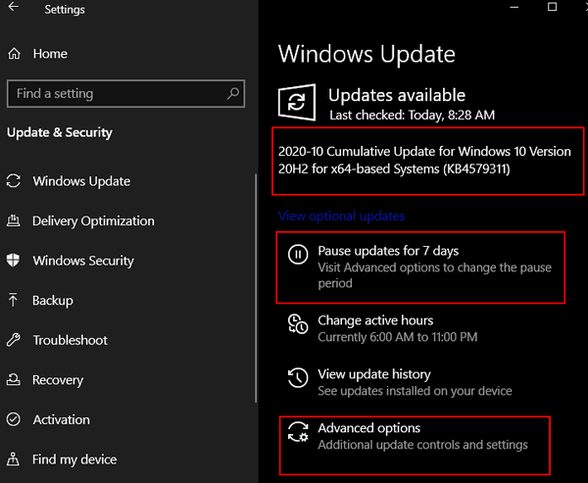
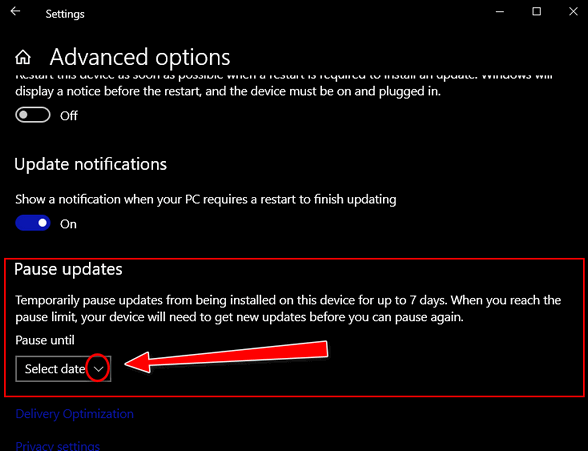
When you click on the down arrow (see above) you’ll see a list of 7 dates appear.
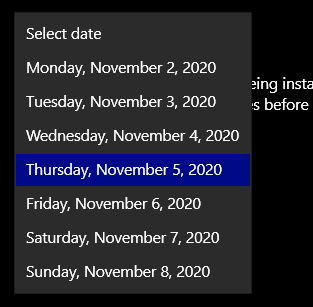
You can delay the pending update until any one of those dates.
You can do this up to five times, but we recommend that you only do this twice (a maximum of 14 days). If you defer updates too long, not only are you putting your computer at risk but you then you may also have additional pending updates.
And one more tip…
This morning, I decided to install an update that I had delayed for ten days. And, like most of you, I approach Windows updates with some degree of trepidation. And I will say, that most of the time the updates go well. But sometimes they don’t. Sometimes they cause problems and many times they take a long time. This morning was one of those times.
The cumulative update appeared to be stuck at “Cleaning up. Don’t turn off your computer.” It stayed at 0% complete for over 30 minutes. My knee-jerk response was to look for a solution – to turn off my computer – to reboot into Safe Mode. To assume that this update was not going to resolve successfully.
But instead, I walked away from the computer. I made coffee, took a walk, and tried to forget my computer… and that was not easy to do since it’s the computer I use for work. But I did.
When I came back an hour and a half later, the updates were done and my computer was back up and running.
Patience is a good thing generally, and it’s a really good thing when it comes to computers.
Patience, my friends, is a virtue.


Yes, you are better off finding something to do while updating from Microsoft. Good advice!
I’ve been getting something I am sure is not legit. It comes up in the bottom corner
Microsoft Acct Problem
We need password & ??/
Fix it in Shared Experience. How do I get it to stop coming on ???