How to Put Command Prompt Back On Your Right-Click Menu
This tip is for Windows 10 Creators Update (v 1703), Fall Creators Update (v 1709) and newer versions of Windows 10
Microsoft, in their infinite wisdom, decided that everyone who uses Windows 10 is geeky and therefore would much rather have PowerShell on their Windows 10 “power menu” than Command Prompt. Well, PowerShell is very powerful and there’s a library of scriptlets you can use with it, but when it comes to most users, Command Prompt is going to be used much more often – that’s because most Windows tips will tell you to open a Command Prompt or Command Prompt (Admin).
If you press Windows Key + X or right-click your Windows 10 start button, you’ll see what geeks like to call the “Power Menu”. And if you have Windows 10 Creators Update (Windows 10 version 1703) or newer, and you haven’t modified that menu, you’ll probably see Windows PowerShell and not Command Prompt there
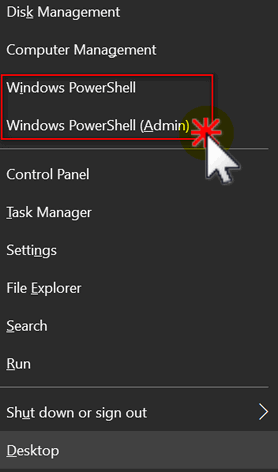 .
.
If you would rather have Command Prompt and Command Prompt (admin) instead of Windows PowerShell on that menu, it’s easy. Just do this:
Right-click an empty area of your taskbar and then choose “Taskbar settings”
In Taskbar settings, under “Replace Command Prompt with Windows PowerShell in the menu when I right-click the start button or press Windows key + X” turn the switch to Off
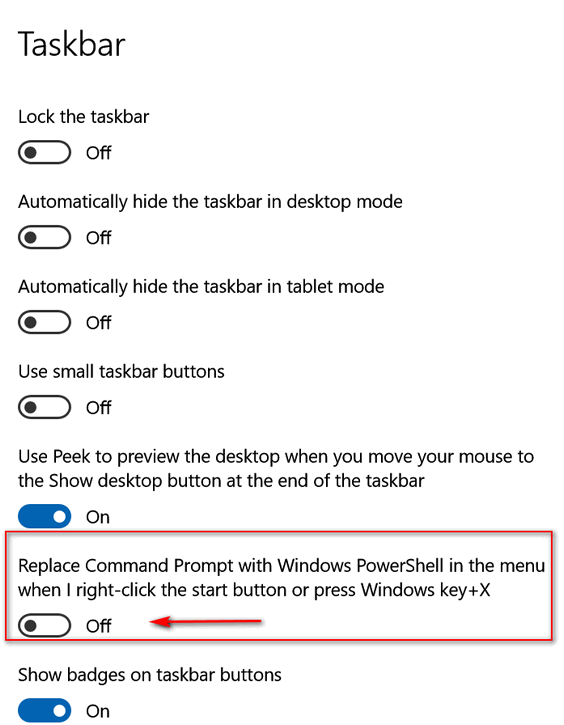
Close the setting Window and right-click the start button or press Windows key + X and you’ll see that Windows PowerShell has been replaced with Command Prompt:
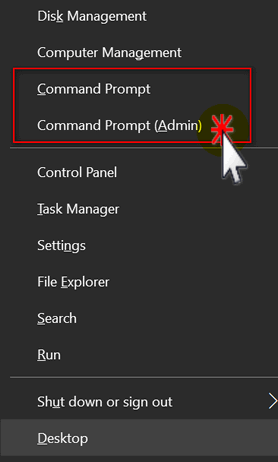
And someday, if you turn into a PowerShell geek, you can flip the switch and put Windows PowerShell back on the menu. Until then, may Command Prompt suffice!


I didn’t find Replace COmmand Prompt under themes but under Taskbar….strange
But at least I found it
Thanks for the tip