Put Control Panel on Your Desktop Right-Click Menu
This tip is for Windows 8.1, Windows 10, and Windows 11
Microsoft is bound and determined to get rid of the Control Panel and replace it with Settings. But not so fast. Not so fast! Many Control Panel items are still not included in settings, so it looks like the Control Panel will be around a while longer. And if you use Settings a lot you’ve probably noticed when you click certain items in Settings, you end up in the Control Panel anyway. Someday, Microsoft will eventually get everything moved out of Control Panel and into the Settings app, but as of now, they are not close to getting that done. The geeks call this “deprecating” the Control Panel.
You can access the Control Panel easily, albeit with a bit of typing. Just type CONTROL in the taskbar search and press Enter. The Control Panel will open. And if you want a shortcut to the Control Panel on the taskbar, while the Control Panel is open, right-click on its icon in the taskbar and choose “Pin to taskbar”.
Today we’re going to give you another quick and easy way to open the Control Panel by right-clicking on the desktop. We’ve made a reg file that will add Control Panel (with options) to your desktop right-click menu. See?
Windows 8.1 and Windows 10
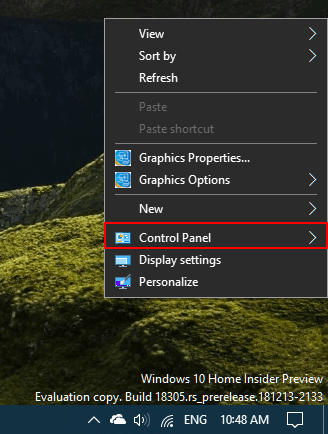
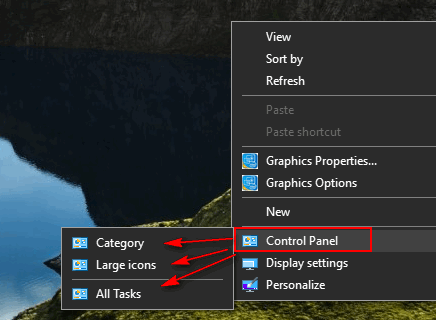
Windows 11
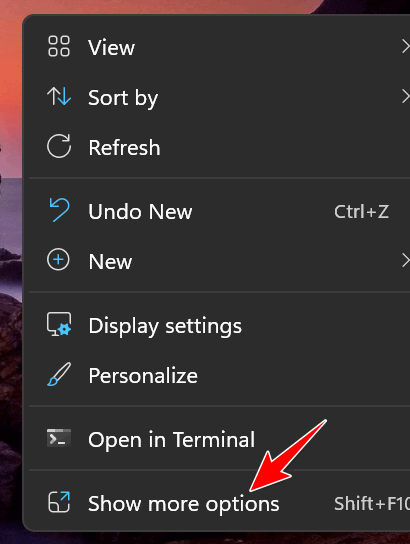
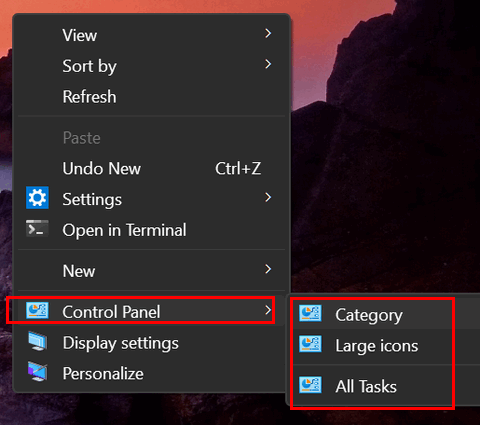
If you download and run our reg file (link below), you’ll have Control Panel, and the options shown above, on your desktop right-click menu too.
You can download the reg file that will make this happen, by clicking this link.
PROBLEMS DOWNLOADING? READ THE INFO BELOW
If you have problems downloading the file, right-click the download link and choose “Save link as” .
If you’re using Chrome or Edge you’ll get a warning that the file is unsafe (but you know that it is safe… we tells ya!).
Google Chrome and Microsoft Edge will attempt to block the download, But you can override Chrome’s and Edge’s warning and thus prevent them from blocking and discarding the file. You can save the file and follow the rest of the instructions on this page.

As you can see above, Chrome warns you about this file. But you’re in charge. You can override the warning. Only do this if you trust the publisher of the link. And as you can see below, Edge warns you about the file, but if you trust the publisher, you can override Edge.
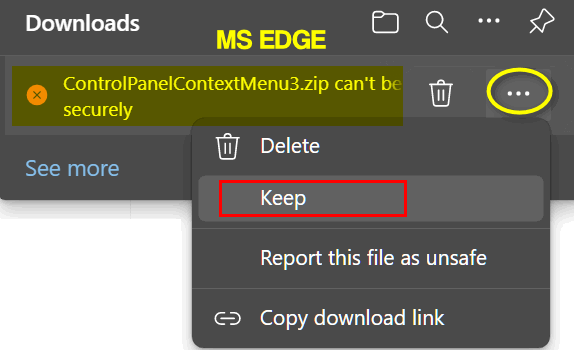
AFTER DOWNLOADING THE FILE
Once you’ve downloaded it, unzip it, then double-click it on the file named ControlPanelContextMenu.reg. You’ll need to click Run on the popup warning to allow the Registry Editor to open.
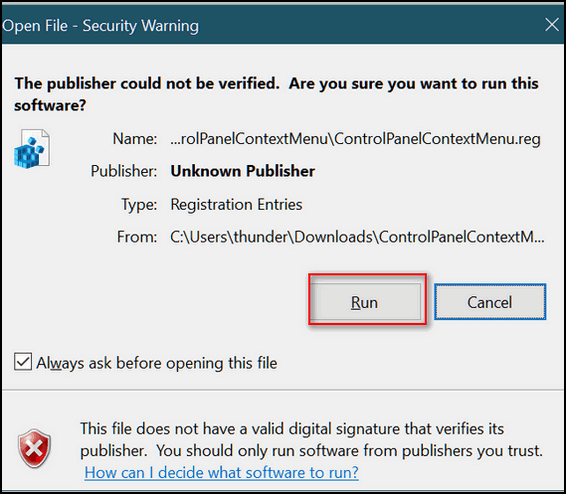
Then you’ll get another warning telling you that you can really mess up your computer monkeying around with your registry. If you want Control Panel on the desktop right-click menu, then you’ll need to click “Yes”.
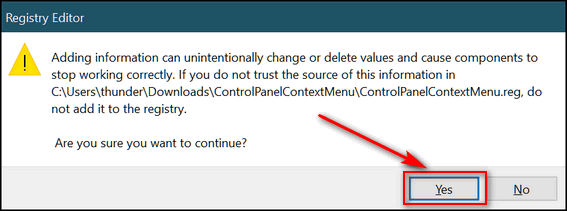
If you did everything right, you’ll see this:
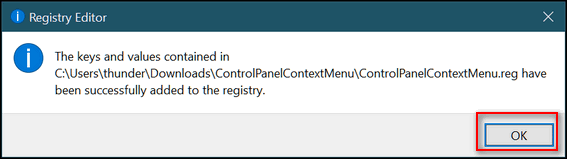
If you did everything according to the instructions above then you’re good to go. From now on, when you right-click on an empty place on your desktop, you’ll see Control Panel on your right-click context menu with the options to open Control Panel in Category View, Large Icon View, or as a list (All Tasks). We, as older folks, prefer Large Icon View— it’s easier on our old eyes.


The link above is not working won’t open
The link is working – it does not “open” anything – it downloads a tiny zip file.
All I get is when I click is in the top left where the cloud eight dragon is it flash’s but no download into my downloads file
Yep link not working.
The link doesn’t open anything, it downloads a file.
This is great! I have Control panel! Thank you!
NOt working for me either……nothing happens – no download – link not working!
Shirley, the link is working. It does not open anything. It downloads a tiny file that takes less than a second to download. The file size is 543 bytes.
My Dell laptop running Windows11 with Emsisoft said “cannot be downloaded securely” and does not download… https://thundercloud.net/downloads/public/ControlPanelContextMenu.zip
You either trust Cloudeight or not. It’s a registry file. You have the option to override the warning if you trust us. If you don’t trust us, then don’t download it.
I don’t understand all these people who say the link is not working. It works just like it should. I followed your instructions and downloaded the file then unzipped it. Then clicked on the reg file and now I have control panel on my desktop right-click menu.
It all works just like you say.
Wonderful. Thank you so much. On my task bar now. Simple as pie.
When I click on the link the little draggon on the tab flashes but that is all that happens.
I followed your directions for “Put Control Panel on Your Desktop Right-Click Menu” Nothing goes in my downloads file.
I think the reason some people are having trouble is they have a browser extension installed or antivirus installed that is detecting the file as malware and blocking it without explanation. i downloaded the file on both my laptop and my all in one and had no problem.
I right-clicked the file and chose SAVE FILE AS .
Anyway, there’s nothing wrong with your link and the file works as stated.
Bill F.
Thanks, Bill. I’ll add the right-click “Save file as” to the post.