Put Windows 10 On a Diet
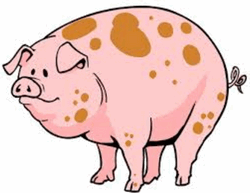 If any of you, like me, have had problems with your weight at any time during your life, then you know what I mean when I say you feel “sluggish and slow”. Even tying shoes or bending over can be an effort (NO! I was never that “rotund”, EB.) If you were once drastically overweight and you lost 50 – 60 – 70 or more pounds, congratulations. I bet you felt leaner and had more vigor. If you’ve ever been on a diet and lost a lot of weight you know how tough it can be. For those looking for some secret diet tricks, maybe later. Today we are going to put Windows 10 on a diet. We’re going to make it leaner, meaner, and cleaner. And unlike us folks who’ve had to diet off 40 or 50 or more pounds and had to struggle to stay on our diets, Windows won’t suffer and it won’t take months to remove some blubber from it.
If any of you, like me, have had problems with your weight at any time during your life, then you know what I mean when I say you feel “sluggish and slow”. Even tying shoes or bending over can be an effort (NO! I was never that “rotund”, EB.) If you were once drastically overweight and you lost 50 – 60 – 70 or more pounds, congratulations. I bet you felt leaner and had more vigor. If you’ve ever been on a diet and lost a lot of weight you know how tough it can be. For those looking for some secret diet tricks, maybe later. Today we are going to put Windows 10 on a diet. We’re going to make it leaner, meaner, and cleaner. And unlike us folks who’ve had to diet off 40 or 50 or more pounds and had to struggle to stay on our diets, Windows won’t suffer and it won’t take months to remove some blubber from it.
OK, now that we’ve completely lost you, let’s get back on track.
Click your Start Button —> Settings (or press Windows Key + i to bring up Settings)
In Settings, click on Privacy. In the Privacy dialog click on “Background apps”
In the Background apps dialog you’ll fine 20 or more background apps. You’ll also find that most or all of them are turned on for no good reason. For instance, if you don’t use the alarm clock, timers or stop watch features of Windows 10 – turn off Alarms & clock. Don’t worry your clock will not disappear from your taskbar. Turning off Calendar, won’t take away your calendar when you click on your clock in your taskbar. Anything you leave turned on will drain power and will make your computer less efficient and (I think) slower. Both EB and I had some abnormally high CPU and RAM usage going on – until we shut off most of these background apps. And you can’t go wrong. If you shut off something you need, you can turn it on as fast as you turned it off.
The more background apps you turn off the less power your computer will use. You might see an increase in available RAM and a decrease in processor cycles (CPU cycles) and those are good things – especially if you want your computer to run like a rabbit instead of a tortoise carrying a 50-pound sack of sugar.
Try turning off as many background apps as you can and see if that doesn’t perk up your sluggish Windows 10 computer.

Like this tip? Please subscribe to our free weekly Cloudeight InfoAve Premium Newsletter – it’s free:



This was a great tip.
I turned off quite a few bg apps
Thanx
Great tip. Got any more? My brand new Surface book runs like a dog compared to my 3 year-old mac….
We have hundreds of Windows 10 tips posted on this site.