Quick Way to Clear Your Chrome Browsing History
If you use Google Chrome browser, here’s the fastest way to clear your browsing date short of creating a bookmark.
Open Chrome, and press CTRL+SHIFT+DELETE on your keyboard. Chrome’s “Clear browsing data” dialog will open.
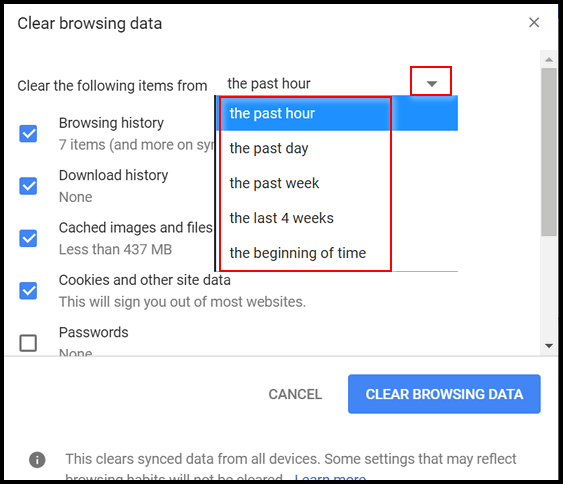
Using the down arrow, you can select how far back you want to go to delete browsing data from Chrome, even back to the beginning of time. Not actually the beginning of time, but back to the first day you used Chrome. You can also check or uncheck what you want to clear under “Clear the following items…”
Remember, clearing cookies will log you out of sites that you’re logged into. The next time you visit those sites, you’ll have to enter your log in credentials again.
If you like bookmarks and hate keyboard shortcuts, pastes (or type) the following into Chrome’s omnibar (address bar)
chrome://settings/clearBrowserData
After you do that, click on the start in at the right edge of Chrome’s omnibar (address bar);
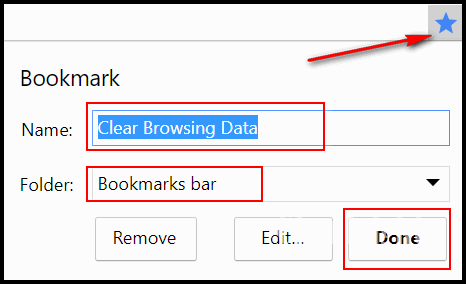
Give it a name you’ll recognize like “Clear Browsing History” or something you’ll remember. Keep it in your Bookmarks bar. When your finished, click “Done”.
The next time you want to clear Chrome’s browsing data, just click on your shortcut. It will open the Clear browsing data dialog.
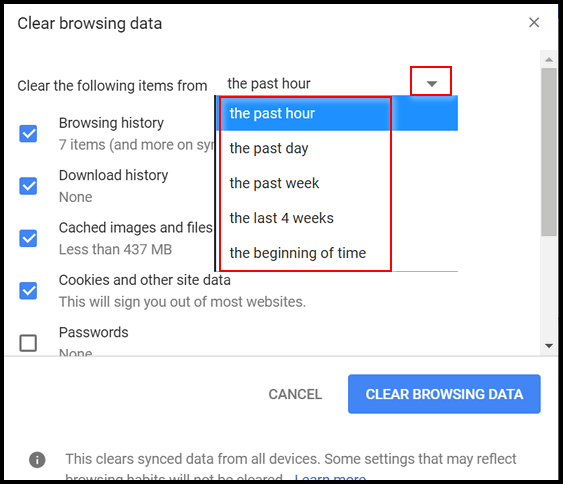
Now you know the two quickest ways to get to the Chrome’s “Clear browsing data” dialog.
One more thing…
Clearing browsing data on your PC or other device does not delete search history or other data Google tracks. If you want to clear and/or control that, make sure you are logged into your Google account then click the link below:
https://myactivity.google.com/myactivity


WOW! Thanks heaps for these two Browsing History tips! You guys are great. I hope you don’t mind that I sometimes forward these hints to fellow emailers? I like spreading the word about just how wonderful you are. Maybe they’ll sign up for your Tips, or your Newsletter.
We encourage you to share with your friends and family members – or anyone. It helps spread the word! Thanks Virginia.