Reminder: Don’t Use System Restore to Roll Back a Windows Version Update
This tip was written for Windows 10 (all versions).
We have had several readers who had problems after updating to Windows 10 Fall Creators Update try to use System Restore to restore their computer to their previous version of Windows. They found that System Restore does not work for this and some had serious Windows problems after attempting to roll back to a previous version of Windows using System Restore.
System Restore is great for many things. For instance things like these:
1. Your computer is running well and then you install a program and it messes up your system.
2. You make some changes on your computer and things start going awry.
3. You edit the registry and you change something you shouldn’t have.
4. You downloaded hijacker bundled in some other software and can’t get rid of it.
Running System Restore as soon as you start having problems after doing things like these is the easiest way to undo whatever you changed or installed that caused you major problems.
But you should not run System Restore to try to remove a Windows version update. If you updating to a newer version of Windows – for example Windows 10 Fall Creators Update – and you have major problems after updating, use the following method to roll back the update and return to the previous version of Windows without losing any programs or data. Keep in mind you must do this within 10 days of installing the Windows 10 version update, otherwise the option to go back to an earlier build will not be available.
1. Press Start —>Settings (Or press the Windows Key + i )
2. Click on “Update & Security”
3. In “Update & Security” click on “Recovery”
4. In Recovery you should have at least 3 options “Reset this PC”, “Go Back to an earlier build” and “Advanced startup”
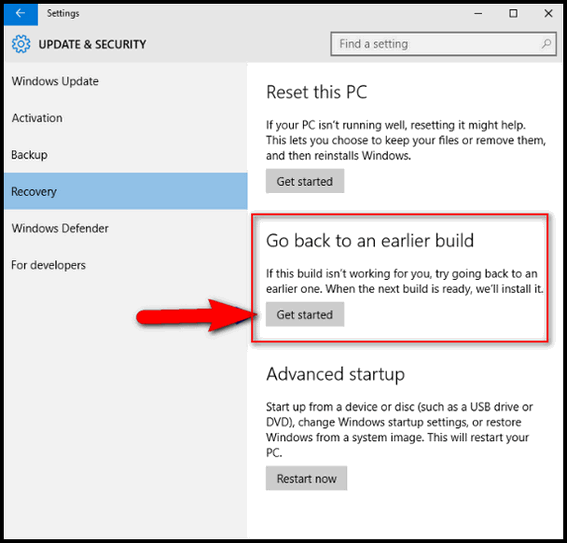
If you don’t see “Go back to an earlier build” as one of your choices then:
a.) The update was not a major update.
b.) You didn’t act soon enough (within 10 days); too much time has passed since the major update was installed
c:) You see the option but it’s not clickable or doesn’t work – you have waited too long.
If you have minor problems with other updates, you can uninstall the problematical update by doing this:
1. Click Start — Settings.
2. In Settings, click on Update & security
3. In Update & security, click on Windows Update
4. In Windows Update, click on Advanced Options
5. In Advanced Options, click on View your update history.
6. In Update history click on Uninstall updates and a list of updates will appear. The date of each update will be shown on the far right of the list. You can uninstall updates from there.
So, now you know what to do the next time a major Windows 10 version update causes major problems for you.
One more thing: Windows 10 Fall Creators Update (the most recent Windows 10 version update) is not perfect, but of all the updates so far, it has caused the fewest problems of any Windows 10 version update.


Had the occasion to use a restore point after installing a driver from NVIDIA. Did its thing for 10 minutes and came back with an error saying a problem had occurred and no changes had been applied.
This isn’t the first this has happened. Read some fixes on blogs, tried most of them but my restore points do not work. Tried running in safe mode but no change. Scanned my system for malware and nothing came up.
Any thoughts??
Thanks for your help.
Karl,
This article was a reminder for people to not use System Restore to roll back a Windows version update – for instance rolling back Windows 1709 to Windows 1703. It was not a general pitch for or against System Restore.
I’m not sure why you installed a driver, but Nvidia has had compatibility problems with Windows 10 versions 1703 & version 1709 (Creators and Fall Creators update). I work on a lot of computers and I’ve see it several times where Nvidia’s web site will specifically say it has no updates for certain Nvidia graphics cards. There are always a lot of people with workarounds – but over the years I’ve found most of these don’t work.
Restore points, like most things in this world, are not infallible. The older the restore point the more likely it will have become corrupt and unusable. We always suggest creating a restore point right before making a major change to your PC (like installing a driver). The fresher the restore point the more likely it is to be viable.
And never ever update a driver if everything is working well. That’s why we recommend everyone steer clear of driver updater programs – they’re almost as bad as malware – in fact, some are malware.