Disk Cleanup can be used to remove all but the most recent Restore Point. Do this only if your computer is running normally and you’re having no problems. If you are having problems you shouldn’t clear old restore points because you may have to go back to an earlier restore point. Restore points take up a lot of disk space, so if you’re computer is running well, there’s not much sense in keeping a dozen restore points. One or two recent restore points should be enough. If you’re computer isn’t running well, and hasn’t been running well, don’t remove any old restore points.
This tip is for Windows XP, Windows Vista, and Windows 7 (32 and 64bit).
Here’s how to remove old system restore points using Windows XP Disk Cleanup:
– Click Start then Run and type Cleanmgr then press enter
– Select the drive where Windows is installed (normally C:\ )and press OK
– Click on the More Options tab (see image under Vista instructions (below). Windows XP’s dialog is very similar.
– Click on Cleanup under System Restore
Here’s how to remove old system restore points in Windows Vista and Windows 7:
– Click Start
– Type clean in the Start Search box.
– Click Disk Cleanup from the search results list.
– Select Files from All Users on this computer option.
– Click OK on Disk Space Cleanup Manager for Windows User Access Control permission request dialog.
– Choose a drive letter from the drop down list, and press OK.
– Disk Cleanup will perform calculation to determine how much space it can free. Once done, click on More Options tab.
– Under the section of System Restore and Shadow Copies, click on Clean up… button.
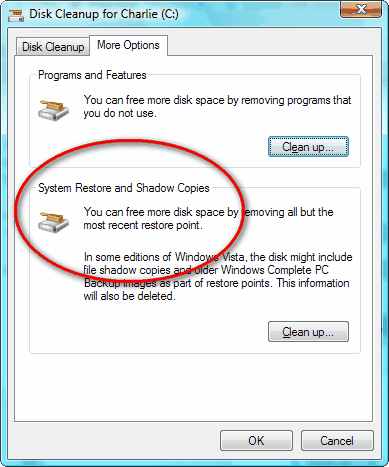
– Click on Delete button when Windows asks whether are you sure you want to delete all but the most recent restore point.
– Disk Cleanup will erase all old restore points or files -except for the most recent restore point.


well how do you get system image restore point backups huh answer that
how do you delete them
https://thundercloud.net/infoave/new/removing-system-restore-points-when-and-how-to-do-it/