Replace PowerShell with Command Prompt
Microsoft, in their infinite wisdom, decided that everyone who uses Windows 10 is a PowerShell geek and therefore would much rather have PowerShell on their Windows 10 “power menu” than Command Prompt.
Well, PowerShell is powerful and very nice and there’s a whole library of cmdlets you can use with it, but when it comes down to it, most users will use Command Prompt much more often. And that’s because most Windows tips will tell you to open a Command Prompt or Command Prompt (Admin).
If you press Windows Key + X or right-click your Windows 10 Start button, you’ll see what geeks like to call the “Power Menu”. And all newer versions of Windows 10 (Windows 10 version 1703 or newer), have Windows PowerShell showing in that menu by default.
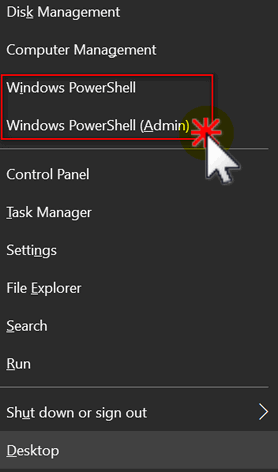 .
.
If you would prefer to have Command Prompt and Command Prompt (admin) instead of Windows PowerShell on that menu, it’s easy. Here’s how:
Right-click an empty area of your taskbar and then choose “Taskbar settings”
In Taskbar settings, under “Replace Command Prompt with Windows PowerShell in the menu when I right-click the start button or press Windows key + X” turn the switch to Off
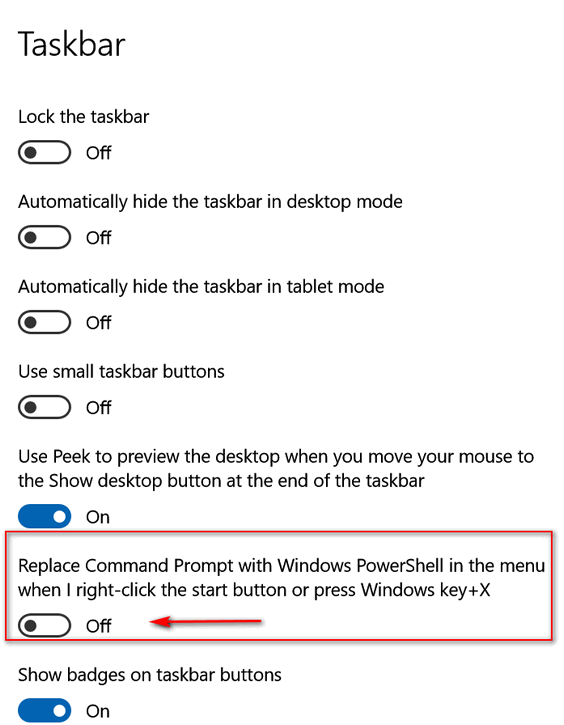
Close the setting Window and right-click the start button or press Windows key + X and you’ll see that Windows PowerShell has been replaced with Command Prompt:
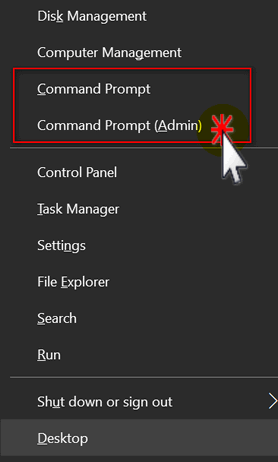
And someday, if you turn into a PowerShell geek, you can flip the switch and put Windows PowerShell back on the menu. Until then, may Command Prompt suffice!
Oh and one more thing…. if you prefer to leave PowerShell on that menu, you can access Command Prompt this way:
Type CMD in taskbar search and press Enter.
If you need a Command Prompt with administrator privileges, type CMD in taskbar search. Right-click “Command Prompt” when it appears at the top of the search results, and choose “Run as administrator”.
Conversely, if you you have Command Prompt on your menu, type PowerShell in the taskbar search.

