Saturday Bonus Questions and Answers – 011125
For those of you living in balmy climes, we envy you. It has not been above freezing here in two weeks. It has snowed almost every day. I’m tired of using snow blowers. Send us some palm trees and a warm breeze, please 🙂
And besides my prattling, it’s Saturday and time for yet another edition of Saturday Bonus Questions and Answers.
Sometimes the best tips and tricks are hidden in the questions and answers we publish. And rarely do we post questions and answers on this website. Today, we’re featuring some of the questions and answers from past issues of our InfoAve Weekly newsletters.
These questions & answers were selected at random from past InfoAve Weekly newsletters.
Saturday Bonus Questions and Answers – 011125
Sandy asks about OneDrive, the Cloud, and browser home pages
What’s the difference between OneDrive and Cloud? I hate both. Next question: When I first got this computer a year or so ago, the first thing I do is put your start page on here. When I did that, somehow, now, every time I start this computer, 2 of your start pages come up. I don’t want to delete one, cause I might delete both. I’m not too whippy when it comes to this machine.
Our answer
Hi Sandy. You asked about the difference between OneDrive and Cloud – did you mean iCloud? The term “Cloud” is used to refer to storing files “in the Cloud” or storing files on remote web servers. I’m going to assume you mean iCloud. iCloud is an Apple product and service and it’s closely tied to Apple devices (iPhone, iPad, iMac, etc.) It backs up files on your Apple devices to the “Cloud”. I believe if you have iCloud installed on Windows it allows you to access photos (and other files) stored in your iCloud account on your Windows computer(s). Since I don’t have any Apple devices, I’ve not used iDrive.
OneDrive is a Microsoft product/service. It backs up your Windows user folder (Documents, Desktop, Pictures, Music, Videos, Favorites, etc.) in the “Cloud”. It’s closely tied to your Windows computer. It makes it easy to access all your user folders on any Windows device. You can also install OneDrive on Android devices by downloading the OneDrive app from the Google Play Store and signing into OneDrive using your Microsoft account credentials. You can also install OneDrive on Apple devices such as iPhones or iPads by downloading the OneDrive app from the Apple App Store and signing into your Microsoft account.
OneDrive comes with 5 GB of free space. You can purchase more space, or if you purchase a Microsoft 365 (Office) subscription you’ll get 1 TB of OneDrive space free. According to Apple, when you set up iCloud, you automatically get 5 GB of free storage. You can use that space for your iCloud backups, photos, videos, documents, and more. If you need more space, you can upgrade to iCloud+.
We highly recommend OneDrive to back up your Windows computer – if you have enough storage space – you can easily access your personal files and folders from any Windows computer – or if you get a new Windows computer – once you sign in to OneDrive – all your personal files show up your new computer.
As for duplicate home pages in your browser (and thanks for using our start page!) here’s how to fix that.
In the Edge address bar, type or copy & paste the following:
edge://settings/startHomeNTP
and press Enter.
Under “Open these pages” remove one of the links to https://thundercloud.net/start/ by clicking on the 3 dots to its left and choosing “Delete” from the menu.
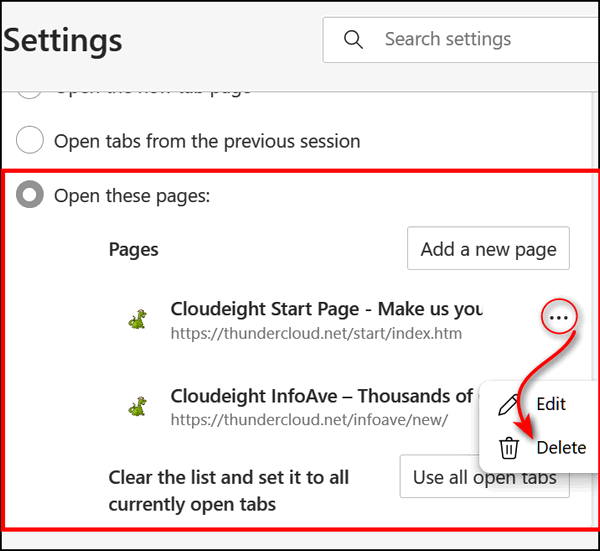
We hope this helps you, Sandy.
Richard says his new computer won’t allow him to use his Gmail address
My new computer will not let me use my old address. It inserts a 2 after my username.
Our answer
Hi Richard. The computer or device you use to access your email has nothing to do with your email username or password. You should be able to go to https://www.gmail.com and sign into your Gmail account from any computer, smartphone, or tablet using your username (Gmail address) and password. The device you use does not change your email address or your password. So, this is not a Windows issue or a computer problem.
We are sorry that we can’t be of more help but this is something you’ll need to investigate by trying to log into your account by going to the Gmail login page at https://www.gmail.com/.
Also, if you use an email program on your computer, you may have to reset your Gmail account.
Debbie wants a good ad blocker but cannot find one on our website
I was thinking I could search your website to find past articles on topics, but can’t find it on your website so I’ll just ask… what is a good ad blocker that works?
I’ll also need to set up a spring clean on 2 of my computers. Doing that next. I so appreciate you both!
Our answer
Thanks so much, Debbie. We look forward to doing the spring clean-ups for you.
The site search on our website is very easy to find. Just visit https://thundercloud.net/infoave/new/ and the search box is near the top right.
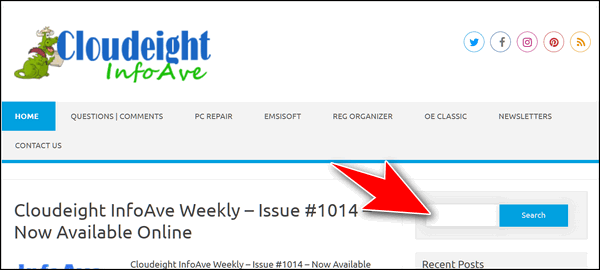
Our number one choice for a free ad blocker is uBlock Origin. You can read our full recommendation here. That article contains download links, too. If you’re using Chrome, we recommend uBlock Origin Lite. See this page.
We hope this helps you, Debbie. We look forward to “seeing” you soon for your spring clean-up.
Our Winter Donation Drive is underway!
This week we gladly helped dozens of people solve their computer problems by email quickly and free of charge.
Make a small donation and help us help you!
If you don’t need any of our products or services right now, please help us with a donation. Even the smallest gift is appreciated. Every donation helps us to provide useful information that helps you with your computer as well as helps us to keep you safe on the Internet. We offer free help to thousands of people every year… and we offer an honest and inexpensive computer repair service too. We do everything we can to help you with your computer and keep you safe too.
So if you don’t need any of our products or services right now, please help us by donating right now.
Interested in making a monthly gift? Visit this page. Help us keep helping you!
Thank you so much for your support!
Audrey has major problems with shortcuts
Dear Darcy and TC. I’m frustrated this week! I have desktop shortcuts for things like my bank login page, and others and now I suddenly find they are not opening the target page but instead opening Google Apps – “C:\Program Files\Google\Chrome\Application\chrome_proxy.exe” –profile-directory=Default –app-id= (with a string of 33 lower case letters). The right-click menu has options – Open as window / Start App when you sign in / Remove from Chrome Settings / Create Shortcuts. Choosing to create shortcuts brings up the box to create shortcuts on the desktop, etc., but I still end up back in Google Apps.
I can find no help on the Google website. The only advice offered was to reinstall Chrome, which I am hesitant to do if I can avoid it. So I’m sorry I have to bother you. I’ll be very surprised if you don’t have a simple answer which will make me say, “Why didn’t I think of that?”
Kind regards to you both, Audrey.
Our answer
Hi Audrey. I am not sure what is going on. But the easiest way to create a shortcut for a program on your desktop is to go to the installation folder (where the program is installed) and right-click on its exe file then choose “Send to desktop (create shortcut)”.
For example, to create a correct shortcut for Chrome, open File Explorer, navigate to your C: drive > Program Files > Google > Application > and right-click on Chrome.exe and choose “Send to” > “Desktop (create shortcut)”.
But first, make sure you delete all the shortcuts that don’t work correctly before you do this.
After you’ve removed all the incorrect shortcuts to websites on your desktop… create new ones. To create website shortcuts on the desktop using Chrome, open the page you want to create a shortcut to, click on the 3 dots in the top right corner, and click “More tools” > “Create shortcut”. Do this with all the pages you need a correct shortcut for.
I’m not sure why you’re getting that Google Apps page. But if you do need to uninstall Chrome, make sure you save your bookmarks. Because uninstalling Chrome correctly requires you to also delete a folder in a hidden directory called AppData\Local. If you decide to remove Chrome and reinstall it, let me know and we’ll help you with that.
We hope this helps you, Audrey.
———
Audrey wrote back: “Thank you for your prompt reply, TC. It now seems all shortcuts are working except this particular website. When I click on the shortcut within the Apps page, this message appears – “XXXX – Internet Banking Login” is no longer supported. Old versions of Chrome apps won’t open on Windows devices after December 2022. You can check if there’s a new version available.
So the ball is back in my court! Maybe I’ll have to stop being lazy and do it the long way.
We wrote back. to Audrey...
Hi Audrey. Delete the shortcut you currently have to your bank. Right-click on your desktop (not on an icon).
Choose > New shortcut.
And where it says “Type of the location of the item” copy and paste the URL below:
(The URL was omitted from this newsletter to save space)
And paste the entire URL into the “location” box. Then click “Next”.
Under “Type a name for this shortcut” type the name of your bank and click “Finish”.
Now try your bank shortcut.
——
Audrey wrote back…“Dear Genius. Thank you for sticking with this. I followed your instructions and it works a treat. We’d have to work hard to stump you! Kindest regards, Audrey. PS I am happy to make a small donation!”
Cheryl has questions about Windows 11 security settings
Hello again my friends. After the latest Windows 11 update on my PC, I now notice this in my Windows Security notifications.

When I click on Settings, this is what comes up: Do I need to turn any of this on?? The bottom one (Microsoft Vulnerable Driver Blocklist) was on by default.

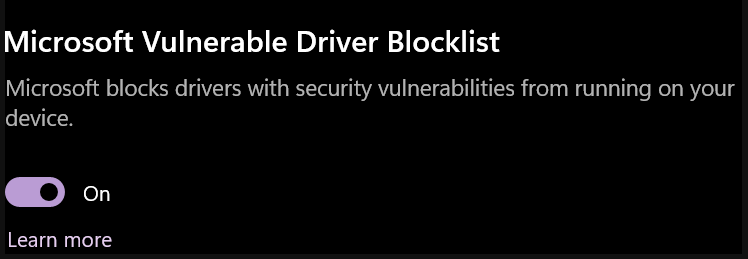
Thank you for your time.
Our answer
Hi Cheryl. The settings you have are the settings that I and many others have. This usually happens when you have incompatible drivers in your PC and the only solution to get “core isolation ” back will be to remove the incompatible drivers, before you do so, please keep in mind that removing a driver means, that the device which is associated with the driver will not work, so either accept the risk and ignore the Core isolation Memory Integrity not available error or give it a try. Everything on my computer is running fine and I’m not going to mess with deleting drivers just to turn on Memory integrity.
Keep in mind, that Windows 10 had the same settings options, and Core isolation/memory integrity was turned off by default. So, since Microsoft is supporting Windows 10 until 10/14/2025 and since there are hundreds of millions of Windows 10 users, Microsoft may be (again) blathering.
As I said, my settings are the same as yours and I’m just going to leave them alone.

We hope this helps you – or at least gives you some peace of mind, Cheryl.
Cheryl wants to junk two old computers
Good morning my good friends!! Hope all is well with you and your families.
I have 2 old computers in my closet and I’d really like to get rid of them. Do you have any instructions on how I can clean them before discarding them? I’m pretty sure one has Windows 7 and the other has Windows XP.
Thank you for your time and everything you do to help others. You’re both angels in my mind. Cheryl
Our answer
Hi Cheryl. Thanks so much!
If you’re just going to junk the computers, there is no need to put yourself through the ordeal of using a drive-wiping disk to remove the data from the drive. Simply remove the hard drives from the computers and destroy them – seriously. Just take them out, and pound them with a hammer.
If you’re thinking of salvaging the PCs & giving them away…I would think the Windows XP computer would be too old to salvage. Windows 7 PC may be upgradeable to Windows 10 – if it is you could install Windows 10 on it (Free) and follow the instructions on this page.
There are several places where you can recycle computers… most BestBuys accept computers for recycling. Just make sure you destroy the data on your hard drive before recycling.
We hope this helps you, Cheryl.
We’ve helped hundreds and hundreds of you with your computers since we started our Cloudeight Direct Computer Care Service! If you’re having computer problems – we CAN help you!
We all know that sooner or later our computers are going to start having problems. We can help you with any computer need — from diagnosing and fixing Windows problems – to cleaning up your computer and optimizing it — and more. We can do almost anything you need done and we guarantee our work – you’re either satisfied or we’ll refund your money.
We connect to your computer and fix it while you watch
We will connect to your computer via the Internet and fix any problems you may be having. You can watch us work and chat with us while we do. If you have any computer questions you’d like to ask we’ll be glad to answer them for you. We don’t just fix your computer, we explain what we’re doing and why we’re doing it and we are right there with the entire time. Since we’ve started we’ve helped hundreds of you with your computer problems and we’ve received dozens of referrals and testimonials from our readers and customers.
We offer many other computer services too! If you have a problem with your computer – we can fix it!
Get more information about Cloudeight Direct Computer Care and/or get your repair keys here.
Judy wants to know what the purpose of the Gmail All Mail folder is
I am trying to teach myself more about what exactly archiving in Gmail does except keep adding to the all mail folder. Dumb question but really don’t know. Judy.
Our answer
Hi Judy… the only dumb question is the one that is not asked.
The “All Mail” folder (label) stores all the mail you archive. We think of it as a valuable backup folder. Archiving mail from the inbox to the All Mail folder keeps the inbox cleaner and less cluttered while allowing you to save the mail in the All Mail folder. If you are concerned about backing up your email – the All Mail folder is a great way of doing that. If you don’t care about backing up your email, you can just delete your email instead of archiving it.
Since Google gives you 15 GB of space, you have plenty of room to back up all your email by archiving it. Then, in the future, if you’re looking for a certain email you can open the All Mail folder and use the Gmail search feature to find the email you’re looking for.
We hope this helps explain the benefits of Gmail’s All Mail folder.
Barb is having problems with our Start page
For about the last week, I have not been able to get the third column on your home page “Technology and Internet News”. It is very strange because I can get it on my iPad. Not really a big deal but was just wondering if something weird is going on with my computer. Thank you in advance, you guys are a great help with all you do!
Our answer
Hi Barb. Thanks! We have optimized our Start page so it’s much faster and all three columns work fine and load almost instantly. If you’re not seeing the 3rd column refresh the page (press the F5 button while on the page) and you should see the changes. You may have to refresh the page two or three times before you see the changes if it’s been a long time since you cleared your browser’s cache.
We hope this helps you – and thanks for using our Start page!
Leora wants to know why she has an icon that says “Your location is in use”
Not long ago a circle with a solid dot in the middle appeared on my taskbar. When I click it says your/my location is in use now. What is this all about.? I did not sign up for anything like that. It does not sound good to me. Thank you for your answer. I really appreciate it.
Our answer
Hi Leora. By default, Windows 10 uses GPS. IP addresses and other data to find your precise location and allows apps to use your location for things like weather, ordering from restaurants, movie theatres, and so on, for your convenience. Microsoft says your location data is “de-identified”, which I guess means they don’t know who you are.
Of course, convenience comes at a price. On Windows 10 open Settings > Privacy > Location and click “Change” and then turn the switch for “Location for this device” to “Off”. Note you can also turn off location by app as well, but turning off the main “Location for this device” switch off, turns all app location switches off as well.
If you want to find out more about Windows location services, Microsoft attempts to explain them here.
For those using Windows 11 location settings are in Settings > Privacy & security > Location. There are switches for general location services and location by app – each having an on/off switch.
We hope this helps you, Leora.

Now available: Reg Organizer 9.40
If you purchased or renewed Reg Organizer through Cloudeight within the last 12 months, you’re entitled to a free version upgrade to Reg Organizer 9.40. Works great with Windows 10 and Windows 11!
Save $14 on Reg Organizer right now!
Reg Organizer – A Swiss Army Knife of Windows Tools – Works Great on Windows 10 and Windows 11!
Robin wants to know why One-time access codes are not a one-time thing
My problem is not getting into my Bank’s checking account. The problem is that the “One-time access code” is not a “one time”.. it seems that since the last computer update the “One-time access” doesn’t work anymore. I have to do it every single time. The people at the bank told me that something has changed the browser history setting and it needs to be changed back to remember my browser history. I don’t know how to do that. Could you help? Thank you!
Our answer
Hi Robin. One-time access codes are, as the name implies, good to use only one time. You can’t reuse a one-time access code. So, each time you log into your bank account you need a new one-time access code. That’s how most banks and government sites (IRS, Social Security, etc.). This is for your protection and is usually referred to as two-factor authentication.
One time does not mean you only need to have one code and use it all the time. It means – it’s good for one use only. Some banks offer a choice of one-time access code (meaning one access code for each log-in) or require you to answer a security question that only you would know, such as “What is the name of your first pet?” or “In what city did you attend high school?”. You’ll have to check with your bank to see if they offer alternatives to one-time access codes.
Remember, to be more secure, you have to give up some convenience. In any case, this is not a problem with your computer.
We hope this helps you, Robin.
Don wants to know if the “Managed by your organization” message in Chrome is legit
When I click on the 3 dots on Chrome at the top right side, at the bottom it states that my computer is managed by my organization. My computer is a personal one, and I am retired and not a part of any organization.
Is this legitimate? If so, can I get rid of it? Is it possible that I have some malware installed on my computer? I use Emsisoft antivirus software. Thanks, Don.
Our answer
Hi Don. This is a fairly common problem. It’s not malware. I’ve seen it many times over the years. It doesn’t mean Chrome has been compromised or anything is wrong, you can read dozens of articles about it on the Web. Google gives a nearly incomprehensible answer to the question “Why does my Chrome browser say it’s managed by my organization when I’m not part of an organization?”
The easiest way to fix it is to reset Chrome. See our instructions here.
Occasionally that does now work and more complex solutions (editing the registry, for example) are required. But try resetting Chrome then closing Chrome, restarting your PC, and then opening Chrome. See if the message is gone. If not…
This Google page shows how to edit the registry to remove the “managed by” from Chrome. But before you edit the registry you should create a restore point. Editing the registry is touchy and you need to be careful
Another way… You can also export your Chrome bookmarks and then completely uninstall Chrome — see this page. Restart your computer. That should get rid of the “managed by” message. Once you’ve restarted your computer you can import your bookmarks back into Chrome.
We hope this helps you. Google has been aware of this issue for a long time but doesn’t seem to know how to fix it.
Dennis wants to clone his Windows 10 hard drive to his new Windows 11 PC
I’m getting a new computer with Windows 11. I’d like to clone my Windows 10 hard drive to the new machine. Thinking of using Macrium Reflect. Do you recommend the Reflect program? What kind of disastrous problems should I be prepared to face in the transfer? I use an off-site backup and will also transfer important data to an external hard drive before cloning.
Our answer
Hi Dennis. You can’t clone your current hard drive to your new machine with Windows 11 – if you did – you’d end up with Windows 10 on your new machine. A hard drive image or a hard drive clone is an exact copy – sector by sector -of your current hard drive including the operating system. Additionally, the drivers on your new machine are likely to be different than the old machine and this could cause major problems with your new PC.
We never recommend transferring programs from one PC to another as it usually ends up a mess. We know most people don’t like to reinstall their programs but actually, it’s the best way. We suggest that all you need to do is move the C:\USER\Your Username folders from your old machine to an external drive. Then, open the Pictures folder on the external drive, and copy the contents to the Pictures folder in the Users/Your Username/Pictures folder on the new PC. Do the same with Documents and all the other user folders on the external drive.
I don’t know what cloud storage you are using so I cannot tell you how to use it. If you are using OneDrive and you sign in to OneDrive on your new computer all your user folders and files will appear on the new machine automatically.
Macrium Reflect is a good program but in your case, you don’t need it.
We hope this helps you, Dennis.
Don’t need any of our products or services right now?
When you support us with a small gift, you help us continue our mission to keep you informed, separate the truth from the hyperbole, and help you stay safer online. Plus, our computer tips make your computer easier to use.
Did you know that we provide support to thousands of people? Every week we help dozens of people via email at no charge. The questions and answers you see in our newsletters are from the email answers and help we provide to everyone free of charge.
Thanks to your gifts, we do a lot more than provide this free newsletter. We help you recognize online threats, fight for your online privacy, provide you with the knowledge you need to navigate the Web safely, provide you with suggestions for safe, free software and websites, and help you get more out of your PC.
Please Help us keep up the good fight with a small gift.
Interested in making an automatic monthly gift?
Visit this page. Help us keep helping you… and help you stay safe on the Web.




