Saturday Bonus Questions and Answers – 011825
Here in the Great Lakes region of the USA, we’re toughing out the toughest winter in a decade, it’s getting brutal. But that won’t stop us, because it’s Saturday and time for another edition of Saturday Bonus Questions and Answers.
Sometimes the best tips and tricks are hidden in the questions and answers we publish. And rarely do we post questions and answers on this website. Today, we’re featuring some of the questions and answers from past issues of our InfoAve Weekly newsletters.
These questions & answers were selected at random from past InfoAve Weekly newsletters.
Saturday Bonus Questions and Answers – 011825
Frank wants to switch word processors and how to switch file associations
Dear T.C. You helped me before. So, once again, I am seeking your invaluable information on a large problem I encountered. I started to write my autobiography using “LibreOffice Writer”. This happened after I had written a few pages; the last chapter disappeared all of a sudden. I apparently had clicked the wrong button. No matter what I tried it wasn’t possible to restore the missing text, even though I had marked the restore button earlier. In desperation, I returned to my earlier trusted word processor “OpenOffice Writer”. Here comes my problem and question; I cannot affect any corrections in the previous chapters. Is there any way that “OpenOffice Writer” can take over, so to speak? I am crossing my fingers hoping that you can be of assistance. With my best wishes, and stay well, Your “Booster”, Frank.
Our answer
Hi Frank. Thanks so much for your support.
You can open a word processor file with any word processor as long as it’s in a standard format (like Docx, odf, etc.) LibreOffice saves word processor files in ODF formation (Open Document Format) which can be opened with almost any other word processor including MS Word.
OpenOffice can open ODF format. Here’s what OpenOffice says…
ODF is an ISO International Standard format for office documents, created in 2006. ODF files have the following file extensions:
*.odt (word processor documents)
*.ods (spreadsheet documents)
*.odp (presentation documents)
So, to open your document with OpenOffice Writer – right-click the document, choose “Open with”, and then select OpenOffice… If you see “Always open this type of file with this program” select it.
You can set ODT files to always open with OpenOffice Writer. Here’s how…
1. Type DEFAULT APPS in the taskbar search.
2. In Default apps, click “Choose default apps by file types:
3. Find .odt in the list of file types, Click on Libre Office and you should see “Open Office as an alternative”.
Or you can set Open Office as default for all office-type files this way: Right-click on OpenOffice and select repair. During the repair, you should be offered the opportunity to set OpenOffice as the default.
We hope this helps you, Frank.
Jane had Windows 10 reinstalled and now cannot play DVDs
Hi, a tech person wiped my computer out and then had to put Windows 10 back on from a flash drive. I lost the Media Player that plays the DVDs. I downloaded the VLC player, and it stretches the pictures out. Windows Media Player plays the CDs and works fine. But it doesn’t play DVDs. I had Media Player and Windows Media Player. I can’t find a download for the Media Player that plays the DVDs. I hope you have the answer. Thank you so much.
Our answer
Hi Jane. VLC can play music and videos stored on your PC, as well as DVDs, CDs, and Blu-ray discs. The viewing (playback) Windows is resizable and VLC also has And it has many settings options that allow you to customize the size of the video or movie.
Try this method to play a DVD with VLC…
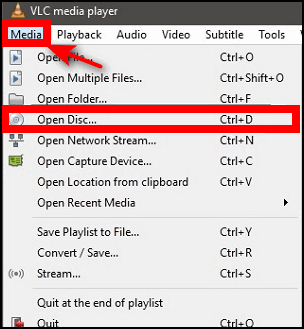
Open VLC Media Player, insert a DVD and it should start playing automatically. If it doesn’t, click on “Media” > “Open Disc” > “DVD” and then click the “Play” button.
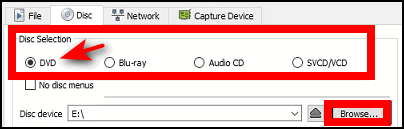
If the DVD you inserted does not start playing, then click “Browse” browse to your DVD drive, and select the DVD to play it.
You can resize the VLC playback (viewing) window to any size you want. Once you resize VLC to your preferred size, go to Tools > Preferences and remove the checkmark next to “Resize interface to video size”. Save your settings and restart VLC.
We hope this helps you, Jane.
——–
Jane wrote back: “Thank you TC for your information. You’re always there to help and I sure do appreciate your help. Yes, I now have a VLC Media Player and it works great. Many thanks again. Have a great day!”
Tony wants our opinion on installing Windows 11 on an unsupported PC
Hi There. I would appreciate your comments on this;
How to install Windows 11 on an unsupported PC and also here.
These are the only two methods I found online. Kind Regards, Tony.
Our answer
Hi Tony. We do not recommend installing Windows 11 on an unsupported PC for many reasons, two of which are:
1. Microsoft can and may stop updates for unsupported PCs at any time.
2. Microsoft may start watermarking unsupported PCs running Windows 11 and take away personalization options.
There have been workarounds to installing Windows 11 on unsupported PCs since the day Windows 11 was released. But we don’t recommend it.
Windows 10 will continue to be updated and new versions released until October 14, 2025. There’s no reason to risk installing Windows 11 on an unsupported PC.
We hope this helps you make a good decision.
Our Winter Donation Drive is underway!
This week we gladly helped dozens of people solve their computer problems by email quickly and free of charge.
Make a small donation and help us help you!
If you don’t need any of our products or services right now, please help us with a donation. Even the smallest gift is appreciated. Every donation helps us to provide useful information that helps you with your computer as well as helps us to keep you safe on the Internet. We offer free help to thousands of people every year… and we offer an honest and inexpensive computer repair service too. We do everything we can to help you with your computer and keep you safe too.
So if you don’t need any of our products or services right now, please help us by donating right now.
Interested in making a monthly gift? Visit this page. Help us keep helping you!
Thank you so much for your support!
Richard doesn’t like the Windows expanded clipboard, and wants to know if we have any alternatives
Hey TC. Back again to ask for your advice regarding Clipboard management. I have enabled Clipboard in Windows 10 as you have written about before. However, I don’t get the results I had gotten previously which was a simple list of clipped pieces. So I am exploring fee-based CLIPBOARD managers, and CLIPMATE seems to be one of the best, though it is far from simple in its displays. It is useful but seems to have too many bells and whistles not to mention that $35 is not very appealing.
Can you suggest something relating to CLIPBOARD management: something free or inexpensive, something that displays a simple list of clipped data that I can manage?
Appreciate your help and your weekly newsletters which I have touted on my website many times. Thank you, Richard.
Our answer
Hi Richard. The expanded clipboard feature in Windows 10 and Windows 11 works great for us. We are not sure what it doesn’t do that you want it to. Anyway, here are three free clipboard managers we found – but have not tested.
———————————
Ditto
Ditto is a lightweight and easy-to-use clipboard manager that allows you to save and access multiple clipboard items. It supports various data formats, including text, images, and files.
Read more about and/or download Ditto from the Microsoft Store here.
———————————–
ClipClip
ClipClip is a feature-rich clipboard manager that allows you to organize and store text, images, and files. It also includes a built-in editor that allows you to edit and annotate your clips.
Read more about and/or download ClipClip here.
————————————
CopyQ
CopyQ is a powerful clipboard manager that allows you to store and organize clipboard items, including images, text, and HTML. It also includes a scripting feature that allows you to automate tasks and extend its functionality.
Read more about and/or download CopyQ from here.
————————————
Please note, we have not tested these clipboard managers and are only recommending them because they are all free clipboard managers and appear to be free from any malware or bundled applications.
We hope this helps you, Richard.
Anne wants to know how to tell when an email is legit
Following up on your article about the Norton scam. A while back I got an email purporting to be from Norton. It looked bona fide. I was given an offer of renewing my account for 2 yrs. and get a 3rd “free”. Not really believing that this could be true, I contacted Norton who stated that they would never give an offer like that. I deleted the mail. Later I received a similar email which, of course, I deleted. Now, here’s my question – if one cannot trust the “trust” sites one can be lured into danger – how does one prevent this? Cheers, Anne.
Our answer
Hi Anne. There are some pretty basic things you can do to determine if something is legit.
1. Do you have Norton installed? If not, why would you get a renewal email?
2. Was the email addressed to “Dear Anne” or “Dear Customer” or “Dear friend”?
3. What exactly was the “From address” – There are lots of ways to trick users into believing an email came from a trusted source for example:
NortonLifelock@nortoncustomerservice.netone.com is not from Norton, it’s from netone.com.
And remember – never click links in an email if you’re not sure it’s legit.
And to answer your question, “if one cannot trust the “trust” sites one can be lured into danger – how does one prevent this?”
If you’re a spammer or criminal, who are you going to pretend to be? A company no one has ever heard of — or a company almost everyone trusts like McAfee, Norton, PayPal, Bank of America, etc.? If you’re a miscreant and you’re sending out millions of spam phishing emails, you’re not going to pretend to be a company that no one has heard of.
There is no way you can stop getting these kinds of emails – but there’s a sure way of avoiding being scammed by them – be wary, be informed, think logically, and if an offer seems too good to be true it usually is. And never click a link in an email if you are not certain who sent it.
We hope this helps you, Anne.
Mike wants to know how to find out more about the RAM installed in his computer
Hello Guys. I just read your newsletter article “How Much RAM Do You Need”. I have an HP laptop with Windows 10 installed, it is upgradable to Windows 11 but I prefer to wait for a while. It has 8 GB of RAM installed but I really don’t know if I can add any more memory, I am thinking of increasing it to 12 GB RAM. Is there any way of finding out if my laptop can accept extra RAM?
Being a silver surfer and not a techy I don’t know where to find this info. Any help would be appreciated. Many thanks for any advice you can offer.
Our answer
Hi Mike. Read our article here to find out how many RAM slots you have on your motherboard and how many are currently in use.
The maximum amount of RAM you can install is limited by the motherboard and how much it can support. If you don’t have access to your motherboard documentation, you will need to identify the motherboard and look up the specifications online. Or you can check with your computer manufacturer to find your motherboard type/model and look up the specifications for RAM.
If you don’t have or cannot find the motherboard brand, type, and model, you can do a scan at https://www.crucial.com which will tell you the amount of RAM your motherboard can support and what type of RAM is supported.
We hope this helps you, Mike.
We’ve helped hundreds and hundreds of you with your computers since we started our Cloudeight Direct Computer Care Service! If you’re having computer problems – we CAN help you!
We all know that sooner or later our computers are going to start having problems. We can help you with any computer need — from diagnosing and fixing Windows problems – to cleaning up your computer and optimizing it — and more. We can do almost anything you need done and we guarantee our work – you’re either satisfied or we’ll refund your money.
We connect to your computer and fix it while you watch
We will connect to your computer via the Internet and fix any problems you may be having. You can watch us work and chat with us while we do. If you have any computer questions you’d like to ask we’ll be glad to answer them for you. We don’t just fix your computer, we explain what we’re doing and why we’re doing it and we are right there with the entire time. Since we’ve started we’ve helped hundreds of you with your computer problems and we’ve received dozens of referrals and testimonials from our readers and customers.
We offer many other computer services too! If you have a problem with your computer – we can fix it!
Get more information about Cloudeight Direct Computer Care and/or get your repair keys here.
Bonnie asks about searching in Gmail (Web)
Gmail recently added a line above emails for searching. It’s next to COMPOSE. Is there any way to get rid of this line? It’s taking up so much added space on the page? Thank you for all you two do for us. It’s much appreciated.
Our answer
Hi Bonnie. I still see the search box above whatever folder you’re looking at. The search box does not move. If you want to search the Inbox, select inbox on the left. If you ant search in Sent mail – choose “Sent” on the left and so on.
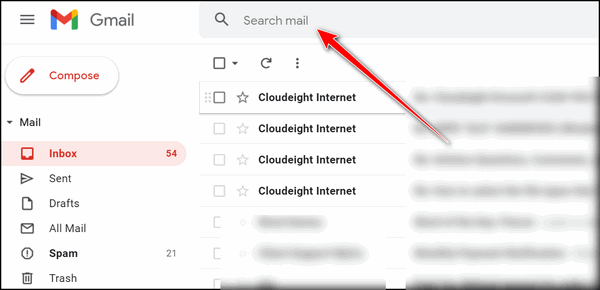
At least that’s how it looks on all our Gmail accounts and my personal Gmail accounts. Above one of our Cloudeight accounts, below, is my personal Gmail account. Above searching the Inbox, below searching in the Spam folder. Regardless of the folder (label) you’re searching the search box remains in the same location.
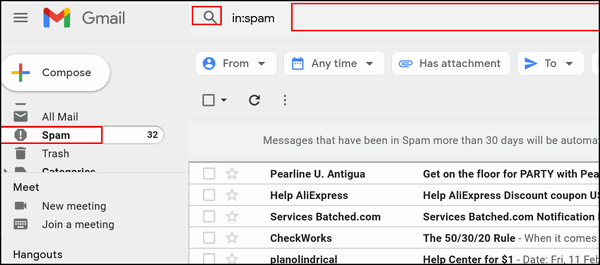
I do not see a search box next to Compose on any of the Gmail accounts to which I have access.
We hope this helps you, Bonnie.
Richard wants an app to prevent recipients from forwarding and copying emails
A long time back you touted an app that blocked users from forwarding, copying and maybe deleting emails as a form of security. I am certain it was an app but I do not remember its label, so I cannot find it. Do you remember such an app?
PS. Your site is marvelous. I have promoted it both on my website and in my monthly newsletter. Have been using it for years now. Stay healthy, stay safe… Best, Richard
Our answer
Hi Richard. Thank you for your very kind comments and your support.
I am guessing here, but I think what you’re referring to is not an app but a Gmail feature. If we’re guessing right, it’s called “Confidential mode”.
It was not an app, it was a Gmail feature. While it’s called Confidential mode, we call it self-destructing email. The email cannot be copied, saved, or forwarded. We are guessing that this is what you were looking for.
You can turn it on or off from the compose window in Gmail
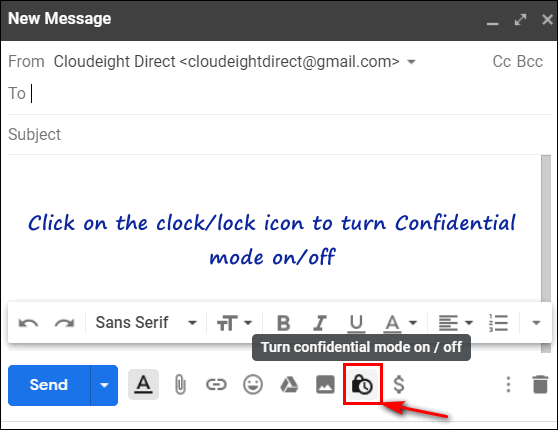
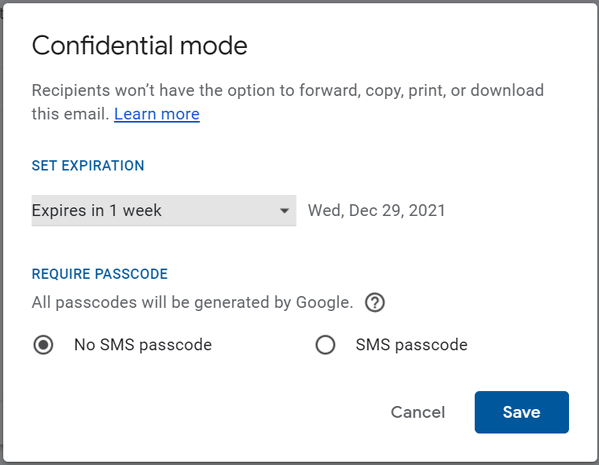
See this page for more information about Gmail’s “Confidential Mode”.
We hope this helps you, Richard.
——-
Richard wrote back: “Hi TC. That’s exactly what I was looking for re: self-destructive email. Thank you… Richard.”
Paul says that Emsisoft is blocking Big Fish Games
Could you recommend a safe site to download games, like Hidden Object games? Emsisoft warns me that Big Fish link has suspicious stuff in their download? Thanks loads.
Our answer
Hi Paul. Are you sure you’re using the correct link to access Big Fish Games? I have Emsisoft installed and it’s up-to-date. I have Emsisoft installed and visited Big Fish Games at https://www.bigfishgames.com/us/en.html and got no warnings at all. Would you please try the link we used and let me know if you still get a warning?
—–
Paul wrote back: “Thank TC. It appears that the link you gave me was the “authentic” link for Big Fish, and all went well. I must have clicked on a link that claimed to be Big Fish but was corrupt in some way. You guys are fantastic…with the hundreds, or more probably, thousands of clients you must have, you are so “Johnny on the spot” with your quick responses. What are we going to do without you guys when the good Lord calls you home. Paul”

Now available: Reg Organizer 9.40
If you purchased or renewed Reg Organizer through Cloudeight within the last 12 months, you’re entitled to a free version upgrade to Reg Organizer 9.40. Works great with Windows 10 and Windows 11!
Save $14 on Reg Organizer right now!
Reg Organizer – A Swiss Army Knife of Windows Tools – Works Great on Windows 10 and Windows 11!
Cheryl wants to get rid of the Bing button on the taskbar search box (Windows 11)
Hello, my computer guru friends. There was a recent cumulative update for Windows 11 and when my computer restarted, it had added BING into my Search bar at the bottom of my screen.
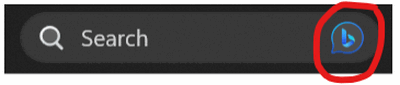
How do I get rid of it? I do NOT use Bing, nor do I want to use it for any reason. Please advise. Thank you. Cheryl.
Our answer
Hi Cheryl. Windows 11 as Bing AI-powered (ChatGPT) Search to Windows 11. The only way you can remove the icon from the search box is this way:
1. Right-click on an empty space on your taskbar.
2. Click on Taskbar settings.
3. Under Personalization > Taskbar > Taskbar items, next to Search click the small arrow to expand the menu and choose “Search icon only” (see the screenshot below).
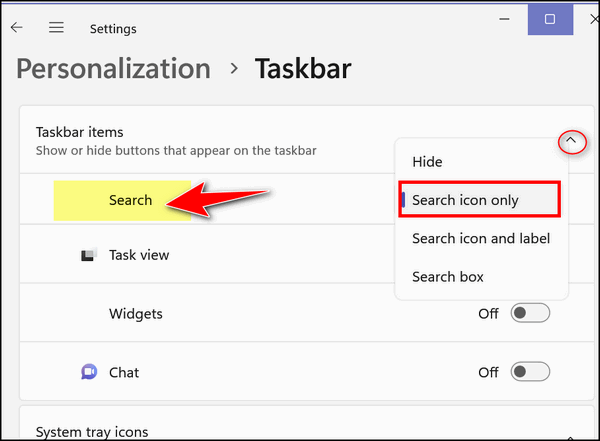
The search will still use AI-powered Bing (as of now Windows 11 users who’ve updated are stuck with it) but at least you won’t see the Bing icon on the taskbar.
We hope this helps you, Cheryl.
—————
Cheryl wrote back: “Thank you, TC. You’re the BESTEST of the BESTEST. It worked!”
Hazel wants a program to help print things from the Web.
Some years ago and before Windows 10 you showed us an app that would help when you wanted to print something from the web. It installed a button that when clicked on would allow you to copy and paste. I am not too clear on this as it is some time ago and I can’t remember what it was called only that it was free and safe but it was a very useful tool. Best regards to you both. Hazel.
Our answer
Hi Hazel. Thanks for your nice comments.
I don’t remember recommending anything like that. But I do remember recommending a program called PureText to convert messy text to plain text, and you can read more about PureText here.
Most modern web browsers have what is called “Reader mode” which gets rid of the ads and shows only text and relevant images. It makes it much easier to copy and paste. If you tell me what browser you’re using, I’ll tell you how to invoke Reader mode.
But we think what you’re looking for is an app that lets you declutter a page so you can copy/paste, convert to PDF, or print it with the click of a button. If we’re guessing correctly, you’re looking for Print Friendly. You can add Print Friendly to your browser. Just go to this page and choose the Print Friendly extension for your browser. Once you install the Print Friendly extension, you’ll have a lot of options for printing and saving pages and even sharing a page by email.
We hope this helps you, Hazel!
Pam wants to know what Windows File History backs up
When I initially set up my external hard drive, I used a backup program that came with the drive but I have never been happy with it. I ended up formatting the external drive and then following your advice by not installing the software that came with the external drive. You now recommend Windows File History for backups. Can you please tell me what it backs up and how often? Thanks so much for your wonderful website and newsletters. Pam.
Our answer
Thanks, Pam. File History backs up your personal folders (Pictures, Documents, Downloads, Videos, Music, Desktop) located in the directory C:\Users\Your User Name. This is what it backs up by default. So all of your personal files are backed up. You can add other directories if you want (like C:\Users\Your Username\AppData) but the way it works by default pretty much covers all of your files assuming you keep your pictures in “Pictures” (or subfolders in Pictures) and so on.
As for how often it backs up – that’s up to you. You can choose from every hour to every day. File History offers a wide range of backup intervals. To learn more about File History see our article here. If you’re using Windows 11, read more about File History here.
We hope this helps you, Pam.
Don’t need any of our products or services right now?
When you support us with a small gift, you help us continue our mission to keep you informed, separate the truth from the hyperbole, and help you stay safer online. Plus, our computer tips make your computer easier to use.
Did you know that we provide support to thousands of people? Every week we help dozens of people via email at no charge. The questions and answers you see in our newsletters are from the email answers and help we provide to everyone free of charge.
Thanks to your gifts, we do a lot more than provide this free newsletter. We help you recognize online threats, fight for your online privacy, provide you with the knowledge you need to navigate the Web safely, provide you with suggestions for safe, free software and websites, and help you get more out of your PC.
Please Help us keep up the good fight with a small gift.
Interested in making an automatic monthly gift?
Visit this page. Help us keep helping you… and help you stay safe on the Web.





Tony wants our opinion on installing Windows 11 on an unsupported PC
Yes, don’t do it. I reset my pc and I don’t know where my problem came from but Microsoft told me my Win 10 wasn’t “authenicated” and therefore shut everything down. I had to find a Win 10 “real” copy to download and then after had to find a “real” copy of Win 11 to download. Finally after a million “Wait 2 days for recovery over and over and over I got some of my google and gmail back but lost all my pics and a whole lot more. I know I had been hacked fraudulently and more and everything corrupted. I am going to have to get a new computer and NOT BRING FORWARD ANYTHING FROM MY OLD COMPUTER AGAIN. Just a warning and if you get into something you don’t know about it is going to cause you a lot of heart break.
Dawn Campbell.