Saturday Bonus Questions and Answers – 020825
The groundhog saw its shadow and we’re in for six more weeks of winter. What a joke. We’re in for at least 10 more weeks of winter. And it’s been a punishing one around here. I can’t wait for spring. But yes, you’re right. It’s Saturday and time for another edition of Saturday Bonus Questions and Answers.
Sometimes the best tips and tricks are hidden in the questions and answers we publish. And rarely do we post questions and answers on this website. Today, we’re featuring some of the questions and answers from past issues of our InfoAve Weekly newsletters.
These questions & answers were selected at random from past InfoAve Weekly newsletters.
Saturday Bonus Questions and Answers – 020825
Len wants to know what we think of Avast’s new “Cleanup Premium”.
HI. What is your opinion of Avast Cleanup Premium? Thanks, Len.
Our answer
Hi Len. In our opinion, it’s worthless like most Avast products. Its main purpose appears to be to get you to upgrade to Avast’s other paid programs. Remember that Avast bought CCleaner and ruined that… maybe this is their attempt to recover from that debacle. Who knows?
Take our advice and steer clear of anything Avast touches.
Barbara asks about a username and password for Emsisoft
Hi again TC. I just had to write once more to let you know I used the installation link for Emsisoft and I finally at long last got it installed on my laptop! I still don’t know what my username is or what my password for Emsisoft is. Do we even have any? Thanks so much for helping me. I will be sending you a small token of my appreciation soon. Hugs, Barbara
Our answer
Hi Barbara. You don’t need a password or a username if you purchased Emsisoft from us. We take care of everything for you including correctly configuring Emsisoft for the best protection and the least hassle as well as handling your workspace. We are aware that an email was sent to our users in error telling them to update their usernames and passwords. But those who purchase Emsisoft from us need not worry about workspaces, passwords, or usernames –we have your Emsisoft all set up for you – you don’t have to do anything at all.
If you have any more questions, just let us know.
———
Barbara wrote back: “Thanks so much for letting me know I don’t have to do anything. That is only one great reason to buy from Cloudeight in my opinion. The settings alone might mess some people up if installing on their own from Emsisoft. So you can count on me to continue to buy products through you. I think it might be a good idea to include this information in our Newsletter, letting people know that when they buy Emsisoft through Cloudeight they don’t have to figure out how best to set it up and don’t need a username or password. Plus we don’t have one more thing to have to sign into and another username and password to remember! I’m willing to bet that a lot of people don’t know this information. Have a great rest of the week! Barbara.”
Andrew wants to format a flash drive
Dear Darcy & TC. In the past, you have recommended Puran File Recovery to recover deleted files on a USB memory stick. I have found this software invaluable; thank you for your recommendation. However, I now wish to securely delete all data on a USB memory stick so that all items are irrecoverable (even when using file recovery software) to pass the memory stick on to friends or my children. Can you please recommend a suitable software program that will permanently erase all the data on the memory stick but that will not damage the stick?
Thank you in anticipation of your most valued advice and too for your treasured weekly and daily newsletters. Andrew
Our answer
Hi Andrew. Thanks for your nice comments. You don’t need a program to format a flash drive or any drive. You can use Windows File Explorer.
Here’s how to format a USB flash drive using File Explorer:
1. Open File Explorer (Windows Key + E)
2. Click on This PC from the left pane.
3. Right-click on the flash drive and select the Format option.
4. Use the “File system” drop-down menu and select the NTFS option.
5. In the “Allocation unit size” leave it set to default.
6. In the “Volume label” field, you can type in a descriptive name for example “16GB_Flash” (no quotes), or just leave it blank.
7. Under the “Format options” section, select the Quick format option. Unless the person you’re giving it to is a forensic expert, Quick Format is fine. If you don’t want to take any chances uncheck “Quick Format” This will set up a full format (which takes a lot longer) but any data that was on the drive will not be recoverable.
8. Click the Start button
9. Click the Yes button.
Once the format is complete the drive will be empty and ready to use.
——–
Andrew wrote back: “Dear TC. Thank you for your prompt reply and excellent advice and information. Your help and assistance are much appreciated and greatly valued. Thank you so much for being there and for your vast knowledge that you are kindly prepared to share with others. Please take care and keep safe. Best wishes, Andrew.

Please help us to keep on helping you!
This week we gladly helped dozens of people solve their computer problems by email quickly and free of charge.
Make a small donation and help us help you!
If you don’t need any of our products or services right now, please help us with a donation. Even the smallest gift is appreciated. Every donation helps us to provide useful information that helps you with your computer as well as helps us to keep you safe on the Internet. We offer free help to thousands of people every year… and we offer an honest and inexpensive computer repair service too. We do everything we can to help you with your computer and keep you safe too.
So if you don’t need any of our products or services right now, please help us by donating right now.
Interested in making a monthly gift? Visit this page. Help us to keep on helping you!
Thank you so much for your support!
Sandy wants to switch from Chrome to Edge
I laughed at your statement: If you have comments, questions, a tip, a trick, a freeware pick, or just want to tell us off for something. I would never tell you off. you, people, are the best. Anyway- I have a new computer and everything is geared to Chrome. Edge is on that computer but not being used. How can I change it from Chrome to Edge? I want to use your Start page like I have been doing for years. I’m lost without your start page. Thanks for all your help. Sandy
Our answer
Hi Sandy. In Windows 10 just type DEFAULT APPS in the taskbar search and press “Enter” or click “Open” when “Default apps” appears in the search results. On the “Default apps” page, click Google Chrome under Web browser and a list of other browsers currently installed on your computer will appear. Since Edge is installed on all Windows 10 computers, just click on “Microsoft Edge” to set it as your default browser. That’s all there is to it.
Just so you know, you can set our start page as the home (start) page in any browser, including Chrome. See this page to learn how to do that. It shows how to set a start page (or what some call the “home page”) in Firefox, Chrome, and Edge.
We’re sure glad you didn’t want to tell us off! And thanks for your nice comments, Sandy.
———–
Sandy wrote back: “…Excellent. I’m all set now. Your information was Perfect. Thank you so much.”
Allison says the colors on her PC are all out of whack
All the colors on my Windows 10 computer are all out of whack! The form I’m filling out with my question is black with white text. My desktop is black with bright green icons. Everything is messed up. How can I fix all these garish colors? Help! Thanks, Allison.
Our answer
Hi Allison. Let’s see if we can fix things for you.
Try this…
1. Press and hold down the Windows Key and tap the U key to open Settings > Ease of Access.
2. In Settings > Ease of Access click on Color Filters (on the left side)
3. In Color Filters if the switch is turned on, turn it off.
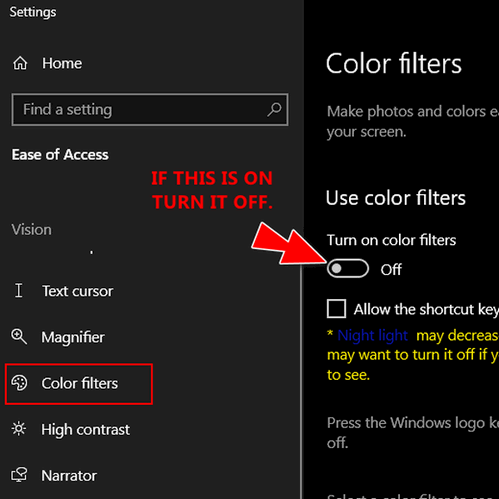
4. Next click on “High contrast” in the menu on the left and make sure the switch is turned off.
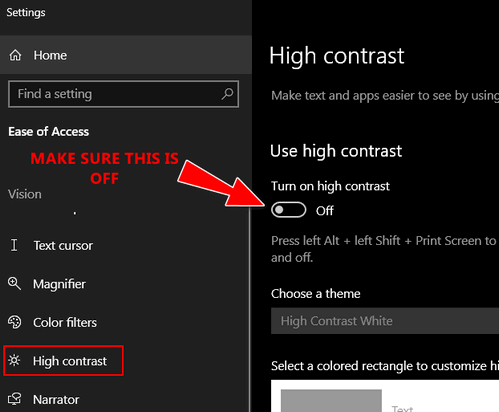
That should fix your colors, Allison
——-
Allison wrote back: “Thank you so much! Everything is back to normal. You guys are great! Thanks again! Allison.”
Rita tries to download Edge… now Edge doesn’t work correctly
I downloaded Windows Microsoft Edge but still have Internet Explorer on my laptop. I still love Internet Explorer and have been trying to use it until it goes away. But when I click on it, it goes wacky and it takes a long time for Microsoft Edge to boot up. Do I need to delete Internet Explorer now to make it work ok, and if so, what is the best way to go about deleting Internet Explorer without messing up the Microsoft Edge that I downloaded?
Our answer
Hi Rita. Microsoft Edge is already installed on Windows 10 and is updated automatically – so I’m not sure why you were trying to download it or where you were trying to download it from – but be careful. Edge is already on your computer.
As far as Internet Explorer is no longer supported but as part of the transition, IE mode will be available on the new Microsoft Edge which allows the launch of older ActiveX controls and legacy websites until at least 2029. You cannot uninstall Internet Explorer yet. You can only hide it. The easiest thing to do is just delete any shortcuts for Internet Explorer you may have on your taskbar or desktop. To remove the shortcut from your desktop, right-click on it then click “Delete”. To remove the Internet Explorer icon from your taskbar (if it’s there), right-click on it and choose “Unpin from taskbar”.
It’s important to remember that using a browser that is not supported and updated puts you at risk and you do so at your own risk. So, don’t use Internet Explorer.
If Microsoft Edge is not working correctly for you, you can repair it this way…
1. Right-click on the start button and then click on “Settings”
2. In Settings click on “Apps”
3. In “Apps” click on “Apps & features”
4. On the Apps & features page find Microsoft Edge and click on it. When you click on you’ll see a button labeled “Modify” – click on that button and click “Repair”. Follow the instructions on the screen.
We hope this helps you, Rita.
We’ve helped hundreds and hundreds of you with your computers since we started our Cloudeight Direct Computer Care Service! If you’re having computer problems – we CAN help you!
We all know that sooner or later our computers are going to start having problems. We can help you with any computer need — from diagnosing and fixing Windows problems – to cleaning up your computer and optimizing it — and more. We can do almost anything you need done and we guarantee our work – you’re either satisfied or we’ll refund your money.
We connect to your computer and fix it while you watch
We will connect to your computer via the Internet and fix any problems you may be having. You can watch us work and chat with us while we do. If you have any computer questions you’d like to ask we’ll be glad to answer them for you. We don’t just fix your computer, we explain what we’re doing and why we’re doing it and we are right there with the entire time. Since we’ve started we’ve helped hundreds of you with your computer problems and we’ve received dozens of referrals and testimonials from our readers and customers.
We offer many other computer services too! If you have a problem with your computer – we can fix it!
Get more information about Cloudeight Direct Computer Care and/or get your repair keys here.
Sharon needs Java JRE
I tried to find the answer myself but I knew I should have gone straight to you guys. I have Open Office and I am trying to click on the database, but it says I need Java JRE. I deleted Firefox because I knew it did not work with it (JAVA) so I installed Google Chrome, but still no luck. I need a good database program for free. I know you have the answer. Thanks again, for all your help. Sharon.
Our answer
Hi Sharon. Just follow the instructions on this page to download and install Java JRE for your Apache Open Office. On that page, look under this heading:
Windows XP/2003/Vista/7/8/10 Quick-Start Guide for Apache OpenOffice 4.x Versions
There you will find this:
To download and install Apache OpenOffice 4.x, follow this checklist:
1. Review the System Requirements for Apache OpenOffice use.
2. Download and install Java JRE if you need the features that are Java-dependent.
3. Download Apache OpenOffice 4.x.x
4. log in as administrator (if required).
5. Unpack and install the downloaded Apache OpenOffice 4.x.x files…”
Be sure to visit this page and follow all of the instructions – the above is only a partial list.
We hope this helps, Sharon.
JoAnn wants to know if we recommend VPNs
Hi Darcy or TC. Do you recommend VPNs? And if so, which one would be best to use? Thank you for your always outstanding advice! JoAnn.
Our answer
Hi JoAnn. No, we don’t recommend VPNs for most people. VPNs have their place if you work from home and your employer requires one. But VPNs do not protect you from malware, viruses, identity theft, or any of the other things those who sell VPNs claim. They will protect you from your ISP tracking what you’re doing, but then you’re trading one devil for another – that is the VPN you use will most likely claim they don’t log your activity but you have no way of knowing if that is true or not.
A VPN is also useful if you want to appear to be from another country so you can access web content that may be blocked in your country. For instance, you’re in Australia and you want to access a site that is limited to those in the U.S.A.
But generally, no we don’t recommend VPNs.
If you want to try a VPN you can install a VPN extension that you can turn on/off. Cyberghost (and others) have extensions for most browsers. Using a browser-based VPN extension allows you to easily turn the VPN on or off. These may or may not be as private as normal Windows-based VPNs, but using a browser-based VPN is a great way to try out a VPN.
We hope this helps you decide.
———–
JoAnn wrote back: “Wow, that was educational, TC! Thank you ever so much for breaking it down to educate me! As always, you and Darcy are the BEST! Sincerely, JoAnn.”
Carol wants to know what a hard drive looks like
Good Morning, Darcy and TC. I have a silly question. In your Feb. 25th Weekly Newsletter (I’m just getting through the month-old ones) you responded to Cheryl’s question about getting rid of old in-the-closet computers.’
“If you’re just going to junk the computers, there is no need to put yourself through the ordeal of using a drive wiping disk to remove the data from the drive. Simply remove the hard drives from the computers and destroy them – seriously. Just take them out, and pound them with a hammer.”
My question is: What does the hard drive look like? And, how do you take apart a laptop? I have one laptop and one old tower.
If you could send photos or illustrations, I’d be so thankful.
Thank you for years of help and helpful advice, I am so happy I found Cloudeight. Keep going for many more! Sincerely, Carol.
Our answer
Hi Carol. We can’t provide instructions on disassembling laptops and desktops. They’re all different. Some computers snap together without any screws and the case can be removed with no tools at all, and some are held together with screws. You just have to remove the screws holding the case together to remove the case. Basically, you remove the case pull out the hard drive, and destroy it. If you’re going to junk the computer you don’t have to be too careful, right?
Here’s a video on how to remove a hard drive from a laptop.
Here’s a video on how to remove a hard drive from a desktop.
Both videos show what the hard drive looks like. And they all look similar to this.
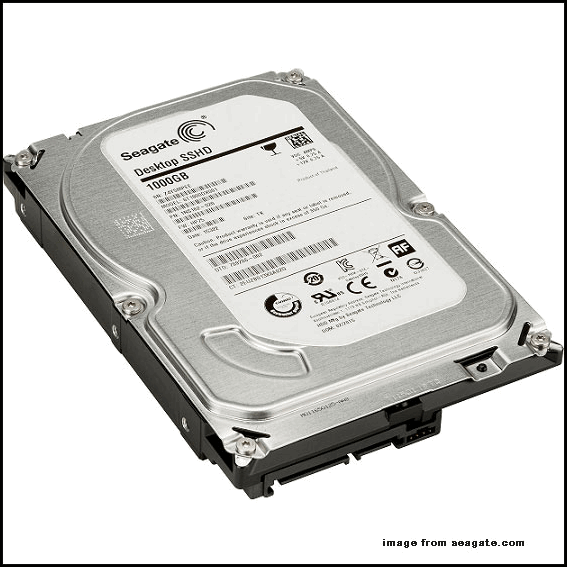
Above: A standard HDD

Above: A solid-state hard drive or SSD.
We hope this helps you, Carol.
——-
Carol wrote back: “As usual, you came through for me again, TC. Many thanks. Stay safe and stay well! Carol.”

Now available: Reg Organizer 9.40
If you purchased or renewed Reg Organizer through Cloudeight within the last 12 months, you’re entitled to a free version upgrade to Reg Organizer 9.40. Works great with Windows 10 and Windows 11!
Save $14 on Reg Organizer right now!
Reg Organizer – A Swiss Army Knife of Windows Tools – Works Great on Windows 10 and Windows 11!
Jo wants to know if we can recommend a duplicate file finder
Can you provide an update on a free duplicate photo/file finder that is safe to use? Thank you for all the useful, easy-to-follow PC info which has kept me safe for many years. Kind regards, Jo.
Our answer
Hi Jo. We’ve been careful about recommending duplicate file finders since we’ve heard nightmare stories of people trusting these kinds of programs only to find out the files they deleted were not really duplicates. We spent a long time testing this genre of programs a couple of years ago and the only one we found that seemed to work well and cautiously was one called Anti-Twin.
We wrote about it last in 2019 but the program is still viable and works on Windows 10 and Windows 11 (although the site does not show Windows 11, I just tested it on Windows 11 and it works fine.)
You can read our review here – our article also has links to download the program. Best of all, Anti-Twin is free.
We hope this helps you, Jo.
Doris wants to change the name of the administrator account on her computer
My husband bought a new computer with Windows 11 on it. He passed his Windows 10 Computer on to me. I like the one he gave me with Windows 10 on it best anyway. My question is, do I have to change all of his information on it now? Administrator name, Login information, Thunderbird, etc. I am having trouble doing this. I really like the emails that I get from you They have helped me so much in the past. I would appreciate any help you can give me. Thank You.
Our answer
Hi Doris. Thanks!
Here is how to the change administrator account name on Windows 10 using the Control Panel.
1. Type Control Panel into the Taskbar search
2. Then click Open or press enter when you see Control Panel
3. Under User Accounts, click on Change account type
4. Select the account you want to rename.
5. Click on Change the account name.
6. Type the new user account name in the box.
Keep in mind when you look in C:\users\ you’ll see the old name (whatever name he used) will be there but as far as logging in and the account name you see, it will be whatever you named it. Everything else will remain the same (including Thunderbird). You may need to add your account to Thunderbird if your husband set it up. But that’s easy to do and it’s also easy to delete other accounts from it too. Thunderbird won’t be affected by the account name change – as the account name in C:\Users will not change.
If you want, you can even change the password or PIN if you think it’s necessary. If you need to do that, let me know.
We hope this helps you, Doris.
Gordon says he’s been hacked
Hi TC. I have a question about security and hacking. This event has happened to me for the second time in the past month or so. I have been online when all of a sudden. my entire screen goes to black, and in white, very large letters, I get a message that says that I am getting a download of a security upload and it also says “Don’t turn off your computer”. I immediately cut the power off and left the computer for 5 minutes or so. When I reboot, the computer functions normally and after a malware scan with Emsisoft, I am informed that nothing is amiss. I am so happy that I renewed my annual subscription just a couple of weeks ago with you. I wonder if you are familiar with what appears to me to be a hack and if you can provide a small bit of information about it. Again, thank you for always being there for so many folks. Gordon.
Our answer
Hi Gordon. This is not being hacked, this is a scam advertisement. It’s not coming from your computer it’s coming from the Internet. It’s a specially-made page that can make your screen go black, causing flashing colors and loud scary sounds. The point of It is to pretend the perps are scanning your computer and inevitably they’ll find hundreds of errors on your PC which, they’ll tell you, only they can fix if you call their toll-free number and/or download their software.
Emsisoft is not an ad-blocker and since the ad itself is not dangerous – only dangerous if you call the toll-free number and pay the scammers to “fix” your computer which they’ll do by convincing you to let them remotely connect to your computer and install worthless software that you’ll end up paying hundreds of dollars for.
We’ve seen this happen to people many dozens of times over the last few years and it’s even happened to me a couple of times. The best way to handle it is to press ALT+F4 to close the ad and the browser. Just be sure not to allow the browser to reopen the pages that were open when you shut it down or you’ll be right back to the problem. You should also clear your browser’s history and install uBlock Origin – an ad blocker and browser extension available for most browsers – that can often prevent these kinds of tricky and scammy ads.
We hope this helps you, Gordon.
Don’t need any of our products or services right now?

Please help us to keep on helping you!
This week we gladly helped dozens of people solve their computer problems by email quickly and free of charge.
Make a small donation and help us help you!
If you don’t need any of our products or services right now, please help us with a donation. Even the smallest gift is appreciated. Every donation helps us to provide useful information that helps you with your computer as well as helps us to keep you safe on the Internet. We offer free help to thousands of people every year… and we offer an honest and inexpensive computer repair service too. We do everything we can to help you with your computer and keep you safe too.
So if you don’t need any of our products or services right now, please help us by donating right now.
Interested in making a monthly gift? Visit this page. Help us to keep on helping you!
Thank you so much for your support!



I simply want to say that you two are the absolute BEST!
Just reviewing the past questions & answers is so helpful……you provide a wealth of information , and for this we thank you.
I felt it necessary to send you a note of gratitude!!!! 🤗
THANK YOU again and again.
Hello Darcy and TC, I need some good advice. Can you recommend a good all-in-one desktop computer with Windows 11? My current Windows 10 computer cannot be upgraded to the Windows 11 version and I want to be ready. All I am looking for is the Windows 11 Home edition, a clear picture on the screen, a good sound for my music, and I don’t want one of those computers where you can scroll the screen with your fingertips. I don’t like those. I like using my mouse to scroll through the pages. I have used Dell computers my whole life (well, since I’ve had a computer), but I would consider other brands, and would not want to pay more than $800 or so for it. I’m not real computer savvy, so any advice you folks could give me would be greatly appreciated. Thank you so much for all the help you have given me in the past. We really need the help when we get older. Thanks again! Larry
Hi Larry, same as we recommend for laptops. The most important thing is RAM. You need at least 8GB of RAM (12 or 16 is better) the monitor is up to you. Unless you’re going to be doing a lot of heavy gaming, huge database work, or intensive 3D graphics or high end animation and video editing any processor th can run Windows 11 is good enough for the average user. Audio system / speakers is up to you since audio does not affect the computer’s performance. RAM is the key, my friend.
According to my PC settings, I have 8.00 GB of RAM, but Windows says my computer is not eligible for upgrade to Windows 11. Is there anything else I need to check? I recently had a new hard drive (solid state) and additional RAM (from 4GB to 8 GB installed. I really like this computer and would hate to have to buy another one.
RAM is not the reason why most older computers can’t run Windows 11. Here are the main reasons:’
TPM 2.0: A security chip necessary for Windows 11 that most older computers lack.
UEFI Secure Boot: A firmware standard that needs to be enabled for Windows 11 compatibility.
Modern Processor: Newer generation processors from Intel or AMD are generally required for Windows 11.
DirectX 12 capable graphics card: Older graphics cards might not meet the DirectX 12 requirement
You can download the PC Health Check app from Microsoft and run it to find out why your PC cannot run Windows 11. Download the PC Health Check app here.