Saturday Bonus Questions and Answers – 021123
It’s Super Bowl Weekend – for those of you who care about such things. And Valentine’s Day is only a few days away – for those of you who care about such things. One thing we hope you all care about is that it’s Saturday and it’s time for another edition of Saturday Bonus Questions & Answers.
Sometimes, the best tips and tricks are hidden in the published questions and answers. And rarely do we post questions and answers on this website. Today, we’re featuring some of the questions and answers from past issues of our InfoAve Weekly newsletters.
These questions & answers were selected at random from past InfoAve Weekly newsletters.
💞Saturday Bonus Questions and Answers – 021123💞
Anne wants to know how to tell when an email is legit
Following up on your article about the Norton scam. A while back I got an email purporting to be from Norton. It looked bona fide. I was given an offer of renewing my account for 2 yrs. and get a 3rd “free”. Not really believing that this could be true, I contacted Norton who stated that they would never give an offer like that. I deleted the mail. Later I received a similar email which, of course, I deleted. Now, here’s my question – if one cannot trust the “trust” sites one can be lured into danger – how does one prevent this? Cheers, Anne.
Our answer
Hi Anne. There are some pretty basic things you can do to determine if something is legit.
1. Do you have Norton installed? If not, why would you get a renewal email?
2. Was the email addressed to “Dear Anne” or “Dear Customer” or “Dear friend”?
3. What exactly was the “From address” – There are lots of ways to trick users into believing an email came from a trusted source for example:
NortonLifelock@nortoncustomerservice.netone.com is not from Norton, it’s from netone.com.
And remember – never click links in an email if you’re not sure it’s legit.
And to answer your question, “if one cannot trust the “trust” sites one can be lured into danger – how does one prevent this?”
If you’re a spammer or criminal, who are you going to pretend to be? A company no one has ever heard of — or a company almost everyone trusts like McAfee, Norton, PayPal, Bank of America, etc.? If you’re a miscreant and you’re sending out millions of spam phishing emails, you’re not going to pretend to be a company that no one has heard of.
There is no way you can stop getting these kinds of emails – but there’s a sure way of avoiding being scammed by them – be wary, be informed, think logically, and if an offer seems too good to be true it usually is. And never click a link in an email if you are not certain who sent it.
We hope this helps you, Anne.
Bonnie asks about searching in Gmail (Web)
Gmail recently added a line above emails for searching. It’s next to COMPOSE. Is there any way to get rid of this line? It’s taking up so much added space on the page? Thank you for all you two do for us. It’s much appreciated.
Our answer
Hi Bonnie. I still see the search box above whatever folder you’re looking at. The search box does not move. If you want to search the Inbox, select inbox on the left. If you ant search in Sent mail – choose “Sent” on the left and so on.
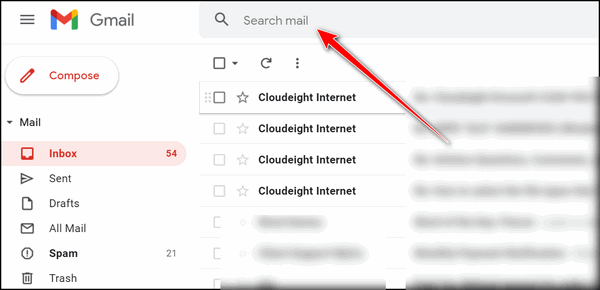
At least that’s how it looks on all our Gmail accounts and my personal Gmail accounts. Above one of our Cloudeight accounts, below, is my personal Gmail account. Above searching the Inbox, below searching in the Spam folder. Regardless of the folder (label) you’re searching the search box remains in the same location.
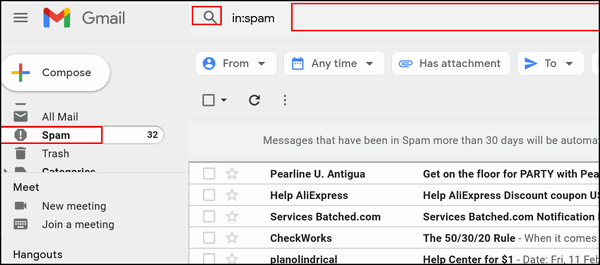
I do not see a search box next to Compose on any of the Gmail accounts to which I have access.
We hope this helps you, Bonnie.
Richard wants an app to prevent recipients from forwarding and copying emails
A long time back you touted an app that blocked users from forwarding, copying and maybe deleting emails as a form of security. I am certain it was an app but I do not remember its label, so I cannot find it. Do you remember such an app?
PS. Your site is marvelous. I have promoted it both on my website and in my monthly newsletter. Have been using it for years now. Stay healthy, stay safe… Best, Richard
Our answer
Hi Richard. Thank you for your very kind comments and your support.
I am guessing here, but I think what you’re referring to is not an app but a Gmail feature. If we’re guessing right, it’s called “Confidential mode”.
It was not an app, it was a Gmail feature. While it’s called Confidential mode, we call it self-destructing email. The email cannot be copied, saved, or forwarded. We are guessing that this is what you were looking for.
You can turn it on or off from the compose window in Gmail
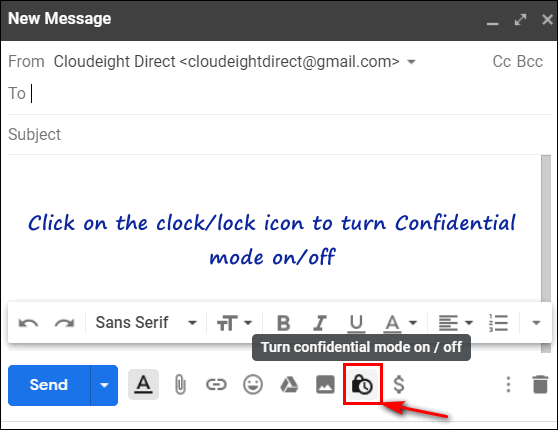
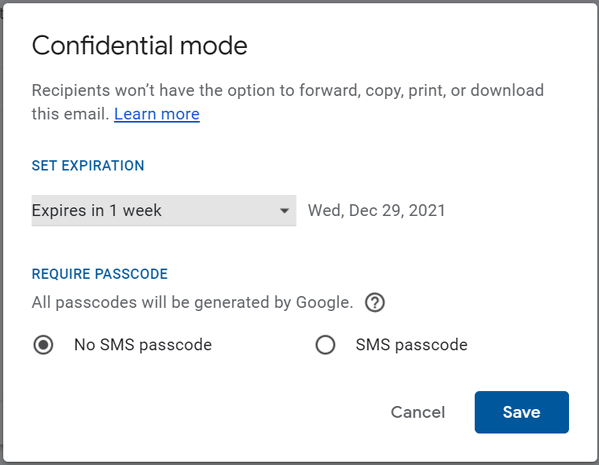
See this page for more information about Gmail’s “Confidential Mode”.
We hope this helps you, Richard.
——-
Richard wrote back: “Hi TC. That’s exactly what I was looking for re: self-destructive email. Thank you… Richard.”
Paul says that Emsisoft is blocking Big Fish Games
Could you recommend a safe site to download games, like Hidden Object games? Emsisoft warns me that Big Fish link has suspicious stuff in their download? Thanks loads.
Our answer
Hi Paul. Are you sure you’re using the correct link to access Big Fish Games? I have Emsisoft installed and it’s up-to-date. I have Emsisoft installed and visited Big Fish Games at https://www.bigfishgames.com/us/en.html and got no warnings at all. Would you please try the link we used and let me know if you still get a warning?
—–
Paul wrote back: “Thank TC. It appears that the link you gave me was the “authentic” link for Big Fish, and all went well. I must have clicked on a link that claimed to be Big Fish but was corrupt in some way. You guys are fantastic…with the hundreds, or more probably, thousands of clients you must have, you are so “Johnny on the spot” with your quick responses. What are we going to do without you guys when the good Lord calls you home. Paul”
Don’t have a Cloudeight SeniorPass? It’s a great deal. Learn more here.
Our Cloudeight SeniorPass is a great deal. You get unlimited support for one full year from the date you first use your SeniorPass. We can help keep your computer running well, fix all kinds of computer problems, clean up malware, and a whole lot more. Our SeniorPass is like having insurance for your computer. And it’s only $99 for an entire year.
To learn more about our SeniorPass, please see this page.
Hazel wants a program to help print things from the Web.
Some years ago and before Windows 10 you showed us an app that would help when you wanted to print something from the web. It installed a button that when clicked on would allow you to copy and paste. I am not too clear on this as it is some time ago and I can’t remember what it was called only that it was free and safe but it was a very useful tool. Best regards to you both. Hazel.
Our answer
Hi Hazel. Thanks for your nice comments.
I don’t remember recommending anything like that. But I do remember recommending a program called PureText to convert messy text to plain text, and you can read more about PureText here.
Most modern web browsers have what is called “Reader mode” which gets rid of the ads and shows only text and relevant images. It makes it much easier to copy and paste. If you tell me what browser you’re using, I’ll tell you how to invoke Reader mode.
But we think what you’re looking for is an app that lets you declutter a page so you can copy/paste, convert to PDF, or print it with the click of a button. If we’re guessing correctly, you’re looking for Print Friendly. You can add Print Friendly to your browser. Just go to this page and choose the Print Friendly extension for your browser. Once you install the Print Friendly extension, you’ll have a lot of options for printing and saving pages and even sharing a page by email.
We hope this helps you, Hazel!
Pam wants to know what Windows File History backs up
When I initially set up my external hard drive, I used a backup program that came with the drive but I have never been happy with it. I ended up formatting the external drive and then following your advice by not installing the software that came with the external drive. You now recommend Windows File History for backups. Can you please tell me what it backs up and how often? Thanks so much for your wonderful website and newsletters. Pam.
Our answer
Thanks, Pam. File History backs up your personal folders (Pictures, Documents, Downloads, Videos, Music, Desktop) located in the directory C:\Users\Your User Name. This is what it backs up by default. So all of your personal files are backed up. You can add other directories if you want (like C:\Users\Your Username\AppData) but the way it works by default pretty much covers all of your files assuming you keep your pictures in “Pictures” (or subfolders in Pictures) and so on.
As for how often it backs up – that’s up to you. You can choose from every hour to every day. File History offers a wide range of backup intervals. To learn more about File History see our article here.
We hope this helps you, Pam.
Michael wants to know how to clear browsing history in Microsoft Edge
I recently started using the new Microsoft Edge browser and I really like it. But I don’t know how to clear the browsing history. I’m a Firefox convert. How do I clear the browsing history in Edge? Thanks for all you guys do to help us all. Michael.
Our answer
Hi Michael. Thanks! It’s really easy to clear browsing history in the new Edge.
1. Open Edge
2. Type edge://settings/clearBrowserData in the address bar and press Enter.
3. A menu will open. Choose the time range “All time”, and make sure “Browsing history”, “Cookies and other site data”, and “Cached images and files” are selected, then press the “Clear now” button.
That’s all there is to it, Michael.
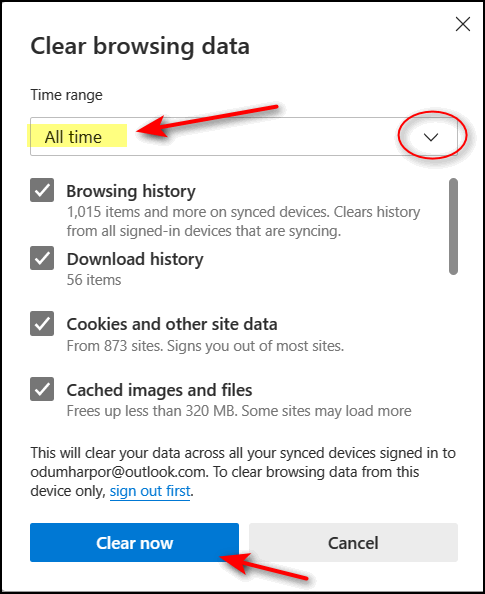
Make a small donation and help us help you!
If you don’t need any of our products or services right now, please help us with a donation. Even the smallest gift is appreciated. Every donation helps us to provide useful information that helps you with your computer as well as helps us to keep you safe on the Internet. We offer free help to thousands of people every year… and we offer an honest and inexpensive computer repair service too. We do everything we can to help you with your computer and keep you safe too.
So if you don’t need any of our products or services right now, please help us by donating right now. Thank you!
Are you interested in making an automatic monthly gift? Visit this page. Help us keep helping you… and help us keep you stay safe on the Web.
Paula has a problem with Task Manager on Windows 11
Hi TC & EB. I upgraded from Windows 10 to Windows 11. Overall, I’m pretty happy with Windows 11. But today I ran into a problem. When I open Task Manager it won’t stay open. It opens for a second and then closes. I looked online for a fix but I don’t want to edit the registry. Can you help me, please? Thanks, Paula.
Our answer
Hi Paula. Before you do anything else, try this:
1. Shut down your computer (power it off)
2. Make sure no lights are on and everything is off
3. Wait 5 minutes.
4. Power on (turn on) your computer.
Wait for Windows to fully load and then try opening Task Manager.
Let us know if that fixes Task Manager.
——
Paula wrote back: “Thank you so much. It worked perfectly. Task Manager is now opening and staying open. Thanks so much. You guys are the best. Paula”
Sandy is thinking about using Microsoft OneDrive instead of an external drive
I have been using an external hard drive to store all of my data. I don’t store it on my computer’s hard drive. I’ve been thinking of ditching the external hard drive and using Microsoft One Drive. Is it possible to use One Drive like it’s an external hard drive? If so, how do you do that? I have read that I can load it to my external hard drive and use them both, but it talks about if you remove the hard drive and don’t stop One Drive you have issues. I’m not sure I would remember that when disconnecting my hard drive to take it somewhere with me. So what I’m looking for is, can I use One Drive like a hard drive, point my Word, etc., to find my documents and save my documents to One Drive only? Thanks again, Sandy.
Our answer
Hi Sandy. I’m going to try to answer your questions about OneDrive but there are a lot of variables. Cloud storage is like an external drive yet it isn’t. With an external drive, your files are available anytime – whether you’re online or not. OneDrive can be set up to store files online and on your computer… or only online only.
OneDrive backs up all your user files and folders (Pictures, Documents, Desktop, Music, Videos, Favorites, etc.) But the free version of OneDrive only gives you 5 GB of backup space – not nearly enough to back up all your personal files. However, if you purchase or already have Microsoft 365 (which is a Microsoft Office subscription you can get for as little as $6.99 a month) you get 1 TB (1000 GB) of space which should be plenty enough to back up all your personal files.
If you don’t have one, you can get a Microsoft 365 personal subscription for $69.99 a year or $6.99 a month here.
OneDrive comes pre-installed on all Windows 10 and Windows 11 computers. You’ll find it listed in the Start menu as OneDrive. To use it all you have to do is open it, sign into it with a Microsoft account (a @hotmail or @outlook.com or @live.com or @msn.com email address). If you have Microsoft 365 you already have a Microsoft account.
The only way you’d have issues with the current backup is if you removed the external hard drive and you didn’t uninstall or turn off the current backup program to prevent it from continuing to try to make backups on the external drive that no longer exists (because you unplugged it). Then you would get a lot of error messages from the backup program – but still, it would not affect the OneDrive backup. You would need to stop the current backup as soon as you set up OneDrive. I do not know what backup program you are currently using, but if you’re using File History, it’s easy to turn off.
This is a general overview of OneDrive backups and I hope at least it gives you some ideas. If you have more questions, just let us know.
Rob wants to know how to set up File History so it doesn’t run out of space
Hi Guys. I’m using Windows 10. I have just switched on File History and would like to know what one does when the external hard drive gets full. Do you have to format and start again or replace it with a new hard drive? Please excuse what most may think is a stupid question. Regards, Rob.
Our answer
Hi Rob. There’s no such thing as a stupid question except for a question not asked.
You can set File History to keep files until space is needed so you’ll never run out of space. Under Backup options, under “Keep my backups” > “Until space is needed”.
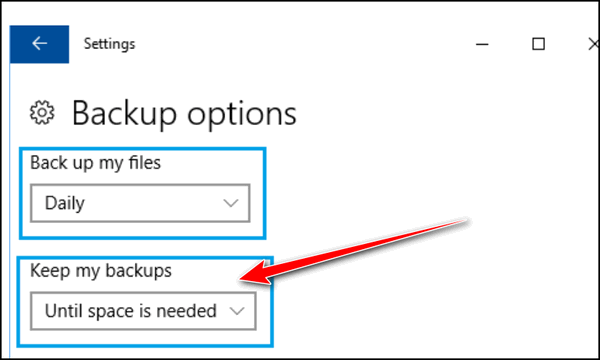
This option will delete the oldest backups to make room for newer backups.
We hope this helps you, Rob.
Sandi doesn’t want to use a password
I have had to start all over again with one of my computers with a clean copy of Windows 10 from the Cloud. You used to have an article a long while ago about how to bypass PINs and passwords etc. and just have the computer come on at the start page. Have you written an article about how to bypass this feature in Windows 10 and 11, and if so, how do I go about doing it? The computer is a home computer and I’m the only one who uses it.
Our answer
Hi Sandi. Windows 10 has changed. Unless you want to use a local account (local accounts lack some features) you’re going to have to do some sort of sign-in. We recommend you set up a 4-digit PIN. PINs are easier to remember than passwords and offer some protection. Our feelings are that you should always use at least a PIN. Even if no one else but you has access to your PC. malware and bots can access an unprotected computer. If you have an administrator account on your Windows 10 (or Windows 11) PC and remove the password, you potentially give enhanced access to any malicious apps running on your device. Setting up a PIN is easy and does not require you to enter a username every time you log in.
If you’re still interested in no protection for your account without going through the work of creating a local account take a look at Autologon by Microsoft Sysinternals. Once you set it up, as its name suggests, it will automatically log you in.
——
Sandi wrote back: “Thank you for answering my question. I’m always learning from your website, and I appreciate all of your information. Please never go away!”
Charles has an old Cloudeight Direct Computer Care Key and wants to know if it’s still good
I purchased a Cloudeight Direct Computer Care key on July 12, 2016, and I’ve never had to use it thanks to your newsletters and tips and trick. Is my Cloudeight still good or do they expire?
Our answer
Hi Charles. Thanks for the nice comments. Cloudeight Direct Computer Care repair keys never expire. They are good until you use them. We are glad we have helped you keep your computer running well. Thanks again, Charles.
Debbie is about to throw Chrome to the Curb
I have a question about Google (Chrome) browser. Ever since Google updated its browser, there are many sites I can no longer get into. I’m about ready to pull my hair out! I have changed privacy settings, and whitelisted sites, and still, I can’t access them. I cannot access:
peoplenews.com
facebook.com
…and others.
Is there something else I can do? I’m about to throw Google Chrome to the curb!
Our answer
Hi Debbie. Peoplenews.com is not accessible from any of my browsers (Edge, Chrome, Firefox, or Opera). Either the site no longer exists or it’s down. I have no problem going to https://www.facebook.com in Chrome. And we have not noticed any degradation of function in Chrome with any of the recent updates.
We suggest you reset Chrome and clear the cache. it only takes a few minutes and you won’t lose your bookmarks or saved passwords. Here is one of our tutorials on resetting Chrome and clearing its cache.
We hope this helps you, Debbie.
Jeanne wants to know how to set up a Gmail account in Outlook
Hi Darcy and TC. Once again, I need your help. I am trying to configure my email so Settings and Mail, but I can’t find POP and IMAP. Under Mail is Layout, Compose and reply, Attachments, Rules, Sweep, Junk email, Customize actions, Sync (says “Unable to load these settings”), Message handling, Forwarding, Automatic replies and subscriptions. Please help me so I can get my Gmail set up in Outlook. Thank you very much and God bless you. Jeanne.
Our answer
Hi Jeanne. We don’t know what version of Outlook you have. If you have the current version or a recent version you can set up accounts (including Gmail accounts) this way…
Click “File” at the top.
Then click “Info”.
Under “Account Information”, look for “Account Settings”.
When you click Account Settings you will see several items appear… the one you want is at the top.
It says “Add or remove accounts or change existing connection settings”.
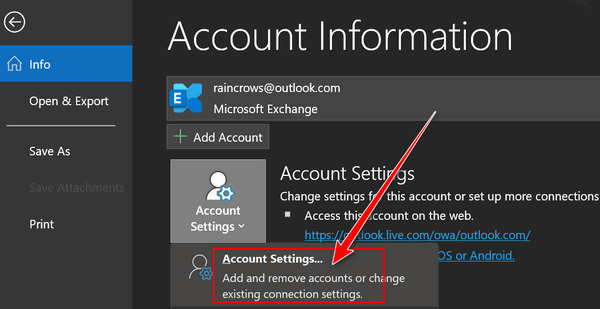
Click on Account Settings in the drop-down (it is the first one).
The Email accounts dialog will open. Click on Email then “New”.
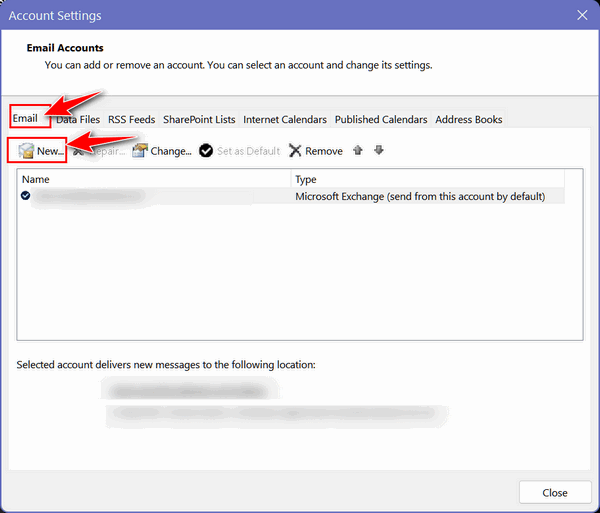
Once you click on New > Email the following dialog will appear. Just type in the email address you want to set up. And click “Connect’.
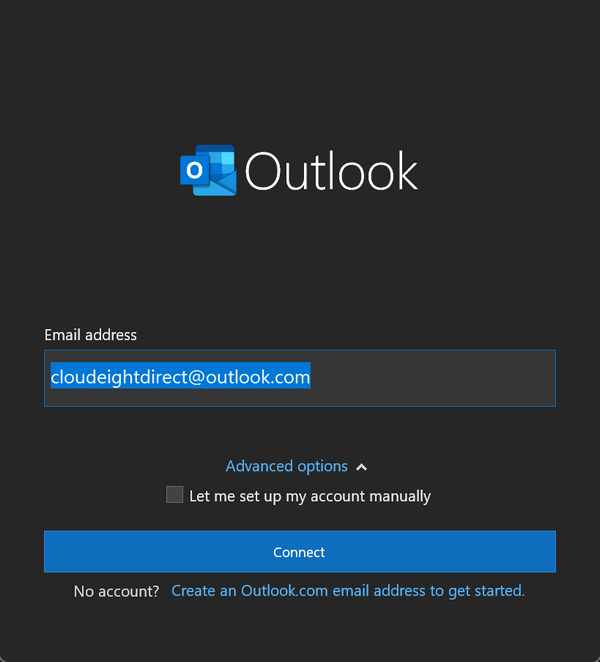
After you click Connect you’ll be asked to type in your email account password. After you enter your password click “Sign in”.
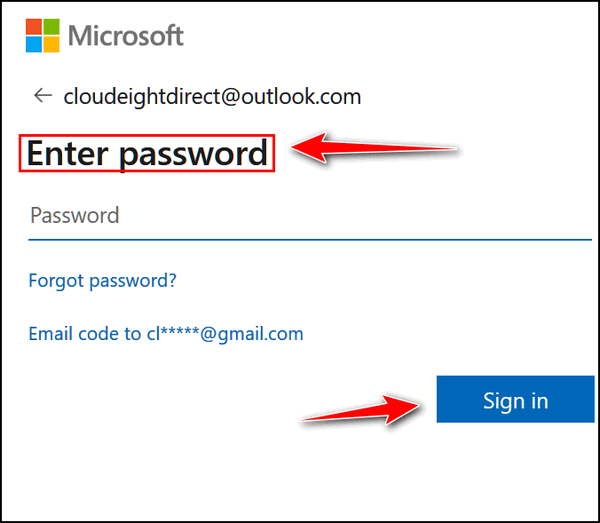
Note that if you are setting up a Gmail account when you click “Connect” a Google sign-in page will appear where you’ll need to enter your username and password which will then be passed to Outlook.
Outlook can automatically configure Gmail, Outlook.com, Hotmail.com, Yahoo.com, and several others so you don’t have to do anything as far as server settings, etc. Outlook automatically set up email accounts as IMAP and this is the way it should be.
Also note, if necessary, you can change existing accounts this way too.
We hope this helps you, Jeanne.
Please help us to keep on helping you!
When you support us with a small gift, you help us continue our mission to keep you informed, separate the truth from the hyperbole, and help you stay safer online. Plus, our computer tips make your computer easier to use.
Did you know that we provide support to thousands of people? Every week we help dozens of people via email at no charge. The questions and answers you see in our newsletters are from the email answers and help we provide to everyone free of charge.
Thanks to your gifts, we do a lot more than provide this free newsletter. We help you recognize online threats, fight for your online privacy, provide you with the knowledge you need to navigate the Web safely, provide you with suggestions for safe, free software and websites, and help you get more out of your PC.
Please Help us keep up the good fight with a small gift.
Interested in making an automatic monthly gift?
Visit this page. Help us keep helping you… and help you stay safe on the Web.





WOW! This week’s Saturday Bonus Q&A answered questions I’ve been meaning to ask for months but kept putting on the back burner. Thanks to those who actually did ask. It also told me a few helpful things I didn’t know. LOVE IT. You’re the greatest.
THANKS.
Muriel
I agree with you Muriel. There’s a lot ot information in this week’s Saturday Bonus Q&A. I really enjoyed reading it, (well, I always do)
I couldn’t work with a computer if it wasn’t for these kids.
Thanks, Muriel. We love putting together the Bonus Questions because it reminds of what is important to our readers so we can better focus our tips and tricks.
In the last answered question of 2023/02/11 Questions & Answers you simply state: “Outlook automatically set up email accounts as IMAP and this is the way it should be.”
That simple statement has lead me to wonder exactly why IMAP, rather than POP3 would be such a natural choice, independent of the circumstances of the individual user.
I have always preferred POP3 because it makes ALL email messages totally and constantly available until I no longer want or need them. No need to be connected via WiFi or ISP, no worry about inflating online usage or suffering provider limitations or slowdowns. POP3 also seems to have some advantage in the event malware actors hack into Gmail, Hotmail or whatever email service a user has at the time of invasion, while IMAP leaves all or most email in extended exposure to such increasingly common events.
Could you devote one article to the differences and advantages of each of these two email technologies, so all of your faithful readers can benefit from the knowledge you’ve gathered and researched?
In this era of smartphones and tablets, people are not limited to accessing the Internet with computers. POP3 is an old mail protocol that does not allow synchronizing between devices. Most people have at least a smartphone or tablet as well as a computer. IMAP allows people to check email on multiple devices and see the same email on all of them. With POP3 you can only check mail on one device – and if you check “leave a copy of messages on the server” it won’t synchronize between devices. Many of our readers use iPads, smartphones, and Windows PCs. IMAP allows them to check mail on any of these devices without changing the way mail appears on the other devices.
POP3 is still and option but most people, especially those who access their mail on different devices use IMAP – it’s much more convenient.