Saturday Bonus Questions and Answers – 022622
It’s the last Saturday in February and that means it’s time for more Bonus Questions & Answers.
Sometimes the best tips and tricks are hidden in the questions and answers we publish. And rarely do we post questions and answers on this website. Today, we’re featuring some of the questions and answers from past issues of our InfoAve Weekly newsletters.
These answers were selected at random from past InfoAve Weekly newsletters.
Saturday Bonus Questions and Answers – 022622
Dale wants to know how to enable his Windows 10 touch screen
Hi. Can you tell me how to re-enable my touchscreen on my computer? After I did a Windows update, my touchscreen no longer works. Any directions or suggestions would be very much appreciated. Thanks, Dale.
Our answer
Hi Dale, before you do anything else, power off your computer and wait a few minutes then restart it and try your touchscreen. If your touchscreen still does not work, try this:
1. Right-click your Windows 10 Start button (or use the Windows key + X shortcut).
2. Click on Device Manager.
3. Select the arrow next to Human Interface Devices.
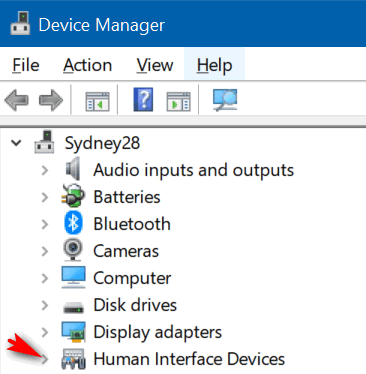
4. Select the HID-compliant touch screen from the list.

5. Select the Action tab at the top of the window (as above).
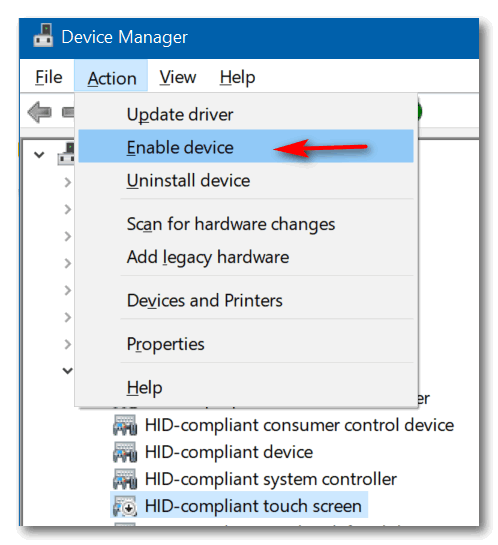
6. Select Enable device from the drop-down menu and confirm.
We hope this helps you, Dale.
——–
Dale wrote back: “Thanks so much! I was able to follow your instructions and my touchscreen is now working! Thank you, Dale.”
Leslie wants the search box back on her taskbar
Hi TC & Darcy. I have the search icon on my taskbar but would like the search box there instead. I remember that there was a tip on how to make it just an icon, but I want to change it back the way it was. I hope I have explained it properly.
Our Answer
Hi Leslie. Before I tell you how to put the search box back on your taskbar, you’ll need to check the following settings:
#1. Small taskbar buttons must be turned off.
#2. The taskbar must be at the bottom of your screen.
Right-click on the Start button click > Settings > Personalization > Taskbar. If you have the “Use small taskbar buttons” switch turned On, you will need to turn it off. In the same dialog, make sure the Taskbar location on the screen is set to Bottom. See the screenshot below.
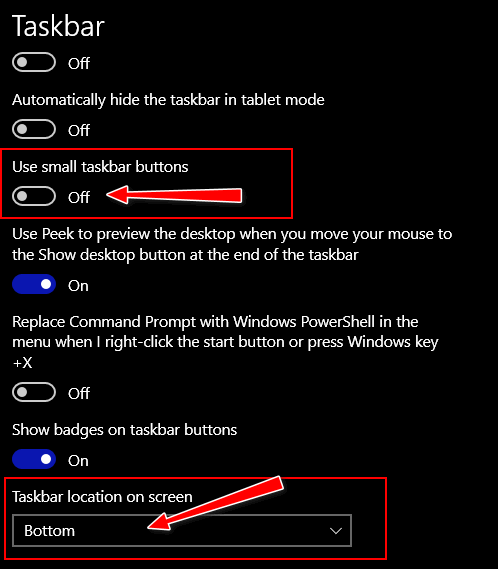
After you’ve checked the above, right-click on an empty space on your taskbar. A menu will appear. Find Search on the menu, and click on it, and you’ll see a sub-menu open with 3 choices. The choice you want is the “Show search box” option.
Here’s a screenshot to guide you.
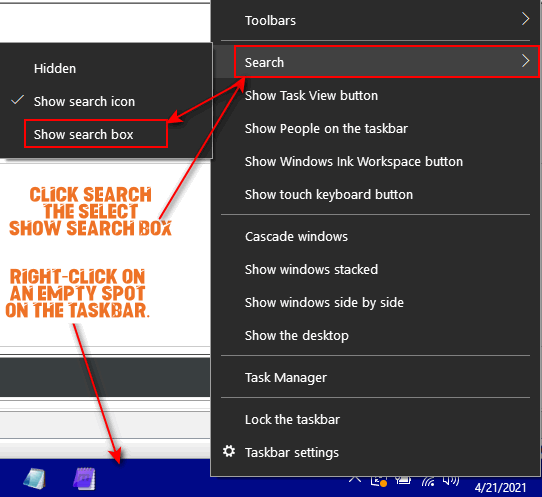
Also, note, you can access this same menu by right-clicking on the search icon in your taskbar too. Or by using the Windows key + S shortcut.
Joyce’s desktop icons have become very large
I don’t know what I did but now the icons on my desktop have all become very large. The icons I have pinned on the taskbar are normal, it is just the icons on the desktop. Is there any way I can get my icons on the desktop back to normal?
Our answer
Hi Joyce. You can resize the icons on your desktop as simple as this:
1. Press Windows Key + D.
2. Click on empty space on your desktop.
3. Hold down the CTRL key and move your mouse wheel toward you to make the icons smaller — or move it away from you to make the icons bigger.
Using this method you can make your desktop icons as large or as small as you like. And it only takes a few seconds.
Suzanne wants to know why her log-in screen picture is hazy
I have a question. When I turn on my computer the Lock screen picture is hazy. How can I fix this? Thank You!
Our answer
Hi Suzanne. The blurry lock screen is something Microsoft calls the acrylic effect. The blurred image is supposed to help you focus on the main purpose of the lock screen – the sign-in part.
If you don’t want a blurry or hazy lock screen you can turn off the acrylic effect. We show you how to do that here.
Michael asks why we don’t trust Norton/LifeLock
Hello TC and Darcy, you have helped me on many occasions, your advice is always very much appreciated. I always look forward to each edition of your newsletter.
I’ve been a user of Norton software for many years. After reading one of your replies in Questions and Answers Weekly Issue #914. You stipulate and I quote…
“We don’t trust Norton/LifeLock. LifeLock has been sued several times for false advertising”.
I am now very reluctant to subscribe to Norton in the future. This leaves me wondering what antivirus software I can truly trust. It would help a great deal if you pass on your thoughts on which antivirus software would be the best to go for, as they all advertise themselves as being trustworthy.
Many thanks for any help you can offer.
Our Answer
Hi Michael. Norton has been around a long time. Norton purchased LifeLock several years ago. LifeLock is not an antivirus program it’s supposed to be identity theft protection. However, most people actually give their personal information away by being tricked into it. LifeLock does absolutely nothing to prevent users from being scammed or tricked into giving away personal info. They claim if you use LifeLock and your identity gets stolen they’ll pay up to $1 million to help you recover from that. However, these claims have been disputed – the FTC fined LifeLock
Here are some of the cases against LifeLock:
FTC Sends Checks Totaling More Than $31 Million to LifeLock Customers
Lifelock Identity Theft Protection Fraud
“Ebarle et al. v. LifeLock Inc., No. 3:15-cv-00258 (N.D. Cal.). Lieff Cabraser represented consumers who subscribed to LifeLock’s identity theft protection services in a nationwide class action fraud lawsuit. The complaint alleged LifeLock did not protect the personal information of its subscribers from hackers and criminals…”
https://www.lieffcabraser.com/privacy/lifelock/
LifeLock agrees to pay $100 million after class-action lawsuit
Lawsuit: LifeLock Misrepresents Identity Theft Protection Services
LifeLock’s claim that it protects you from identity theft is not true, since most identity theft happens because people are tricked into giving away their personal information.
Norton’s claim that hackers can “See” everything you do on your computer when you use Wi-Fi is not true. They claim their VPN (Virtual Private Network) protects you from hackers stealing your information that is leaked over Wi-Fi. If you’re using your home Wi-Fi and a secured network which 99% of home Wi-Fi networks are, hackers don’t see everything you do on Wi-Fi. The only time Norton’s claim is true is if you’re using public Wi-Fi in a restaurant, hotel, airport, etc. And you should never do banking or any other highly confidential transactions while connected to Public Wi-Fi. And if you really needed to do so, there are free and inexpensive VPNs you could use when connected to public Wi-Fi.
Norton/LifeLock’s pricing starts at $9.99/month but that’s only for the first 12 months. That’s still nearly $120/year. And it goes up from there.
We have been using and recommending Emsisoft AntiMalware and antivirus for many years. It protects your computer from viruses, Trojans, and ransomware, but more importantly, it protects you from the types of malware you’re most likely to encounter – the kind that comes bundled with freeware – also known as PUPs (Potentially Unwanted Programs). And for $30 for the first year and $25 every year thereafter. We trust Emsisoft. And the team behind it provides our mutual customers fantastic support. You can read more on our Emsisoft page at https://thundercloud.net/emsisoft/.
I’m sorry this is so long, but I did want you to see that what we wrote about Norton/Lifelock is not just an opinion – our opinion is based on facts.
We hope this helps you make a good decision.
JP has questions about Google accounts.
Google Support doesn’t seem to give me a clear answer to the following question. I hope you can give me a step-by-step solution. When I first created an account with Google many years ago I had only one Gmail address. Since then, I added another Gmail account, which is the only one I use now. Is this second Gmail address connected to the original Gmail address, or is it in a separate account? I wish to delete the original Gmail address. If I delete it, will my second Gmail address be also deleted? And if not, how do I transfer any data (especially, my google calendar details and contacts) to my second Gmail address. I’m afraid of deleting anything in Google in case I lose all the information I have on my original google account.
Our answer
Hi JP. Every Gmail address is a separate account — however you can link email addresses and when you do, Google refers to these as “Connected accounts”. If the Gmail address you want to delete is connected to the account you want to keep, you can remove it without losing any data by following the instructions on this Google page. If the account you want to delete is not connected to the Gmail account you want to keep, you can delete that Gmail account this way.
Also, if you’re concerned about losing any Google Account data you can back it up to your PC. Make sure you’re logged into the Google Account you want to back up and then click on this link https://takeout.google.com/. You can select what you want to back up (Calendar, Gmail, Contacts, etc.). Google will compile it and send you an email with a link to download a zip file with all the data you selected backed up.
We hope this helps you.
Janice is looking for her favorite program to resize images.
I have, in the past, had an app to resize photos. It would appear on the drop-down menu. I could right-click and a little box appeared with options. Can you tell me what that was and how I can get it and install it? Thank You. Janice.
Our answer
Hi Janice. There are literally dozens of image viewers and image resizers, I don’t know which one you were using. We use Irfanview. It’s a great image viewer and it’s great for resizing images. It works on Windows 8, Windows 10, and Windows 11. We’ve been recommending and using it for 20years. Way back since the days of Windows 95. You can read more about Irfanview here.
Here is Irfanview’s resize dialog. You can see you can set whatever size you want, choose a percentage of the original, choose a preset size, and many more options.
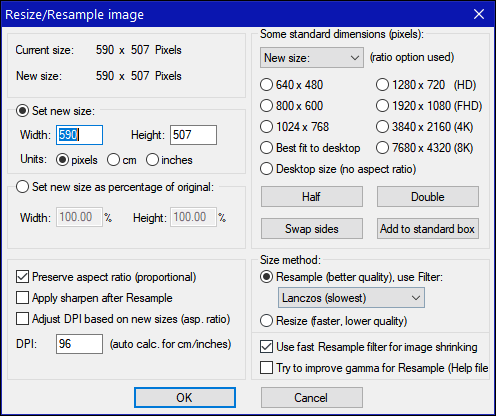
We hope this helps you, Janice.
———–
Janice wrote back: “Hi TC. Thank you for your reply and thank you for the reminder. I did use Irfanview years ago but had completely forgotten about it! … Anyway, I will download it knowing that, if you suggest it, it is safe. Your recommendations have been my guidelines since I started at the age of 70 learning to use a computer. I learned a lot from you, and I thank you! Now…. off to get Irfanview! Keep up the much-needed good work! Janice.”
Robert wants to know if you can still upgrade a Windows 8.1 PC to Windows 10 Free of Charge
My daughter has a laptop that still has windows 8.1 on it. Can I still upgrade it to windows 10 for free? If I can, will you please advise how would be the best way and still keep all files and programs?
Our answer
Hi Robert. Yes, you can still upgrade any Windows 7 or Windows 8 PC to Windows 10 free of charge. All you need to do to upgrade is go to the following page…
https://www.microsoft.com/en-us/software-download/windows10
And download the Windows 10 Update tool by clicking the blue “Download tool now” button. Once you download it, run it, and choose the “Upgrade this PC now” option.
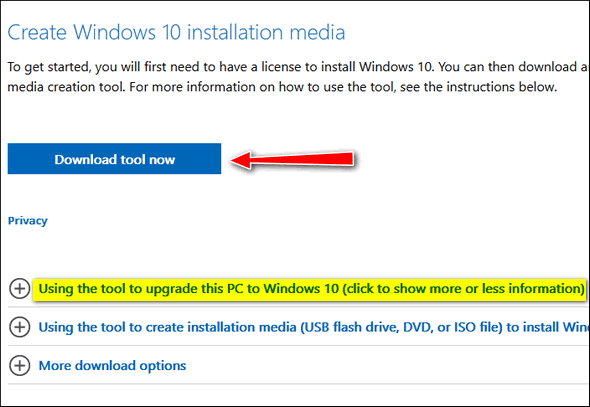
Beneath the blue download button, you’ll see various options to get more information. Click on the plus sign next to “Using the tool to upgrade this PC to Windows 10…”
Upgrading to Windows 10 allows you to keep all your files and compatible programs.
We hope this helps you, Robert.
NOTE: This information about upgrading from Windows 7 and Windows 8 to Windows 10 is still correct as of 26 February 2022. You can also upgrade any compatible Windows 10 PC to Windows 11 free of charge. TC & EB
Paul can’t log in without a PIN
I really enjoy your newsletter. My question is: I upgraded to the new edition of Windows 10 and when I go to sign in, it wants a PIN number. It will not let me sign in. How do I sign in without a PIN? I have tried to find out how to get a PIN number without any luck. Is there any way to sign in without a PIN? My wife and granddaughter are both on my computer. They have the same problem. Is there any way to fix this? Thanks for any help you can give me to fix my problem. Thanks for the great info in your newsletter. Paul.
Our answer
Hi Paul. Thanks! I am not sure how many PINs you have since you mention others using your computer. I don’t know if you’re using a Microsoft account or not – but since you’re using an MSN email address, I assume you are using a Microsoft account on your Windows 10 PC.
On the log-in screen, if you’re using a PIN, you’ll see the box where you enter your PIN and beneath it, you’ll see two options. One is “I forgot my PIN” and the other is “Sign-in options”.
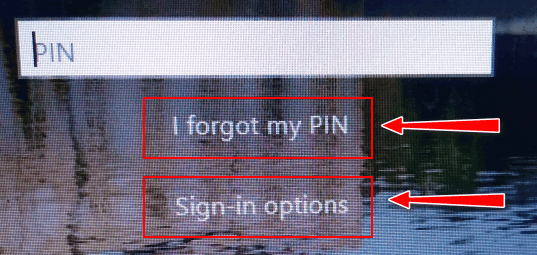
Click on “I forgot my PIN” and follow the instructions on the screen. If – for some reason – you’re not able to recover your PIN, click on Sign-in options – and after you go through the options and suggestions, you’ll see an option to sign in with a Password. If you’re using a Microsoft account, your password for Windows 10 will be identical to the password for your MSN email address.
We hope this helps you, Paul.
Uwe wants to know if his external hard drive is kaput
Suddenly my portable SSD is not recognized. I looked in disk management and it says to initialize the disk. Never had to do this. Disk always worked. I tried to initialize and got this message ” Request failed due to a fatal device hardware error.” Is the disk suddenly corrupt? Please advise. Thanks. Uwe
Our answer
Hi Uwe. From what you say, our guess is that the drive is corrupted. Sometimes, you get no warning and external drives are prone to this. We have had external drives that were working just fine and suddenly go bad – some were not even a year old. And others we’ve been using for many years.
You should try your external drive on another USB port or another PC to make sure. But if you’re getting the message that the device has failed, it probably has.
Don’t have a Cloudeight SeniorPass? It’s a great deal. Learn more here.
Our Cloudeight SeniorPass is a great deal. You get unlimited support for one full year from the date you first use your SeniorPass. We can help keep your computer running well, fix all kinds of computer problems, clean up malware, and a whole lot more. Our SeniorPass is like having insurance for your computer. And it’s only $99 for an entire year.
To learn more about our SeniorPass, please see this page.
John suddenly finds McAfee and Norton on his computer
Somehow in the last week, I got McAfee and Norton Antivirus on my computer. Mainly when using Edge. A red warning box appears telling me that I have 3 – 5 viruses and I should run their antivirus. There is no way am I doing that. I have tried Emsisoft since I thought it protected me but to no avail. Help! John.
Our answer
Hi John. Don’t worry. You don’t have Norton or McAfee; you have either installed a bad extension in Microsoft Edge or you clicked on something and approved it by mistake. Here’s how to fix your problem.
Clear Edge’s history and reset Edge.
To clear your Edge history, open Edge and type or copy and paste the following in the Edge address bar:
edge://settings/clearBrowserData
and press “Enter”.
In the Clear browsing data dialog, under “Time range” select “All time” ad make sure you check “Browsing History”, “Download history”, “Cookies and other site data” and “Cached images and files”. Then click the “Clear now” button.
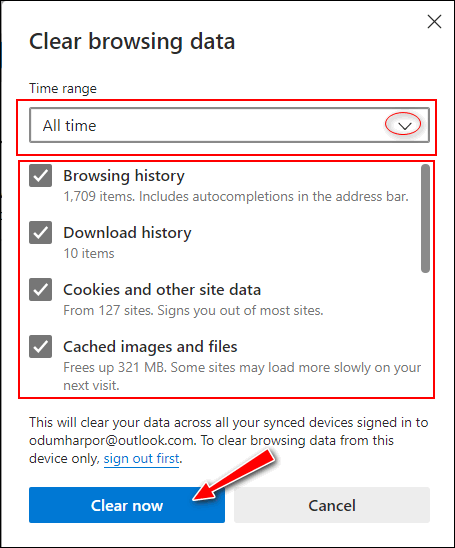
Once you’ve done this, close Chrome and reopen it, then follow the instructions on this page to reset Edge. After you reset Edge, close it.
Next, type Notifications in taskbar search and press Enter when “Notifications & actions” appears. At the top, under “Get notifications from apps and other senders” turn the switch off.
Now you won’t see any more Norton/McAfee ads or prompts with or without Edge open.
—————–
John wrote back: “Thank You for your quick response. It worked truly great, and everything is working fine. Once again you two have come thru for an old man who has forgotten more than I ever knew! You are life savers. John.”
Carol wants to resize photos for email
How can I make my photos smaller to send by email? My photos are always about 2GB or more.
Our answer
Hi Carol. There are dozens of ways to resize photos. There are dozens of apps dedicated to resizing photos. We recommend you open them in a photo editor. Windows 10 comes with a photo editor – it is called the Photos app. You’ll find it in the Windows 10 start menu, and you can also open it by right-clicking on any image and choosing “Open with > Photos”.
Once the image opens, just click the 3-dot icon in the top-right corner of the Photos app and choose “Resize” from the drop-down menu.

We use a freeware program called Irfanview. We’ve been using it for over 20 years. You can download it free from here.
Once you install it, you can set it as your default image viewer (recommended) so that when you click on any image to open it, it opens in Irfanview.
Once you install Irfanview, open the image you want to resize. From the Irfanview toolbar choose “Image” > “Resize/Resample”.

Irfanview lets you resize your images by percentage, by width & height, resize it by half, by preset dimensions (presets always keep the aspect ratio of your image), and more.
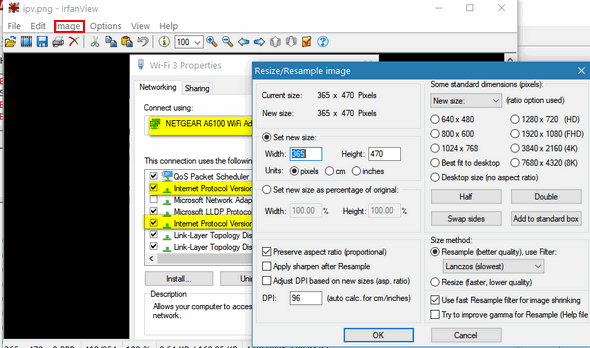
Windows Powertoys (for Windows 10 and Windows 11) has an excellent image resizer as well and the Powertoys app is free. Read more about Windows Powertoys here.
And finally, you can also resize photos online. But given that your photos are 2GB or more that would not be a great choice for you.
Helen wants to keep her Windows 10 computer clean
Hi guys. What program do you recommend to clean up Windows 10 Version 2004 and what do I select to be cleaned? Thanks for everything you guys do for us.
Our answer
Hi Helen. Thank you! You don’t need to download a thing to keep your PC clean. Windows 10 has a really nice feature that helps keep your computer cleaned up automatically. It’s called Storage Sense and here’s how to set it up.
1. Right-click on the Windows Start button and click Settings.
2. In Settings click on System, then Storage.
3. In Settings > Storage
4. Turn on the switch under “Storage Sense can automatically free up space by getting rid of files you don’t need, like temporary files and content in the recycle bin.”
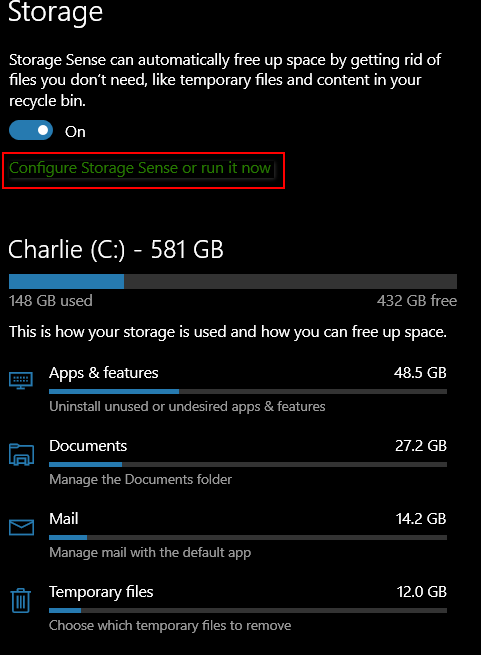
5. Below the switch, click on “Configure Storage Sense or run it now”.
You can configure it your way. Below are the default settings. I leave mine set to default.
You can configure Storage Sense to automatically run every week, every month, or just when disk space gets low. I would leave it at “Every week”.
You can set Storage Sense to automatically clean up temporary files and clean up files in the recycle bin, every day, every 14 days, every 30 days, or every 60 days. As you can see mine is set to 14 days.

Finally, if you use One Drive, you’ll see an option to make files stored both on your PC and on One Drive, online-only after Never, 1 day, 14 days, 30 days, and 60 days. Unless you have a good reason for wanting to make files stored on both your PC and One Drive, online-only, leave this set to “Never”.
At the very bottom of the Storage Sense configuration dialog – you’ll see a “Clean Now” button. You can clean up your computer any time you like by clicking that button.
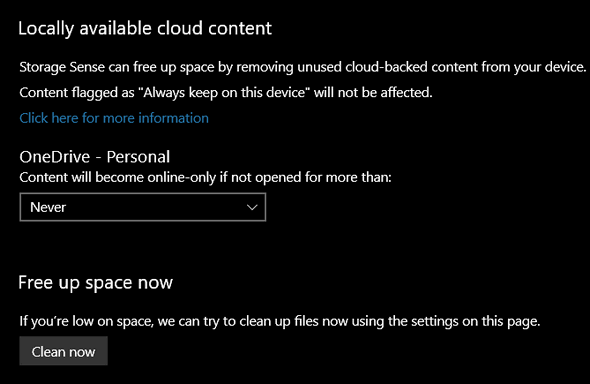
I just ran Storage Sense and it cleaned up 42.9 MB of space, so there wasn’t a lot of junk on my PC at this time.
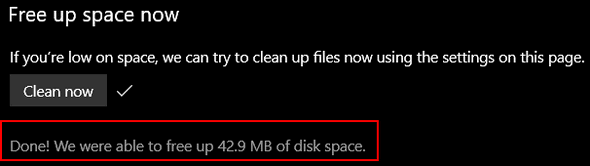
In addition to Storage Sense, you might want to clean your browser’s history & cache every week or so. See our tutorial on how to clear your browser’s history, cache, and cookies, here. Our tutorial covers Google Chrome, Mozilla Firefox, and Microsoft Edge.
We hope this helps you, Helen.
——
Helen wrote back: “This is great, thank you so much! Helen.”
Note: Storage Sense is also available on Windows 11. TC & EB
Cheryl asks about the reliability of external hard drives
Just read in Issue #919 of someone whose external hard drive failed? I’m wondering since I store EVERYTHING I do on my external hard drive if there’s a better (or secondary) way of saving everything in case my external hard drive crashes? Thanks for all you two do to keep us safe. Take Care. As always, please feel free to share in a newsletter.
Our answer
Hi Cheryl. Thank you! Most external drives have a long lifespan, but there’s no guarantee. We’ve had external drives that we’ve been using for over seven years. And we’ve had external drives fail after a year or two.
The best way to protect your precious files is to use a local backup (external hard drive). And also use a cloud-based backup system like OneDrive, Dropbox, Google Drive, etc. to backup truly irreplaceable files. The files you can’t replace probably don’t amount to enough to fill an entire external drive. But only you can decide what is irreplaceable.
I consider family pictures irreplaceable because they capture events in time, and some legal documents, tax forms, and other important documents, but you may feel differently.
Keep in mind cloud-based storage is not completely free. All cloud-based services offer a limited amount of free space. OneDrive offers 5 GB, Dropbox offers 2 GB, and Google Drive offers 15 GB. You can purchase more space as needed.
We think that OneDrive offers the best deal. If you buy a subscription to Microsoft Office 365 for $6.99 a month, you get 1 TB (terabyte) of cloud storage. And with that much space, you’ll be able to store all your precious, irreplaceable files.
Dropbox charges $9.99/month for 1 TB of cloud storage and that does not come with Office. Google charges $9.99/month for 2 TB of cloud storage. Most reputable cloud storage services backup your data multiple times in multiple locations so that the risk of losing your precious, irreplaceable files is almost zero.
We hope this helps you, Cheryl.
———-
Cheryl wrote back: “Thank you, Mr. TC. As ALWAYS, you’ve helped me out again. Take care.”
Sharon wants to make Gmail her default email client in Windows 10
Hi. When I try to email from my desktop, I get a message there is no email program set as default. I went to Control Panel but there was no option to set Gmail as default. Is there a way to make Gmail the default mail program? You guys always know the answers. Thanks for your help. Sharon.
Our answer
Hi Sharon. Thanks! First, the fastest way to set default apps in Windows 10 is by going to Settings > Apps > Default apps. If you use Control Panel > Set your default programs, you end up at Settings >Apps> Default apps anyway. And an even faster way is typing DEFAULT APPS in the Taskbar search.
Gmail is not an app, it’s a web-based service and you cannot directly set Gmail as your default email program. You can set “Google Chrome” as your default “email program” (it’s really not an email program, it’s a browser) and access Gmail using Chrome. But you have to set up Chrome to open mailto links first. You can set up Chrome to open mailto links in Gmail by default. To learn how to set up Chrome that way, see this Google tutorial.
And an even better way is to set up an email program like OE Classic to access your Gmail account and set OE Classic (or another email program) as your default email app.
We hope this helps you, Sharon.
Marilyn’s computer shuts down by itself several times a day
Hi TC & Darcy. I have Windows 10 version 2004 and my antivirus is Emsisoft. I’m completely fed up with my computer shutting down and rebooting several times in a 24-hour period. My email program is OE pro & doesn’t automatically save emails in drafts, so if I forget as I did tonight to press “save” I lose whatever I’ve typed. A very important but lengthy email was lost just before I was about to sign off. I now have to start again. It can happen as I hit a key or click a button or when not in use at all… It never happens on the laptop… only the main desktop.
How can I stop this from happening? There is no warning of any description. It simply shuts down & reboots. I have at times lost other work due to this as the “save” of a document isn’t instantaneous.
This has been happening for several months, but I’ve put up with it. Any information would be greatly appreciated. All the best to you both. Dellen (Marilyn).
Our answer
Hi Marilyn. As for your computer shutting down several times a day without warning – this is a sign that it’s overheating. The two main causes of overheating are dust/lint blocking the vents in your computer and/or a fan or fans inside your computer’s case has failed. Another cause is (if using a desktop), placing the tower under a desk pushed back against the wall so that’s not getting enough air. Make sure your computer’s vents are clean and free of dust and lint. If a fan or fans have stopped working, they’ll need to be replaced. Also, make sure the tower is not pushed back against a wall and make sure it’s not under a desk, or worse, inside a cabinet. Computers run hot and they need a lot of ventilation. A computer will shut down automatically if it overheats to protect the processor.
Anything you’re working on – email included – will be lost if not saved before the computer shuts down. But for email in general, it sounds like you have your mail set up as POP3 instead of IMAP. POP3 protocol downloads and removes mail from the mail server. If you lose it, it’s gone. IMAP protocol email is synchronized with mail on the mail server. If you lose it or get a new computer or check your mail from another device – it’s still on the mail server and you can still retrieve it.
We hope this helps you, Marilyn.
(For those reading this who are using a laptop and who have similar problems, see our article here.)
Wait! Before you go…
Every week we help dozens of people with their computers without charge or any expectation of payment. And we have helped many folks who have fallen for tech support scams or other scams designed to steal their money.
And we now depend more on readers like you to help keep us going. Your donation helps us to help more people with their computers and helps us keep everyone safer online.
Please help support our small business and help us to keep on helping you.




I tried making desktop icons a little bigger by using your W-D and move mouse. All the happened is your Saturday news letter grew and shrunk as I did either/or. Oh well! What is, what is! Lol. Just an FYI! Since my W11 upgrade I am seriously thinking of going back to W10 if I can!!
CTRL and Mouse wheel works on Windows 11 too. As does CTRL + and CTRL – 🙂