Saturday Bonus Questions and Answers – 040525
It’s the last Saturday in March, and Easter is a few weeks away. Daffodils are blooming, and the grass is getting greener. And besides all that, it’s Saturday, and it’s time for another Saturday Bonus Questions and Answers edition.
Sometimes, the best tips and tricks are hidden in the questions and answers we publish. And rarely do we post questions and answers on this website. Today, we’re featuring some of the questions and answers from past issues of our InfoAve Weekly newsletters.
These questions & answers were selected at random from past InfoAve Weekly newsletters.
Our Spring Donation Drive is Underway!
CAN YOU HELP US?
Make a small donation and help us to keep on helping you!
Our annual spring donation drive is underway. Sales of our products and services help keep the lights on at Cloudeight. But if you don’t need any of our products or services right now, please help with a donation. Even the smallest gift is appreciated. Every gift – no matter how small – helps us to provide useful information that helps you with your computer and helps us to keep you safe on the Internet. We offer free help to thousands of people every year, and we also have an honest and inexpensive computer repair service. We do everything we can to help you with your computer and to help you stay safe online.
So, if you don’t need any of our products or services right now, please consider helping us with a small donation.
Please help us by donating right now.
Interested in making a monthly gift? Visit this page. Help us keep helping you!
Thank you so much for your support!
Saturday Bonus Questions and Answers – 040525
John is being inundated with Norton and McAfee ads
Hello. I am being inundated by Norton and McAfee to renew my antivirus several times a day; I have used neither one in years. Norton told me I had five viruses, the next day ten, and one day later three. I use only Emsisoft and am clear of malware. I thought Norton was a legitimate antivirus distributor and would not resort to those tactics. Is there a way to block them? Thank you, John.
Our answer
Hi John. It’s not McAfee or Norton spawning these ads. Most likely, you’ve installed and allowed a browser extension that spews ads for Norton / McAfee.
You need to reset your browser, disable all extensions, and clear your browser’s history.
I don’t know what browser you’re using, so here is our page explaining how to reset the most popular browsers.
Conrad wants to control his computer’s sound with his keyboard
I have a Keytronic Lifetime Series Keyboard. LT Classic II. It has no ‘sound key’ to turn off the computer speakers in case of a loud annoying video presentation. I can’t always quickly silence the noise using the speaker icon on the taskbar. I would like to have a keystroke to silence the loud noise. Is there a way to program one of the lesser-used keys on my keyboard to use as a quick way to cancel the loud noise? Thank you, Conrad.
Our answer
Hi Conrad. All keyboards are different so I can’t answer what keyboard combinations on your keyboard would mute your computer’s sound. But I can tell you that just about every browser allows you to mute a site just by right-clicking on its tab. In Edge or Firefox – right-click on the tab you want to mute and click “Mute tab”. In Chrome, right-click on the tab you want to mute and click “Mute site”.
If you want to use keyboard key combinations to mute the volume on your computer, there’s a free utility from Nirsoft (a good and trustworthy developer) called SoundVolumeView. Here’s a bit about the utility from the developer’s page…
Start Using SoundVolumeView
SoundVolumeView doesn’t require any installation process or additional dll files. To start using it, simply run the executable file – SoundVolumeView.exe
After running SoundVolumeView, the main window displays all sound items found in your systems. There are 3 types of items: devices, subunits, and application volume.
For every item, the current volume level is displayed in percent units. For devices and subunits, the volume level is also displayed in Decibel. For subunits, the volume level is displayed for every channel separately.
Increase/Decrease/Mute Volume
In the main window of SoundVolumeView, you can select one or more items, and then mute, unmute, increase, or decrease the volume of selected items, using accelerator keys:
Mute – F7
Unmute – F8
Mute/Unmute switch – F9
Decrease volume 1% – Ctrl+1
Increase volume 1% – Ctrl+2
Decrease volume 5% – Ctrl+3
Increase volume 5% – Ctrl+4
Decrease volume 10% – Ctrl+5
Increase volume 10% – Ctrl+6
If this sounds like something you’d like to look at see this page.
We hope this helps you, Conrad.
——
Conrad wrote back: “Hello TC. Thanks for the response and suggestions. The Mute/Unmute tab in Firefox worked great. I never knew that feature was available. I’m using the Nirsoft utility now. I followed the help file “How to create a shortcut to mute and unmute your web browser on Windows”. From the shortcut, I created a ‘Shortcut key’ Ctrl + Shift + 1′. It has about a one-second delay before the sound deadens but otherwise, it does the job well. Thanks again for your help. Conrad.
Terry has two Gmail accounts and gets the same mail in both
I recently had to change ISPs because my old ISP was closing down. I had to get a new email address so I chose Gmail. I already at a Gmail address. Most emails now come into my original Gmail even though the second email has a different address. How can one keep the two addresses completely separate? I can access the new email from within the original Gmail by going to all mail. Thanks very much in advance Kindest regards, Tony.
Our answer
Hi Tony. If you have two Gmail accounts the mail will come to the account to which it’s addressed even if you have “Sync” turned on. It sounds to me like you set up one of your Gmail accounts to forward mail to the other, because Gmail, by default, does not send emails addressed to one Gmail account to any other Gmail account.
For example, we have several Cloudeight Gmail accounts. if someone writes us at cloudeightdirect we don’t get that same email at cloud8response. So, unless you have one of your Gmail accounts set to forward mail to the other Gmail account, you won’t get an email addressed to one of your Gmail accounts in your other Gmail account, even if Sync is turned on.
We hope this helps, Terry.
The Best Computer Care and Repair – Anywhere!
We can fix your computer while you watch. You never have to leave your home. Just sit back, relax, and watch us work. Get PC service from folks you trust at the best prices you’ll find anywhere.
Mike’s friend sent him a tip on how to make his computer lightning-fast
How to kill Win 10 apps… A friend of mine found on the web how to disable all the extra apps on Win10 to trim his PC down to the bare minimum and reported blinding speeds as a result. Rather than search the internet, I thought I’d ask the experts – YOU! Where do you look to disable or even remove all the nonessential programs in Windows 10? A list of what to kill or keep and where to find those controls would be terrific.
Our answer
Hi Michael. There are a lot of myths going on here. Windows Store apps don’t use any resources when they’re not running. And you can stop any app from running in the background by going to Settings > Apps >Privacy >Background apps and turning the switch at the top under “Let apps run in the background” to “Off”.
Some people refer to desktop programs as “apps”. The only programs that generally affect performance are the ones starting with Windows. The only programs that need to start with Windows are programs like antivirus programs or programs necessary for an essential function like the computer’s sound. There are dozens of programs (many free) that help control startups. Generally, there should not be more than 4 or 5 programs starting with Windows.
Our two favorite programs to use to manage Windows startups are HiBit Uninstaller and Autoruns. You can also use Windows Task Manager to control startups. HiBit and Autoruns are more robust.
Cutting back on startup programs can make a big difference in computer performance, but “lightning-fast” is probably more due to having a lot of RAM than it is to turning off background apps and keeping startup programs to a minimum, although it’s always helpful to keep things under control.
Task Manager is also a good way to see what programs are using the most resources thus slowing down your computer. See this article.
And I can tell you this if a Windows 10 or Windows 11 PC has only 4GB of RAM, there’s no way on God’s green earth, that that computer is going to be lightning-fast no matter what do. The more programs you open the fewer resources you’ll have available. And most people don’t realize that with most browsers, each tab opens as a separate process. So having 20 browser tabs open will slow down any computer that doesn’t have enough installed RAM. We don’t suggest running Windows 10 or Windows 11 with less than 8 GB of RAM.
My $280 cheapie Windows 11 computer runs “lightning-fast” because it has 12 GB of RAM. And even with more than adequate RAM, I still don’t allow many programs to start with Windows
So, whenever I hear someone saying “Oh, you and do this and that and make your computer lightning fast” I raise my eyebrows and think “Sure” – because this is the fallacy promoted by the many scammy One-Click-Wonder-Fix programs.
So, I guess, my answer isn’t what you wanted to hear, but we hope it’s helpful anyway.
——
Mike wrote back: “Brilliant answer TC! You’re the best! My friend does have heaps of RAM.”
Marta’s sister can no longer easily batch-resize images
Hi guys. I’ve been reading your great newsletters for at least 20 years if not longer! Lots of great tips and sometimes when I read the latest ones I say ‘I know that!’ But I have a question. With her new PC, my sister can no longer easily re-size images, other than doing each one separately. My question is do you know of any software that allows you to re-size multiple images in the same folder simultaneously? I still have Microsoft Office Picture Manager on my PC which I use to re-size but this is not part of the Microsoft software she has on her new PC. I hope you can solve this niggling problem for her. Keep up the good work.
Our answer
Hi Marta. Thanks for your comments and for being with us so long!
We can only recommend software we have used or tested. We’ve never had the occasion or reason to resize all photos in a folder since we usually make the image the size we want it before we save it.
But as chance would have it, Windows PowerToys (by Microsoft) includes an image resizer that can resize multiple images in a folder and we have recommended PowerToys several times. Here’s our most recent recommendation. That article includes the download link. PowerToys is free. We mention Image Resizer in the article, but if you want even more info take a look at this Microsoft page. We hope this helps you, and your sister, Marta.
——
Marta wrote back: “Wow TC, thanks for such a prompt and informative reply. I will look into this on behalf of my sister. Once again you have proved how wonderful you are. Many, many thanks. Just for your information, I send out an email to people who can’t leave home or get to visit me. It has a lot of images in it and I move the selected images to a dedicated folder where I edit them and then finally re-size them before inserting them into an email. Sometimes one of my emails can contain up to 30 images. Keep the good work going. Marta.”
Rose wants to know how to create strong passwords
Hi. I love your newsletter. My question is how do you create a strong username login (passwords)?
Our answer
Hi Rose. Thanks so much!
You can use a password generator like this one, or use a good password manager like LastPass, BitWarden, or RoboForm – they all contain a password generator and they will also remember strong complex passwords for you.
Or you can read our article here that shows how to create strong passwords that are easy to remember.
We hope this helps you, Rose
——
Rose wrote back: “Thank you for your help and the good work that you do. Rose.”

Now available: Reg Organizer 9.40
If you purchased or renewed Reg Organizer through Cloudeight within the last 12 months, you’re entitled to a free version upgrade to Reg Organizer 9.31. Works great with Windows 10 and Windows 11.
Save $14 on Reg Organizer right now!
Reg Organizer – A Swiss Army Knife of Windows Tools – Works Great on Windows 10 and Windows 11.
Pierre wants to use an image backup on his new computer
Hi guys. My question is about that Ashampoo backup I’ve been using…When going to a new laptop I intend to buy, can I simply plug my external drive into it without doing anything else? Could you also remind me about how to make an image copy of my old computer? Warm Regards, Pierre
Our answer
Hi Pierre. It’s not a good idea to use an image backup made on one computer on a different computer – you could end up with a mess – even if it’s the same brand. There are differences in hardware and drivers between different computer models – even models of the same brand.
You can use your Ashampoo backup to copy your files (Pictures/Music/Documents) to your new computer. Then all you need to do is install any programs you want or need.
I hope this helps you.
Margaret can’t open Word docs with Open Office
Most of the files that I created were done in Microsoft Word and saved to a CD. I only have one program on the computer which is Open Office and I cannot open the files in that program. I have tried to retype the file so that I can print it on a 5 x 8 index card, but it doesn’t work either. Is there another Word program available for Windows 10 that will support these files? If so, then I can uninstall Open Office.
Our answer
Hi Margaret. If you have Open Office installed, just right-click on one of those documents, choose “open with”.., and then click “More apps…{ and you will see Open Office as an option. Choose it and choose “Always open these types of files with …”.
This should work, assuming I am understanding your question correctly 🙂
Also, you can open Microsoft Word Docx and Doc formats with WordPad. To open WordPad type WORDPAD in the taskbar search and click it when it appears at the top.
Janet has laptop battery troubles
Every so often my computer says my internal battery is very low. I’ve researched buying a new one but it would be difficult to replace (not like I did on my old computer) and the tech at the store said they didn’t replace them. Then someone told me that their computer has said that for a long time but it keeps working and not to worry about it. Why is this happening and do I need to be concerned? I keep it plugged in all the time.
Our answer
Hi Janet. Since your battery is hard to remove, try this:
1. Unplug the power cord.
2. Turn off your PC (power it off)
3. Leave it off for 5 minutes.
4. Leave it unplugged and turn it back on. Leave it on for 2 or 3 minutes.
5. Turn it off again (power it off).
6. Wait five minutes, plug the power cord in, and turn the PC back on.
Now, see if the battery shows that it’s charging. You can also try running a battery health report. This should show you how healthy your laptop battery is… See our article here.
I hope this helps you, Janet.
Our Spring Donation Drive is Underway!
CAN YOU HELP US?
Make a small donation and help us to keep on helping you!
Our annual spring donation drive is underway. Sales of our products and services help keep the lights on at Cloudeight. But if you don’t need any of our products or services right now, please help with a donation. Even the smallest gift is appreciated. Every gift – no matter how small – helps us to provide useful information that helps you with your computer and helps us to keep you safe on the Internet. We offer free help to thousands of people every year, and we also have an honest and inexpensive computer repair service. We do everything we can to help you with your computer and to help you stay safe online.
So, if you don’t need any of our products or services right now, please consider helping us with a small donation.
Please help us by donating right now.
Interested in making a monthly gift? Visit this page. Help us keep helping you!
Thank you so much for your support!
Sylvia wants to know if we recommend Adaware Web Companion
Do you recommend Adaware Web Companion (free version)?
Our answer
Hi Sylvia. Ad-Aware Companion was a free software program developed by Lavasoft, that was designed to provide additional security to users of the Ad-Aware anti-spyware program.
The software was intended to complement the functionality of Ad-Aware by providing real-time monitoring and protection against spyware, adware, malware, and other potentially unwanted programs that may attempt to infect a user’s computer.
Ad-Aware Companion was discontinued by Lavasoft in 2008, and its functionality was integrated into later versions of the Ad-Aware software. Today, Ad-Aware is owned by another company called Avanquest. It is now an antivirus, antimalware program.
We do not recommend Ad-Aware, it is not ranked anywhere near the top of any list of the best security software. The only anti-malware, antivirus, security software we recommend is Emsisoft. If you are using Emsisoft, you don’t need anything else.
Paul is suspicious of a scam
Hi. I hope you can help me. In the last two days, I’ve gotten phone calls from a place called ” Computer Services”. They said my account has been expired and that I should call them at the number at the end of the call. What Account? They indicated a charge has been put on my account for $399.00.The call sounded like it was computer generated to me. The amount of $399.00 is for 5 years. I thought I knew a scam when I saw one, but this one if it is has me confused. Thank you.
Our answer
Hi Paul. This is a scam. They can’t charge “your account” anything if you did not give them a credit card number – if you did give them a credit card number, call your credit card company ASAP and report you’ve been scammed and they’ll remove the charge, and prevent them from charging anything again.
If you didn’t give them a credit card number, then just ignore the call. If it’s a cellphone you can block the number they’re calling from. If it’s a landline, call your telephone company and tell them about this and have them block the number.
You may also want to report the calls to local authorities. It’s illegal to threaten people or attempt to extort money or trick people into paying money for something they didn’t ask for or buy.
–
aul wrote back: “Hi. Thank you for the quick reply to the question I had oncerning the phone scam. I feel a lot better now. Thanks again. Paul“
Karen downloads things and then can’t find them…
I download stuff and I can never find it. please help. Plus how can I get the icons on the front page?
Our answer
Hi Karen. Unless you have changed the default settings, all downloads go to your Downloads folder. Press & hold down the Windows key and tap the E key. The Downloads folder shows up in the left column as well as in the right pane. See the screenshot below.
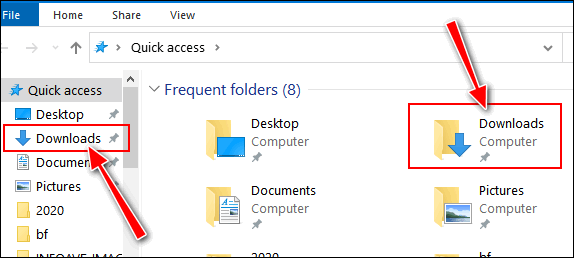
I am not sure what you mean by getting icons on the front page… do you mean your desktop? Generally, you can put a shortcut to any file, program, or folder by right-clicking on the file, folder, or program, and choosing “Send to > Desktop (Create shortcut) from the menu that appears when you right-click an item. Here’s an annotated screenshot.
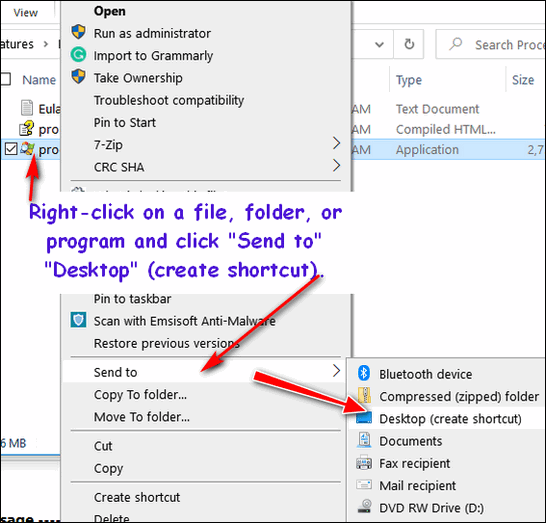
Or you can use the CTRL+J shortcut to locate recently downloaded files.
I hope this helps you, Karen.
The Best Antivirus/Antimalware program is also the least expensive. We recommend and use Emsisoft Anti-Malware on all our personal and business computers. We trust it, and so can you!
Save money and get the best antivirus/anti-malware protection you can buy. We use it, and you should too!




