Saturday Bonus Questions and Answers – 051824
Time flies. Here we are in mid-May tumbling toward summer. Next weekend is Memorial Day Weekend – the Official Start of Summer – at least in my neck of the woods.
Darcy’s still on vacation and I made it through the week. I am pretty sure everyone who needed help, got help; anyone who ordered something got their order, and that all of you who made donations received a personal thank you If not, write and scold me! And it’s Saturday, and time for another Saturday Bonus Questions & Answers edition.
Sometimes, the best tips and tricks are hidden in the published questions and answers. And rarely do we post questions and answers on this website. Today, we’re featuring some of the questions and answers from past issues of our InfoAve Weekly newsletters.
These questions & answers were selected at random from past InfoAve Weekly newsletters.
Please help us to continue to help you with your Windows computer questions and help you to stay safe in the crazy world of the Internet. We need your support – even the smallest gift helps us. Please… help us by making a donation.
Saturday Bonus Questions and Answers – 051824

Make a donation today and help us keep on helping you!
Marguerita asks us about an email popup that is preventing her from getting her email
Hi Darcy and TC. Please could you look at the snip below?

I am receiving this pop-up every time I go into my inbox and it is not letting me access my inbox. I am clicking “deny” because it reads as if it will delete all my emails from my Gmail, which I do not want it to do.
Please can you advise if it is safe to allow Mozilla Thunderbird this permission? I am unable to use my inbox in the meantime. Thanks very much. Kind regards, Marguerita.
Our answer
Hi Marguerita. This is called OAUTH2 authentication. You will need to give Thunderbird permission to access your Gmail account or you will not be able to access your mail with Thunderbird. You will continue to see that popup until you tell Google (Gmail) that you want to allow Thunderbird to access your Gmail account. If you don’t give Thunderbird permission you cannot use it to check your Gmail account. It works the same with Outlook, OE Classic, EM Client, and any other email client that supports OAUTH2 authentication.
If you want to access your Gmail account with Thunderbird, you’ll have to tell Google you want to permit Thunderbird to access your Gmail account. If you don’t then you won’t be able to get your Gmail in Thunderbird. You will still be able to access your mail on the Web at www.gmail.com.
I hope this helps you understand what’s going on with Gmail and Thunderbird.
Pam is having problems with Chrome
Just recently, after using Google Chrome for years, I’ve suddenly started having problems. Sometimes Chrome won’t open and sometimes it freezes. I’m not having any problems with my computer or any other programs – just Chrome. I’ve not changed any Chrome settings or added any new extensions. Do you have any suggestions for me?
Our answer
Hi Pam. Here are some suggestions for you.
Reset Chrome. This will reset Chrome back to its default state. It will disable all Chrome extensions, but it will not remove them. This is helpful in case an extension changes your Chrome start page. You can re-enable the extensions you want after the reset. Resetting Chrome also clears browsing history.
1. Learn how to reset Chrome here.
2. Learn how to set a new start page in Chrome here.
3. Learn how to turn Chrome extensions on & off here.
We hope this helps you, Pam. If you need anything else, let us know.
Janet has laptop battery troubles
Every so often my computer says my internal battery is very low. I’ve researched buying a new one but it would be difficult to replace (not like I did on my old computer) and the tec. at the store said they didn’t replace them. Then someone told me that their computer has said that for a long time but it keeps working and not to worry about it. Why is this happening and do I need to be concerned? I keep it plugged in all the time.
Our answer
Hi Janet. Since your battery is hard to remove, try this:
1. Unplug the power cord.
2. Turn off your PC (power it off)
3. Leave it off for 5 minutes.
4. Leave it unplugged and turn it back on. Leave it on for 2 or 3 minutes.
5. Turn it off again (power it off).
6. Wait five minutes, plug the power cord in, and turn the PC back on.
Now see if the battery shows that it’s charging. You can also try running a battery health report. This should show you how healthy your laptop battery is See our article here.
I hope this helps you, Janet.
THANK YOU FOR HELPING US!
When you support us with a small gift, you help us continue our mission to keep you informed, separate the truth from the hyperbole, and help you stay safer online. Plus, our computer tips make your computer easier to use.
Did you know that we provide support to thousands of people? Every week we help dozens of people via email at no charge. The questions and answers you see in our newsletters are from the email answers and help we provide to everyone free of charge.
Thanks to your gifts, we do more than provide this free newsletter. We help you recognize online threats, fight for your online privacy, help you navigate the Web safely, provide suggestions for safe, free software and websites, and help you get more out of your PC.
Please Help us keep up the good fight with a small gift.
Would you be interested in making an automatic monthly gift? Visit this page. Please help us keep on helping you… and help us keep you safe on the Web.
Bonnie wants to change the password on her modem/router
I got a new modem/router last week and I would like to change the password if I can. Also, when the tech set it up, I didn’t get it put on my Galaxy watch. I may have to have you do it if I can’t get it done alone. So sorry to have to bother you two kids again, I know, I’m a pain or completely computer illiterate. God’s blessings, Bonnie
Our answer
Hi Bonnie. No problem…we’re here to help if we can.
I don’t what brand of modem/router you’re using but generally, you can log in to your router’s control panel by opening a browser (Chrome, Edge, Firefox) and typing 192.168. 1.1 in the address bar and press Enter. However, some brands don’t work that way. Here’s a page showing how to access most brands of routers’ control panels – from there you can change the router’s password.
Changing the router’s password does not affect your WiFi password though so you don’t have to change it on any of your connected devices.
Did you mean you want to change your WiFi password? If that’s what you meant, let me know and we’ll send the instructions on how to do that.
As far as your Galaxy watch goes, that’s something we can’t help you with.
——–
Bonnie wrote back…“Thank you so much, TC. You’re always so willing to help me and others. Have a great weekend. God Bless, Bonnie.”
Gail has been getting mail that appears to be from her friend but it’s not
I have been receiving emails that appear to be from a dear friend but that I know are not. I have informed her about it & have suggested that she change her anti-malware program to Emsisoft because I think someone has gained access to her contact list & sending out fraudulent emails. My questions are: once I determine the real email account from which these emails come, will a reply to it actually be received by that sender? Is there a way to block them? The sender’s real account is always different each time I receive their email disguised as coming from my friend. It’s not so much a big deal as it is annoying. Thanks for any help with this. Gail
Our answer
Hi Gail. If the sender is an amateur and does not know what he or she is doing, you can find the IP address of the sender and where he or she is located, but that’s not going to do you a lot of good. Spammers don’t send from real email addresses (they send from forged email addresses) and they use thousands of email addresses so it’s impossible to block them. It’d highly unlikely someone has gained access to her contact list, but very likely that she or someone she sends to has put everyone’s email address in the CC line (instead of the BCC) line. We have seen it hundreds of times where people put dozens and dozens of peoples’ email addresses in the CC line and thus expose all those addresses to spammers.
The best way to control spam is not to block senders, it doesn’t work. The best we have ever found is to use Gmail to filter your mail. See this page to learn how to get a free Gmail account to block spam.
We get hundreds of emails each week and rarely do we ever see a spam email in our inbox. We’ve been controlling spam this way for many years and we love it because it works.
——————
Gail wrote back: “Hi TC. Thanks for being so sweet & taking the time to reply. I suspect, based on your information, that the culprit is someone to whom she emails because I don’t think my dear friend even knows what the Cc or Bcc is, much less how to properly use it… Anyway, thanks again. I sincerely appreciate it. Best wishes to you as well, Gail,
Colin can’t get rid of all those pesky temporary files
When trying to clear my temporary files on drive c after using the run command %temp% I found I could not as there were “mat-debug” files present and in use by Microsoft Teams. I tried the net for clues as to how to get rid of these files and found what I thought was a solution but that didn’t work when I tried it. It suggested that after using Safe Boot I use disc cleanup which I did on drive c only to find those annoying mat debug files still there. It also suggested that if the files were still there that I close them individually. I couldn’t find a way of doing this, however. Can you help me in this regard?
Our answer
Hi Colin. You can never clear all temp files using %Temp% as long as Windows is running. We cover that in our article here. In that article, you’ll find this…”You can never delete all temporary files because as long as Windows is running, temporary files are constantly being created…”
If you’re expecting the %temp% command to clear all temp files, that’s never going to happen as long as Windows is running.
I think if you look at Task Manager/Processes or Services.msc you’ll find some MS Team processes and/or services running in the background. But even if you end all of those processes, you still won’t be able to delete every single temporary file.
We hope this helps you, Colin.
We’ve helped hundreds and hundreds of you with your computers since we started our Cloudeight Direct Computer Care Service! If you’re having computer problems – we CAN help you!
We all know that sooner or later our computers will start having problems. We can help you with any computer need — from diagnosing and fixing Windows problems – to setting up a wireless network for you – to safeguarding by creating an image-based backup (the only kind that works when you need it to work) – to cleaning up your computer and optimizing it — and more. We can do almost anything you need and guarantee our work – you’re either satisfied or we’ll refund your money.
We connect to your computer and fix it while you watch
We will connect to your computer via the Internet and fix any problems you may be having. You can watch us work and chat with us while we do. If you have any computer questions you’d like to ask we’ll be glad to answer them for you. We don’t just fix your computer, we explain what we’re doing and why we’re doing it and we are right there with the entire time. Since we’ve started we’ve helped hundreds of you with your computer problems and we’ve received dozens of referrals and testimonials from our readers and customers.
We offer many other computer services too! If you have a problem with your computer – we can fix it!
Get more information about Cloudeight Direct Computer Care and or get your repair keys here.
Robert wants a good free photo-editing site
You advised a good free site for the best photo editing – I am interested in a free photo editing service. Is that something you can provide for me?
Our answer
Hi Robert. There are several online photo editors we have tested in the past. We have not tested any recently. But here are several we have tested:
Pixlr
Be Funky
https://www.befunky.com/ (Good for beginners, not a lot of advanced features)
PhotoPea
https://www.photopea.com/ (Advanced online photo editor – with features like Photoshop)
We hope you find one that meets your needs.
Gloria asks about special characters
A while back you gave some “special characters” using the alt key and 4 numbers to activate characters. Of course, my Windows 11 isn’t cooperating and I can no longer do the alt thing plus numbers. Can you help, please?
Our answer
Hi Gloria. We have not written a specific article on special characters since 2012 and as far as ALT key+ 4 digits, we once featured Microsoft special characters using the ALT key from this Microsoft page. You’ll find quite a few ALT+ numbers to access Windows special characters on that page.
Here are some alternate ways of accessing special characters
Charmap
You can access and use special characters by typing Charmap in the taskbar search and locating the character(s) you want to use by finding them in the Character Map and clicking on them.
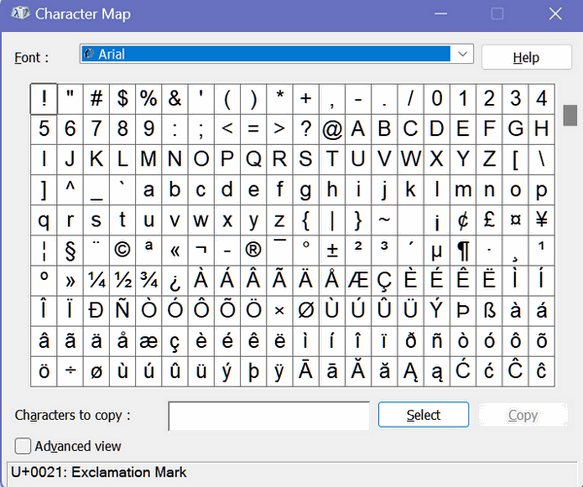
Windows Emoji pad
Windows Emoji pad offers an even easier way to use special characters in your emails and documents – you can read more about that here.
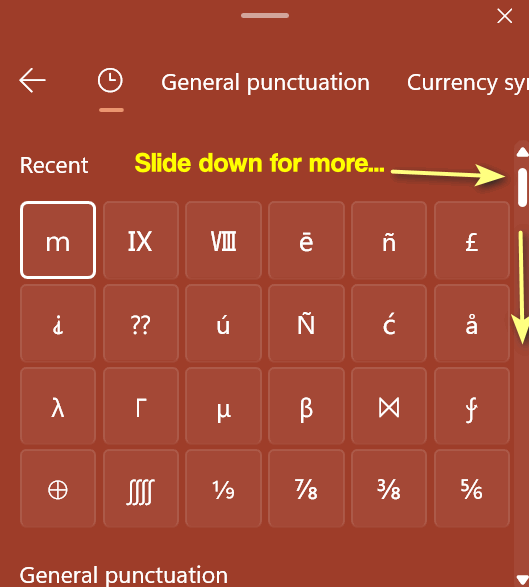
We hope this helps you, Gloria.
——-
Gloria wrote back…”THANK YOU. I got more than the character map and the Emoji keyboard was a plus!”
Sandi asks about Microsoft Visual C++ 2008 Redistributable
I had to go back and reinstall Windows 11 with my files and folders intact before I got eM Client back to what it should be. Thank you for all of your help in this matter. I do have one more question if it’s not too much trouble. I have a list of programs that Windows took out that weren’t originally installed. Do I have to install Microsoft Visual C++ 2008 Redistributable again if there’s already Microsoft Visual C++ 2015-2019 installed? Thank you again for being so good and prompt with those of us with computer problems.
Our answer
Hi Sandi. Thank you.
The Microsoft Visual C++ 2008 Redistributable is a version of NET Framework. It’s included with Windows Updates. The Microsoft Visual C++ Redistributable Package installs runtime components of Visual C++ Libraries required to run applications developed with Visual C++ on a computer that does not have Visual C++ 2008 installed. Unless you have problems running a particular program you don’t need to reinstall it. Generally, newer versions of NET include older updates. Simple answer – you don’t need it.
The list of programs that you see after a reset are programs that were removed during the reset; it’s just a guide. You don’t have to reinstall everything on that list. Just reinstall what you want/need.
We hope this helps you, Sandi.

Now available: Reg Organizer 9.40
If you purchased or renewed Reg Organizer through Cloudeight within the last 12 months, you’re entitled to a free version upgrade to Reg Organizer 9.40. It works great with Windows 10 and Windows 11!
Save $14 on Reg Organizer right now!
Reg Organizer – A Swiss Army Knife of Windows Tools – Works Great on Windows 10 and 11!
Bob wants to clone a potentially failing hard drive
I may have an internal boot drive going bad, but it’s been more than 10 years since I cloned a hard drive. Can you give us simple step-by-step instructions on how to clone a hard drive, and what software do you recommend to clone with? Thanks!
Our answer
Hi Bob. A clone is an exact copy of your hard drive – sector by sector. The last thing you want to do with a bad hard drive is to clone it. What you need to do is back up all your files (Photos, Documents, Music, etc.) to an external drive before your hard drive becomes inaccessible. You can then copy the files back to the corresponding folders after you install Windows 10 on the new drive.
You can download Windows 10 here and make an installation DVD (or flash drive) and install it on a new hard drive. Both the installation disk and flash drive are bootable. And you won’t need a product key since you have Windows 10 installed now. Windows 10 embeds the key in your computer’s BIOS. As long as you don’t change your motherboard you’ll never need a product key.
I hope this helps you, Bob.
Frank says the taskbar icons are too small on Windows 11
Last week I bought 2 HP laptops for my wife and myself there both Windows 11. My problem is the taskbar, the icons are so very small and hard to see. I did find a program I thought would help me, but only part of the taskbar icons got larger. On the right side is where the battery, sound, internet, and cloud icons are. They might be 1/8″ tall also the clock and date are very small can you look into this problem? You have been very helpful since 1998 when I first found your website.
Our answer
Hi Frank. Thanks! Have you adjusted your screen resolution? On both of my Windows 11 PCs, the taskbar icons are quite large.
![]()
I have one small laptop (13.5″ screen) and one large laptop with a 19″ screen and on both the icons are plenty large for me.
Many tech sites show registry edits for increasing the taskbar icon size, but these do not come without risk. We don’t recommend them.
We recommend you try this:
> Right-click on an empty space on the desktop.
> Select Display settings from the contextual menu.
> Move the slider under “Change the size of text, apps, and other items” to 100%, 125%, 150%, or 175%.
> Click Apply at the bottom of the settings window.
You can try different percentages until you find the one that suits you.
If that does not give you the results you want open Settings > Display and try changing the “Scale” settings or the “Screen Resolution settings.
We hope this helps you, Frank.
Vari wants to know how to save important emails in Gmail
Hi. I am not sure if this is a suitable question for you both but I thought I would try! I would like to save some very important emails in Gmail and wonder what is the best way to do this. I would like them to be all in one folder and easily accessible. I have never done something like this before so not sure how easy it is or if it is possible. Sorry if this is a very basic question but I have not needed help with this before now so I hope you can help. Many thanks for all your wonderful newsletters and tips. Vari.
Our answer
Hi Vari. Thanks so much for your kind comments!
You can save any label (folder) in Gmail by using Google Takeout. Read our article here.
That article describes how to back up your entire Google account – but you can back up a specified Gmail label (folder) too. All of your Gmail emails are stored in the folder “All mail”.
We hope this helps you!
——–
Vari wrote back: “Thank you TC. Just what I wanted! I was sure you would have the answer! …Thanks, Vari.
THE ONLY CLOUDEIGHT-ENDORSED EMAIL PROGRAM
OE Classic is the only Cloudeight Endorsed Email Program – Very Similar to Windows Mail & Outlook Express!
If you’re looking for an email program that feels familiar and works much like Windows Mail & Outlook Express, OE Classic might be exactly what you’ve been looking for!
Annette wants to copy/move files on Windows 11
Hello. Is there a copy to / move to for Windows 11? I am unable to transfer the files out of the downloads. Any help you can give I would appreciate. Thank you, Annette.
Our answer
Take a look at our article here. It’s a tutorial on adding “Copy to folder” and “Move to folder” to the right-click menu in Windows 11. You can do it the same way as you did in Windows 10… but, by default, it won’t show up on the main right-click menu, you have to click “Show more options”.
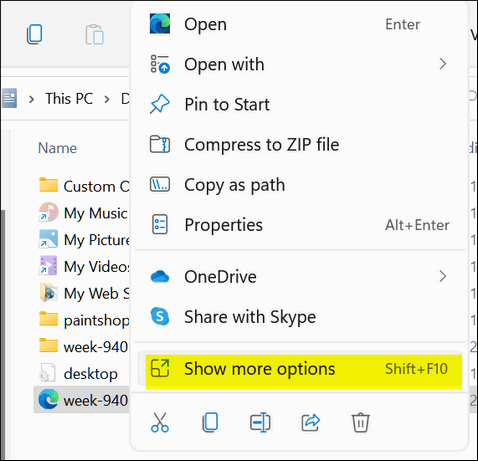
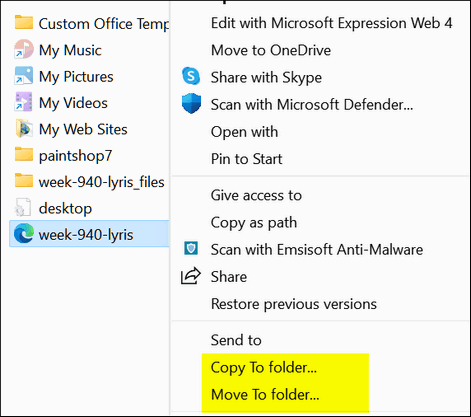
But here’s a quick tip. You can see the complete right-click menu if you hold down the CTRL key while right-clicking on a file or folder. We hope this helps you, Annette.
Paul is suspicious of a scam
Hi. I hope you can help me. In the last two days, I’ve gotten phone calls from a place called ” Computer Services”. They said my account has been expired and that I should call them at the number at the end of the call. What Account? They indicated a charge has been put on my account of $399.00.The call sounded like it was computer-generated to me. The amount of $399.00 is for 5 years. I thought I knew a scam when I saw one, but this one if it is has me confused. Thank you.
Our answer
Hi Paul. This is a scam. They can’t charge “your account” anything if you did not give them a credit card number – if you did give them a credit card number, call your credit card company ASAP and report you’ve been scammed and they’ll remove the charge, and prevent them from charging anything again.
If you didn’t give them a credit card number, then just ignore the call. If it’s a cellphone you can block the number they’re calling from. If it’s a landline, call your telephone company and tell them about this and have them block the number.
You may also want to report the calls to local authorities. It’s illegal to threaten people or attempt to extort money or trick people into paying money for something they didn’t ask for or buy.
—-
Paul wrote back: “Hi. Thank you for the quick reply to the question I had concerning the phone scam. I feel a lot better now. Thanks again. Paul“
Terry wants a complete list of commands he can use to fix Windows problems
Hello Cloudeight. What are all the built-in tools I can use to repair my windows using for example command prompts, run commands, or whatever? I am trying to make a complete list to keep on hand for any problem where I can fix or repair my PC by myself before I do a refresh, new complete Windows installation, or use one of the fix-it certificates I purchased from you. I know some like SFC or DISM. I assume there are others? Thank You. Terry
Our answer
Hi Terry. Yours is an impossible question to answer. There are dozens if not hundreds of troubleshooters, commands, PowerShell scripts (scriptlets), Windows apps, etc. that can be used to learn more about and/or repair your Windows computer. There’s just no way we can create a complete list for you.
For most people, the Windows troubleshooters in Windows 10 and Windows 11 are a good place to start. We list them all here.
You can use Windows System Configuration Utility to access 18 Windows tools. Just type MSCONFIG in the Taskbar search. Then, when it opens click the Tools tab at the top.
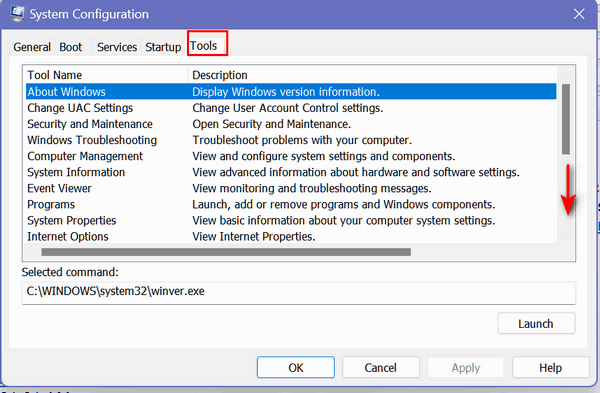
You can use SFC (System File Checker) and DISM( Deployment Image Servicing and Management) commands to repair major Windows problems. See this page. Although our tutorial is for Windows 10, SFC & DISM commands work on Windows 11 as well.
Then there are all the CHKDSK (Windows disk checking) commands you can use to check your hard drive.
Type CMD in the taskbar search, press enter and run the command prompt as administrator.
CHKDSK /SCAN – use this command to check your hard drive without repairing it.
CHKDSK /R
CHKDSK /F
and other CHKDSK commands and what they do can be found here.
You can type MSINFO32 in the taskbar search and open the System Information app where you will find just about anything you want to know about your computer.
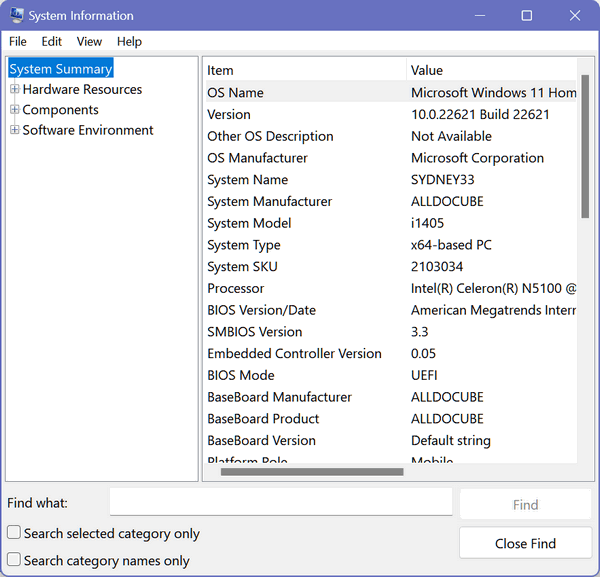
Both Windows 10 and Windows 11 have a Win-X menu that has tools such as Device Manager, Disk Management, Computer Management, and Event Viewer, which you can use to learn more about your computer or access repair options. All you need to do to access this menu is to right-click on the Start button or use the Windows key + X keyboard shortcut.
While this isn’t a list of every single Windows repair feature, it’s a really good start.
Don’t need any of our products or services right now?

Please help us to keep on helping you!
When you support us with a small gift, you help us continue our mission to keep you informed, separate the truth from the hyperbole, and help you stay safer online. Plus, our computer tips make your computer easier to use.
Did you know that we provide support to thousands of people? Every week we help dozens of people via email at no charge. The questions and answers you see in our newsletters are from the email answers and help we provide to everyone free of charge.
Thanks to your gifts, we do a lot more than provide this free newsletter. We help you recognize online threats, fight for your online privacy, provide the knowledge you need to navigate the Web safely, provide suggestions for safe, free software and websites, and help you get more out of your PC.
Please Help us keep up the good fight with a small gift.
Are you interested in making an automatic monthly gift?
Visit this page. Help us keep helping you… and help you stay safe on the Web.



