Saturday Bonus Questions and Answers – 060824
We spent the last 24 hours dealing with new Gmail rules and working with our web host, and our newsletter-sending service trying to get our weekly newsletter sent to everyone (we hope you all got it!). And if you got more than one copy, we apologize. Thank goodness it’s Saturday and time for yet another edition of our Saturday Bonus Questions & Answers.
Sometimes, the best tips and tricks are hidden in the published questions and answers. And rarely do we post questions and answers on this website. Today, we’re featuring some of the questions and answers from past issues of our InfoAve Weekly newsletters.
These questions & answers were selected at random from past InfoAve Weekly newsletters.
Please help us to continue to help you with your Windows computer questions and help you to stay safe in the crazy world of the Internet. We need your support – even the smallest gift helps us. Please… help us by making a donation.
Saturday Bonus Questions and Answers – 060824

Make a donation today and help us keep on helping you!
Leslie says the taskbar search bar has disappeared (Windows 11)
Hi, TC & Darcy, My search bar has disappeared. How do I get the search box back on the taskbar? Thanks so much once again. Leslie
Our answer
Hi Leslie. Windows 11 doesn’t have a search bar but it does have a search icon that serves the same purpose. To show the search icon, do this:
Right-click on your taskbar and click on “Taskbar settings”.
The Settings >Personalization >Taskbar dialog will open. Turn the switch next to “Search” to the “On” position.
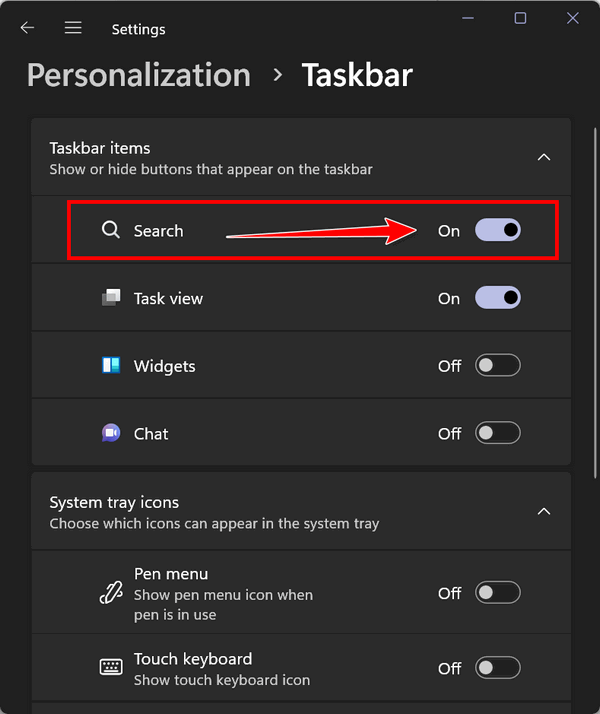
We hope this helps you, Leslie.
Dave wants our comments on Privacy Badger and BitDefender Anti-Tracker
Hi TC & Darcy. I hope you are keeping well. I have had the uBlock Origin extension in my Firefox browser for many years and after having read about it in your last Newsletter I wanted to thank you for recommending it regularly. You guys are honest and what you guys are doing is unique. Thanks again. Please look at the following picture and you will notice it blocked 296 within 5 minutes (approx.). Wish.com is a wonderful site to buy small items and I have used it too. So guys THANK you so much for recommending the uBlock Origin extension. I also have two more extensions, Privacy Badger and BitDefender Anti Tracker. Do you have any comments on these two? Your comments will be much appreciated. Stay well and safe. Kind regards. Dave.
Our answer
Hi Dave. Thanks for your nice comments. First on Wish.com. We agree it is for a good purpose — however, digging deeper we find this…
Is Wish a Chinese company? The majority of the merchants on Wish are located in China. This means that a good portion of the merchandise being sold is counterfeit. So while the company may be legit, its merchandise may not be… (Source ).
As for your questions regarding Privacy Badger & BitDefender Anti Tracker.
Anti-trackers are a joke. Who’s tracking you? Advertisers. So? If you’re using uBlock you won’t see any advertising. Anti-trackers have been around for many years. Those who promote them promote them, love to play on people’s fear of “being tracked”. Being “tracked” on the internet means having cookies dropped on your computer that tell advertisers what kinds of things you’re interested in. We find it amusing that people will voluntarily – even eagerly – sign up for frequent flyer programs, or their grocery store loyalty or frequent shopper programs, wherein every item they buy is tracked and their interests allow these businesses to show them “targeted advertising”. That BitDefender offers an anti-tracker – doesn’t surprise me – many of their competitors do. Most browsers have had “anti-tracking” features for a while now – it protects you from “being tracked”.
Open Edge, type edge://settings/privacy in the address bar, and press Enter. Click on “Privacy, search, and services” on the left and you’ll see these options.

Microsoft Edge, Google Chrome and almost all other modern browsers have “tracking blockers” too.
As Shakespeare once said (I think), it’s much ado about nothing. There are dozens of real threats out there to worry about without worrying about advertising trackers.
As far as Privacy Badger, we’ve recommended it along with uBlock Origin for many years. For instance, see this Cloudeight article from four years ago.
Well, Dave, we hope our answer was as direct and honest as you’ve come to expect of us!
Again, thanks for your nice email.
Joann can’t get rid of Bing in Firefox
Somehow, unfortunately, I now have Bing mixed up all over my opening Firefox page. I wanted to view Bing wallpaper & somewhere along the way I must have missed unchecking something & so everything has changed to BING Bing, Bing…
I would like to get back to my normal W/10 opening page when opening Firefox. I have not been successful in doing that for about 2 days now & I waste a lot of time trying.
So I would appreciate your help.
Thank you so much, Joann
Our answer
Hi Joann. All you need to do is reset Firefox to its defaults.
1 Type About:Support in the Firefox address bar
![]()
2. Troubleshooting Information will open
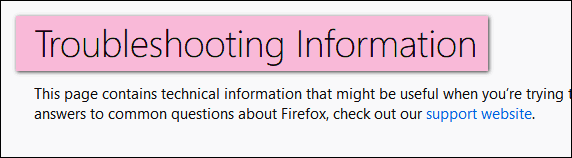
This popup will appear:
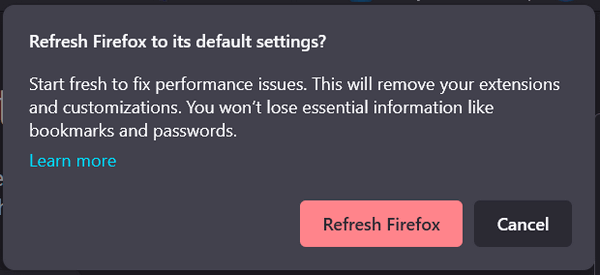
Click ”Refresh Firefox” and Firefox will be reset to its defaults.
Refreshing Firefox saves your bookmarks and saved passwords and removes any customizations you made, as well as installed add-ons and extensions. It will also delete browser history and cache.
This will quickly fix your Firefox problems as this resets Firefox to its default state but saves your bookmarks and saved passwords (if any).
——
Joann wrote back: “Thank you so very, very much. I was able to follow your directed steps & accomplish the task. I will go back to using the Cloudeight start page, which I’ve been very happy with for a long time. Thanks again.

Donate today and help us keep on helping you!
Would you be interested in making an automatic monthly gift? Visit this page. Please help us keep on helping you… and help us keep you safe on the Web.
Aria has a failing hard drive
My PC does not boot. When I turn it on, I get an error: AHCI Port0 Device error press F2 to set up when I press F2 I get CMOS set up utility. several options there but have no idea what to do. Can you help? I had Windows 10 version 1703. Please let me know my options. Thanks!
Our answer
Hi Aria. The AHCI device error you’re getting is generated from the BIOS’ S.M.A.R.T. hard drive detection. Hard drives can fail at any time. We’ve had them fail when they were less than a year old and we’ve seen hard drives last for 10-12 years. The S.M.A.R.T. feature is a warning system that hard drive failure is imminent.
The error you’re getting has nothing to do with Windows – it occurs before Windows starts. The error means that the S.M.A.R.T. hard drive system has detected that your hard drive at port 0 (main hard drive) is failing and the drive may not be accessible. It indicates also that your hard drive may fail at any time. You can try pressing F1 to try to boot into Windows. If you do get lucky and boot into Windows, you should back up your files and replace the hard drive (or have someone replace it). A new 1 TB hard drive is not that expensive, you can get a brand name for around $50… or less. And these days they are very easy to install.
If you have access to another computer, you can use our Windows 10 page to download an ISO file and make a Windows 10 DVD. You can use that DVD to boot your computer. Then you can try using the disk repair tools and/or other troubleshooting tools on the Windows 10 DVD. But even if you get Windows started, if your hard drive is failing, you’re going to need to replace it – in which case having that Windows 10 DVD will be very handy.
If you must get a new hard drive, you can use the DVD to install Windows 10. You will not need a new product key if you install Windows 10 on the same computer. Microsoft hard codes the Windows product key to your hardware (motherboard), so if you put a new hard drive in and reinstall Windows, you’ll not need a Windows product key.
We hope this helps you.
————
Aria wrote back and she replaced the hard drive and reinstalled Windows from the DVD and she’s now in the process of getting her computer set up. Good job, Aria!
CJ wants to stop Bing from being his default search engine
Dear Darcy and TC. Bing wants to be my default search engine and I don’t want it or at least have the choice. When I go into Chrome and Firefox Bing is there so how do I rid myself of this troublesome priest? I am waiting for our exchange rate to pick up and will make a donation as I love your work. CJ
Our answer
Hi CJ. Thanks!
First, ensure you have no Bing extensions in your browser. Read our article here on how to check your browser’s extensions. If you have a Bing search extension or an extension that hijacks your search engine, any changes you make will be overridden by that extension.
CHROME
Type (or copy & paste) the following in Chrome’s address bar:
chrome://settings/search
then press Enter.
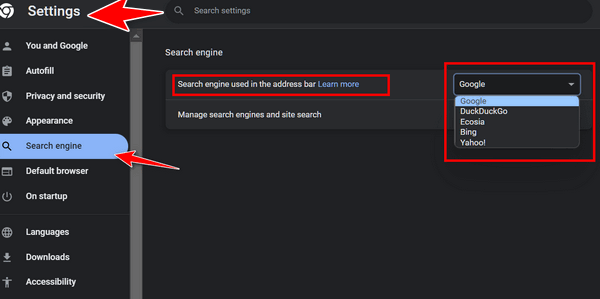
Then scroll down to the “Search engines” section. Look to the right of the search engine you want to use, click on the 3-vertical dots, and select “Set as default”.

FIREFOX
Type (exactly) or copy & paste the following in the Firefox address bar
about:preferences#search
then press Enter.
Under “Default Search Engine” click on the down arrow next to the displayed default search engine to open the drop-down menu. Select the search engine you want to use from the list by clicking on it.
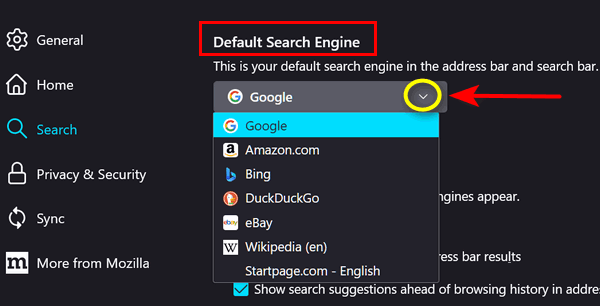
We hope this helps you, CJ.
Kevin is having major problems with Chrome — and he even uninstalled and reinstalled it
Just recently this started happening on my laptop only, the other computers work fine with Chrome. When I try to log in with Chrome on my laptop to my bank it tells me that the page I am looking for is not available, and to try later. But on my desktops (2) it works just fine with Chrome. I have disabled all security features and ad blockers, I even deleted Chrome and reinstalled it, but still, it gives me the same message…” the page you’re looking for is not available. Try again later”. But on the same laptop using Firefox or Edge I can log in. Would you have any Ideas? Thanks, Kevin
Our answer
Hi Kevin. Uninstalling Chrome is not quite as easy as it sounds. If you uninstalled Chrome and didn’t remove the Google folder at C:\Users\Your Username\AppData\Local\Google, then everything that was in Chrome before you uninstalled it (Bookmarks, extensions, cache, history, settings) is still there. So, if you didn’t delete the Google folder in AppData/Local then all you did when you reinstalled it was replace the Chrome executable.
Before you go back and uninstall Chrome again, I suggest you remove any questionable Chrome extensions, clear your browsing history & cache and then try your bank’s site again.
If that doesn’t work, you’re going to need to uninstall Chrome completely, including the Google folder in C:\Users\your username\AppData\Local then reboot your computer before reinstalling Chrome. If you don’t back up your bookmarks you’re going to lose them so be sure to back up your Chrome bookmarks before you completely remove Chrome & its data folder. See our article here showing the correct way to uninstall Chrome and its folder(s).
We hope this helps you, Kevin. If you need more help or have more questions, just let us know.
————–
Kevin wrote back…“Yes! I followed your instructions and now that laptop login to my bank is working fine, Thank you.”
We’ve helped hundreds and hundreds of you with your computers since we started our Cloudeight Direct Computer Care Service! If you’re having computer problems – we CAN help you!
We all know that sooner or later our computers will start having problems. We can help you with any computer need — from diagnosing and fixing Windows problems – to setting up a wireless network for you – to safeguarding by creating an image-based backup (the only kind that works when you need it to work) – to cleaning up your computer and optimizing it — and more. We can do almost anything you need and guarantee our work – you’re either satisfied or we’ll refund your money.
We connect to your computer and fix it while you watch
We will connect to your computer via the Internet and fix any problems you may be having. You can watch us work and chat with us while we do. If you have any computer questions you’d like to ask we’ll be glad to answer them for you. We don’t just fix your computer, we explain what we’re doing and why we’re doing it and we are right there with the entire time. Since we’ve started we’ve helped hundreds of you with your computer problems and we’ve received dozens of referrals and testimonials from our readers and customers.
We offer many other computer services too! If you have a problem with your computer – we can fix it!
Get more information about Cloudeight Direct Computer Care and or get your repair keys here.
John is looking for an easy way to find all our tips and tricks
Hello Everyone at Cloudeight. I have been reading your awesome letters for years and have a question I should know but am drawing a blank.
I save all of your newsletters but am beginning to crowd the PC. How can I go search for any problem I have seen discussed in a newsletter, maybe even a couple of years ago? I am sure it is possible, but again, my feeble old mind is drawing a blank. I could then delete the saved letters, freeing up valuable space.
Thank you so much for all the excellent help you provide. A customer for life 🙂 John
Our answer
Hi John. Thanks so much for your long-time friendship and support.
Everything in our newsletters is archived on our website at https://thundercloud.net/infoave/new/
On the top right side of the page, there’s a great site search engine. Just type what you’re looking for and if we have written about it, you’ll find it in seconds!
See this page for more information on using our site search to find what you’re looking for.
And – just a reminder: If you want to print something, make a PDF from an article, or share it by email, just click the green Print Friendly button near the top of each article.
We hope this helps you, John.
Nick says one of his email addresses has been breached
Thanks for the article on Phishing is the Internet’s Most Successful Con. I read it through and in one part it suggests a site called “Have I Been Pwned”. I tried it and it says that one of my email addresses was breached. It asks me to “subscribe”. I need your advice on this. Thanks, Nick
Our answer
Hi Nick. We featured “Have I Been PWNED” in our newsletters and on our InfoAve website before. See this article.
Just because your email address was found on the dark web, or anywhere else, doesn’t mean it was breached or compromised. “Have I Been PWNED” is a legitimate site, but we don’t see any advantages of subscribing unless you want to receive mail from them.
If you suspect one of your email accounts has been compromised, the best thing to do is change your password and make sure it’s a strong password. We offer password advice in many tips, here is one.
Strong passwords are the key to your security. They are just as important as your security software… maybe even more. If your passwords are weak – or worse – if your passwords are weak and you use any of your passwords on more than one site, you’re just asking for trouble.
Our advice: Change your password right away on the account you think might have been compromised… and make sure you use a strong password. And then even if it were breached the hackers/criminals would no longer be able to access it.
Rich wants to know the best way to copy files from his old PC to his new PC and also how to print a list of installed programs
First of all, I want to thank you both for ALL you do for us “Older Folks” (86+ yrs.) and for ALL the helpful “Tips and Tricks” you give us through your Home Page, emails, etc., etc., I have been a “long time” member and supporter (I think from your “birth” as Thundercloud.net). Like you, I started on computers (circa 1970) with DOS 1.0. and my first computer was one with 2 5 1/4″ floppy disk drives with the entire OS on one side of one of those floppy disks (long before HDs were even thought of. I cannot count how many computers (desktops and laptops) I have had. I and my wife each have purchased a Computer Direct Care, which I initially purchased for my new Dell laptop, but since then I have purchased a new HP Desktop computer with much more RAM than my current HP Desktop. Before I “call up” my Computer Direct Care purchase, I would ask you to send me the correct instructions on:
1) How to correctly copy my Documents; Pictures; Videos; Downloads etc. from my old HP Desktop.
2) How to get a “list” of all the programs I have on this old HP Desktop so I can download and install the newer versions of the programs I would like to keep on the new HP Desktop?
God Bless you both and may He give you continued health and financing to continue your “Mission” for many more years in His Service. Rich
Our answer
Hi Rich. Thanks for your nice comments and good wishes.
First, you’re going to need an external hard drive. I suggest you buy a 1 TB external. They cost around $50-$60. You can buy them at Walmart, BestBuy, Staples, Amazon, etc.
Once you have the external drive and you’re ready to go, plug the external drive into the old PC… DO NOT INSTALL THE SOFTWARE THAT CAME WITH THE EXTERNAL, it’s not needed.
First, you’ll need to copy the files from the old PC to the external drive.
Here are the instructions for copying the files from the old PC to the external drive.
Before you do anything else go to this page and follow the instructions to add “Copy to & Move to” to your right-click context menu if it’s not there already.
Now, open File Explorer and browse to the folder at This PC > C:\Users\ <your username>. Right-click on your user folder, select “Copy to folder” from the right-click menu, and copy the entire User folder to the external drive. That folder contains all your personal files (Pictures, Music, Documents, Favorites, etc.) If you’re not sure of your username, type CMD in the taskbar search and press Enter when you see Command Prompt in the search results. Type WHOAMI at the prompt and press Enter.
Next, unplug the external drive from the old PC and plug it into the new PC. Before you do anything else go to this page and follow the instructions to add “Copy to & Move to” to your right-click context menu.
Important… never copy the entire folder from your old computer on the external drive to your new PC. Always open the folder on the external drive, select all the files in it, and move those files to the corresponding folder on your new PC.
OK let’s continue… Use File Explorer to browse the external drive. Open the Users folder you copied to the external drive, find the Documents folder, and open it. Select any one of the files in that folder and press CTRL + A to select all the files in that folder. Right-click on the selected files and choose “Copy to folder” and choose the Documents folder on the new PC. It may take a while for all the files to be copied.
Next, open the Pictures folder in the Users folder on the external drive. Select any one of the files in that folder and press CTRL+A to select all the files and folders in the Pictures folder. Now right-click on any of the selected files and choose “Copy to folder” and then choose the Pictures folder on the new PC. Again it may take a while to copy the files.
Do the same with the Music folder and the Videos (if you have Videos), Downloads folder, etc.
Once you do that all of your files will be on your new PC in exactly the same locations they were in on your old PC. It doesn’t matter whether you were using Windows 10 or Windows 11 on the old PC – the two operating systems have the same basic folder structure.
In my opinion, you might be better off not making a list of all your programs on your old PC. A lot of the programs we install, we don’t use. But if you want to make a list of programs that are installed on your old PC along with other info about them, download and install HiBit Uninstaller on the old PC. You can get it free from here. Install it and then open it.
You’ll see a list of all programs installed on your computer. Right-click on any one of them and choose “Select all”..
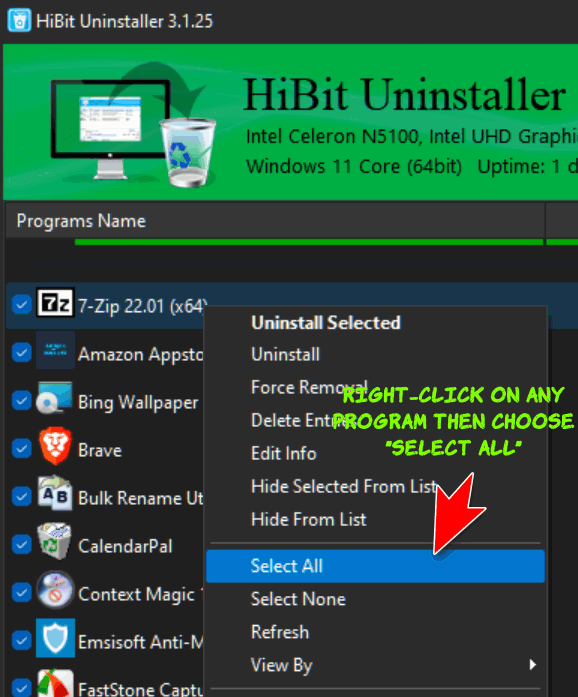
With all programs now selected, right-click on any one of them and choose “Export List to”…
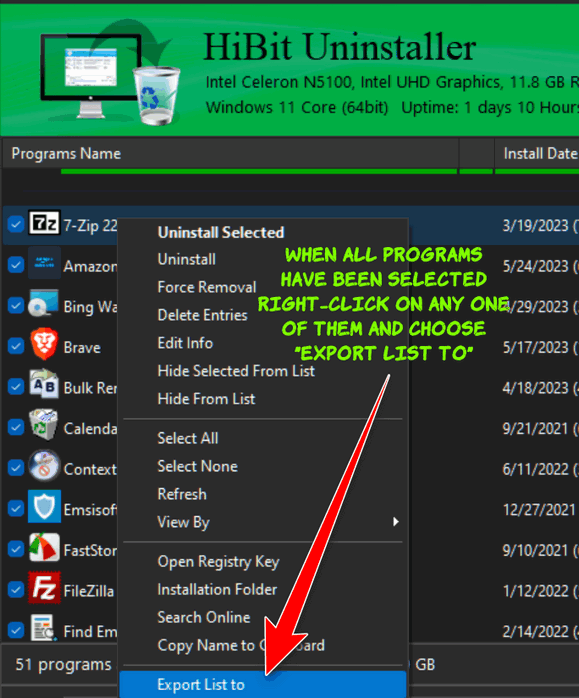
From the “Export List to” dialog, choose HTML file (web page), click on Page color (choose white so it’s easier to print) then click on “Export”. You can name the file anything you want, but by default, it’s called “Report” and it’s saved to your Document folder when you click on the Export button.
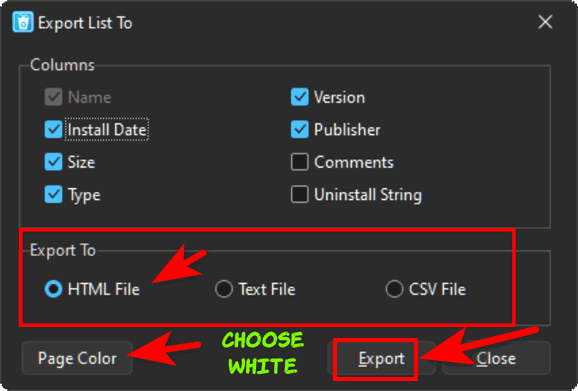
Go to your documents folder and click on the file you just created. It will open in your browser. Once it’s open, press CTRL+P to print it. The list shows the program name, size, date installed, and publisher.
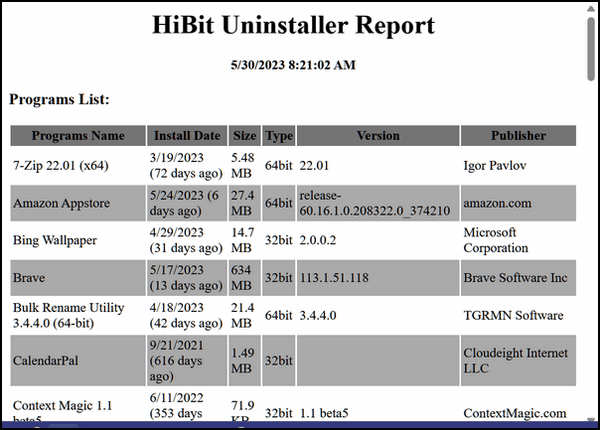
Whew! That’s a lot of information. We hope this helps you, Richard.

Now available: Reg Organizer 9.40
If you purchased or renewed Reg Organizer through Cloudeight within the last 12 months, you’re entitled to a free version upgrade to Reg Organizer 9.40. It works great with Windows 10 and Windows 11!
Save $14 on Reg Organizer right now!
Reg Organizer – A Swiss Army Knife of Windows Tools – Works Great on Windows 10 and 11!
Carolyn’s Windows 10 computer updated, and a user account turned up missing
My husband has a laptop that he does not use regularly. He turned it on today and Windows did an update. We were both users of that laptop. NOW the only user that appears is me. How do we get it back the way it was with both users?
Our answer
Hi Carolyn. What kind of Update? Version update? If it was a version update you can roll back to the previous version of Windows 10 by going to Settings > Update & Security > Recovery > Go back to the previous version of Windows.
What happens if you press Windows Key + L. How many accounts do you see on that screen?
I’ve heard a lot of things happening when Windows updates, but I’ve never heard of it wiping out a user account. If this was not a version update, you won’t have the option to roll back to the previous version. And if a user account was wiped out, you’re not going to get it back. But you can create a new user account and import files from the old user account (assuming the old account is still in C:\Users\Name of lost account. However, this will not bring back the programs that were installed – all programs would have to be reinstalled if you created a new user account and imported data.
But before you do anything, try Windows Key + L to bring up the login screen. Let us know what you find out.
————–
Carolyn wrote back: “Thank you so much, The Windows(key) plus L did the trick. You have come to our aid again. I knew I could depend on you…”
Luana has trouble reading some articles because the text is too small
Hi TC. In many of the articles I am receiving the text is too small to read. My eyes are not as good as when I was younger. I remember there was a way to use the mouse to make the text larger and I had forgotten that. Can you please tell me how to do that?
Thanks so much for your help. Blessings, Luana.
Our answer
Hi Luana. Sure thing. See our article here…
https://www.thundercloud.net/infoave/new/zooming-back-to-zoom-zoom-zoom/
That tutorial shows you how to make text bigger or smaller whenever you need to by using the Ctrl key and mouse as well as using only your keyboard. Your choice.
We hope that helps you, Luana.
Cindy wants to know what we think of IObit Advanced Computer Care
What do you think about a program called Advanced System Care by IObit?
Our answer
Hi Cindy. Our opinion of IObit products is not very good. We think IOBit software programs border on being PUPs. Advanced System Care is particularly bad since it also includes a very poor antivirus and claims to be a one-click computer fix. In our option, Advanced System Care is almost as bad as some of the one-click-fix scams we’ve covered in the past.
The advanced malware scanners we use, find and remove Advanced System Care as a PUP (Potentially Unwanted Program).
Hope this answers your question, Cindy.
THE ONLY CLOUDEIGHT-ENDORSED EMAIL PROGRAM
OE Classic is the only Cloudeight Endorsed Email Program – Very Similar to Windows Mail & Outlook Express!
If you’re looking for an email program that feels familiar and works much like Windows Mail & Outlook Express, OE Classic might be exactly what you’ve been looking for!
Richard’s new PC does not have a CD/DVD drive; how can he set up his printer?
I have a new HP Laptop but it does not have a CD Drive or Optical Drive. My printer is a Canon 2900 that came with a software CD to set it up. Is there any way I can set it up without a CD/DVD drive or do I need to buy a new printer? And then how do I set up the new printer? Thanks for your time.
Our answer
Hi Richard. Many computers, especially laptops, no longer come with CD/DVD drives. There are two things you can do:
1. You can just download the installation software for your Canon 2900 printer directly from Canon here.
Once you’ve downloaded it, run it to set up your printer on your new computer. Canon says it’s for 64-bit Windows 10, but Windows 10 software works on Windows 11 as well.
or
2. You can buy and portable CD/DVD and plug it into a USB port anytime you find you need a CD/DV drive. Here’s one on Amazon for less than $20.00.
I wouldn’t buy the portable CD/DVD drive just to set up your printer, but if you have a lot of CDs/DVDs it might be worth the money to buy one.
We hope this helps you, Richard.
————
Richard wrote back...”Thanks so much for your help. Richard”
Rhonda has a question about the added formatting breaks in emails
Hi. Thank you for that great tip about clearing the icons off the desktop. I use John’s background changer and every day get a beautiful desktop of one of our wonderful trips (the current folder is Alaska cruise). Now the icons are gone (but still handy) I get to see a beautiful and clear view every time I minimize my windows…
I do have a question. I use Outlook 2019. When a person replies to my email, especially if they go back and forth, the system puts in extra blank lines, changes the line spacing, and adds space before and after the paragraphs. Is there a way I can stop it from doing this so my formatting and spacing remain true to my settings?
I love your newsletter and especially appreciate the tips and software testing. Thank you, Rhonda B.
Our answer
Hi Rhonda. Thanks for your very kind words.
You don’t need a program to use your photos as desktop wallpaper – Windows 10 and Windows 11 have that option. It’s under Settings > Personalization > Background … set it to “Slideshow”. You can then choose the folder of pictures you want to use. You can set the interval for how long each picture is displayed and change the order of the pictures displayed, by setting it to “Shuffle”. You can set the interval the background changes from intervals between every minute up to once a day.
Secondly, there’s no way to format Outlook mail so it eliminates the way replies and received emails are formatted. How the mail you receive is formatted depends on the formatting the sender used. You can, if you want, choose “Plain text” formatting when your reply which removes all formatting, however, it will also remove any text links and images as well. In the compose window when replying click on “Format text” from the menu bar at the top and select “Plain text”.
We hope this helps you, Rhonda.
Robert wants a good anti-malware program for a “Smart TV”
Hi, Guys (TC & EB). I just now have to purchase a new television in this “smart TV” era. Since they are connected to the internet will I need to install an anti-malware (Emsisoft) program to keep it safe? As always, thank you for your expert advice! Sincerely, Robert F.
Our answer
Hi Robert. Good question. To begin with, very few companies make antivirus/anti-malware apps for “smart” TVs; Emsisoft does not.
It is possible that smart TVs could be compromised, but that would likely be a result of a zero-day attack that antivirus software won’t catch or prevent anyway. Like all Internet of Things devices, if internet-connected devices aren’t supported for long enough with security patches—your TV’s “smart” software could eventually end up old, unpatched, and open to attack. So, older internet-connected devices may be at risk.
If someone is running an old smart TV—perhaps with old, unpatched Android TV software—that might be a problem. But for newer devices, we recommend skipping the antivirus software. And honestly, you can’t even use antivirus software on most Smart TVs.
Unlike a PC, you don’t use a streaming device to browse the web or check and read email. You’re smart TV will have pre-approved streaming apps like Pluto TV, Netflix, Amazon Prime, Tubi TV, Plex, and many others you can install via the Smart TV’s streaming app selection.
Your smart TV will update its software automatically. If not, check to ensure your smart TV streaming software is up-to-date. Also, if you use a streaming device like Roku, Amazon Firestick, Google Chromecast, etc., your TV is not connected directly to the Internet anyway. Streaming devices such as these will continue being supported with security and feature updates for quite a while.
I’ve been using different Roku streaming devices for over a decade and never had any problems. I can’t remember even hearing about antivirus software for a Roku.
Keep your Smart TV’s software up-to-date and you’ll be fine. We hope this helps you, Robert.
Don’t need any of our products or services right now?

Please help us to keep on helping you!
When you support us with a small gift, you help us continue our mission to keep you informed, separate the truth from the hyperbole, and help you stay safer online. Plus, our computer tips make your computer easier to use.
Did you know that we provide support to thousands of people? Every week we help dozens of people via email at no charge. The questions and answers you see in our newsletters are from the email answers and help we provide to everyone free of charge.
Thanks to your gifts, we do a lot more than provide this free newsletter. We help you recognize online threats, fight for your online privacy, provide the knowledge you need to navigate the Web safely, provide suggestions for safe, free software and websites, and help you get more out of your PC.
Please Help us keep up the good fight with a small gift.
Are you interested in making an automatic monthly gift?
Visit this page. Help us keep helping you… and help you stay safe on the Web.



