Saturday Bonus Questions and Answers – 061023
It’s the last full week of spring here in the good ol’ northern hemisphere. Next week we’ll all celebrate the summer solstice when the sun’s rays shine directly down on the invisible line we call the Tropic of Cancer… on that day, summer begins. And, of course, it’s Saturday and time for another edition of our Saturday Bonus Questions & Answers.
Sometimes, the best tips and tricks are hidden in the published questions and answers. And rarely do we post questions and answers on this website. Today, we’re featuring some of the questions and answers from past issues of our InfoAve Weekly newsletters.
These questions & answers were selected at random from past InfoAve Weekly newsletters.
Please help us to continue to help you with your Windows computer questions and help you to stay safe in the crazy world of the Internet. We need your support – even the smallest gift helps us. Please… help us by donating.
Saturday Bonus Questions and Answers – 061023

Donate today and help us to keep helping you!
Aria has a failing hard drive
My PC does not boot. When I turn it on, I get an error: AHCI Port0 Device error press F2 to set up when I press F2 I get CMOS set up utility. several options there but have no idea what to do. Can you help? I had Windows 10 version 1703. Please let me know my options. Thanks!
Our answer
Hi Aria. The AHCI device error you’re getting is generated from the BIOS’ S.M.A.R.T. hard drive detection. Hard drives can fail at any time. We’ve had them fail when they were less than a year old and we’ve seen hard drives last for 10-12 years. The S.M.A.R.T. feature is a warning system that hard drive failure is imminent.
The error you’re getting has nothing to do with Windows – it occurs before Windows starts. The error means that the S.M.A.R.T. hard drive system has detected that your hard drive at port 0 (main hard drive) is failing and the drive may not be accessible. It indicates also that your hard drive may fail at any time. You can try pressing F1 to try to boot into Windows. If you do get lucky and boot into Windows, you should back up your files and replace the hard drive (or have someone replace it). A new 1 TB hard drive is not that expensive, you can get a brand name for around $50… or less. And these days they are very easy to install.
If you have access to another computer, you can use our Windows 10 page to download an ISO file and make a Windows 10 DVD. You can use that DVD to boot your computer. Then you can try using the disk repair tools and/or other troubleshooting tools on the Windows 10 DVD. But even if you get Windows started, if your hard drive is failing, you’re going to need to replace it – in which case having that Windows 10 DVD will be very handy.
If you must get a new hard drive, you can use the DVD to install Windows 10. You will not need a new product key if you install Windows 10 on the same computer. Microsoft hard codes the Windows product key to your hardware (motherboard), so if you put a new hard drive in and reinstall Windows, you’ll not need a Windows product key.
We hope this helps you.
————
Aria wrote back and she replaced the hard drive and reinstalled Windows from the DVD and she’s now in the process of getting her computer set up. Good job, Aria!
CJ wants to stop Bing from being his default search engine
Dear Darcy and TC. Bing wants to be my default search engine and I don’t want it or at least have the choice. When I go into Chrome and Firefox Bing is there so how do I rid myself of this troublesome priest? I am waiting for our exchange rate to pick up and will make a donation as I love your work. CJ
Our answer
Hi CJ. Thanks!
First, ensure you have no Bing extensions in your browser. Read our article here on how to check your browser’s extensions. If you have a Bing search extension or an extension that hijacks your search engine, any changes you make will be overridden by that extension.
CHROME
Type (or copy & paste) the following in Chrome’s address bar:
chrome://settings/search
then press Enter.
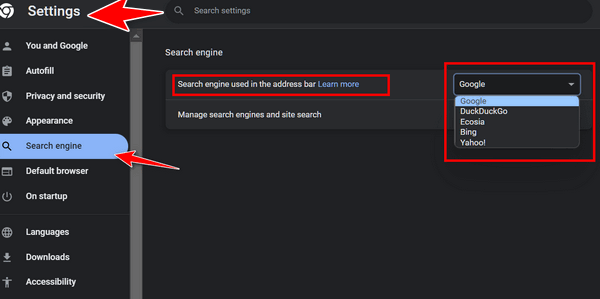
Then scroll down to the “Search engines” section. Look to the right of the search engine you want to use, click on the 3-vertical dots, and select “Set as default”.

FIREFOX
Type (exactly) or copy & paste the following in the Firefox address bar
about:preferences#search
then press Enter.
Under “Default Search Engine” click on the down arrow next to the displayed default search engine to open the drop-down menu. Select the search engine you want to use from the list by clicking on it.
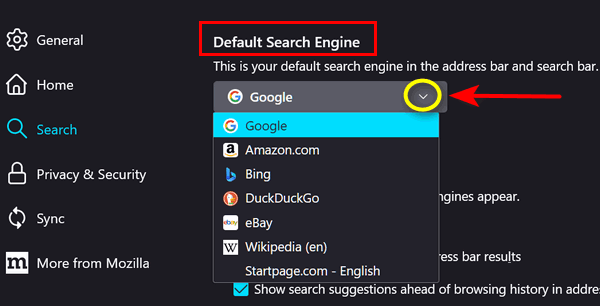
We hope this helps you, CJ.
Kevin is having major problems with Chrome — and he even uninstalled and reinstalled it
Just recently this started happening on my laptop only, the other computers work fine with Chrome. When I try to log in with Chrome on my laptop to my bank it tells me that the page I am looking for is not available, and to try later. But on my desktops (2) it works just fine with Chrome. I have disabled all security features and ad blockers, I even deleted Chrome and reinstalled it, but still, it gives me the same message…” the page you’re looking for is not available. Try again later”. But on the same laptop using Firefox or Edge I can log in. Would you have any Ideas? Thanks, Kevin
Our answer
Hi Kevin. Uninstalling Chrome is not quite as easy as it sounds. If you uninstalled Chrome and didn’t remove the Google folder at C:\Users\Your Username\AppData\Local\Google, then everything that was in Chrome before you uninstalled it (Bookmarks, extensions, cache, history, settings) is still there. So, if you didn’t delete the Google folder in AppData/Local then all you did when you reinstalled it was replace the Chrome executable.
Before you go back and uninstall Chrome again, I suggest you remove any questionable Chrome extensions, clear your browsing history & cache and then try your bank’s site again.
If that doesn’t work, you’re going to need to uninstall Chrome completely, including the Google folder in C:\Users\your username\AppData\Local then reboot your computer before reinstalling Chrome. If you don’t back up your bookmarks you’re going to lose them so be sure to back up your Chrome bookmarks before you completely remove Chrome & its data folder. See our article here showing the correct way to uninstall Chrome and its folder(s).
We hope this helps you, Kevin. If you need more help or have more questions, just let us know.
————–
Kevin wrote back…“Yes! I followed your instructions and now that laptop login to my bank is working fine, Thank you.”
sed.
John is looking for an easy way to find all our tips and tricks
Hello Everyone at Cloudeight. I have been reading your awesome letters for years and have a question I should know but am drawing a blank.
I save all of your newsletters but am beginning to crowd the PC. How can I go search for any problem I have seen discussed in a newsletter, maybe even a couple of years ago? I am sure it is possible, but again, my feeble old mind is drawing a blank. I could then delete the saved letters, freeing up valuable space.
Thank you so much for all the excellent help you provide. A customer for life 🙂 John
Our answer
Hi John. Thanks so much for your long-time friendship and support.
Everything in our newsletters is archived on our website at https://thundercloud.net/infoave/new/
On the top right side of the page, there’s a great site search engine. Just type what you’re looking for and if we have written about it, you’ll find it in seconds!
See this page for more information on using our site search to find what you’re looking for.
And – just a reminder: If you want to print something, make a PDF from an article, or share it by email, just click the green Print Friendly button near the top of each article.
We hope this helps you, John.
Nick says one of his email addresses has been breached
Thanks for the article on Phishing is the Internet’s Most Successful Con. I read it through and in one part it suggests a site called “Have I Been Pwned”. I tried it and it says that one of my email addresses was breached. It asks me to “subscribe”. I need your advice on this. Thanks, Nick
Our answer
Hi Nick. We featured “Have I Been PWNED” in our newsletters and on our InfoAve website before. See this article.
Just because your email address was found on the dark web, or anywhere else, doesn’t mean it was breached or compromised. “Have I Been PWNED” is a legitimate site, but we don’t see any advantages of subscribing unless you want to receive mail from them.
If you suspect one of your email accounts has been compromised, the best thing to do is change your password and make sure it’s a strong password. We offer password advice in many tips, here is one.
Strong passwords are the key to your security. They are just as important as your security software… maybe even more. If your passwords are weak – or worse – if your passwords are weak and you use any of your passwords on more than one site, you’re just asking for trouble.
Our advice: Change your password right away on the account you think might have been compromised… and make sure you use a strong password. And then even if it were breached the hackers/criminals would no longer be able to access it.
Don’t have a Cloudeight SeniorPass? It’s a great deal. Learn more here.
Our Cloudeight SeniorPass is a great deal. You get unlimited support for one full year from the date you first use your SeniorPass. We can help keep your computer running well, fix all kinds of computer problems, clean up malware, and a whole lot more. Our SeniorPass is like having insurance for your computer. And it’s only $99 for an entire year.
To learn more about our SeniorPass, please see this page.
Carolyn’s Windows 10 computer updated, and a user account turned up missing
My husband has a laptop that he does not use regularly. He turned it on today and Windows did an update. We were both users of that laptop. NOW the only user that appears is me. How do we get it back the way it was with both users?
Our answer
Hi Carolyn. What kind of Update? Version update? If it was a version update you can roll back to the previous version of Windows 10 by going to Settings > Update & Security > Recovery > Go back to the previous version of Windows.
What happens if you press Windows Key + L. How many accounts do you see on that screen?
I’ve heard a lot of things happening when Windows updates, but I’ve never heard of it wiping out a user account. If this was not a version update, you won’t have the option to roll back to the previous version. And if a user account was wiped out, you’re not going to get it back. But you can create a new user account and import files from the old user account (assuming the old account is still in C:\Users\Name of lost account. However, this will not bring back the programs that were installed – all programs would have to be reinstalled if you created a new user account and imported data.
But before you do anything, try Windows Key + L to bring up the login screen. Let us know what you find out.
————–
Carolyn wrote back: “Thank you so much, The Windows(key) plus L did the trick. You have come to our aid again. I knew I could depend on you…”
Luana has trouble reading some articles because the text is too small
Hi TC. In many of the articles I am receiving the text is too small to read. My eyes are not as good as when I was younger. I remember there was a way to use the mouse to make the text larger and I have forgotten that. Can you please tell me how to do that?
Thanks so much for your help. Blessings, Luana.
Our answer
Hi Luana. Sure thing. See our article here…
https://www.thundercloud.net/infoave/new/zooming-back-to-zoom-zoom-zoom/
That tutorial shows you how to make text bigger or smaller whenever you need to by using the Ctrl key and mouse well as well as using only your keyboard. Your choice.
We hope that helps you, Luana.
Cindy wants to know what we think of IObit Advanced Computer Care
What do you think about a program called Advanced System Care by IObit?
Our answer
Hi Cindy. Our opinion of IObit products is not very good. We think IOBit software programs border on being PUPs. Advanced System Care is particularly bad since it also includes a very poor antivirus and claims to be a one-click computer fix. In our option, Advanced System Care is almost as bad as some of the one-click-fix scams we’ve covered in the past.
The advanced malware scanners we use, find and remove Advanced System Care as a PUP (Potentially Unwanted Program).
Hope this answers your question, Cindy.
Richard’s new PC does not have a CD/DVD drive; how can he set up his printer?
I have a new HP Laptop but it does not have a CD Drive or Optical Drive. My printer is a Canon 2900 that came with a software CD to set it up. Is there any way I can set it up without a CD/DVD drive or do I need to buy a new printer? And then how do I set up the new printer? Thanks for your time.
Our answer
Hi Richard. Many computers, especially laptops, no longer come with CD/DVD drives. There are two things you can do:
1. You can just download the installation software for your Canon 2900 printer directly from Canon here.
Once you’ve downloaded it, run it to set up your printer on your new computer. Canon says it’s for 64-bit Windows 10, but Windows 10 software works on Windows 11 as well.
or
2. You can buy and portable CD/DVD and plug it into a USB port anytime you find you need a CD/DV drive. Here’s one on Amazon for less than $20.00.
I wouldn’t buy the portable CD/DVD drive just to set up your printer, but if you have a lot of CDs/DVDs it might be worth the money to buy one.
We hope this helps you, Richard.
————
Richard wrote back...”Thanks so much for your help. Richard”
Please make a small donation and help us help you!
Would you be interested in helping us to keep on helping you by making an automatic monthly gift? Visit this page. Please help us keep helping you… and help us to keep you safe on the Internet,
Derek has a problem at Windows 10 Startup
Hello you wonderful people. Since the last upgrade to Win 10 when I open my computer a notice opens saying it cannot access a program
(C:\ Program Files \WindowsApps\ 21090PaddyXu.QuickLook_3.6.3.0_neutral_egxr34yet59cg….).
Is this serious? And how can I remove or fix it? Kind Regards. Derek.
Our answer
Hi Derek. Thanks! From what I can tell this is a Windows app that you installed and is set to start with Windows. But it appears it’s no longer working.
If I’m guessing right, you installed a Windows app called QuickLook which is an app that is supposed to add Apple Mac-like features to Windows 10. It’s from GitHub (now a Microsoft site). You can read more about it here. You’re getting this error message because QuickLook is set to start with Windows, but Windows can’t find it or encounters a problem when it tries to start the program. You should be able to remove it from your startups by using the Task Manager > Startup tab.
Look at your Windows apps on your start menu for anything you don’t recognize, right-click and choose “Uninstall”. You can also use HiBit Uninstaller or Geek Uninstaller to try to remove it.
These are my best guesses. And they are only guesses since I’ve never encountered QuickLook before -and I can’t examine your computer to see for myself what’s going on.
Please let us know if this helps you.
———–
Derek wrote back: “Hello TC; Thank you for your advice. I found GitHub and removed it with RegOrganizer. I restarted the computer, and the notice has gone. I then downloaded HiBit and cleaned up a few more rarely-used programs. What a great service you provide. Another donation is on its way. Best Wishes Derek”
Bernie wants his Google calendar to display monthly, not daily, calendars
Is there a way to display Google Calendar a full month at a time? When I upgraded to the current calendar, I was very disappointed to see it display one day at a time. I don’t need the detail of a daily calendar but I do need to see what the month looks like as a whole. I wandered around the Google site but couldn’t find any help. When I posed the question, the suggestions were totally unrelated. Blessings, Bernie
Our answer
The Google Calendar is very customizable. You can display a day, a week at a time, even a year at a time. Just click the arrow on the upper right, next to the settings gear icon, and choose how you want to customize the calendar. See the screenshot below…
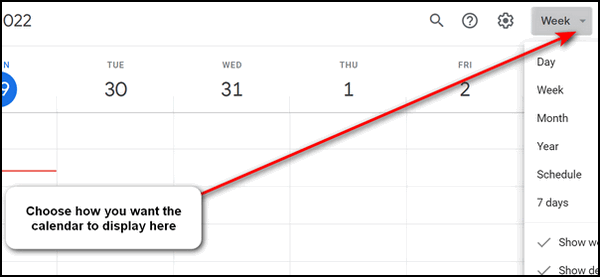
We hope this helps you, Bernie.
————
Bernie wrote back: “Thank you. Thank you. Now it is just what I want to see. Blessings, Bernie.”
Yvonne wants to resize PDF files
Can you point the way to an online site that enables you to reduce the size of a .pdf document? Thanks for being with us! You’ve been such a blessing for each and every one of us from the day you first presented your knowledge, skills and services!
Our answer
Hi Yvonne. Thanks! We once recommended a website that had a lot of online tools to work with PDF files. It is called Small PDF and you can read our review here.
More specifically you can jump right to the page on the Small PDF where you can reduce the size of PDF files.
https://smallpdf.com/compress-pdf
According to Small PDF — “Just drag-and-drop your PDF file in the box above, wait for the compression to complete, and download your file. It’s that simple.”
We hope this helps you, Yvonne.
———
Yvonne wrote back: “Once again, you have helped me! Are you sure the two of you don’t have angel wings hiding in your clothing?? Many thanks! Yvonne”

Donate today and help us keep on helping you!
Please help us to keep on helping you! When you support us with a small gift, you help us continue our mission to keep you informed, separate the truth from the hyperbole, and help you stay safer online. Plus, our computer tips make your computer easier to use.
Did you know that we provide support to thousands of people? Every week we help dozens of people via email at no charge. The questions and answers you see in our newsletters are from the email answers and help we provide to everyone free of charge.
Thanks to your gifts, we do a lot more than provide this free newsletter. We help you recognize online threats, fight for your online privacy, provide you with the knowledge you need to navigate the Web safely, provide you with suggestions for safe, free software and websites, and help you get more out of your PC.
Please Help us keep up the good fight with a small gift.
Interested in making an automatic monthly gift? Visit this page.
Please help us keep helping you… and help you stay safe on the Web.



