Saturday Bonus Questions and Answers – 061822
Yay! It’s Saturday, and that means it’s time for Saturday Bonus Questions & Answers.
Sometimes the best tips and tricks are hidden in the questions and answers we publish. And rarely do we post questions and answers on this website. Today, we’re featuring some of the questions and answers from past issues of our InfoAve Weekly newsletters.
These questions & answers were selected at random from past InfoAve Weekly newsletters.
Please consider making a small donation and help us to keep on helping you!
Saturday Bonus Questions and Answers – 061822
Robert buys a Lenovo computer and now they want to sell him a Wi-Fi Security & a VPN service
I am not a big fan of Lenovo, but they had a deal on a nice “Ideapad320” (8GB RAM 1TB Hard drive) that I couldn’t pass up a month ago. I did one of their “system check-ups” on the laptop today and it said my device’s security is well protected by Emsisoft’s Anti-Malware and Window’s Firewall. They of course recommended McAfee which we all know is like a “snake in the grass.” One thing the security scan did point out is what was termed a “lack of Wi-Fi security”. Of course, then they try to sell you on their partner’s Wi-Fi Security (Coronet) program and/or a VPN purchased through them. I know all of it is garbage (my term); but if the machines using the Wi-Fi are already protected by Emsisoft, there is no need for a separate Wi-Fi Security is there?
Our answer
Hi Robert. It’s funny how some people will start making up fairy tales to frighten people into buying something. It’s all about the money. PC manufacturers are famous for low-balling the price of computers and then trying to add profit by selling unnecessary extras. That’s why some computers come loaded with bloatware and trialware.
A VPN is not going to prevent someone from attacking your wireless network (your router). Your wireless network is protected by WPA2 encryption. All modern routers support WPA2. WPA2 is used on all certified Wi-Fi hardware since 2006 and is based on the IEEE 802.11i technology standard for data encryption.
When WPA2 is enabled, anyone else within range of the network might be able to see the Wi-Fi traffic, but it will be scrambled with the most up-to-date encryption standards. And this, your network is protected.
VPN stands for Virtual Private Network. It does not protect the Wi-Fi traffic between devices in your home and your wireless router. It still depends on your ISP’s internet connection service to work. A VPN works like this:
Home Wi-Fi network > ISP > VPN Server > Internet (web sites, etc.)
Emsisoft protects you and your computer from malware, viruses, ransomware, PUPs, and all manner of nasty things you might encounter on the Web, but it does not protect your Wi-Fi connection; it is an antivirus and antimalware.
Make sure you’re using WPA2 protection on your router to protect your home network, and don’t be tricked into buying a VPN thinking it’s going to make your home network secure.
VPNs can be useful in some situations, but VPNs do not prevent identity theft – no matter what anyone says. Over 90% of identity theft occurs when people are tricked into giving up their usernames, passwords, bank account numbers, credit card numbers, and other highly personal information. And no VPN in this world is going to prevent you from getting tricked. The only program that’s going to do that is YOB – You Own Brain.
Hope this helps!
Roy wants to know how to enable his Windows 10 touch screen
Good morning. I was wondering if you could tell me where I should go to re-enable the touch screen feature on my personal computer. Not sure what happened or what I did or didn’t do or if it came down as part of an automatic upgrade that happens occasionally to the system.
If you would please let me know, as I am baffled as to where to go to enable it again, did not think I used it that much till today when I turned on the system and it did not function. I know that it did work on this personal computer.
Any directions or help is greatly appreciated. Have a good day, Roy
Our answer
Hi Roy. Here’s how to Enable your touchscreen in Windows 10
1. Right-click your Windows 10 Start button (or use the Windows key + X shortcut).
2. Click on Device Manager.
3. Select the arrow next to Human Interface Devices.
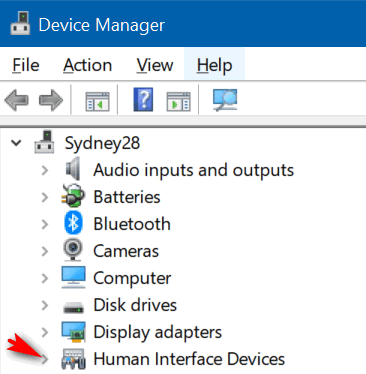
4. Select “HID-compliant touch screen” from the list.

5. Select the Action tab at the top of the window (as above).
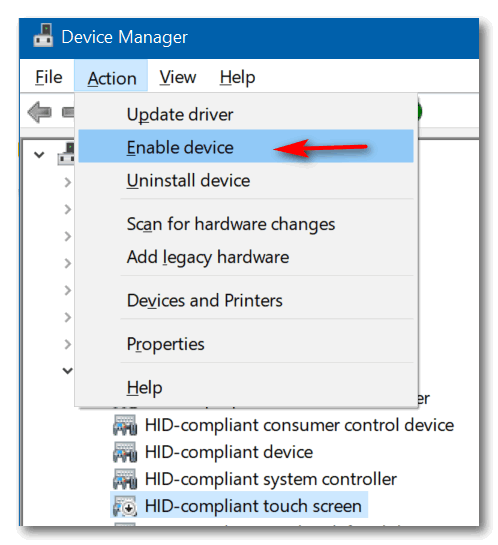
6. Select Enable device from the drop-down menu and confirm.
We hope this helps you, Roy.
Irwin doesn’t have as many fonts on his new computer as he had on his old one
Hi. I’m finding on my new HP PC, I have nothing like the range of FONTS which I was familiar with on my earlier unit. I have noted your articles on FONTS but wasn’t requiring help then. Could you please let me have your recommendation to assist me? Again, many thanks for your help on many occasions. Regards Irwin T.
Our answer
Hi Irwin. Thank you! Windows 10 comes with several dozen fonts. If you’re interested, you can see a list of all the fonts that come with Windows 10 here.
If you installed a lot of custom fonts on your old computer, then your new computer would seem to have comparatively few. So, all you have to do is install more fonts on your new computer if you want a bigger selection of fonts.
Here’s an article we wrote about how to view and install fonts on Windows 10. This article also includes some nice places to download (mostly) free fonts.
We hope this helps you.
—-
Irwin wrote back: “Hi TC. Thanks again for your prompt response to my query. I’m having fun just scanning through the multitude of fonts. All the best, Irwin T.
Lindsay’s browser is infected with a tech support scam popup
Hi Darcy and TC. I keep getting a “your computer has been blocked virus” popup in Firefox. I have tried all the search suggest programs like Sophos, ADW, etc. and they advise my computer is clean. But still, it continues. I can close it using task manager but it still pops up occasionally. It has me concerned just to know it’s on my system… I suppose I could reinstall Windows 10, sometimes this appears the only way out with this computer.
Here is a screenshot:
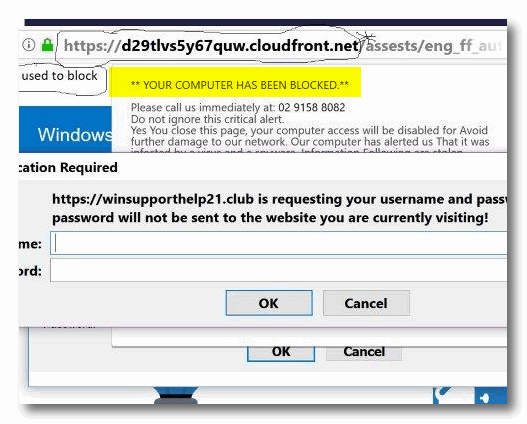
Your comments would be appreciated. Thanks, Lindsay (from Oz).
Our answer
Hi Lindsay. No need to reinstall or reset Windows 10. What you have is a very common but very annoying tech support scam browser hijacker (advertisement).
You’re using Firefox, so here are some ideas for you: >
1. Click “History” on the toolbar at the top then click “Clear recent history” from the dropdown menu and choose “Everything” in the box next to “Time range to clear”.
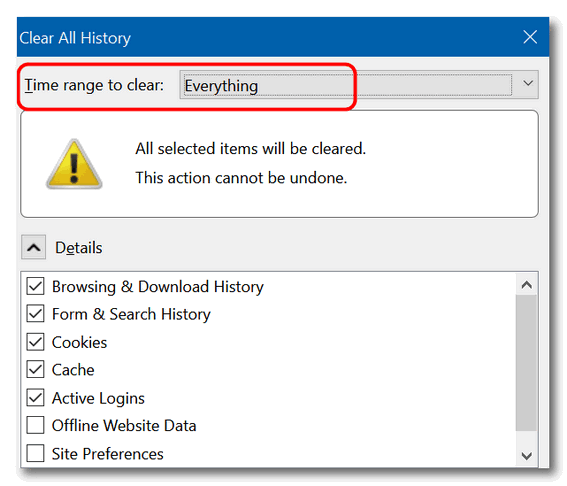
2. Click on Help on the toolbar then click “Troubleshooting” information.
3 . On the page that opens in the upper right, under “Give Firefox a tune-up”, click the “Refresh Firefox” button.
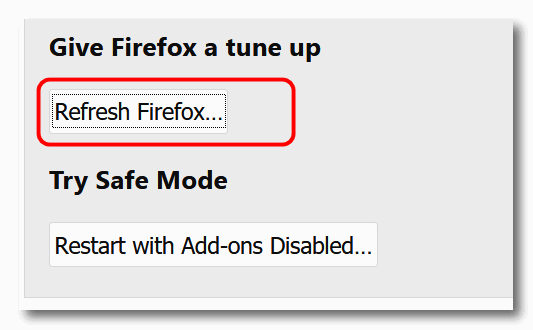
Now, restart Firefox.
If the above doesn’t fix the problem, then the next solution is to uninstall & reinstall Firefox, but don’t delete its data folders; this will keep your bookmarks and other settings intact when you reinstall Firefox.
Let us know if this helps you.
Lindsay wrote back: “Hi TC. I’ve carried out the latter [uninstall & reinstall] on receipt of your email and all going well at this juncture i.e. no hijacker. I take my hat off to you guys at Cloudeight, you do not give up until you succeed, as is the case you have solved for me. Thanks so much. Best wishes to all. Lindsay F. “
Dick has a problem opening “Settings” after a Windows 10 Update
Hi to you two on this beautiful fall day. I don’t know if the question I have has been on your site before but don’t recall, so am going to ask now. Last week Microsoft had a couple of updates that I installed on my laptop. They required a restart which I did. Following the restart, I was going to open the Settings App to check the Update & Security file to see if the updates were shown completed. When I clicked on the Settings icon all that came up was the, I’ll call it the Cover Slide with the wheelie thing in the middle, and that closed in approximately one second. It never opened to the full Windows Settings page. My question now is, can the Windows Settings page be recovered? And, if so, how can I retrieve it? I know this App is very important and should be available at all times, especially when new updates have been issued. Can you help please instruct me on how to get this App back and working? Let me know what I should do. Thank you ever so much.
Our answer
Hi Dick. I suggest that you run SFC and then run DISM /RestoreHealth. SFC or System File Checker will check for corrupted/missing Windows system files. The DISM scan will compare your Windows installation with a pristine installation of Windows and make repairs as necessary. Running these scans is not complicated, but it takes some time to run both scans and reboot your PC. See our tutorial on how to run SFC & DISM scans here. Run the scans then restart your computer. See if that fixes things.
Please let us know if this helps you.
—–
Dick wrote back: “It worked. I’ve got my Windows Settings App back. Thank you so very, very much. You done did it again TC. It sure is wonderful in having the two of you taking care of all of us. Hopefully, you are around for years to come.
Norma can’t delete cookies & history in Chrome
Hi, I hope you can help me with this issue. Don’t know what’s changed but my browsing data & cookies won’t clear. I use Chrome & go into more tools & clear browsing data but now all it does is spin and spin and doesn’t erase anything. This just started about a week ago & the only way I can delete browsing history is to restart my computer & then it will work one time. I have to restart each time I want to delete cookies. Never had this problem before, it always deleted everything so don’t know what happened. Any suggestions? Thanks, Norma
Our answer
Hi Norma. Without looking at your computer, I only have one suggestion and that is to try resetting Chrome.
Resetting Chrome will save your bookmarks. It will disable all your extensions (you can turn them back on after the reset by turning the switches under each extension to on), it will remove cookies, and site data, and reset Chrome back to its default state.
It’s important after you do that you shut down Chrome and restart it.
To learn how to reset Chrome, see our tutorial here.
Let us know if this helps you, Norma.
Jim no longer gets a save or cancel dialog when closing files
I cannot close it when I make changes to files. Normally when I change a file and close it, I would have the choice to save, discard, or cancel. I have nothing on it except an X, but the rest is blank. I presently have six files open that I want to save the changes. Jim
Our answer
Hi Jim. Try this: Shut down your computer completely (turn it off). Wait 5 minutes and then restart it. See if this fixes the problem. I’m betting things will be back to normal.
But if not… see this page and follow the instructions on it to run SFC and DISM. After you do, you’ll need to restart your computer.
Let us know if this helps you.
—–
Jim wrote back: “Thanks, rebooting solved the problem. I figured it would as I am not a novice at computing. I didn’t want to reboot, as I knew that I would have to redo the changes that I had made. In the days of Windows XP, I sent tips to around 35 people and a lot of the tips came from Info Avenue. In the future, I plan to give a generous gift to you… Thanks again. Jim”
Colin wants to set up a second Gmail account
Darcy & TC., How do I set up a second email account in Gmail? I tried settings but I get a different interface than the ones I have been given through inquiries on the net.
Our answer
Hi Colin. You cannot set up a 2nd Gmail account from within your current Gmail account. In other words, if you’re logged into your Gmail account, you can’t create a second account.
But you can set up a second (or third or fourth…) Gmail account and here’s what you need to do.
Since I don’t know what browser you’re using I’m going to tell you how to do it with Chrome, Edge, or Firefox.
If you log into Gmail with the same browser, then when you go to Gmail you’re going to be automatically logged into your current Gmail account. You can’t create a 2nd Gmail account from within your current Gmail account.
So, do this: Right-click on your browser shortcut. For Chrome when you right-click choose “New incognito window. For Firefox when you right-click choose “New Private Window”. For Edge when you right-click on its shortcut choose “New In-Private window”.
Once your browser opens in “incognito” or “private” mode, go to www.gmail.com. Don’t “Sign-in”. Depending on which browser you use, you see one of these two pages:
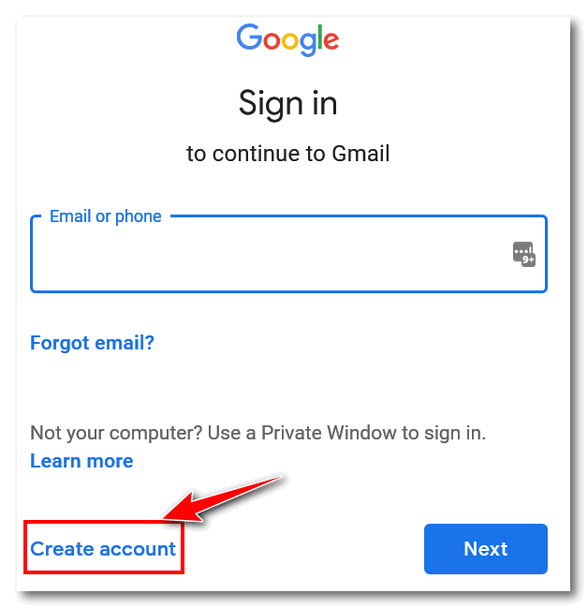
Don’t “Sign in”, or “Create account”.
Or you may see this page:
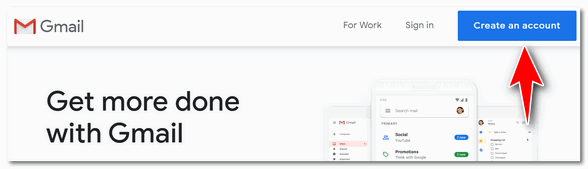
Click “Create an account”
Then go ahead and create a new Gmail account just like you did when you created your current Gmail account. After you add the second Gmail account there’s only one way to access them both at the same time using the same browser. Here’s the correct way to access multiple Gmail accounts from one Gmail account:
In the top right corner of Gmail, locate your account picture or icon and click it. Then click “Add account” at the bottom and enter your other Gmail address and password. Don’t worry. “Add account” is not the same as “Create account” so you won’t be creating a new account, you’ll just be adding your other Gmail account(s) to your main Gmail account so you can access all of your Gmail accounts from the same place.
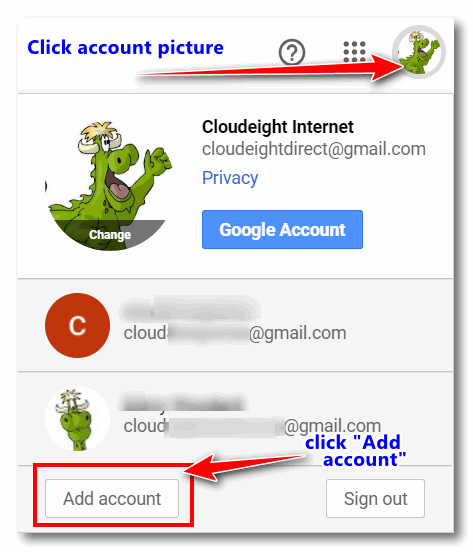
As you can see in the screenshot above, we have 3 Gmail accounts. You’ll notice we have added 2 additional Gmail accounts to our main Gmail account. Now we can access them all from one Gmail account. This is the only way to access multiple Gmail accounts from one Gmail account.
We hope this helps you, Colin.
——
Colin wrote back: “Thank you, guys. It’s much appreciated! Colin”
Donna says she’s an administrator but is still locked out of a folder
In a previous issue of InfoAve Weekly, Walt asked about where Windows store apps are installed. When I tried to go into my data, I was blocked even though when I check my account, I have Admin. privileges. can’t figure out how to access it as I never had a problem accessing anything before. Thanks for all your help.
Our answer
Hi Donna. The Windows Apps folder is blocked and being an administrator does not allow you access to that folder. To access it you’ll need to take ownership of the folder. As we stated in the newsletter:
“To see the folder at C:\Program Files\WindowsApps you have to unhide hidden folders in File Explorer / View / Options / Change folder and search options. If you try to open that folder, you’ll be blocked by Windows security settings. You can access it by changing its security settings or by taking ownership of the folder.”
You can take ownership of a folder by right-clicking on it, clicking “Properties” and changing the owner name in the security tab -and taking several more steps. If you want to do it that way, the long way, read this Laptop Magazine article.
If you want to do it the short way, download this reg file to add “Take ownership” to your right-click menu. You’ll be able to right-click on the folder or file that you want to take ownership of and choose “Take ownership”.
Once you download the zip file, unzip it, double-click the first file called “Install Take Ownership, click OK when you see the warnings about adding things to the registry.
If you ever want to remove Take Ownership from your right-click menu, we’ve included a reg file in the zip file called Uninstall Take Ownership.
Remember, being an administrator does not give you access to every file and folder on your computer – as illogical as that seems. Sometimes you must take ownership of a file or folder to see and/or modify it.
Nigel gets the infamous blackmail spam
Hi. Thank you for all your help over the years. I have a problem.
I received an email yesterday from a person on my email list when I opened it it was a picture to be opened. I had no reason to think this was a problem. When it was opened it was a long screed in French (I am in France). threatening me that if I did not pay in Bitcoin within 48 hours they would send details of private things on my PC to other people.
I have tried to contact the person who allegedly sent it, but unfortunately, they are away.
My initial reaction is to ignore this. Can you tell me if I should do anything else?
Thank you, Nigel.
Our answer
Hi Nigel. We get dozens of these every week. They’re just sophisticated spam trying to scare you so the criminals who send them can take their victims’ money.
You’ll never be able to contact who sent it since a criminal isn’t going to expose a real name or email address. He or she is not interested in hearing from you, he or she is only interested in scaring you enough so you’ll pay money.
When you see one, don’t read it, just delete it. It probably won’t be the last one you see, unfortunately.
Thanks for your support over the years – and your nice comments.
——
Nigel wrote back: “Thank you that is what I thought I just wanted to be sure. Thank you again for all your help over the years. Nigel”
Dave wants to give his HP laptop to his son
I want to give my old HP laptop to my son. How do you recommend removing personal info from the hard drive? And how do I reinstall Windows 10? I want to give the computer to my son so he can use it the right way – but without my settings or personal files/programs on it. How difficult will it be to do this?
Our answer
Hi Dave. If you are giving your computer to your son, you’ll be glad to know the best way to get rid of your personal files, settings, and programs is quite easy to do and will only take you about an hour or so to do. The best way to get rid of all your programs and personal stuff is to do a Windows 10 reset. When you do the reset, you’ll have two options:
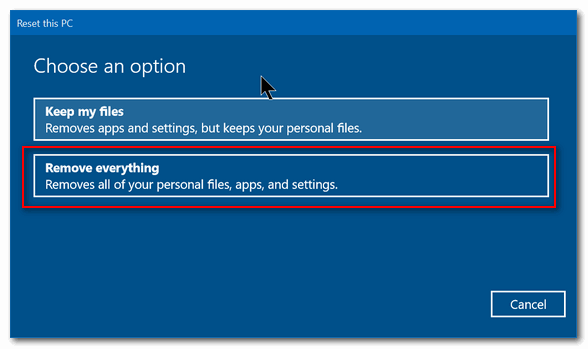
Keep my files or “Remove everything”. Choose “Remove everything”. Windows will wipe out all your programs and personal files and then reinstall Windows 10 – all in one operation that should take no more than 45 minutes to an hour.
After you initiate the process, you don’t even have to be near the computer. It’s automatic. Once Windows is reinstalled, you may have to set up things like “Time zone”, “Language” — i.e. the typical things you have to do when you first set up Windows – but you won’t need a product key it will already pre-loaded.
To do a reset, do this:
1. Open Settings (Windows Key + i)
2. In Settings go to Update & Security
3. In Update & Security click on “Recovery” (in the menu on the left)
4. Under “Reset this PC” click on “Get started”
While it may still be possible for a computer guru using advanced forensics data recovery software to recover some data from the previous installation, it’s extremely unlikely that even a skilled computer user is going to use forensics data recovery software and dig around to see what might be left from the previous owner.
Let us know if this helps you, Dave.
—–
Dave wrote back: “You guys did it again! I know when I ask for help that I will not only get help, but it will be just the help I need. My son is now using my old computer and he’s very happy with it. Thanks so much! Dave.”
Mary wants to know the best free substitutes for MS Office
What is the best free substitute for Microsoft Office?
Our answer
Hi Mary. Read our article here.
In that post, you’ll learn about three (and a half) free, excellent replacements for Microsoft Office.
One of those should be just what you’re looking for.
Don’t have a Cloudeight SeniorPass? It’s a great deal. Learn more here.
Our Cloudeight SeniorPass is a great deal. You get unlimited support for one full year from the date you first use your SeniorPass. We can help keep your computer running well, fix all kinds of computer problems, clean up malware, and a whole lot more. Our SeniorPass is like having insurance for your computer. And it’s only $99 for an entire year.
To learn more about our SeniorPass, please see this page.
John has a question about Windows 10 user accounts
I have just added my wife to allow her to sign in as a separate user on my Windows 10 computer. She now shows as “Can sign in” and Adult, Pending. She did click on the Confirm button in the invitation. How does she sign into her account and does that mean I will be signed out? (I) find it very confusing… John S.
Our answer
Hi John. I am not sure how you added her user account. I’ve added many user accounts to my own computers and many other computers as well. I’ve never seen “audit pending”. So, I’m not sure why you’re seeing that.
But if the account was created correctly, you can both be signed in at the same time but you both can’t use the computer at the same time. In other words, when she’s signed in, she’ll see her own desktop and any programs she’s installed for her own account. Your account and her account will be separate. Some programs will be available to both accounts, but other programs won’t. For instance, if you have email set up on your account, it won’t be set up on her account. If you are using Edge and have extensions installed and have a list of Favorites (bookmarks), she won’t see them when she opens Edge on her account. She’ll be able to add her own extensions & bookmarks.
The fastest and easiest way to switch between accounts is to use the Windows key shortcut:
Windows Key + L
This will display the lock screen and the user account that is logged on and in use will be in the center of the screen, and the other account(s) will be in the lower right corner. Click on any of them to switch to that account. If the account is password protected, you will have to type your password.
Hope this helps you!
——
John wrote back: “Hi TC. That is exactly what I was looking for: that shortcut to switch users! Thanks for your usual quick response! John”
Mae wants to know how to view email headers in Gmail
On a rare occasion, there is an email that is different than most spam and looks important. In the past, there was a way to see the sender’s address by clicking on the right mouse. That no longer works. Is there a way to check without opening the email in Gmail?
Our answer
Hi Mae. It’s really easy to see the complete email headers -but not without opening the email. However, opening spam is not dangerous – as long as you don’t click any links in it. Even if the spammer knows you opened it, once you mark it “Spam” the next mail from that spammer will go straight to the spam folder anyway. Here’s how to see the message source in Gmail and email properties in Gmail.
1. Open the email you want to investigate.
2. Click on the 3 dot icon just to the right of the reply “arrow”
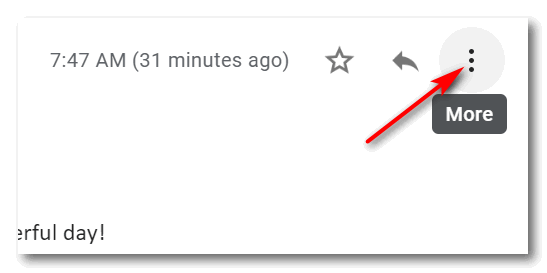
3. In the drop-down menu that appears, click on “Show original”
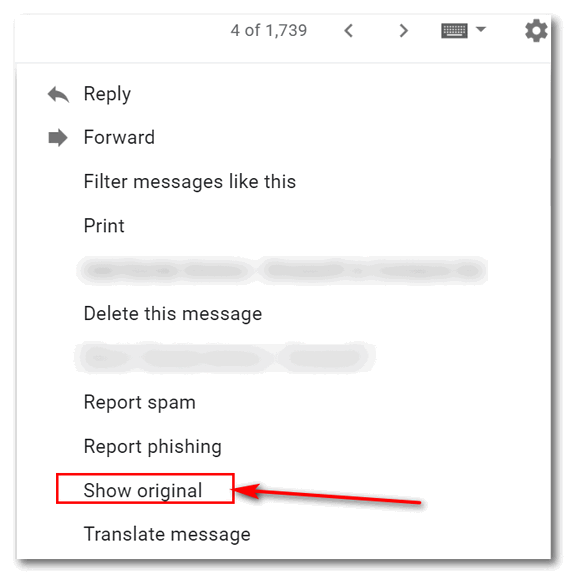
You’ll see the email headers summary and the complete email properties on the page that opens. If you read the detailed information, you’ll be able to discover the real source (IP address)of the sender (most of the time) even if the spammer is using forged headers.
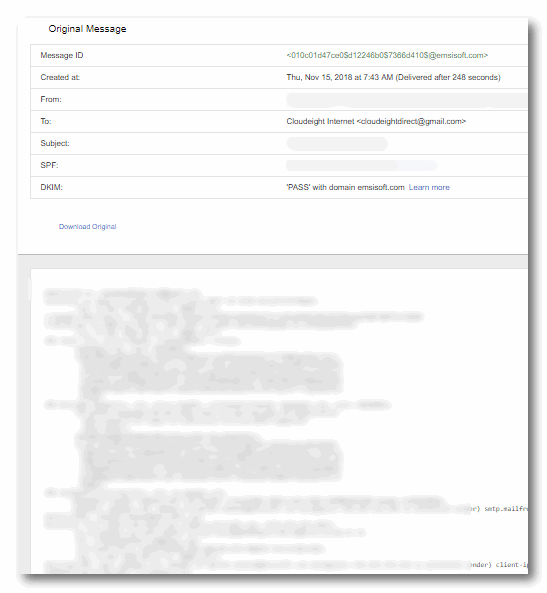
You can’t do this without opening the suspect email, but as we mentioned, if you find the mail to be spam, you can right-click on it and mark it spam and it will never be in your inbox again.
We hope this helps you, Mae.
Roger is looking for a good file recovery program
Hi. There I may have already asked you this question. Do you have a suggestion for recovery software? I am prepared to pay for a quality program unless you know of a good quality freebie. Keep up your good work I always follow your suggestions about various things. Thank you, Roger.
Our answer
Hi Roger. I have been testing a file recovery program for a few days now. The program is called Puran File Recovery.
It is a Cloudeight freeware pick, and you can read all about it here.
Please let us know what you think. I found its ability to use wildcards to find certain file types works exceptionally well. Also, while we have tested its deep scan feature which is supposed to be able to recover data from formatted drives, it is an interesting concept.
Arnie wants to know if WinZip’s Ultimate PC Care is any good
Here’s the info I received from WinZip. Is it any good?
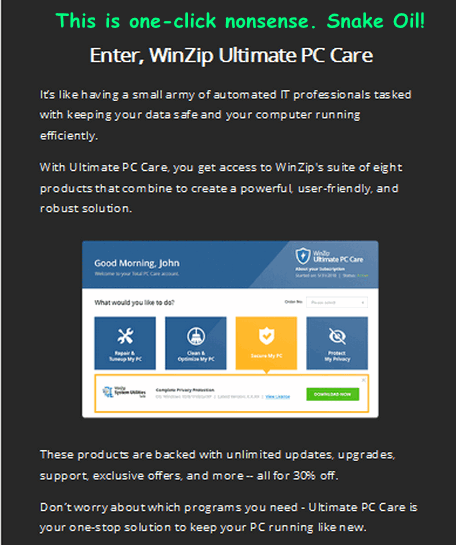
Our answer
Hi Arnie. WinZip fell on hard times when Windows XP came out and came with native (built-in) file unzipping (unzipping files without 3rd-party software). At that time WinZip was the program almost everyone used to unzip files. WinZip was not free, so they made a lot of money during the days of Windows 3.1, Windows 95, Windows 98, Windows 98 SE, and Windows ME.
Since then, they’ve resorted to PUPs and Malware to keep the money flowing. During sessions fixing computers, we’ve found many computers infected with WinZip’s many PUPs and malware programs.
The one you sent us falls into the same category as all the other One-Click-Wonder-Fixes: They don’t work and may even eventually harm your computer.
Remember this: If there were such an amazing and wonderful one-click fix miracle software program, Microsoft would pay billions to buy the patent and include it with Windows.
Windows is an extremely complex program. Think of one-click fixes this way. What if you saw an advertisement that said… “Buy this device and fix all the problems with your car – including fuel injectors, tires, batteries, transmission problems, steering problems, electrical problems, and more – plus it will improve your gas mileage by 40%!” Would you buy it? Of course, you wouldn’t. You know better. But people still want to believe they can eat all they want and lose weight, and they still want to believe they can buy a program that will fix all their computer problems with a single click and make it like it just like new again.
Take my advice, Arnie — don’t waste your money.
Wait! Before you go…
Every week we help dozens of people with their computers without charge or any expectation of payment. And we have helped many folks who have fallen for tech support scams or other scams designed to steal their money.
And we now depend more on readers like you to help keep us going. Your donation helps us to help more people with their computers and helps us keep everyone safer online.
Please help support our small business and help us to keep on helping you.





How do I stop one Drive please in iCloud
One Drive and iCloud are two different things. OneDrive is a Microsoft product; iCloud is an Apple product. You can remove OneDrive or iCloud from Windows 10 using Settings > Apps > Apps & Features. Click on Microsoft One Drive and click Uninstall. Or, click on iCloud and click Uninstall.