Saturday Bonus Questions and Answers – 062224
It’s the first Saturday of summer (or winter depending upon where you live) and we just had our first stationery moon in 18 years – and did you no matter where you live. But enough yammering! It’s Saturday and it’s time for another edition of our Saturday Bonus Questions & Answers.
Sometimes, the best tips and tricks are hidden in the published questions and answers. And rarely do we post questions and answers on this website. Today, we’re featuring some of the questions and answers from past issues of our InfoAve Weekly newsletters.
These questions & answers were selected at random from past InfoAve Weekly newsletters.
Please help us to continue to help you with your Windows computer questions and help you to stay safe in the crazy world of the Internet. We need your support – even the smallest gift helps us. Please… help us by making a donation.
Saturday Bonus Questions and Answers – 062224

Make a donation today and help us keep on helping you!
Juvy has a problem with free MS Office alternatives
Hello. I’m amazed you have time to send out replies! Thank you for that.
One “problem” I found with the free office program. I saved documents, but then when I had to use Microsoft Office I could not open the file saved in FreeOffice. It works the other way around. You can save documents as a Word doc, but at the time I didn’t think I might need that in the future. Now with Microsoft having their programs online making them a hassle, chances are that I will never go back to Microsoft Office again. Thank you again. Juvy.
Our answer
Hi Juvy. it’s incorrect that Microsoft Office forces you to open files with it. It depends on your default app settings. By default, if you have Microsoft Office installed (or use the online version) Windows will automatically set your default apps to open MS Office files with MS Office. But you can change this in Settings >Apps > Default apps.
For example, let’s use *.DOCX (Word documents) as an example. It will automatically open in Microsoft Word regardless of any alternate office program you have installed. But you can easily change this in Settings > Apps > Default apps so that DOCX files (MS Word Documents) open in Open Office, WPS Office, Libre Office, etc. You can’t save files in Free Office, you can only save them in folders on your computer unless Free Office offers some form of cloud storage… and even then you can still change your default settings so that DOCX, XLS, PPTX, and other MS Office formats open in Free Office, Open Office, WPS Office, Libre Office or whatever alternate office program you have installed. Some office alternatives may do this for you automatically while others may not. You can change the default program to open any file type in Settings > Apps > Default apps.
We hope this helps you, Juvy.
Margie wants to know why when she looks under “Disk” in Task Manager it shows 100%
Hi, My question is in Task Manager, under the heading of the Processor tab, the Disk is showing a constant 100% and it is in red. Why is it red and what could be causing it to be that way? I have opened Task Manager many times and never saw anything like this before. I was wondering why the P was starting so slowly and was going to check my start-up items, they were ok, with only a few things starting up but the 100% disk in red dumbfounded me. Any ideas? Thank you, Margie
Our answer
Hi Margie. Disk means Disk activity or Disk usage. When you see 100% disk activity that’s going to make your computer slow to respond or non-responsive but it wouldn’t cause your computer to boot up slower unless whatever program or app that’s causing the high disk usage is starting with Windows.
My best guess is that something running in the background (such as a disk scan, malware scan, or Windows update) is causing your disk activity to jump. But unless you can tell me the name of the process, program, or app that is causing the issue it’s a hard guess.
One way to easily tell the processes causing high disk activity is by sorting the processes so they show from highest to lowest. You can by clicking on the column header (the word Disk in your case). So, click on the word Disk at the top to order the processes from those using the most disk to those using the least, let me know what the top 3 processes listed are and I’ll try to figure out a solution for you.
Remember this though… If your high disk activity is being caused by background scans or updates, the problem will resolve on its own when the scans/updates have been completed.
We hope this helps you understand the problem and helps you get it resolved, Margie.
Dick wants to know what we know about DuckDuckGo
Do you know anything about DuckDuckGo? Thanks, Dick.
Our answer
Hi Dick. DuckDuckGo has been around for over a decade. We wrote about it back in 2011 It was just a privacy search engine, but now they offer a browser and a mail service. We’ve tried both and both work well.
We find DuckDuckGo’s search results are not as complete as Google’s, but it is more private. We all need to keep in mind… nothing is private on the Internet -regardless of what you read or hear.
We hope this helps you, Dick.

Donate today and help us keep on helping you!
Would you be interested in making an automatic monthly gift? Visit this page. Please help us keep on helping you… and help us keep you safe on the Web.
Mary wants our suggestions for a VPN
I am so involved in my family history genealogy work that a great many things get set aside. Some of my ancestors that I have researched go back to 1100 or earlier–just a lot of verification must be done. I need to do better in checking things. And because I do extensive research, I so count on my Emsisoft to be working away. Now I need to investigate VPNs. Any suggestions?
Our answer
Hi Mary. Wow…Wow back to the 12th Century? Great work!
We don’t recommend VPNs for most people… they don’t protect your identity, they don’t protect you from being scammed, and they don’t prevent your computer from being infected with viruses or malware. The advertising behind VPNs is mostly either false or hyperbolic.
If you work at home, your employer may require you to use a VPN, in that case, you’d need one. And using a VPN when using public Wi-Fi is a must. Also, if you’re living in a country where censorship is a problem, a VPN can disguise your location well enough to fool most censorship attempts. This would come in handy if you wanted to access certain websites that are restricted to certain countries.
But at home, a VPN is not necessary. And it’s important to keep in mind, despite the advertising hyperbole, a VPN won’t protect you from being scammed, or prevent your computer from being infected. Many VPN vendors claim they don’t keep logs, but you have to take their word for it. And if they keep logs, logs can be accessed by third parties and law enforcement (with warrants).
If you want to try a VPN, you can install a free browser-based VPN like CyberGhost for Chrome/Edge. With a browser-based VPN, you can disguise your location and easily turn it on and off as needed.
We hope this helps you, Mary.
Annie wants a different picture on her sign-in screen
Hi Darcy & TC, “Manage your subscription” keeps giving me an error message when I try to change my email address. What can I do to change my address?
Also, may I ask if there is a way to get different pictures upon signing into Windows? I find Microsoft’s photos that they randomly force on you to be somewhat depressing and tedious! Thanks so very much for your wonderful help! Annie
Our answer
Hi Annie. Please let me know what your new email address is and I’ll change your InfoAve subscriptions for you. I’m sorry you’re having problems.
As far as the Windows 11 sign-in (log-in) screen goes — here’s how to change the picture, stop Microsoft from changing the picture, and/or get rid of the picture on the sign-in screen altogether.
1. Right-click on an empty area of your desktop.
2. Chose “Personalize”
3. In Personalization click on “Lock screen”
4. Next to “Personalize your lock screen” change it to “Picture” (Spotlight allows Microsoft to choose Lock screen pictures). See the screenshot below.

5. Scroll down until you see “Choose a photo” then click the “Browse” button to choose a photo from your PC. If you don’t want any photo at all on your sign-in screen turn the switch next to “Show the lock screen background on the sign-in screen” to “Off”
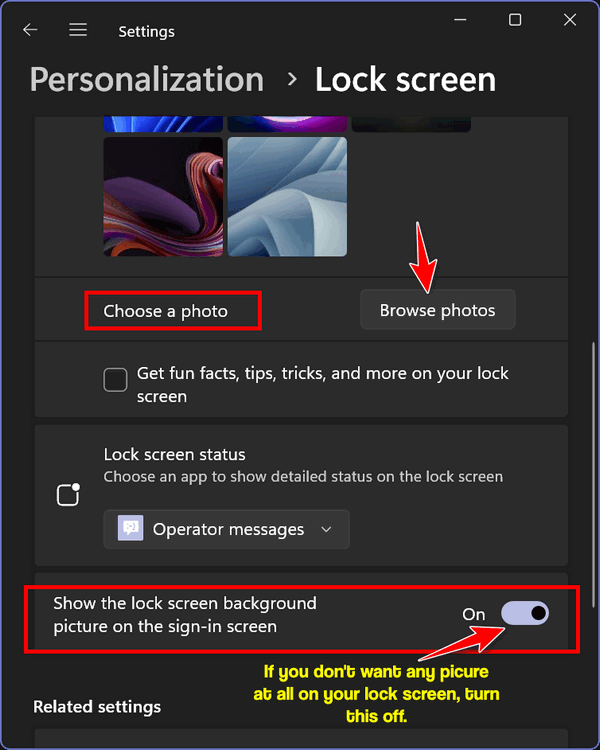
We hope this helps you, Annie.
Wayne gets an annoying message from American Megatrends when he starts up his computer
Of late when I power up my computer I get an annoying message from American Megatrends that will not go away until I click my way through their program being very careful not to click anything too risky. How do I get rid of this program? Is it safe to use? Any benefits? Many thanks for all your help to us seniors. Regards, Wayne
Our answer
Hi Wayne. American Megatrends makes the motherboard and the BIOS in your computer. It is not a program. It is not something you cannot uninstall. American Megatrends is the Basic input-output system better known as the BIOS. It will show up depending on your machine if you press certain keys or a certain key.
But if it is starting up without any input from you, you may have a problem with your hardware or your BIOS. Here’s a page that can help you determine what is causing the American Megatrends screen to keep appearing on your computer. As you’ll see there are many different causes. But what you’re seeing is not a program -not something you can uninstall -it’s your BIOS settings screen and your computer cannot run without its BIOS (on most newer computers UEFI).
We hope this helps you, Wayne.
We’ve helped hundreds and hundreds of you with your computers since we started our Cloudeight Direct Computer Care Service! If you’re having computer problems – we CAN help you!
We all know that sooner or later our computers will start having problems. We can help you with any computer need — from diagnosing and fixing Windows problems – to setting up a wireless network for you – to safeguarding by creating an image-based backup (the only kind that works when you need it to work) – to cleaning up your computer and optimizing it — and more. We can do almost anything you need and guarantee our work – you’re either satisfied or we’ll refund your money.
We connect to your computer and fix it while you watch
We will connect to your computer via the Internet and fix any problems you may be having. You can watch us work and chat with us while we do. If you have any computer questions you’d like to ask we’ll be glad to answer them for you. We don’t just fix your computer, we explain what we’re doing and why we’re doing it and we are right there with the entire time. Since we’ve started we’ve helped hundreds of you with your computer problems and we’ve received dozens of referrals and testimonials from our readers and customers.
We offer many other computer services too! If you have a problem with your computer – we can fix it!
Get more information about Cloudeight Direct Computer Care and or get your repair keys here.
Jeanne says we’re wrong about the Brave browser
This email is about the Brave browser. I love your site and your tips are usually right on except for this one. You mentioned in your response to Christine that in Brave she would have to get used to signing into websites, such as Gmail, Amazon shopping, or any online shopping, etc. each visit. I use Brave and do not have to sign into my Gmail account. When I signed in, for the first time, I clicked on the ‘remember me’ button. Now I do not have to sign in next time. I do that for any site where I do not need privacy. Thank you for your wonderful website.
Our answer
Thanks for your nice comments.
If you use Brave and you don’t have to sign into Chrome, then you’re not using Brave as a privacy browser – you’re allowing it to save browser history, cache, and passwords – so you may as well use Edge, Chrome, or Firefox.
Most people would use Brave assuming it provided them superior online privacy. A truly private browser would not even allow saving log-ins and passwords. Brave can be set up to be totally private, but if you’re going to use it the way you’re using it, you’re not gaining much privacy – you may as well use Edge, Chrome, or Firefox.
The idea of a privacy browser is not to save history, passwords, cache, or anything else that could compromise your personal information. Anyone with access to your computer or any malware connected to your PC could find your browsing history, passwords, and whatever else is in your browser’s cache and history.
Now I’m not that paranoid, so I just use Chrome, Edge, and Firefox. I don’t believe there’s any privacy on the Internet to begin with. But if you’re using Brave because you want to stay as private as possible, then you’ll have to give up the convenience, bite the bullet, and not allow Brave to save your passwords or browsing history.
Johanna got a phishing email and now worries her accounts might be compromised
Dear TC and Darcy, Just received what is surely a terrible phishing email from folks purporting to be from “Geek Squad” and hoping to charge me for over $400.00 for a phantom renewal of a Geek Squad service contract that I never had, nor ever would have.
I did open the email, but did not click on anything in the mail, nor did I call the 800 number that they requested I call. Should I forward this email to you so that you can just take a look at it? I have checked with my credit card company account, and happily, NOTHING has been charged by this fake company. The billing payment date was today 09/16/2022, so I felt relief that they hadn’t somehow broken into my account. Also checked with my Experian account, and all is well there. But I just wasn’t going to feel absolutely OK until I checked with my most trusted TC and Darcy to know for certain that I did all the things that needed to be done … Thank you SO, SO much as always for your irreplaceable and hugely appreciated help and guidance. Johanna
Our answer
Hi Johanna. Thanks for your nice comments.
You did all the right things and there’s no need to forward the email to us. You can’t be scammed or charged anything just by reading an email, if that were the case we’d be getting scammed about 30 times every day (we get that much junk mail). As long as you don’t click any links in an email, don’t call the number(s) in an email, and don’t give the sender any personal information. The miscreants that send this kind of scam spam send them out by the millions hoping to catch a few “phish”. That’s why they call these kinds of emails “Phishing” emails.
You did a great job by thinking before clicking anything and not allowing yourself to be tricked by this phishing email.
Way to go, Johanna!
Dotty wants to know if we’ve heard of Guardio
Have you heard of a browser extension for Chrome users that they are saying will keep your computer free of viruses and malware called Guardio? I use Emsisoft and have never had a problem. Just curious if you have heard of it and your thoughts. Thanks. You are my go-to people! Dotty.
Our answer
Hi Dotty. Thanks for your nice comments and your long-time support.
Emsisoft offers a FREE browser extension that adds additional browser-specific protection, but even without the extension installed, Emsisoft protects your entire computer and all of your browsers by blocking malware, phishing sites, Trojans, viruses, ransomware, and more. It’s highly rated by independent antivirus/antimalware testing labs and has won several prestigious awards.
Guardio borders on being a scam. It claims to be free but it’s only a free trial, In our opinion, it’s a rip-off. If you keep it passed its trial period it will cost you $119.88 a year ($9.99) a month.
Guardio provides no antivirus protection outside the browser and even its in-browser protection is questionable.
> It did poorly on tests at detecting phishing sites.
> It earned a dismal score for blocking malware-hosting websites.
> It does not protect you from identity theft as it claims.
> No accessible antimalware.
> No on-demand antimalware scanning.
Guardio claims on its website that it’s a “lightweight extension designed to help you browse quickly and securely. It will clean your browser, speed it up, and protect your private information.” It does not speed up your browser and it does not protect your private information. The statement “clean up your browser” is questionable since it scores poorly in independent tests.
Guardio claims to protect your computer by protecting your browser – but does even that poorly. It’s not whole-PC antimalware/antivirus like Emsisoft, which is available from us for $29.99 for the first year and $25 to renew, with Emsisoft’s free browser extension optional. Emsisoft costs $45 for the first year ($40 to renew) for full coverage protection for up to 3 of your PCs with a free browser extension optional for all your covered PCs.
Breaking it down monthly for comparison Emsisoft costs $2.50 per month for a single license and $3.75 a month to cover 3 PCs ($1.25 per month per PC).
Guardio is expensive, covers only Chromium-based browsers, works poorly, makes promises it doesn’t come close to keeping, and does not protect your PC, just your browser (and does that poorly). Guardio costs $9.99 a month for a single user. You can add 3 additional users for free which brings the cost down to $2.50 a month but that’s very expensive for the little it actually does.
We rate Guardio as a waste of money and borderline scammy. Our advice, save your money… steer clear of Guardio.
We hope this answers your question, Dotty.

Donate today and help us keep on helping you!
Would you be interested in making an automatic monthly gift? Visit this page. Please help us keep on helping you… and help us keep you safe on the Web.
Robert buys a Lenovo computer and now they want to sell him Wi-Fi Security & a VPN service
I am not a big fan of Lenovo, but they had a deal on a nice “Ideapad320” (8GB RAM 1TB Hard drive) that I couldn’t pass up a month ago. I did one of their “system check-ups” on the laptop today and it said my device’s security is well protected by Emsisoft’s Anti-Malware and Windows Firewall. They of course recommended McAfee which we all know is like a “snake in the grass.” One thing the security scan did point out is what was termed a “lack of Wi-Fi security”. Of course, then they try to sell you on their partner’s Wi-Fi Security (Coronet) program and/or a VPN purchased through them. I know all of it is garbage (my term); but if the machines using the Wi-Fi are already protected by Emsisoft, there is no need for a separate Wi-Fi Security is there?
Our answer
Hi Robert. It’s funny how some people will start making up fairy tales to frighten people into buying something. It’s all about the money. PC manufacturers are famous for low-balling the price of computers and then trying to add profit by selling unnecessary extras. That’s why some computers come loaded with bloatware and trialware.
A VPN is not going to prevent someone from attacking your wireless network (your router). Your wireless network is protected by WPA2 encryption. All modern routers support WPA2. WPA2 has been used on all certified Wi-Fi hardware since 2006 and is based on the IEEE 802.11i technology standard for data encryption. And now it’s been upgraded to WPA3.
When WPA2 / WPA3 is enabled, anyone else within range of the network might be able to see the Wi-Fi traffic, but it will be scrambled with the most up-to-date encryption standards. And this, your network is protected.
VPN stands for Virtual Private Network. It does not protect the Wi-Fi traffic between devices in your home and your wireless router. It still depends on your ISP’s internet connection service to work. A VPN works like this:
Home Wi-Fi network > ISP > VPN Server > Internet (websites, etc.)
Emsisoft protects you and your computer from malware, viruses, ransomware, PUPs, and all manner of nasty things you might encounter on the Web, but it does not protect your Wi-Fi connection; it is an antivirus and antimalware.
Make sure you’re using WPA2 ot WPA3 protection on your router to protect your home network and don’t be tricked into buying a VPN thinking it’s going to make your home network secure.
VPNs can be useful in some situations especially when using public Wi-Fi… but VPNs do not prevent identity theft – no matter what anyone says. Over 90% of identity theft occurs when people are tricked into giving up their usernames, passwords, bank account numbers, credit card numbers, and other highly personal information. And no VPN in this world is going to prevent you from getting tricked. The only program that’s going to do that is YOB – You Own Brain.
Hope this helps!
Roy wants to know how to enable his Windows 10 touchscreen
Good morning. I was wondering if you could tell me where I should go to re-enable the touch screen feature on my personal computer. Not sure what happened or what I did or didn’t do or if it came down as part of an automatic upgrade that happens occasionally to the system.
If you would please let me know, as I am baffled as to where to go to enable it again, did not think I used it that much till today when I turned on the system and it did not function. I know that it did work on this personal computer.
Any directions or help is greatly appreciated. Have a good day, Roy
Our answer
Hi Roy. Here’s how to Enable your touchscreen in Windows 10
1. Right-click your Windows 10 Start button (or use the Windows key + X shortcut).
2. Click on Device Manager.
3. Select the arrow next to Human Interface Devices.
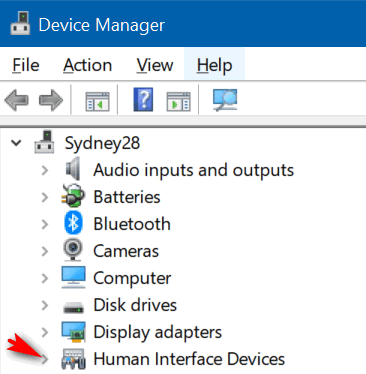
4. Select “HID-compliant touch screen” from the list.

5. Select the Action tab at the top of the window (as above).
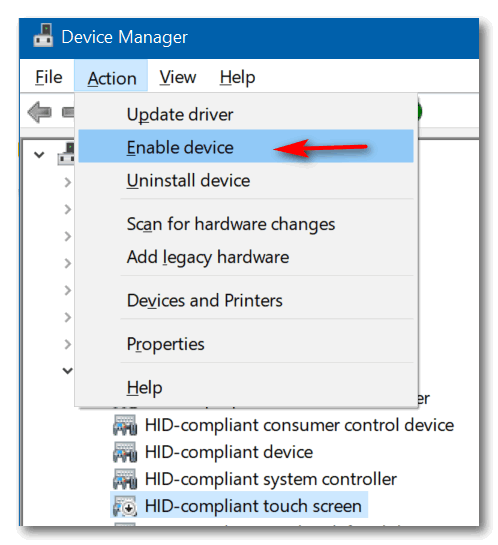
6. Select Enable device from the drop-down menu and confirm.
We hope this helps you, Roy.
Irwin doesn’t have as many fonts on his new computer as he had on his old one
Hi. I’m finding on my new HP PC, I have nothing like the range of FONTS which I was familiar with on my earlier unit. I have noted your articles on FONTS but wasn’t requiring help then. Could you please let me have your recommendation to assist me? Again, many thanks for your help on many occasions. Regards Irwin T.
Our answer
Hi Irwin. Thank you! Windows 10 comes with several dozen fonts. If you’re interested, you can see a list of all the fonts that come with Windows 10 here.
If you installed a lot of custom fonts on your old computer, then your new computer would seem to have comparatively few. So, all you have to do is install more fonts on your new computer if you want a bigger selection of fonts.
Here’s an article we wrote about how to view and install fonts on Windows 10. This article also includes some nice places to download (mostly) free fonts.
We hope this helps you.
—-
Irwin wrote back: “Hi TC. Thanks again for your prompt response to my query. I’m having fun just scanning through the multitude of fonts. All the best, Irwin T.

Now available: Reg Organizer 9.40
If you purchased or renewed Reg Organizer through Cloudeight within the last 12 months, you’re entitled to a free version upgrade to Reg Organizer 9.40. It works great with Windows 10 and Windows 11!
Save $14 on Reg Organizer right now!
Reg Organizer – A Swiss Army Knife of Windows Tools – Works Great on Windows 10 and 11!
Lindsay’s browser is infected with a tech support scam popup
Hi Darcy and TC. I keep getting a “your computer has been blocked virus” popup in Firefox. I have tried all the search suggestions — programs like Sophos, ADW, etc. and they advise my computer is clean. But still, it continues. I can close it using Task Manager but it still pops up occasionally. It has me concerned just to know it’s on my system… I suppose I could reinstall Windows 10, sometimes this appears the only way out with this computer.
Here is a screenshot:
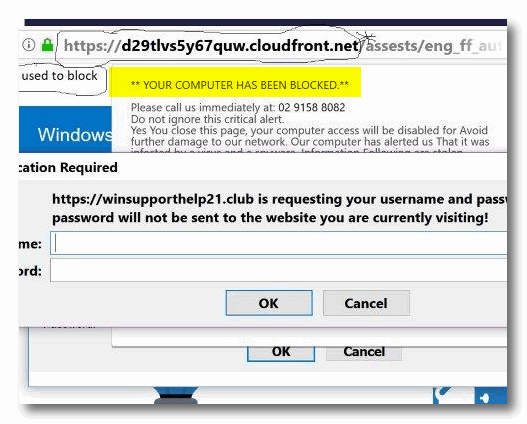
Your comments would be appreciated. Thanks, Lindsay (from Oz).
Our answer
Hi Lindsay. No need to reinstall or reset Windows 10. What you have is a very common but very annoying tech support scam browser hijacker (advertisement).
You’re using Firefox, so here are some ideas for you: >
1. Click “History” on the toolbar at the top then click “Clear recent history” from the dropdown menu and choose “Everything” in the box next to “Time range to clear”.
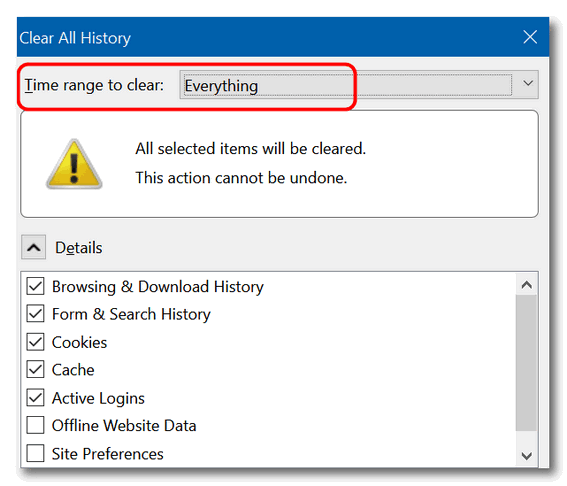
2. Click on Help on the toolbar then click “Troubleshooting” information.
3 . On the page that opens in the upper right, under “Give Firefox a tune-up”, click the “Refresh Firefox” button.
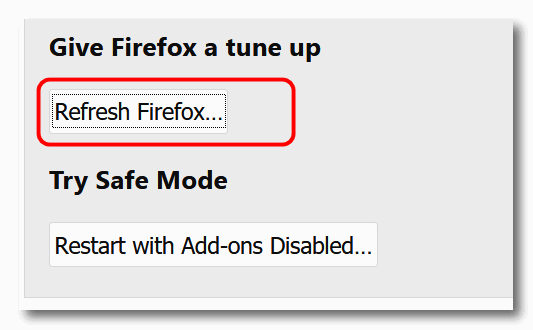
Now, restart Firefox.
If the above doesn’t fix the problem, then the next solution is to uninstall & reinstall Firefox, but don’t delete its data folders; this will keep your bookmarks and other settings intact when you reinstall Firefox.
Let us know if this helps you.
Lindsay wrote back: “Hi TC. I’ve carried out the latter [uninstall & reinstall] on receipt of your email and all going well at this juncture i.e. no hijacker. I take my hat off to you guys at Cloudeight, you do not give up until you succeed, as is the case you have solved for me. Thanks so much. Best wishes to all. Lindsay F. “
Dick has a problem opening “Settings” after a Windows 10 Update
Hi to you two on this beautiful fall day. I don’t know if the question I have has been on your site before but don’t recall, so am going to ask now. Last week Microsoft had a couple of updates that I installed on my laptop. They required a restart which I did. Following the restart, I was going to open the Settings App to check the Update & Security file to see if the updates were shown completed. When I clicked on the Settings icon all that came up was the, I’ll call it the Cover Slide with the wheelie thing in the middle, and that closed in approximately one second. It never opened to the full Windows Settings page. My question now is, can the Windows Settings page be recovered? And, if so, how can I retrieve it? I know this App is very important and should be available at all times, especially when new updates have been issued. Can you help please instruct me on how to get this App back and working? Let me know what I should do. Thank you ever so much.
Our answer
Hi Dick. I suggest that you run SFC and then run DISM /RestoreHealth. SFC or System File Checker will check for corrupted/missing Windows system files. The DISM scan will compare your Windows installation with a pristine installation of Windows and make repairs as necessary. Running these scans is not complicated, but it takes some time to run both scans and reboot your PC. See our tutorial on how to run SFC & DISM scans here. Run the scans then restart your computer. See if that fixes things.
Please let us know if this helps you.
—–
Dick wrote back: “It worked. I’ve got my Windows Settings App back. Thank you so very, very much. You done did it again TC. It sure is wonderful to have the two of you taking care of all of us. Hopefully, you will be around for years to come.
Norma can’t delete cookies & history in Chrome
Hi, I hope you can help me with this issue. Don’t know what’s changed but my browsing data & cookies won’t clear. I use Chrome & go into more tools & clear browsing data but now all it does is spin and spin and doesn’t erase anything. This just started about a week ago & the only way I can delete browsing history is to restart my computer & then it will work one time. I have to restart each time I want to delete cookies. Never had this problem before, it always deleted everything so don’t know what happened. Any suggestions? Thanks, Norma
Our answer
Hi Norma. Without looking at your computer, I only have one suggestion and that is to try resetting Chrome.
Resetting Chrome will save your bookmarks. It will disable all your extensions (you can turn them back on after the reset by turning the switches under each extension on), it will remove cookies, and site data, and reset Chrome back to its default state.
It’s important after you do that you shut down Chrome and restart it.
To learn how to reset Chrome, see our tutorial here.
Let us know if this helps you, Norma.
THE ONLY CLOUDEIGHT-ENDORSED EMAIL PROGRAM
OE Classic is the only Cloudeight Endorsed Email Program – Very Similar to Windows Mail & Outlook Express!
If you’re looking for an email program that feels familiar and works much like Windows Mail & Outlook Express, OE Classic might be exactly what you’ve been looking for!
Jim no longer gets a save or cancel dialog when closing files
I cannot close it when I make changes to files. Normally when I change a file and close it, I would have the choice to save, discard, or cancel. I have nothing on it except an X, but the rest is blank. I presently have six files open that I want to save the changes. Jim
Our answer
Hi Jim. Try this: Shut down your computer completely (turn it off). Wait 5 minutes and then restart it. See if this fixes the problem. I’m betting things will be back to normal.
But if not… see this page and follow the instructions on it to run SFC and DISM. After you do, you’ll need to restart your computer.
Let us know if this helps you.
—–
Jim wrote back: “Thanks, rebooting solved the problem. I figured it would as I am not a novice at computing. I didn’t want to reboot, as I knew that I would have to redo the changes that I had made. In the days of Windows XP, I sent tips to around 35 people and a lot of the tips came from Info Avenue. In the future, I plan to give a generous gift to you… Thanks again. Jim”
Donna says she’s an administrator but is still locked out of a folder
In your (Cloudeight InfoAve Weekly newsletter) Aug.16 issue Walt asked about Apps. When I tried to go into my data I was blocked even though when I checked my account I have Admin. privileges. can’t figure out how to access it as I never had a problem accessing anything before. Thanks for all your help.
Our answer
Hi Donna. The WindowsApps folder is locked and being an administrator does not allow you access to that folder. To access it you’ll need to take ownership of the folder. As we stated in the newsletter:
“To see the folder at C:\Program Files\WindowsApps you have to unhide hidden folders in File Explorer / View / Options / Change folder and search options. If you try to open that folder you’ll be blocked by Windows security settings. You can access it changing its security settings or by taking ownership of the folder.”
You can take ownership of a folder by right-clicking on it, clicking “Properties” changing the owner name in the security tab, and taking several more steps. If you want to do it that way, the long way, read this Laptop Magazine article.
If you want to do it the short way, download this reg file to add “Take ownership” to your right-click menu. You’ll be able to right-click on the folder or file that you want to take ownership of and choose “Take ownership”.
Once you download the zip file, unzip it, double-click the first file called “Install Take Ownership, click OK when you see the warnings about adding things to the registry.
If you ever want to remove Take Ownership from your right-click menu, we’ve included a reg file in the zip file called Uninstall Take Ownership.
Remember, being an administrator does not give you access to every file and folder on your computer – as illogical as that seems. Sometimes you have to take ownership of a file or folder to see and/or modify it.
Bob forgot his router password
I can’t remember my wireless router username and password. What can I do? Please help!
Our answer
Hi Bob. The first thing to do is to find the default username & password for your router make and model. It will be in its manual. If you don’t have a manual, go to this site:
http://www.routerpasswords.com/
… and find your router’s default password by brand and model number.
You will have to reset the router back to factory settings. All routers have a reset button on the back or bottom. Normally it’s quite small. You may need to use a pen or other object to press the reset button. See your router’s manual or visit the manufacturer’s website to find out where the reset button is located on your router.
After you find your router’s default username/password. Reset the router and enter the default username and password to access it. After you’ve regained access, you can go in and change the username and password to whatever you want.
If you need any more help, let us know.
——–
Bob wrote back: “Thanks so much for this. I was able to get into my router settings and now have a new password. Thanks again! Bob”
Don’t need any of our products or services right now?

Please help us to keep on helping you!
When you support us with a small gift, you help us continue our mission to keep you informed, separate the truth from the hyperbole, and help you stay safer online. Plus, our computer tips make your computer easier to use.
Did you know that we provide support to thousands of people? Every week we help dozens of people via email at no charge. The questions and answers you see in our newsletters are from the email answers and help we provide to everyone free of charge.
Thanks to your gifts, we do a lot more than provide this free newsletter. We help you recognize online threats, fight for your online privacy, provide the knowledge you need to navigate the Web safely, provide suggestions for safe, free software and websites, and help you get more out of your PC.
Please Help us keep up the good fight with a small gift.
Are you interested in making an automatic monthly gift?
Visit this page. Help us keep helping you… and help you stay safe on the Web.



