Saturday Bonus Questions and Answers – 070222
Happy 4th-of- July Weekend to all our friends in the USA!
It’s a holiday weekend here in the United States and it’s Saturday and that means – holiday weekend or not – it’s time for Saturday Bonus Questions & Answers.
Sometimes the best tips and tricks are hidden in the questions and answers we publish. And rarely do we post questions and answers on this website. Today, we’re featuring some of the questions and answers from past issues of our InfoAve Weekly newsletters.
These questions & answers were selected at random from past InfoAve Weekly newsletters.
Please consider making a small donation and help us to keep on helping you!
Saturday Bonus Questions and Answers – 062522
Bob asks about a BSOD (Blue Screen of Death)
Hi TC & EB. Tonight, as I was about to power off my desktop PC it went to a Blue Screen and said it was restarting and what failed was “tcpipsys” with SYSTEM SERVICE EXCEPTION in all caps. It seems to be working okay but should I do something or worry that my PC is on its last legs? Thank you.
Our answer
Hi Bob. If you only get a BSOD (Blue Screen) once in a blue moon you don’t need to worry. It’s usually a hardware fault that won’t occur again. But if you get them frequently such as every day or two, you might have a hardware issue that needs to be fixed.
I think every Windows user has seen a Blue Screen at some time or other. If this is the first one you’ve seen or the first one you’ve seen in a long time, don’t worry about it. Seeing one does not meet your computer is chomping on its last byte.
I hope this eases your mind.
————
Robert wrote back: “Thank you TC for the reply. This is the first Blue Screen I have seen on any of my machines since my original 1995 Gateway model with 562 MB of RAM (powerful eh?) and I have had a few machines since then. You and EB always ease my mind when I see anything of yours online. Thank you again. Robert.”
Sharon A. is frightened by an email she received
I received this email and knew someone was phishing. I was quite shocked as they have one of my not-very-secure passwords. I’ve never received an email quite like this one and it’s very concerning and actually scary to me. Please give me your take on this. Is it something new going around? How did they get this password? And is there anything I need to do? And by the way, I didn’t click on any links nor do I have a webcam. He’s not getting any of my money either. Thanks, guys!
Hey, I know your password is: 544929930#
Your computer was infected with my malware, RAT (Remote Administration Tool), your browser wasn’t updated/patched, in such case, it’s enough to just visit some website where my iframe is placed to get automatically infected if you want to find out more – Google: “Drive-by exploits”.
My malware gave me full access and control over your computer, meaning, I got access to all your accounts (see password above) and I can see everything on your screen, turn on your camera or microphone and you won’t even notice about it.
I collected all your private data and I RECORDED YOU (through your webcam ……
After that, I removed my malware to not leave any traces.
Transfer exactly 900$ with the current bitcoin (BTC) price to my bitcoin address.
It’s a very good offer, compared to all that horrible xxxx that will happen if I publish … (yada, yada, yada).
Our answer
Hi Sharon. We get about fifty of these a week with part or some of what may be a password and a guess at a username.
We wrote an article about this a while ago. Almost everyone gets these kinds of emails.
Make sure you always use strong passwords and that you change the ones that are used for financial transactions every six months -and you have nothing to worry about. The best way to do this is to use a good password manager like LastPass or RoboForm.
If you have any other questions, please let us know.
Kenneth wants his Windows 10 lock screen picture to change — but it doesn’t
I have done something wrong. Maybe I touched some key I should not have touched. The problem is when I start my computer ACER appears but I use to have a different picture every few days. Now I only have one picture. What do I do to get new pictures every few days from Microsoft?
Our answer
Hi Kenneth. Here’s what you need to do.
Right-click on an open area of your desktop (i.e. without any icons).
Choose “Personalize” > “Lock screen”.
Under “Background” make sure it’s set to “Windows spotlight”.
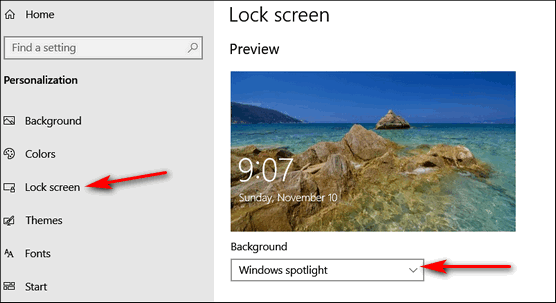
When it is set to “Windows spotlight” you’ll get a new background picture on your lock screen every day or so.
Virginia’s taskbar is now ghostly white
Yesterday I changed the picture on my desktop and in doing so, I inadvertently changed the color of my Taskbar from comfortable black to stark white so that I can barely see the Icons there. The place in the settings to turn it back to black again is greyed out so I can no longer click on it! Can you offer any help with that?
My everlasting thanks for all you two do to help us. Sincerely, Virginia B.
Our answer
Hi Virginia, thanks so much for your support and your nice comments!
Right-click on your desktop, and choose “Personalize”. When Personalization settings open, click “Colors” in the menu on the left.
Under “Choose your default Windows mode” you must choose “Dark”
Under “Choose your default apps mode”, choose “Light”.
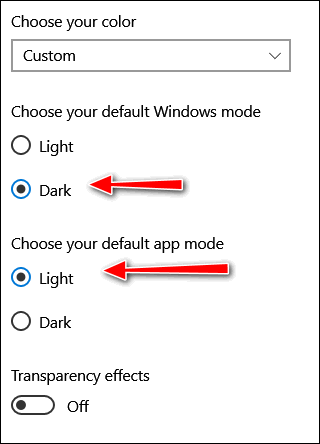
Under “Show accent colors on the following surfaces”, check both options.
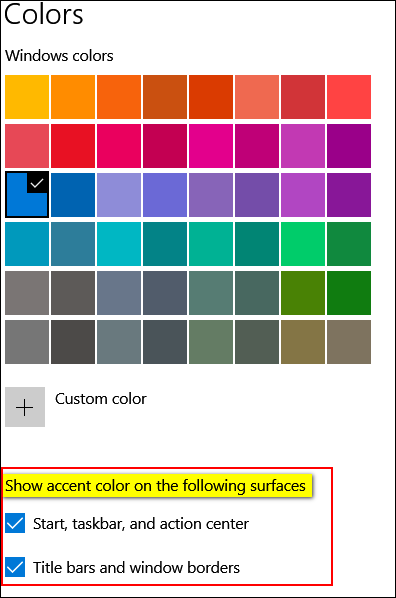
We hope this solves your taskbar problem.
Diane wants to know if she can use Windows Photo Gallery on Windows 10
Is there a way to go back so I can use Windows 7 Photo Gallery instead of the Windows 10 Photo app? Thanks so much for all that you do for me with using my pc. I look forward to my Daily and Friday newsletters. You’re the best. Diane
Our answer.
Hi Diane. Thanks so much. A couple of years ago, we published an article showing how to install Photo Gallery & Movie Maker on Windows 10. Because it’s been so long since I went back and checked the laptop I installed them on, and they both worked perfectly
So, today, just to be sure, I installed Photo Gallery and Movie Maker on a different laptop running the current version of Windows 10 (Version 2004), and they both installed and worked perfectly.
Thanks to your email, I updated our article and posted it on our InfoAve Website. You can read it here. The article shows you, in detail, how to download and install Windows Photo Gallery & Movie Maker on any version of Windows 10 including the newest version.
Again, Diane, thanks so much for your kind comments and your support.
Cathy wants to try a VPN
How do I get a VPN? I would like to try using it.
Our answer
Hi Cathy. We’re all for people trying new things and usually, we’d encourage this because we can all learn by trying new things. But in this case, I need to ask you why you want to try a VPN? Do you think it’s going to make your browsing safer? It won’t. Do you think it’s going to prevent you from having your identity stolen? It won’t. Do you think it will protect you from hackers? It won’t. Do you think it will prevent you from being tracked? It won’t. Do you think it will prevent you from tech support scams and malicious files and websites? It won’t.
There are times when a VPN is necessary, for instance, if you work from home, and you are working for a company and dealing with sensitive information and you need to create a secure connection between you and your employer. This is common if you work from home for a doctor’s office, hospital, government entity, etc.
If you’re a home user who thinks a VPN is some virtual shield that will protect you from all the terrible things on the Internet, it won’t. Once you install a VPN you may have trouble connecting to your Gmail account, credit card accounts, online banking, etc. These sites will ask you to verify that you’re really you since you will appear to be connecting from a different location than you normally do. And if you keep changing VPN server locations (one of the features of the VPN that makes you “anonymous”) you may be continually asked to verify your identity every time you try to log in to Gmail, your credit card accounts, or online banking accounts, etc.
If, after reading this, you still want to try a VPN, we recommend you try a browser-based VPN first.
Here’s a free one that works in Chrome and Microsoft Edge.
You can turn it off and on within your browser and you can switch VPN servers with a click. Since it’s free and it’s a browser extension you can turn it on and off or leave it on or off or easily remove it, it’s an effective way to test the VPN waters without installing a VPN on your computer that changes all your network settings and browser settings.
Sue wants to know if she needs to use the software that came with her external hard drive
I LOVE your Newsletters! In this day and age of scams and fake news, your Newsletters are so refreshing, offering trustworthy programs and answers to great questions! Thank you EVER so much! My question: I’m running Ashampoo for backup onto a Passport external drive. Is it safe to uninstall WD Backup as well as their toolkit, etc.? I don’t see the need for it unless I start having trouble with Ashampoo? Thanks so much, please stay with us, we so need you!! 🙂
Our answer
Hi Sue. Thank you and thanks for being with us through the years! Yes, Western Digital software is completely unnecessary and can be removed.
We are not going anywhere!
—-
Susan wrote back: “So good to hear you’ll continue to be helping us! Honestly, I don’t know where we would all turn without you. Thank you so much for doing what you do! Thanks for answering my question so quickly, you guys are amazing! Faithfully yours, Sue “
Bill asks about a registry cleaner and Norton LifeLock
Hi Neighbors! Yup still above the sod—at least for some time yet I hope. Suppose you two are ready for the winter temps and such? It’s coming a tad too early. Had about 4” here, but that’s mostly gone.
I had a question that I’ve been wanting to write you about so just decided to write you directly. I’ve had a program entitled Registry First Aid that I’ve been using for several years. I know what you’re going to say—I think, but I can handle it. (Smile) I got it from my AU pal. She was using it at the time. I must have been using it for a couple of years or so. I’m not an expert here by any means as it seems to be doing well, but I’d like your take on it. The reason is that I’d like to assist you a bit again in your efforts to survive a bit longer in this computer business by purchasing your Reg Organizer when my program is due to renew.
Isn’t Life Lock associated with Norton? I thought I read that somewhere. Anyway, I wouldn’t have Norton stuffed up my nose anyhow. I used to use it way back in time when I was running Macs, which I loved btw, but it let some crap in even after I was keeping it current, or thought I was. I don’t want to hurt your feelings either, but I detest Facebook too. I feel the same way about all those social programs. Maybe I’m getting too old and cranky?
Anyway, you two take care and keep up the good work. Good to hear from you. Oh, and another thing, I’m having trouble keeping current with your InfoAve Premium. Too fast for me anymore.
Our answer
Hi Bill. It’s good to hear from you again.
Registry First Aid is not something we think highly of – it’s a registry cleaner that is not necessary. These kinds of programs can get you into trouble. Luckily it has not gotten you in trouble yet, I hope.
As far as LifeLock, Norton bought it and it sure belongs with Norton which is still riding on the reputation it earned way back in the 1990s when it was one of the only antivirus programs available then. Those were the days when viruses were everywhere. Now more sophisticated malware means most computer viruses are things of the past. Norton has only gotten worse it doesn’t do a very good job of protecting its users from the malware they are most likely to encounter. Rather than improving the software, they just keep adding things to it like VPNs and LifeLock.
LifeLock has a long reputation for not delivering on its promises. LifeLock has been sued many times and it has been fined by the FTC for false advertising. Currently, LifeLock is involved in a class-action lawsuit. If someone wants to throw away $120 to $240 a year, I wish they’d throw it our way!
Here’s part of that article…
“A new class action lawsuit alleges that LifeLock, an identity theft protection service, fails to deliver on the promises it makes to consumers in its TV, radio, and online advertising.
The LifeLock class action states that the Federal Trade Commission (FTC) has even brought legal action against the company on two separate occasions, but LifeLock continues to misstate the services it purports to provide to consumers.
Plaintiffs Joe Weingarten and Darrell Hunter allege that they each paid hundreds of dollars to LifeLock based on advertising that promised protection from identity theft; however, the company did not live up to its promises.
Weingarten says he discovered that his Social Security number and personal credit were being used fraudulently. Further, LifeLock failed to notify him that his address had been changed with the United States Postal Service without his knowledge.
Hunter alleges that he paid for LifeLock services in 2014 and 2015, but when he tried to use LifeLock to resolve a credit inquiry, the company failed to do anything about the problem even months later…” To read more see this page..
The best way to keep your identity safe is not to buy Norton/LifeLock but to use common sense and reasonable care when giving out your personal information (social security number, home address, credit card numbers, etc.) online. Most identity theft begins with an email designed to look like it came from the government, a bank, or a credit card company asking the recipient to “verify” his/her personal information. A link is provided. Click the link and you will see a site that looks just like you expect. But it is only a very good counterfeit of the site you’re expecting to see. These criminals are clever and talented and they can design emails and websites that look exactly like the real thing. But no bank, no credit card company, and no government will ask you to click a link to verify anything – if they need you to take action, they will tell you to “Log in to your account” or call. Never click a link in an email asking you to verify your personal information or update your password.
We’ve taken steps to shorten our InfoAve Weekly newsletter, so it should be easier to read.
It’s good to hear from you, Bill. I agree – every day above ground is a good day!
We hope this answers your questions.
Heinz has a problem with a website form that’s being auto-filled by his browser
I am a Disabled American Veteran service officer. I work in VA claims for Veteran Compensation. Here is the issue: I go to VA Forms for the latest forms that they have. They change frequently. When I pull in a form from the VA website, I get a form that I previously filed out for a veteran instead of getting a new blank form. I have cleared the cache and cookies, but it still happens. How can I find this filled-out form on my computer and permanently delete it? Hope you understand this issue.
Our answer
Hi Heinz. Incognito, Private, and InPrivate browser modes would solve your problem since no browser saves anything in these modes. But since I’m not sure of what browser you’re using, I’ll try to cover all of the popular browsers and show you the easiest way to open incognito or private browser windows.
Chrome
If you’re using Chrome, with Chrome open press the CTRL+SHIFT+N keys to open a new incognito window. In incognito mode, Google Chrome does not store anything or save anything, so this should work for you every time.
Firefox
If you are using Firefox, with Firefox open, press CTRL+SHIFT+P to open a new private window, like incognito mode in Chrome, Firefox does not store or save any data from your browser sessions.
Microsoft Edge
If you are using MS Edge, right-click on the MS Edge shortcut and click “New InPrivate Window”. InPrivate mode is the same as Incognito mode in Chrome and Private mode in Firefox.
Let us know if this helps you. If it does, and if you’d like, we can show you how to make shortcuts to open your browser directly in incognito or private modes.
——–
Heinz wrote back: “Thank TC, for your response. I will try all of those examples on Monday, where I work for DAV. I would like the shortcuts to browsers… Heinz”
Earl wants to know how to make his mouse pointer easier to see
Hi. First thanks so much for all you do to keep us safe and informed. My question is this: Is there some way to make the pointer bigger, so it is easier to see and find? I’m using Windows 10. Thanks!
Our answer
Hi Earl. Windows 10 makes it easy to change your mouse pointer and your cursor so they’re easier to see.
Here’s how to do it:
Customize the Mouse Pointer
You can make the mouse pointer very small or very large – or any size in between by using the size slider. And you can make your mouse pointer any color you want.
First, let’s open Ease of Access the easy way. Hold down the Windows Key and press the U key. On the Ease of Access page, click on Mouse pointer on the left. And you’ll see a slider that allows you to choose custom pointer sizes and an option that allows you to change the pointer color.
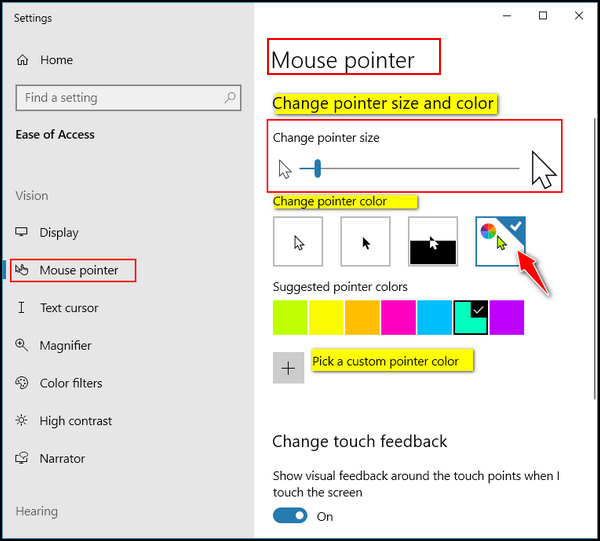
Once you click on the “rainbow” option (see above) Windows will display seven color boxes showing you preset pointer colors from which to choose. But if you don’t like any of those colors, just click the “Pick a custom pointer color” button and choose any color you want.
Customize the Text Cursor
On the same Settings page, you can change your text cursor’s size and thickness. And you can enable the text cursor indicator that can make your text cursor easier to find. If you have trouble seeing your cursor, you should turn on the text cursor indicator by turning on the switch under “Turn on text cursor indicator.” Once you’ve done that you can choose a text cursor indicator color. Choose from the preset colors or create your own custom color by clicking on the plus sign next to “Pick a custom color.”
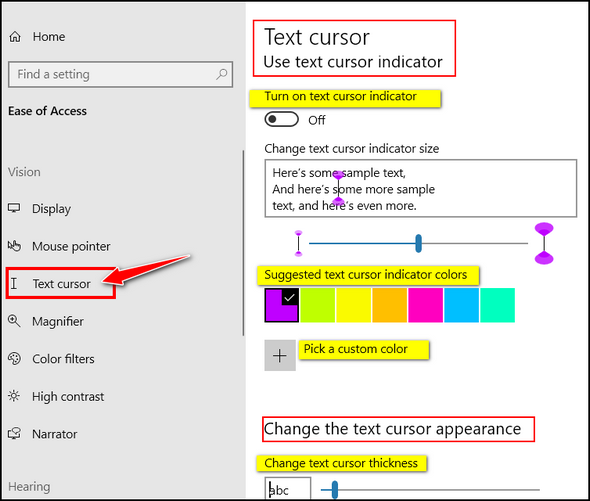
Further down on the page, you’ll find a slider that lets you make your text cursor thicker and therefore easier to see. But, be careful with this, if you make your cursor too thick it will cover up letters and spaces in your text. So, user discretion with this setting.
Here is an example. You can see that I made my mouse pointer easier to see.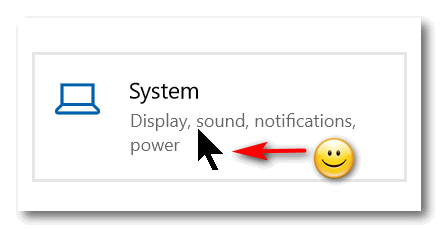
Update Note: This question was asked and answered for Windows 10. If you’re using Windows 11 and have the same question, see our tutorial for Windows 11 here.
Carol’s husband’s computer is blocked
Hi. My husband’s computer seems to be blocked. We cannot even run a virus scan. Wondering if this is legit or a scam?
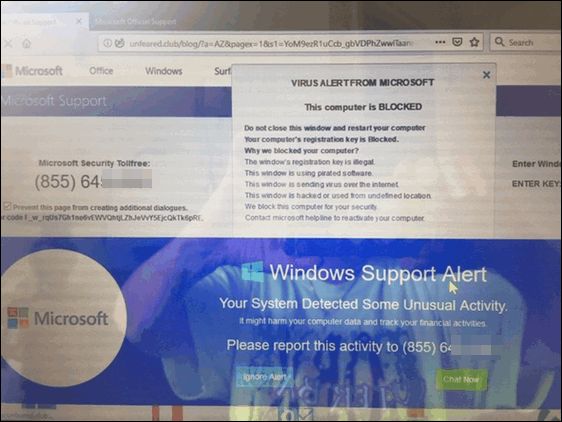
Any recommendations? Thanks, Carol D
Our answer
Hi Carol. This is just a typical Microsoft tech support scam with its traditional dire warnings. While the warning mentions Microsoft many times, the alert is coming from a scam website, see?
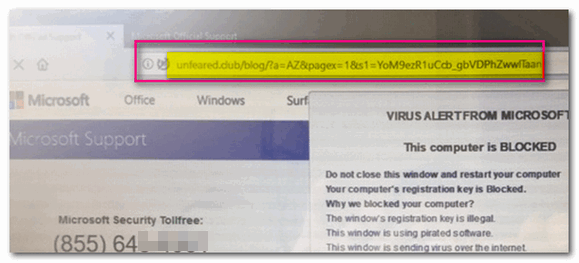
In the screenshot directly above, you can tell immediately that this warning is not legitimate and not coming from Microsoft. Microsoft is never going to show you a warning like this or display a number to call not right out of the clear blue sky.
Do NOT call the number on your screen.
Shut down your computer and wait a few minutes and restart it. Be careful when you open your browser after restarting, it will ask you if you want to reload the pages that were open – don’t do it. Once you open your browser, clear the browsing history. No matter what browser you use, press CTRL + H with the browser open to open the browser history. You see options to delete browsing history on that page.
AGAIN – do not call that number, do not click on anything on that page.
It’s a scam and they’re trying to scare you into giving them a credit card number.
We’ve covered these kinds of scams numerous times in our newsletters – if you missed our articles – now would be a great time for you to read and see how these kinds of scams work. See the following Cloudeight page.
https://www.thundercloud.net/infoave/new/tech-support-scams-are-still-riding-high/
Hope this information helps you avoid being scammed by any of these tech support scammers.
Don’t have a Cloudeight SeniorPass? It’s a great deal. Learn more here.
Our Cloudeight SeniorPass is a great deal. You get unlimited support for one full year from the date you first use your SeniorPass. We can help keep your computer running well, fix all kinds of computer problems, clean up malware, and a whole lot more. Our SeniorPass is like having insurance for your computer. And it’s only $99 for an entire year.
To learn more about our SeniorPass, please see this page.
Lee wants to know why links don’t open up with his email program anymore
I used to use Outlook 2010 and when I clicked on an email link on a website it automatically opened a new Outlook email for me to complete. However since I had to stop using Outlook as Sky Mail won’t accept it anymore, can you please tell me how to link my new email client, say Gmail, so that a website email link will open a Gmail new email. At the moment it still opens Outlook. Thanks for all the help this past year and all your great advice and tips.
Our answer
Hi Lee. Thank you! The program that opens email links is not determined by your email service, it is determined by your Windows 10 settings.
Type DEFAULT in the taskbar search
When “Default apps” appears in the search results press Enter or click “Open”
In Default apps click on “Mail”
Select “Google Chrome” or “Gmail” (if you see it).
Close Settings
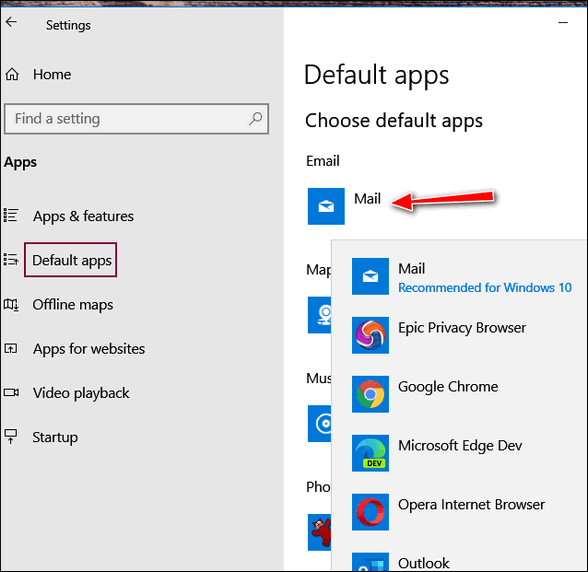
We hope this helps you, Lee.
Terry’s right-click function on Windows 10 no longer works
The right-click function on my Windows 10 laptop has stopped working. It is driving me crazy because I used that feature all the time. I really miss being able to quickly right-click when I need to. I have been using Windows 10 for 3 years and I have never had any trouble with it until now. Do you have any advice for me? Thanks, Terry.
Our answer
Hi Terry. Have you tried this simple fix?
1. Shut down your PC completely (all power lights off)
2. Wait for 4 or 5 minutes.
3. Turn on your computer.
4. Let Windows 10 load completely.
5. Try your computer and check to see if you still have problems.
If you still have the right-click problem, follow the alternate instructions on this page.
I hope this helps you, Terry.
——-
Terry wrote back: “It Worked! Thanks a lot. I can’t believe that just shutting off my computer for a few minutes fixed my annoying problem. You guys are great! Thanks, Terry”
Francis cannot find Contacts in Gmail
I cannot find contacts anymore in Gmail. I just got a new email address with Gmail and “contacts” doe does not show up in the dropdown menu on the left- or anywhere else I can find. Can you help me, please?
Our answer
Hi Francis. Open Gmail and look on the far-right side near the top. You’ll see a square icon (9 dots)). Click on it.
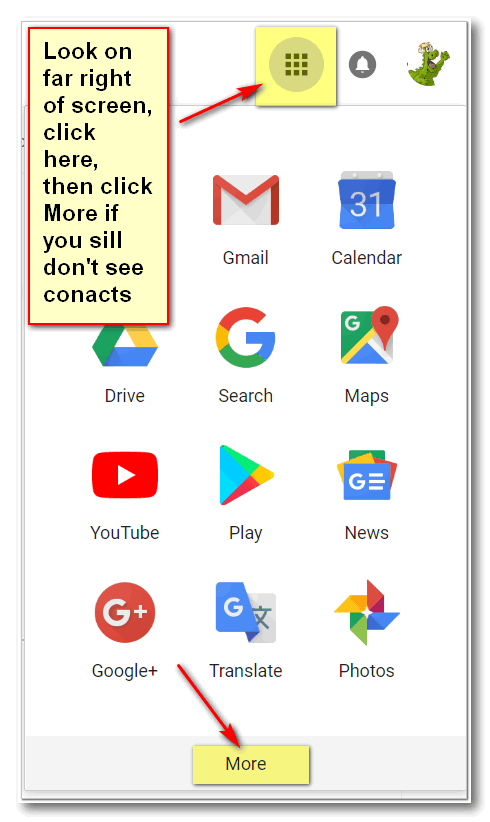
If you don’t see “Contacts” in the first panel, scroll down, or click “More”.
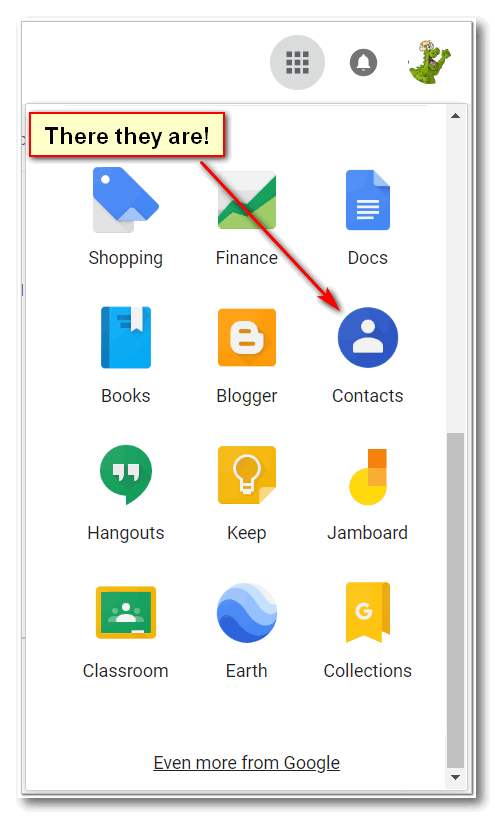
We hope this helps you, Francis.
Wait! Before you go…
Every week we help dozens of people with their computers without charge or any expectation of payment. And we have helped many folks who have fallen for tech support scams or other scams designed to steal their money.
And we now depend more on readers like you to help keep us going. Your donation helps us to help more people with their computers and helps us keep everyone safer online.
Please help support our small business and help us to keep on helping you.




