Saturday Bonus Questions and Answers – 070823
We’re in the dog days of summer here in the USA. If you want to know more about why they call it the dog days for summer, you can read more here (do not worry! That link opens in a new tab). Dog days or not, it’s Saturday and time for another edition of our Saturday Bonus Questions & Answers.
Today, as we do every Saturday, we’re featuring some of the questions and answers from past issues of our InfoAve Weekly newsletters.
These questions & answers were selected at random from past InfoAve Weekly newsletters.
Please consider giving us a helping hand!
If our computer support & help or our tips and tricks have helped you or made your computer life easier or more productive, please help us with a small donation Your gifts allow us to continue to help you. Take a moment and help us if you can.

Donate today and help us to keep helping you!
Saturday Bonus Questions and Answers – 070823
Carol’s husband’s computer is blocked
Hi. My husband’s computer seems to be blocked. We cannot even run a virus scan. Wondering if this is legit or a scam?
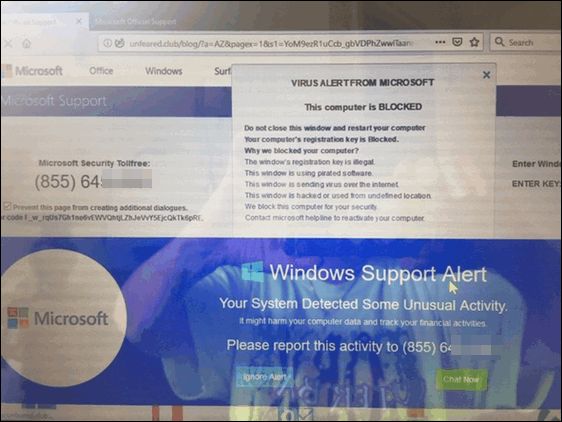
Any recommendations? Thanks, Carol D
Our answer
Hi Carol. This is just a typical Microsoft tech support scam with its traditional dire warnings. While the warning mentions Microsoft many times, the alert is coming from a scam website, see?
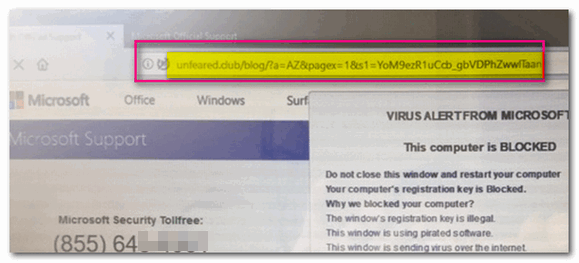
In the screenshot directly above, you can tell immediately that this warning is not legitimate and not coming from Microsoft. Microsoft is never going to show you a warning like this or display a number to call not right out of the clear blue sky.
Do NOT call the number on your screen.
Shut down your computer and wait a few minutes and restart it. Be careful when you open your browser after restarting, it will ask you if you want to reload the pages that were open – don’t do it. Once you open your browser, clear the browsing history. No matter what browser you use, press CTRL + H with the browser open to open the browser history. You see options to delete browsing history on that page.
AGAIN – do not call that number, do not click on anything on that page.
It’s a scam and they’re trying to scare you into giving them a credit card number.
We’ve covered these kinds of scams numerous times in our newsletters – if you missed our articles – now would be a great time for you to read and see how these kinds of scams work. See the following Cloudeight page.
https://www.thundercloud.net/infoave/new/tech-support-scams-are-still-riding-high/
We hope this information helps you avoid being scammed by any of these tech support scammers.
Earl wants to know how to make his mouse pointer easier to see
Hi. First thanks so much for all you do to keep us safe and informed. My question is this: Is there some way to make the pointer bigger, so it is easier to see and find? I’m using Windows 10. Thanks!
Our answer
Hi Earl. Windows 10 makes it easy to change your mouse pointer and your cursor so they’re easier to see.
Here’s how to do it:
Customize the Mouse Pointer
You can make the mouse pointer very small or very large – or any size in between by using the size slider. And you can make your mouse pointer any color you want.
First, let’s open Ease of Access the easy way. Hold down the Windows Key and press the U key. On the Ease of Access page, click on Mouse pointer on the left. And you’ll see a slider that allows you to choose custom pointer sizes and an option that allows you to change the pointer color.
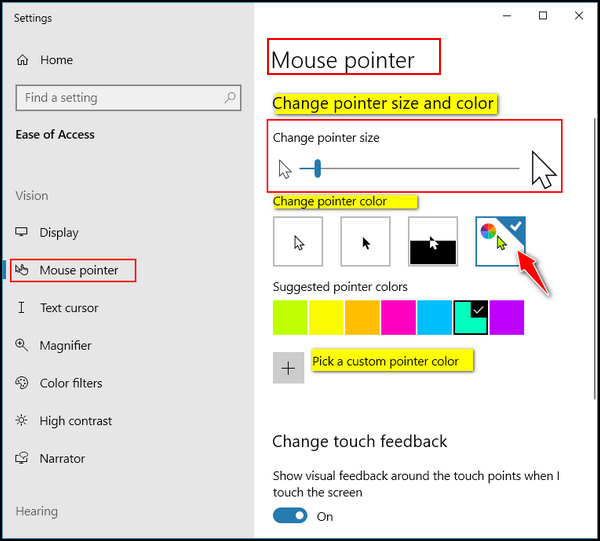
Once you click on the “rainbow” option (see above) Windows will display seven color boxes showing you preset pointer colors from which to choose. But if you don’t like any of those colors, just click the “Pick a custom pointer color” button and choose any color you want.
Customize the Text Cursor
On the same Settings page, you can change your text cursor’s size and thickness. And you can enable the text cursor indicator that can make your text cursor easier to find. If you have trouble seeing your cursor, you should turn on the text cursor indicator by turning on the switch under “Turn on text cursor indicator.” Once you’ve done that you can choose a text cursor indicator color. Choose from the preset colors or create your own custom color by clicking on the plus sign next to “Pick a custom color.”
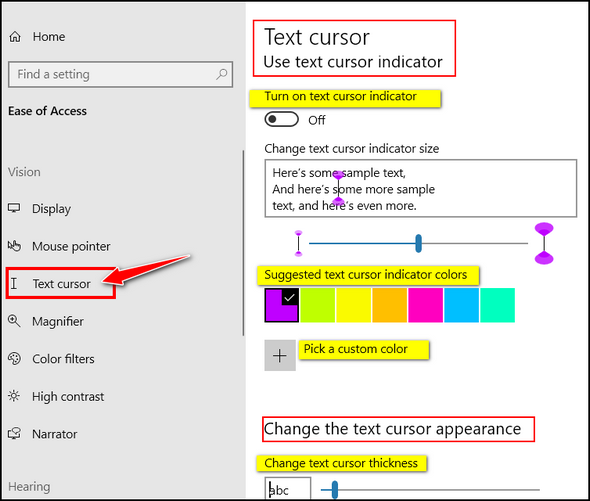
Further down on the page, you’ll find a slider that lets you make your text cursor thicker and therefore easier to see. But, be careful with this, if you make your cursor too thick it will cover up letters and spaces in your text. So, user discretion with this setting.
Here is an example. You can see that I made my mouse pointer easier to see.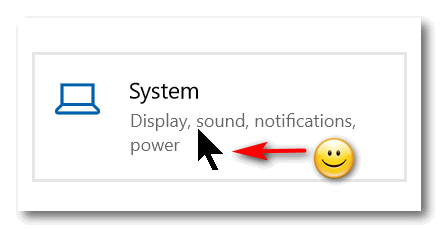
Update Note: This question was asked and answered for Windows 10. If you’re using Windows 11 and have the same question, see our tutorial for Windows 11 here.
Heinz has a problem with a website form that’s being auto-filled by his browser
I am a Disabled American Veteran service officer. I work in VA claims for Veteran Compensation. Here is the issue: I go to VA Forms for the latest forms that they have. They change frequently. When I pull in a form from the VA website, I get a form that I previously filed out for a veteran instead of getting a new blank form. I have cleared the cache and cookies, but it still happens. How can I find this filled-out form on my computer and permanently delete it? Hope you understand this issue.
Our answer
Hi Heinz. Incognito, Private, and InPrivate browser modes would solve your problem since no browser saves anything in these modes. But since I’m not sure of what browser you’re using, I’ll try to cover all of the popular browsers and show you the easiest way to open incognito or private browser windows.
Chrome
If you’re using Chrome, with Chrome open press the CTRL+SHIFT+N keys to open a new incognito window. In incognito mode, Google Chrome does not store anything or save anything, so this should work for you every time.
Firefox
If you are using Firefox, with Firefox open, press CTRL+SHIFT+P to open a new private window, like incognito mode in Chrome, Firefox does not store or save any data from your browser sessions.
Microsoft Edge
If you are using MS Edge, right-click on the MS Edge shortcut and click “New InPrivate Window”. InPrivate mode is the same as Incognito mode in Chrome and Private mode in Firefox.
Let us know if this helps you. If it does, and if you’d like, we can show you how to make shortcuts to open your browser directly in incognito or private modes.
——–
Heinz wrote back: “Thank TC, for your response. I will try all of those examples on Monday, where I work for DAV. I would like the shortcuts to browsers… Heinz”
Bil has a plethora of problems with his laptop
Hi Guys, Knowing how really clued up you guys are, you may possibly be able to help me. I have a Lenovo IdeaPad Flex 14/15 laptop which is causing me significant problems. I have no internet even though it is working on other devices. I have tried adding a USB WiFi network unit to no avail. This however is when it becomes interesting! If I hover my mouse over the windows on the far left it says start but if I click the mouse button, nothing happens. Also if I hover over the search area the mouse turns to the I but again, if I press the mouse button nothing happens. My backups work and so does my automatic shutdown. Any programs on the taskbar and on the desktop appear to work as normal. I have tried to reload the software using, DVD, USB, and Media Creation tool. All have failed. Any ideas, or is it a simple case of a new laptop? Regards, Bil.
Our answer
Hi Bil. Why don’t you do a Windows 10 Reset? A Windows 10 Reset saves your files (Documents, Pictures, Favorites, Music, Videos, etc.) and removes all programs and Windows 10. Then a clean copy of Windows 10 is installed and all your files are put back where they were. All you have to do is reinstall the programs you want. It’s a lot easier than messing with installation media and backups.
Here are our instructions for doing a Windows 10 reset and keeping all your files.
The reset should fix all the non-hardware-related issues, but if you still cannot connect to the internet after the reset it may be your wireless network card causing the problem. In that case, you might want to try using a USB Wi-Fi adapter. See our article about USB Wi-Fi adapters here.
We hope this helps you, Bil.
Sue wants to know if she needs to use the software that came with her external hard drive
I LOVE your Newsletters! In this day and age of scams and fake news, your Newsletters are so refreshing, offering trustworthy programs and answers to great questions! Thank you EVER so much! My question: I’m running Ashampoo for backup onto a Passport external drive. Is it safe to uninstall WD Backup as well as their toolkit, etc.? I don’t see the need for it unless I start having trouble with Ashampoo. Thanks so much, please stay with us, we so need you!! 🙂
Our answer
Hi Sue. Thank you and thanks for being with us through the years! Yes, Western Digital software is completely unnecessary and can be removed.
We are not going anywhere!
—-
Susan wrote back: “So good to hear you’ll continue to be helping us! Honestly, I don’t know where we would all turn without you. Thank you so much for doing what you do! Thanks for answering my question so quickly, you guys are amazing! Faithfully yours, Sue “
Don’t have a Cloudeight SeniorPass? It’s a great deal. Learn more here.
Our Cloudeight SeniorPass is a great deal. You get unlimited support for one full year from the date you first use your SeniorPass. We can help keep your computer running well, fix all kinds of computer problems, clean up malware, and a whole lot more. Our SeniorPass is like having insurance for your computer. And it’s only $99 for an entire year.
To learn more about our SeniorPass, please see this page.
Cathy wants to try a VPN
How do I get a VPN? I would like to try using it.
Our answer
Hi Cathy. We’re all for people trying new things and usually, we’d encourage this because we can all learn by trying new things. But in this case, I need to ask you why you want to try a VPN. Do you think it’s going to make your browsing safer? It won’t. Do you think it’s going to prevent you from having your identity stolen? It won’t. Do you think it will protect you from hackers? It won’t. Do you think it will prevent you from being tracked? It won’t. Do you think it will prevent you from tech support scams and malicious files and websites? It won’t.
There are times when a VPN is necessary, for instance, if you work from home, and you are working for a company and dealing with sensitive information and you need to create a secure connection between you and your employer. This is common if you work from home for a doctor’s office, hospital, government entity, etc.
If you’re a home user who thinks a VPN is some virtual shield that will protect you from all the terrible things on the Internet, it won’t. Once you install a VPN you may have trouble connecting to your Gmail account, credit card accounts, online banking, etc. These sites will ask you to verify that you’re really you since you will appear to be connecting from a different location than you normally do. And if you keep changing VPN server locations (one of the features of the VPN that makes you “anonymous”) you may be continually asked to verify your identity every time you try to log in to Gmail, your credit card accounts, or online banking accounts, etc.
If, after reading this, you still want to try a VPN, we recommend you try a browser-based VPN first.
Here’s a free one that works in Chrome and Microsoft Edge.
You can turn it off and on within your browser and you can switch VPN servers with a click. Since it’s free and it’s a browser extension you can turn it on and off or leave it on or off or easily remove it, it’s an effective way to test the VPN waters without installing a VPN on your computer that changes all your network settings and browser settings.
Judy wants to know about cloud backups
I have an ASUS laptop computer. They recently sent me an offer for a backup of my computer in the cloud. Just not sure how this works and if you can advise if it’s a good idea. Sometimes I just don’t understand what services are out there and I would like the easiest way of avoiding loss if should lose my files or get ransomware. Thanks for your invaluable help!
Our answer
Hi Judy. The only cloud (Web) backup we recommend is OneDrive but only if you have the 1TB plan that comes with an MS365 subscription. That’s because it syncs perfectly with Windows since it is a Microsoft product. Otherwise, we recommend you buy a 1 TB external hard drive (around $50) and use File History (free- comes with Windows) to back up your computer.
The problem with ASUS backup and other cloud backups is most user Windows backups are very large- some are hundreds of gigabytes. And if your computer would suddenly stop working and you got a new computer you’d have to download hundreds of gigabytes of data which would take hours and hours.
The best advice for dealing with ransomware is to not get it in the first place. Almost all ransomware is spread by clicking links in emails. So don’t click links in emails if you’re not sure who sent them and always use good security software like Emsisoft.
So, if you don’t use OneDrive, we suggest keeping your backups locally on an external hard drive using Windows File History backup. That way if something bad happens, all you need to do is plug the hard drive into the new computer and copy all the data you need from it.
If you have more questions about backing up your PC, please let us know.
John has a question about IMAP email
Hello TC & EB, I hope you can help me with this question, please. I have been using a Windows 10 laptop, using Thunderbird for years. I took a plunge and bought a MacBook Air a few weeks ago. Finally, after learning things about it, I installed Thunderbird on the Mac and got it working but I don’t like it as well on the Mac. Both are set up using IMAP so they correlate OK. I want to delete Thunderbird from the Mac and just go to using webmail on it as it will be only secondary to my Windows laptop. My question is this: Can I delete (uninstall) Thunderbird on the Mac without suffering any loss of mail on the Windows Thunderbird? I am reasonably sure I can, but I need your professional opinion, please. For me, and the limited use the Mac will get, I feel better only accessing my main email on my Windows PC and if I want/need to use the Mac, I can just use webmail. Thank you for any insight you can give me. I totally enjoy your letters every day and the weekly issue. Always looking forward to it. You two are the best. Thank You, John
Our answer
Hi John. Thanks! As long Thunderbird is set up as IMAP and not POP3 (and it most likely is) on all your devices (Windows, Apple, Android) then you can check your mail on any device without affecting the email on any other device. IMAP protocol synchronizes your mail with the mail server. Thunderbird on Windows won’t be affected by what you do with Thunderbird on the MacBook. So, if everything is set up as IMAP, then you can uninstall Thunderbird from the MacBook without affecting Thunderbird on your Windows devices.
We hope this helps you. John, but If you have more questions, just let us know.
Sidney says “copy to” and “move to” have disappeared from the Windows 11 right-click menu
I hate to be a bother since you helped me get my new Windows 11 laptop set up, but today I was working on some files and wanted to copy them to another folder. I right-clicked on the desktop for the menu, then clicked for “more options”, but then discovered the “copy to” and “move to” options have disappeared. I used it not 30 minutes before that. I had kept the link to add that feature to the menu and have tried multiple times to recover it. Each time it says it has been added to my registry, but it does not show up – anywhere. Am I doing something wrong, is it somewhere different, or is it gone for good?? Thanks for your help in the past and for those times I need help in the future. Sidney.
Our answer
Hi Sidney. Thank you! Sadly, every time Windows updates you’ll have to set up Copy to and Move to again. But since it takes only a few seconds, we suggest you download the reg files and save them in a location you’ll remember the next time Windows updates.
Visit this page and download the registry file and follow the instructions on that page to add “Copy to” and “Move to” on your right-click menu. Then be sure to save those registry files and instructions for the next time Windows updates.
When I checked my Windows 11 right-click menu this morning, “copy to” and “move to” were gone. But it only took a few seconds to add them back.
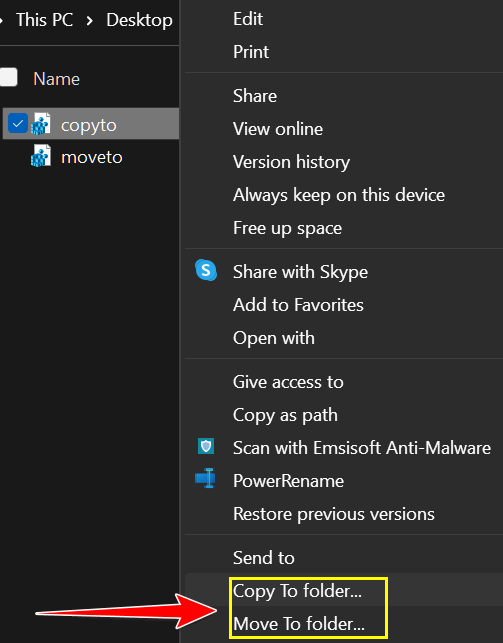
I checked out the reg files from the link in the article and they worked as expected.
We hope this helps you, Sidney.
Geoffrey wants to know about a new anti-virus from Acronis
I have been using Emsisoft for some years and am very happy with it. I have been using Acronis True Image for backing up to an external hard drive. Acronis has been urging me to upgrade to Acronis Cyber Protect Home Office. The advantage of this from my point of view is that I could back up to the cloud. However, the ‘cyber protect’ function, as I understand it, is anti-virus… and I am concerned that this would conflict with Emsisoft. I should be grateful for your comments.
Our answer
Hi Geoffrey. I would never trade a known reliable and effective anti-virus/anti-malware for an untested, new antivirus, from a company whose specialty has never been PC security. And using two antivirus applications on the same computer is not only a bad idea, but it also might put your computer at risk.
And unless the “cloud” backup is fully integrated with Windows (like OneDrive) if something happens to your computer it would take you hours and hours to download a full backup (which could be several hundred gigabytes) onto a new computer.
And finally, image backups (like Acronis makes) are not as highly recommended now as they were in the days before Windows introduced Windows Reset which can reinstall Windows AND save all your files. You generally can’t use Image backups on computers other than the one on which they were created. It’s far better in this new era of Windows to keep a good file & folder backup that can be used on any Windows computer.
We would suggest you consider carefully using Acronis at all, that you are not a guinea pig for a company that just now, after all these years, is moving into the antivirus/PC security business.
We hope this helps you make a wise decision.
Please make a small donation and help us help you!
Would you be interested in helping us to keep on helping you by making an automatic monthly gift? Visit this page. Please help us keep helping you… and help us to keep you safe on the Internet,
Virginia’s taskbar is now ghostly white
Yesterday I changed the picture on my desktop and in doing so, I inadvertently changed the color of my Taskbar from comfortable black to stark white so that I can barely see the Icons there. The place in the settings to turn it back to black again is greyed out so I can no longer click on it! Can you offer any help with that?
My everlasting thanks for all you two do to help us. Sincerely, Virginia B.
Our answer
Hi Virginia, thanks so much for your support and your nice comments!
Right-click on your desktop, and choose “Personalize”. When Personalization settings open, click “Colors” in the menu on the left.
Under “Choose your default Windows mode” you must choose “Dark”
Under “Choose your default apps mode”, choose “Light”.
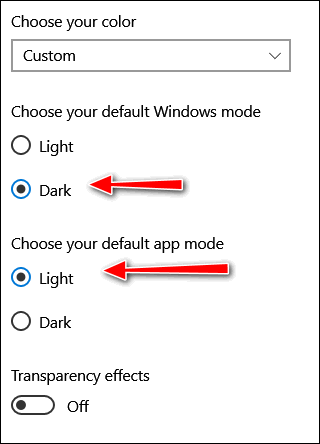
Under “Show accent colors on the following surfaces”, check both options.
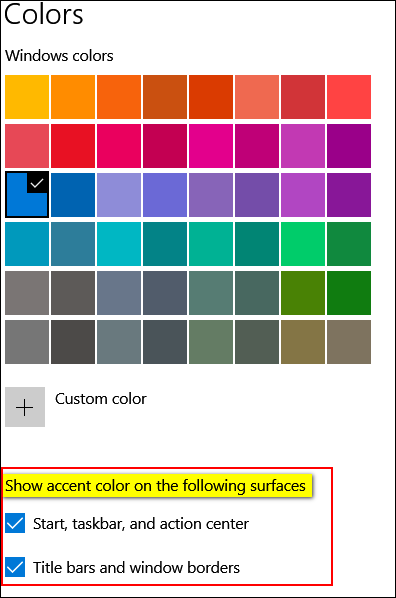
We hope this solves your taskbar problem, Virginia.
Kenneth wants his Windows 10 lock screen picture to change — but it doesn’t
I have done something wrong. Maybe I touched some key I should not have touched. The problem is when I start my computer ACER appears but I use to have a different picture every few days. Now I only have one picture. What do I do to get new pictures every few days from Microsoft?
Our answer
Hi Kenneth. Here’s what you need to do.
Right-click on an open area of your desktop (i.e. without any icons).
Choose “Personalize” > “Lock screen”.
Under “Background” make sure it’s set to “Windows spotlight”.
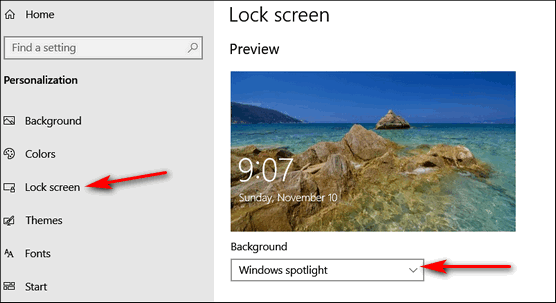
When it is set to “Windows spotlight” you’ll get a new background picture on your lock screen every day or so.
Sharon A. is frightened by an email she received
I received this email and knew someone was phishing. I was quite shocked as they have one of my not-very-secure passwords. I’ve never received an email quite like this one and it’s very concerning and actually scary to me. Please give me your take on this. Is it something new going around? How did they get this password? And is there anything I need to do? And by the way, I didn’t click on any links nor do I have a webcam. He’s not getting any of my money either. Thanks, guys!
Hey, I know your password is: 544929930#
Your computer was infected with my malware, RAT (Remote Administration Tool), your browser wasn’t updated/patched, in such case, it’s enough to just visit some website where my iframe is placed to get automatically infected if you want to find out more – Google: “Drive-by exploits”.
My malware gave me full access and control over your computer, meaning, I got access to all your accounts (see password above) and I can see everything on your screen, turn on your camera or microphone and you won’t even notice about it.
I collected all your private data and I RECORDED YOU (through your webcam ……
After that, I removed my malware to not leave any traces.
Transfer exactly 900$ with the current bitcoin (BTC) price to my bitcoin address.
It’s a very good offer, compared to all that horrible xxxx that will happen if I publish … (yada, yada, yada).
Our answer
Hi Sharon. We get about fifty of these a week with part or some of what may be a password and a guess at a username.
We wrote an article about this a while ago. Almost everyone gets these kinds of emails.
Make sure you always use strong passwords and that you change the ones that are used for financial transactions every six months -and you have nothing to worry about. The best way to do this is to use a good password manager like LastPass or RoboForm.
If you have any other questions, please let us know.

Donate today and help us keep on helping you!
Please help us to keep on helping you! When you support us with a small gift, you help us continue our mission to keep you informed, separate the truth from the hyperbole, and help you stay safer online. Plus, our computer tips make your computer easier to use.
Did you know that we provide support to thousands of people? Every week we help dozens of people via email at no charge. The questions and answers you see in our newsletters are from the email answers and help we provide to everyone free of charge.
Thanks to your gifts, we do a lot more than provide this free newsletter. We help you recognize online threats, fight for your online privacy, provide you with the knowledge you need to navigate the Web safely, provide you with suggestions for safe, free software and websites, and help you get more out of your PC.
Please Help us keep up the good fight with a small gift.
Interested in making an automatic monthly gift? Visit this page.
Please help us keep helping you… and help you stay safe on the Web.



