Saturday Bonus Questions and Answers – 070922
Hey! The weekend is here. It’s Saturday and that means it’s time for Saturday Bonus Questions & Answers.
Sometimes the best tips and tricks are hidden in the questions and answers we publish. And rarely do we post questions and answers on this website. Today, we’re featuring some of the questions and answers from past issues of our InfoAve Weekly newsletters.
These questions & answers were selected at random from past InfoAve Weekly newsletters.
Please consider making a small donation and help us to keep on helping you!
Saturday Bonus Questions and Answers – 062522
Jerry’s spell checking stopped working in Chrome
I know that Google Chrome has a built-in spell checker, and it was working great, but a few days ago it stopped working. I tried to turn it back on in Chrome settings, but it still doesn’t work. Do you know a way to fix it? I’m thankful for you 2! Please keep up the good work. Jerry.
Our answer
Hi Jerry. Thanks so much for your nice comments. Since turning on Spell Checker in settings didn’t work for you, perhaps you have something installed on your computer on an extension in Chrome that is superseding the built-in spell checker in Chrome. Or it may be that your Chrome browser is corrupted and needs to be repaired.
Try repairing Chrome and see if that fixes your problem. Just follow the simple instructions on this page.
Let me know if that works for you or if you need more help.
———–
Jerry wrote back: “Thank you so much. I followed your instructions and repaired Chrome, and my spell checker is working again! I really appreciate your help. Jerry”
Audrey needs to contact Microsoft
Do you have a valid phone number for Microsoft? You published several contact phone numbers a month or so ago, but of course, I can’t find them right now. I’m trying to get the password for my husband’s account since our computer crashed. Thank you!
Our answer
Hi Audrey. Microsoft’s customer service number is 1-800-642-7676. That is the North American Microsoft Support number. It’s answered 24 hours a day, 7 days a week. You won’t be answered by a real person, you’ll have to tap some keys as you listen to the prompts. Microsoft will try to guide you away from talking to a real Microsoft employee by telling you about “self-help resources”. But just be persistent. In our tests, we were able to get to a real person within 5 minutes.
If you’re using Windows 10 you can contact support right from any PC. You can even have Microsoft call you or you can schedule a call from Microsoft. See this page to learn how to do that.
If you need any more help, let us know.
Delores got a USB WIFI adapter but now her wireless mouse and keyboard don’t work
I got a wireless adapter as you suggested. Thanks! It is working and I am connecting to the internet fine. But my wireless keyboard and wireless mouse connect but do not work. Is the adapter not working with them? You are wonderful and always helpful. Thank you so much.
Our answer
Hi Delores. Thanks for your nice comments.
Your wireless network does not affect your wireless keyboard/mouse. Wireless keyboards and mice have a receiver that plugs into a USB port on your computer that creates a connection that is independent of your wireless network. You can use a wireless mouse or keyboard with a wired (Ethernet) connection as well as a Wi-Fi connection. You don’t need an internet connection at all to use a wireless mouse or keyboard.
So whatever is wrong with your wireless mouse & keyboard has nothing to do with your wireless adapter or network.
Try this: Shut down your computer. Then unplug your wireless mouse and keyboard receiver from the USB port(s). Then plug the receiver into a different USB port and turn the computer back on and see if that works. The only other thing I can think of would be your keyboard/mouse batteries need to be replaced or recharged. If they have rechargeable batteries and they are very old they may no longer be able to hold a charge and you might need to replace them.
I hope this helps you, Delores.
Duane has some questions about SeniorPass and Emsisoft
If I sign up for SeniorPass and have Emsisoft installed, does the service clock start for the $99.00 payment on the sign-up date? And what happens with Emsisoft after the initial free three-month license expires? Is there a payment for this software at that point? If so, how much? Also, we have a desktop and a laptop. Would we pay $99.00 for a SeniorPass for each computer? And separate Emsisoft payments, too? My cousin recommends your service highly. Thanks for answering my questions. Duane W.
Our answer
Hi Duane. As to your question about SeniorPass, day one starts with the first repair session you have, and it is good for one full year from the date you first use it.
As for Emsisoft, renewal is $25, but if you plan to use it on 2 or 3 computers, we also offer a multi-PC license for $40 for a one-year renewal.
Donna wants to know more about Grammarly
I keep seeing advertisements for Grammarly. Is it a safe website? Can I download it and feel safe?
Our answer
Hi Donna. We use Grammarly every week to help edit the Premium newsletter and every post on our InfoAve site. It’s a great program. The free version works very well; the professional version offers more help and suggestions (passive/active voice, word choice, punctuation). For most people, the free version should be good enough. Just remember, with the free version you will be regularly reminded to buy the pro version – but it’s not too naggy.
Vari wants to know how to save important emails in Gmail
HI, I am not sure if this is a suitable question for you both but I thought I would try! I would like to save some very important emails in Gmail and wonder what is the best way to do this. I would like them to be all in one folder and easily accessible. I have never done something like this before so not sure how easy it is or if it is possible. Sorry if this is a very basic question but I have not needed help with this before now so I hope you can help. Many thanks for all your wonderful newsletters and tips. Vari.
Our answer
Hi Vari. Thanks so much for your kind comments!
You can save any label (folder) in Gmail by using Google Takeout. Read our article here.
That article describes how to back up your entire Google account – but you can back up a specified Gmail label (folder) too. All of your Gmail emails are stored in the folder “All mail”.
I hope this helps you!
——–
Vari wrote back: “Thank you TC. Just what I wanted! I was sure you would have the answer! …
Dick is worried about his downloads folder being deleted with Windows Disk Cleanup
This may have appeared in one of your newsletters, but, if so, I missed it…
I hadn’t done a Windows Cleanup in several months (even thou I am now on version 1909). I did a cleanup – the settings for which I had assumed were the same as always – but the process happened to delete all the download files that I had accumulated over time. I Googled the experience and – to my horror – found the following warning:
Disk Cleanup Deletes Downloads Folder in Windows 10 October 2018 Update
Many people routinely use Disk Cleanup to free up space by deleting older and unnecessary files. Over the years, users have gotten accustomed to just starting Disk Cleanup, checking all the default options, and then clicking the OK button to start the cleanup process.
After updating to the October 2018 update, users are now performing the same process and not realizing they are also selecting the new “Downloads” option as well. This causes all of the files that have been stored over the years to be deleted from the Downloads folder and users are not too happy about this.
Of course, I’ll be more careful in the future regarding which boxes are checked. But I thought you might want to pass along this info as a ‘heads up’ to Cloudeight readers to save them any anguish.
Our answer
Hi Dick. This was not our article and the October 2018 update is from November 2018 which the article discusses is over a year old.
The Downloads folder was not preselected in Version 1809 (October 2018 Update) nor is it preselected in Windows 10 Version 1903 (May 2019 update) nor in the current version of Windows (version 1909 – November 2019 update).
The only thing that is checked -and has been checked in every version of Windows 7, Windows 8x, and Windows 10 is “Downloaded program files”. This is not the Downloads folder. Downloaded program files are programs, usually ActiveX, that are installed on your computer to enhance the functionality of Internet Explorer. Once these have been installed in IE, they’re not needed. Downloaded program files are is quite different than the downloads folder which is the default directory where programs and program installers you download from the Internet are stored.
I’m not even sure why it would be bad to clean up the downloads folder unless you are running portable apps from there or have program installers that are old and cannot be downloaded any longer. And if you do have installers that are no longer available for download or apps which were free but no longer being stored in your downloads folder, then you should back them up on a USB flash drive or external drive.
The information in the article you read is not only incorrect, but it’s also over a year outdated.
I hope this answers your question, Dick.
—–
Dick wrote back: “Thanks for taking the time and trouble to provide that comprehensive explanation, TC. I was the one that caused the problem; I checked off all the boxes (to be deleted), including the Downloads folder which I don’t recall having been listed before among the choices (in addition to the Downloaded Program Files box). Fortunately, I recalled earlier today that I had copied the Download files to a thumb drive about a year ago so lost only a few recent files. Dick”
Roger wants to know how to find the password for his modem/router
Hi, Darcy & TC. I know you answered this question in a previous Cloudeight Weekly newsletter but I can’t find it. Can you please tell us again how to find the password key for a Modem/Router, please? Cheers, Roger.
Our answer
Hi Roger. If you’re looking to find the password for a modem/router … see our article here.
If you’re looking to find your wireless password … see our article here.
And here’s another tip – anytime you’re looking for something you saw in one of our newsletters, you can usually find it fast by using the search feature on our InfoAve website.
If you need any more help, just let us know.
Bonnie’s text size on her Windows 10 PC suddenly became very tiny
Hi Darcy and TC. It’s me again, bugging you two. How do I change the font size in my control panel and the font size on the start button panel etc.? It’s so small I can barely read it. It all started yesterday I don’t know if it’s something I did or what. But it is tiny! Thanks and God bless, Bonnie
Our answer
Hi Bonnie. Thanks! To fix your tiny font problem, do this…
Press & hold down the Windows key and tap the U key. This opens the Ease of Access Settings app.
Under Display > Make text bigger. Use the slider to make it as big as you need it to be.
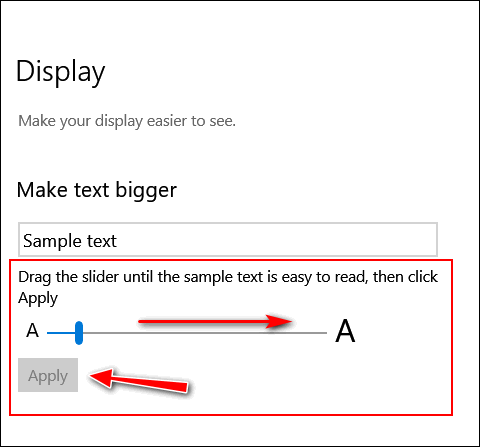
Click “Apply” and that’s it.
You may have to restart your computer to see the changes.
—————–
Bonnie wrote back: “Thank you so much. It’s working now. I have no idea what I did wrong, but it had to be me hitting the wrong button and the wrong time. Thanks again, Bonnie.”
Uwe asks about Microsoft telemetry
Hi folks: Thanks for the tip on Winaero Tweaker. I disabled Windows 10 Telemetry (prevent Windows 10 from Phoning home) since I don’t like Windows spying on me. Is there a risk to Windows’ performance in doing this? Please advise. Thanks. Uwe.
Our answer
Hi Uwe. Remember this, telemetry exists for Microsoft’s benefit and not for yours – at least not directly. They claim they use it to improve Windows and while that may be true, it’s not going to harm your computer to turn telemetry off. And keep in mind that you can always turn it back on if turning it off has an undesired effect on your Windows 10 computer.
Personally, with a billion users, I am not too concerned about what Microsoft collects. It would be a company-wrecking disaster for MS if they were discovered using private info collected by Windows 10 telemetry for anything untoward.
Barb wants to know about BrowserSecurityCenter
I recently went to my Rukuten site to download a book and was directed to this site. Since there are so many scams these days, I was wondering if this is a legitimate site and if I should be using the product they are recommending.
The URL is as follows: https://browsersecuritycenter.com/
Thank you in advance for your advice. Barb.
Our answer
Hi Barb. BrowserSecurityCenter is a browser hijacker that displays ads and redirects links in your browser. It is based in the Cayman Islands.
It’s bad medicine and you should avoid it. A simple Google search turns up results such as these:
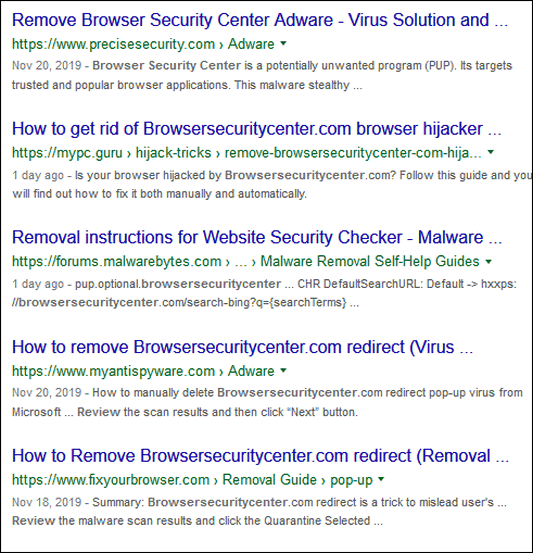
And those are just the top 5 results – there are plenty more just like it.
Our advice – run away from this malware & scam company.
Don’t have a Cloudeight SeniorPass? It’s a great deal. Learn more here.
Our Cloudeight SeniorPass is a great deal. You get unlimited support for one full year from the date you first use your SeniorPass. We can help keep your computer running well, fix all kinds of computer problems, clean up malware, and a whole lot more. Our SeniorPass is like having insurance for your computer. And it’s only $99 for an entire year.
To learn more about our SeniorPass, please see this page.
James wants his browser to open in a large window
Hi. How to make my browser open with a large window instead of a tiny one?
Our answer
Hi James. Open your browser and make the window the size you want it. Then hold down the shift key and while holding it down, click the x in the top-right corner to close the browser window. From then on when you open your browser it will be the size it was when you closed it.
I hope this helps you.
——-
James wrote back: “Thank you, thank you, thank you! That’s exactly what I wanted to do!”
Mona wants to know wants to completely wipe her laptop before giving it away
I have recently purchased a new computer, and the laptop that I had been using will have a new owner soon. I wish to give the laptop to someone who can use it. I have wiped that laptop, keeping Windows 10 on it. I can’t remember how to get my name and MS account off that computer. It seems that I have read an item in your newsletter regarding this procedure, but can’t find it. I would appreciate a link to any information that will help me.
Our answer
Hi Mona. Thanks so much.
Read this Cloudeight article. It explains how to wipe all the data from your hard drive including your name and user accounts. It wipes everything and then reinstalls Windows 10. Whoever you give the computer to, will have to set up their user account just like they would do if it were a new computer.
If you need more help, please let us know.
Jim wants to create a recovery drive for his new computer
I just purchased a new laptop with a 1 TB hard drive but no Optical drive. Should I create a USB recovery drive or a USB boot drive? I have created an ISO image as of today on a USB hard Drive but should I also create a boot or recovery USB drive as mentioned above?
Our answer
Hi Jim. Computers that do not have optical drives (CD/DVD drives) have the BIOS set up to boot from bootable flash drives. So you can create a bootable Windows 10 installation flash drive by going to this page:
https://www.microsoft.com/en-us/software-download/windows10
On that page click on the button labeled “Download tool now”. You’ll be able to create a Windows 10 installation flash drive using the tool.
We recommend you create a Windows 10 installation flash drive. It has everything a recovery drive has and more and it’s bootable. You can boot your computer from it, use troubleshooting tools, and even do a reset or repair installation using it. And since your computer has no optical drives, its BIOS is already set to boot from a bootable flash drive.
I hope this helps you, Jim.
Wait! Before you go…
Every week we help dozens of people with their computers without charge or any expectation of payment. And we have helped many folks who have fallen for tech support scams or other scams designed to steal their money.
And we now depend more on readers like you to help keep us going. Your donation helps us to help more people with their computers and helps us keep everyone safer online.
Please help support our small business and help us to keep on helping you.





Thank you for this i have the same problem i am trying this solution now will let You know if it works ! or if i did it right my other problem is i dont see ADVANCED settings on my meu ! will try to locate it
Deb
There are a lot of questions and answers in that post, can you tell me which question/answer you’re referring to?