Saturday Bonus Questions and Answers – 071622
It’s another summer Saturday and that means it’s time for Saturday Bonus Questions & Answers.
Sometimes the best tips and tricks are hidden in the questions and answers we publish. And rarely do we post questions and answers on this website. Today, we’re featuring some of the questions and answers from past issues of our InfoAve Weekly newsletters.
These questions & answers were selected at random from past InfoAve Weekly newsletters.
Saturday Bonus Questions and Answers – 071622
Eleanor has Windows 10 and wants to do daily backups
Hi…I’ve had your Infoave Premium for years and have read all your wonderful suggestions over the years. I’ve wanted to back up my computer for quite a while and finally bought a Seagate 4 TB Backup Plus Portable backup. I have not connected it yet because I’m wondering if there is a program that I could get to just daily backup what’s new instead of backing up everything every day. I don’t know if you could help me with this, but I thought I would ask anyway. Thanks…Eleanor
Our answer
Hi Eleanor. Windows 10 comes with a really good backup program that is available to you.
Before we get to that, we recommend that you don’t install the software that came with your external hard drive, it’s unnecessary. Just plug it into a USB port on your computer. And, for best results with your backup make sure you leave the backup drive plugged in all the time. Only unplug it when absolutely necessary.
Plugin your external drive and use the following steps to turn on Windows 10 File History backup.
1. Right-click the start button & click “Settings”
2. In Settings click on “Update & Security”
3. In Update & Security click on “Backup” in the menu on the left.
4. Under “Back up using File History” click the big plus sign next to “Add a drive”
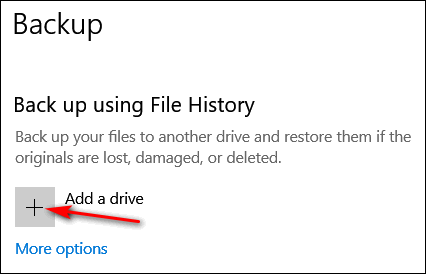
5. Select your Seagate 4TB hard drive.
That’s it. With a drive as large as your Seagate, just leave File History set at its defaults.
File History backs up all your files and folders all the time. While it does not create an image backup, it creates reliable backups of all of the personal files (Pics, Documents, Music, Videos, Favorites, etc.). And with all the ways Windows 10 offers to recover your computer in case of major problems (and the fact you can make free Windows 10 installation media – DVD or USB flash drive) the need for image backups is less than it used to be in previous versions of Windows.
We hope this helps you!
Paul is suspicious of a scam
Hi. I hope you can help me. In the last two days, I’ve gotten phone calls from a place called “Computer Services”. They said my account has been expired and that I should call them at the number at the end of the call. What Account? They indicated a charge has been put on my account of $399.00. The call sounded like it was computer-generated to me. The amount of $399.00 is for 5 years. I thought I knew a scam when I saw one, but this one if it is has me confused. Thank you.
Our answer
Hi Paul. This is a scam. They can’t charge “your account” anything if you did not give them a credit card number – if you did give them a credit card number, call your credit card company ASAP, and report you’ve been scammed, and they’ll remove the charge and prevent them from charging anything again.
If you didn’t give them a credit card number, then just ignore the call. If it’s a cellphone you can block the number they’re calling from. If it’s a landline, call your telephone company and tell them about this and have them block the number.
You may also want to report the calls to local authorities. It’s illegal to threaten people or attempt to extort money or trick people into paying money for something they didn’t ask for or buy.
—-
Paul wrote back: “Hi. Thank you for the quick reply to the question I had concerning the phone scam. I feel a lot better now. Thanks again. Paul “
Uwe wants to use Proton Mail in Thunderbird
Hello folks. I would like to use Proton Mail that you recommended previously, but I would like to put it into my Thunderbird email program for easier access. I’m not sure how to go about it and don’t want to jam up my 2 existing email accounts that are currently in the program.
Please advise. Thanks. Uwe.
Our answer
Hi Uwe. Proton mail (Free) does not support POP3 or IMAP, so you cannot use Proto (free) in any email program – Thunderbird, Outlook, or any other.
We hope this helps you.
Bev’s computer is having sleep issues
I am trying to get my computer to go to sleep rather than shutting it down every night. Before the last update, it worked well for me, but now it does not. Any ideas on how I can fix it? I have another computer that is much slower, and it was not messed up with the update, but not the main one that I use for most things. I don’t understand how this can happen like that. You people are so good at helping fix all these silly things. m I don’t know what people who don’t follow you make out. I know I would be totally lost. Thanks for all your help. Bev.
Our answer
Hi Bev… thanks! It seems to me that Windows 10’s “Sleep” has never worked the way it should. But anyway… there’s no point in putting a computer to sleep unless it’s a laptop and you’re moving from place to place. Windows 10’s sleep is a hybrid of sleep and hibernation, and many people report problems with it.
We set our computers to never sleep and to dim the screen after 10 minutes of inactivity. And that puts the computer into an idle state, but not sleep. The monitor/screen uses most of the power so dimming the monitor/screen after so many minutes of not being used is a great way to save power. If you do it our way, you don’t have to worry about sleep mode and you still save power. Depending on your monitor or laptop screen it can use 100 to 200 watts, whereas the computer/laptop itself when idle uses only 7 to 15 watts (about the same as or a bit more than a nightlight.).
We do practice what we preach. Here is how I have my laptop power settings. I leave my laptop plugged in 99% of the time. This laptop is over 7 years old. I have been settings this way since the early days of Windows 7 and it has never shortened the life of my hard drives or computers.
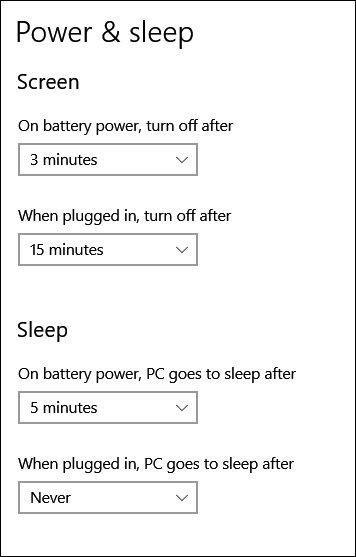
Assuming you’re not using a laptop, right-click on your start button, click Power Options and do this:
Under Screen “Turn off after 10 minutes”.
Under “Sleep” set it to “Never”.
If it is a laptop, under Screen set it to 5 minutes when on battery and 15 minutes when plugged in.
And under “Power” change it to “PC goes to sleep after 10 minutes” when on battery, and “Never” when it’s plugged in.
If you want to try to fix your sleep mode… do this.
Right-click on your start button and choose “Power options”. Then change whatever settings you have for sleep to something different. In other words, if you have it set to sleep after 10 minutes, change it to 15 minutes -just make sure it’s different. Then restart your computer. Most of the time, just changing the sleep timer works. If this doesn’t work, there are more complicated solutions. Let us know if you need more help.
Please consider making a small donation and help us to keep on helping you!
Judy wants to know if this program will speed up her Internet connection
Recently I did a speed test on my laptop using speedtest.org. Anyway, my download was 5.17 Mbps and the upload was .51 Mbps. Not very good but much better than dial-up. The site pointed out a file to download called SG TCPOptimizer 4 which is supposed to provide an intuitive interface for tuning and optimizing Internet connection. I wonder if you know of it and can it make a difference? I don’t want to put it on my computer for fear it is Spyware. I value your opinion. Thanks for your time. Judy L.
Our answer
Hi Judy. It won’t hurt your computer to try it. And it’s free. And it may increase your speed but only nominally (maybe a few tenths of Mb). Read this honest review here. But whether you have 5.17 Mbps or 5.5 Mbps, you’re not going to notice a difference. The only way you’re going to get noticeably faster speeds is by using an ISP that can provide it, or paying extra if your ISP offers a “tiered” service.
It is not spyware, but I think is more of a psychological fix than one that will make a real difference.
Lee wants to know why links don’t open up with his email program anymore
I used to use Outlook 2010 and when I clicked on an email link on a website it automatically opened a new Outlook email for me to complete. However since I had to stop using Outlook as Sky Mail won’t accept it anymore, can you please tell me how to link my new email client, say Gmail, so that a website email link will open a Gmail new email. At the moment it still opens Outlook. Thanks for all the help this past year and all your great advice and tips.
Our answer
Hi Lee. Thank you! The program that opens email links is not determined by your email service; it is determined by your Windows 10 settings.
Type DEFAULT APPS in the taskbar search and press Enter
In “Default apps” click on “Mail”
Select “Google Chrome”.
Close Settings
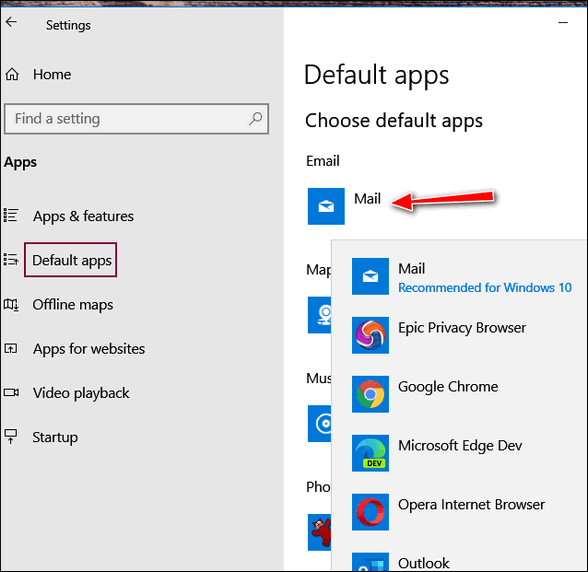
Now open Chrome and click on the 3 vertical dots in the top right corner.
Click on Settings.
When Chrome Settings opens, click on Privacy and security.
Click on Site Settings, then click on the right arrow >
Scroll down to Additional permissions and expand that section by clicking the down arrow.
Next to ” Protocol handlers”, click on the right arrow >
At the top make sure the circle next to “Sites can ask to handle protocols” is selected.
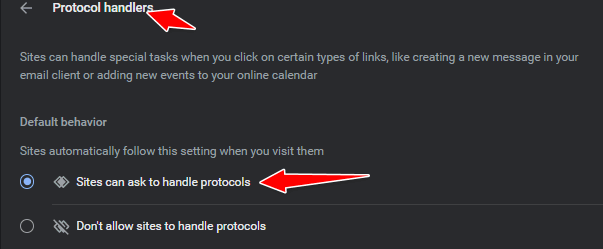
Open Chrome and go to www.gmail.com. In the address bar next to the star, you’ll see an icon that looks like 2 overlapping diamonds. Click that icon. Under “Allow mail.google.com to open all email links?” tick “Allow”, then click “Done”.
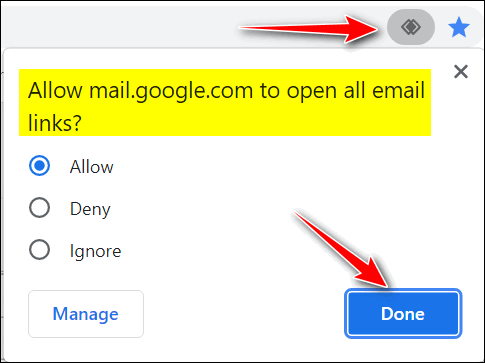
That’s it. From now on your email links should open in Gmail.
We hope this helps you, Lee.
Mikeal wants to know what we currently recommend to make image backups
I can’t thank you both enough for all the information you give all of us in your newsletters. My question concerns image backup software. Cloudeight used to have an image backup software you installed and set up. I don’t see the information for that service any longer. Is that no longer available? Thanks again for all you both do to help everyone who asks.
Our answer
Hi Mikeal. Thanks so much for your very kind comments.
We not currently recommending or promoting any image backup software. We recommend using Windows 10 File History to back up your files and folders. Windows 10 has System Reset available to reinstall Windows without removing your files, folders, etc. All you have to do is reinstall your programs – and Windows makes that easier by leaving a list of programs that were removed by the reset, on your desktop.
Also, Windows 10 is available for free, so you can make installation media (USB or DVD) so reinstalling Windows on a new hard drive is fairly easy. All this makes image backups a lot less important.
If you still feel you need an image backup, Macrium Reflect works well. The free version is available from here. The program is easy to use, and its documentation is excellent.
I hope this helps you, Mikeal.
—–
Mikeal wrote back: “Thank you so much for the reply, I will do that with a fresh start and back up the files and folders with Windows 10…and again “That was painless to do the reset on windows 10. I can now trim down the number of apps I had installed… Thank you so much for the insight into what I needed. Blessings to you both. Mikeal.”
Betty needs to switch her browser
I have Windows 10 and I’ve been using Internet Explorer. My Internet provider is recommending that we stop using IE and use something else. I have Google Chrome installed, but I would like to use a separate one for my email. Do you have any suggestions? Thanks for all your help over the years. Donna
Our answer
Hi Betty. Thanks so much!
There are a lot of good browsers out there – any of the following would work for you if you want to use a separate, dedicated browser to check your email.
Here’s a short list:
Microsoft Edge – This is Microsoft’s browser and you already have it on Windows 10. If you don’t already have a shortcut for it on your taskbar, type Microsoft Edge in the taskbar search to find it. Then open Edge. Once it’s open, right-click on its taskbar icon and “Pin to taskbar”.
Firefox – Firefox is a great browser and I use it often as a secondary browser. It’s been around a long time and it’s constantly being improved. You can download Firefox from this page.
Opera – Not the most popular browser and a bit quirky looking but it does get the job done. If you don’t mind it being a little different, it’s fast and works well. You can download Opera here.
Of course, there are many other choices like Brave, Vivaldi, Waterfox, Pale Moon, Chromium, and on and on. But I think you’ll find the right one for you if you just stick with the four listed above.
If you need anything else, please let us know.
Paul wants to know why his start menu looks different than ours
I love your newsletters and read them both as soon as I get them. But I have a problem. Whenever you have a tip about the start menu, you show screenshots of a Windows 10 start menu with programs on it. When I open my Windows 10 start menu all I see are tiles. What am I don’t wrong?
Our answer
Hi Paul. Thanks! I’m guessing you’re not using a tablet. If you are then you won’t get the Desktop/Laptop Start menu we show in our article. If you’re using a desktop/laptop, make sure you don’t have Tablet mode turned on. Do this:
Right-click the Start button.
Click “Settings”
Click “System”
In the “System” settings window, click “Tablet mode” in the menu on the left.
Make sure that the Tablet mode is not turned on. Your settings should look like the settings shown in the screenshot below.
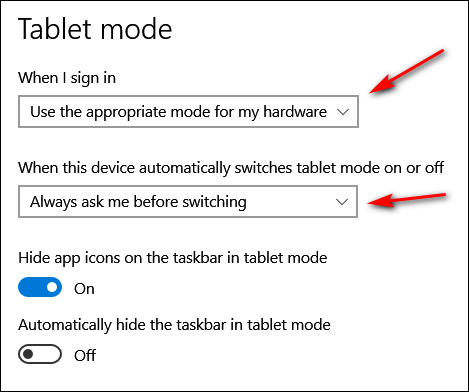
Once you’ve checked on Tablet mode, let’s check to make sure you don’t have your Start menu set up as full-screen. If you do, you’ll see no apps/programs – all you’ll see are tiles sprawling across your desktop. Let’s check this.
1. Right-click the taskbar.
2. Click “Taskbar settings”.
3. When the “Taskbar settings” window opens click “Start” (in the menu on the left.
4. In the Start menu settings window make sure “Show more tiles on Start” is off – and more importantly, make sure “Use Start full screen” is turned off.
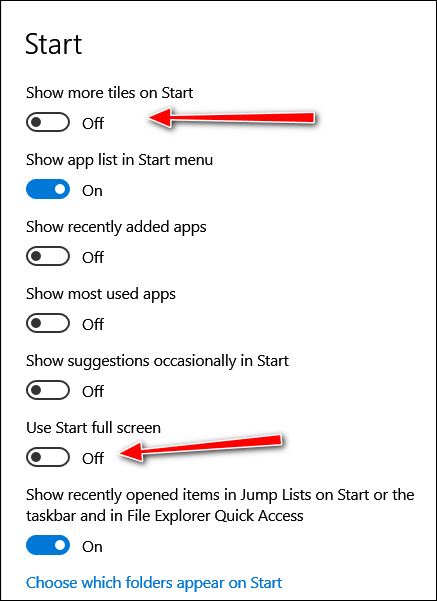
We hope this helps you, Paul.
——
Paul wrote back: “Thanks so much! You nailed it. I had my start menu set full screen. I have no idea how that happened, but thanks to you, it’s set up right now. Keep up the great work. Paul.”
Phyllis wants to know what we think of Nord VPN
I can’t tell you how much I appreciate your willingness to dig in and get it done. I will be a staunch supporter of both of you as you continue to help so many of us. I will also be more careful and not get into trouble, if possible! Phyllis
Our answer
Hi Phyllis. Thanks so much for your kind words!
Nord VPN makes so many false claims in their TV commercials, I wouldn’t know where to begin. I’ll make it simple. A VPN does not protect you from spam, malware, identity theft, hackers, or anything else. A VPN is like a proxy that routes your Internet traffic through a VPN server. With a VPN provider, you can choose to appear to be from Eastern Europe, Japan, China, the USA, Europe, South America, or some other place in Canada than you are.
But it’s absolutely not true that a VPN prevents you from having your identity stolen, protects you from malware, or keeps hackers away – it merely hides your IP address. Most people have their identities stolen by falling for fake emails and counterfeit websites. Most people get malware by downloading bundled software where the program they want is bundled with stuff they don’t. VPNs cannot protect you from being tricked.
Please read this Cloudeight article for more information about VPNs.
Save your money, Kelly. Don’t believe much of what you hear about VPNs.
Yvonne wants to know why she has so many Chrome processes running
I noticed that I have an excess of (11) Chrome.exe 32 processes open in Task Manager. Chrome is my default browser. Do I need all of these? They are using more than a bit of memory. I took a screenshot but I don’t see a way to include it in this form. I haven’t a clue as to what I can “stop” or “end” without screwing up things. My favorite motto is: “Thou shalt not screw up my computer.” Thanks!
Our answer
Hi Yvonne. Back in the old days, and still, with some older browsers, the browser opened all pages/tabs in the same process. While this sure looked good in Task Manager, if/when the browser crashed, all the pages/tabs that were open, and all your extensions, all crashed together.
Chrome opens each tab/page in a separate process – and it also opens active extensions in separate processes. While this makes it look like you have many Chrome browsers open in Task Manager, it’s only Chrome showing each tab/page and active extension as a separate process.
If you close a Chrome process, you’ll end up closing a tab/page or extension.
I hope this helps explain why you have so many Chrome processes showing in Task Manager.
Don’t have a Cloudeight SeniorPass? It’s a great deal. Learn more here.
Our Cloudeight SeniorPass is a great deal. You get unlimited support for one full year from the date you first use your SeniorPass. We can help keep your computer running well, fix all kinds of computer problems, clean up malware, and a whole lot more. Our SeniorPass is like having insurance for your computer. And it’s only $99 for an entire year.
To learn more about our SeniorPass, please see this page.
Sandy G. wants to know about Blue Screens
Recently, my laptop has done something it never used to do. I am not sure if I can attribute this to the newer version of Windows 10 or not. However, once in a while, not often, right in the middle of doing something, usually while I’m in the web browser, my screen goes to a blue screen with white writing that says my computer has encountered an error and needs to reboot. Then my computer reboots itself. It takes a bit of time to reboot, but it reboots and comes up just fine. I am using a Dell laptop. Any thoughts on what is prompting this to happen?
Our answer
Hi Sandy. A blue screen indicates that you have hardware issues – most like driver issues. Make sure you don’t have any automatic driver updater programs installed. It’s common to see a blue screen once in a while, but it’s not common to see them frequently. If you’re seeing more than once a month, then you are having driver/hardware issues.
If you get Blue Screens more than once in a while, we suggest you take a look at this Microsoft page which can help you troubleshoot your blue screen issue.
If you need more help or have more questions, please let us know.
Cathy wants to know what device to use when doing online shopping
I was wondering if you could have a topic on tablets like the iPad or Samsung or other tablets. I use mine more than my desktop. But I use my desktop when I want to order things because I don’t trust my tablet for ordering from sites. To let everyone know what’s ok and not ok to use the tablets for. Thanks, Cathy.
Our answer
Hi Cathy. The device you use to connect to the Internet does not make you safer or less safe. Despite wild claims by security software developers and VPN services, the best way to stay safe online is to take time to think before you click. Almost all – over 95% of identity theft and online theft – is the result of people clicking links in counterfeit emails that lead to counterfeit sites that look just like the store or bank or service you expected to see. Enter your info into these counterfeit sites, and your data will be stolen.
No matter what security software you use, or if you use a VPN or not, you’ll still be subject to receiving a phishing email. These counterfeit emails appear to be from a real store, financial service, or credit card company. But as we’ve warned many times… no credit card company, financial service – or even a legitimate retail establishment is going to send an email to you asking you to “verify your account”, “change your password”, “check to make sure you’ve not been hacked”, or other such calls to action designed to scare you into clicking a link or links in an email.
Legitimate companies, who need you to check something will not entice you to click a link – they’ll say something like “Please log into your account”.
It does not matter if you’re using a tablet, smartphone, laptop, desktop, or all-in-one to access the Internet. It does not matter if you’re using Chromebook. It doesn’t matter if you’re using Windows, Linux, Apple, iOS, or Android. The device and operating system you use to access the Internet is only as safe as the care and thought you use when you are on the Internet.
This is not to say that you don’t need good antivirus/antimalware (especially on Windows devices)… you do. You need it to make sure that your computer is not compromised by software designed to display ads or compromise the info you keep on your devices. For Android and Apple devices- make sure you don’t download software from sources you’re not sure of. Download your apps from Google or Apple sources… and limit how many you install.
But as far as identity theft or losing money online — it does not matter what device you use. To a great extent, it depends on you. Never rush through a purchase. Always use common sense, beware of trickery, don’t click links in emails from banks, credit card companies, financial institutions, or stores that ask you to verify your information, check your account, or anything. And most of all, always think before you click.
If you have any more questions, let us know, Cathy.
Kathy has questions about Hotmail/Outlook.com
I am disgusted with Hotmail’s ever-burgeoning junk/spam folder. Rarely does a legit piece end up there? I would love to close my Hotmail account just as I did with Yahoo.
If I create another new Gmail account (or use one of my 2 existing Gmail accounts), & link it to my Hotmail account:
(1) Will Gmail be as efficient at filtering out the junk/spam from Hotmail like it does my Gmail or will I still be faced with the same ballooning “Junk Folder”.
(2) Will the folders & contacts I have created in Hotmail also be available in Gmail or will I still have to refer to Hotmail?
(3) If I still have to deal with “junk”, I think I should just gradually change subscriptions, etc. as they come in. That would leave only “contacts” & existing “folders” to transfer.
(4) If I do (3), what would happen to accounts I use Hotmail for, & want, (such as registering online purchases) but may have forgotten?
Lastly, how to do it? You two have more than proven the worth of your newsletter. That’s why my recent donation will be followed by more.
Our answer
Hi Kathy. First, I know a lot about Gmail and email programs, but I don’t consider myself an expert with Hotmail or Outlook.com. I do have a couple of accounts but I only use them for testing. But I’ll tell you what I know.
1. Gmail’s spam filters are very accurate. We get hundreds of emails each week at our Cloudeight Gmail account. Rarely do we ever see Gmail’s spam folders miss any spam. And rarely do we see any good email in the spam folder. But, if you’re worried about the ever-burgeoning size of your spam/junk folder in Hotmail/Outlook.com, I’m afraid you’re going to see the same with Gmail. There is just so much spam out there. And consider this… if it was not in your spam/junk folder, it would be in your Inbox and you don’t want that.
2. You can export your contacts from your Hotmail account and import them into Gmail, but you cannot ‘import’ your Hotmail folders. You’ll need to create new folders in Gmail.
3. You are going to have to deal with spam no matter what you do. If someone knew a way to stop spam completely, they’d be a very wealthy person. There are 100’s of billions of spam emails sent every week. The only way you can stop spam completely is:
a. Create a Gmail account and never use it for anything other than personal emails… no online shopping, no subscriptions, no credit cards, no business email, no IRS, nothing other than personal email (and even if you do this, if someone you’re exchanging email addresses with is compromised or puts your email address in the CC line with a bunch of others, you’ll end up getting spam).
b. Use a throwaway email address for all your online transactions (this will be a hassle). Many allow you to create temporary throwaway email addresses like:
https://www.throwawaymail.com/en
https://www.guerrillamail.com/
I think most of us would find it very inconvenient to use a throwaway email address for everything.
Darcy and I use Gmail and once a week we scan the spam folder and make sure no good email is in it, then we just “Delete all” in the spam folder. It only takes 2 or 3 minutes a week.
Finally, if you used an old account for online purchases or other transactions and forgot about it, there’s not a whole lot you can do. We don’t have any magic bullets for that. If you remembered later that you have forgotten an account, you could advise that account of your new email address.
We think we’ve answered all of your questions. If we missed anything or you have more questions, please let us know.
Wait! Before you go…
Every week we help dozens of people with their computers without charge or any expectation of payment. And we have helped many folks who have fallen for tech support scams or other scams designed to steal their money.
And we now depend more on readers like you to help keep us going. Your donation helps us to help more people with their computers and helps us keep everyone safer online.
Please help support our small business and help us to keep on helping you.




