Saturday Bonus Questions and Answers – 072724
It’s the last Saturday in July. August will bring with it the dog days of summer and soon we’ll be tumbling headlong into autumn. Time flies! And it is Saturday and time for another edition of our Saturday Bonus Questions & Answers.
Today, as we do every Saturday, we’re featuring some of the questions and answers from past issues of our InfoAve Weekly newsletters.
These questions & answers were selected at random from past InfoAve Weekly newsletters.
Please consider giving us a helping hand!
If our computer support & help or our tips and tricks have helped you or made your computer life easier or more productive, please help us with a small donation Your gifts allow us to continue to help you. Take a moment and help us if you can.

Donate today and help us to keep helping you!
Saturday Bonus Questions and Answers – 072724
Annabelle could switch between Gmail accounts but now cannot
I had my and my husband’s Gmail accounts both on my PC, but I could go back and forth between accounts and read emails without signing in and out. Last night I clicked on something that changed the way I did this. I think one of the accounts was the default, So sorry, I get so upset and then I panic. By now I have everything messed up. Do you have a tip to help me get things back to the way they were?
Our answer
Hi Annabelle, It sounds like you just need to add your (or your husband’s) Gmail account back to your primary account. You can choose either account as the primary account – you’ll still be able to access both accounts separately if you need or want to. Here’s a little tutorial for you. You can do this on either account…
Here’s the correct way to access multiple Gmail accounts from one Gmail account.
In the top right corner of Gmail, locate your account picture or icon and click it. Then click “Add account” at the bottom and enter your other Gmail address and password. Don’t worry. “Add account” is not the same as “Create account” so you won’t be creating a new account, you’ll just be adding the second Gmail account you created to your original (primary) Gmail account, so you can access both of your Gmail accounts from the same place.
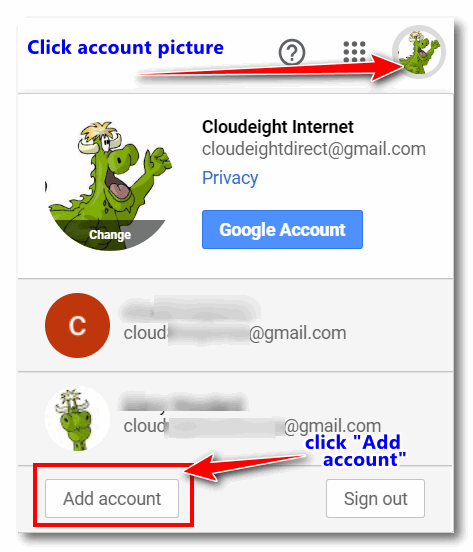
As you can see in the screenshot above, we (Cloudeight) have 3 Gmail accounts. You’ll notice we have added 2 additional Gmail accounts to our main account. Now we can access them all from one Gmail account.
And now you know how to create a second (or third, or fourth) Gmail account and access all your Gmail accounts from your primary Gmail account.
Let me know if this works for you or if you need more help, Annabelle.
Sandy has some questions about Gmail
When I reply to a message in my Inbox in my Gmail account, the message disappears and is gone. Where does it go? Is there a setting I can change so it stays in my Inbox after I reply? Also, is there an easy way to move a message from Promotions to Inbox and keep them going to Inbox instead of Promotions? Gmail is not my main email, but I use it regularly and it drives me crazy. I’m so used to Outlook on my computer (not online). We need a how-to book on Gmail. I always seem to have trouble working through it. I guess I don’t take a lot of time with it. Sandy
Our answer
Hi Sandy. Every mail you reply to is saved in the Sent folder as well as in the All Mail folder. I am not sure why you’d want to do this as you always have 2 copies of every mail you reply to (in Sent and All Mail) but if you don’t want emails to be removed from your inbox when you reply to them, do this…
Disable the “Send and Archive” button. By default, when you reply to an email in Gmail, the message is automatically archived and removed from your inbox. To disable this, follow these steps:
Click the gear icon near the top-right corner to open Settings.
Click “See all settings”.
In the General tab find the “Send and Archive” section.
Select Hide “Send & Archive” button in reply.
Click “Save Changes”
Now, when replying to messages you will click using the button that says “Send” instead of “Send & Archive”.
In some cases, you might need to make one more change, in Settings:>All Settings
Click on “Inbox” at the top,
Choose “Default” from the dropdown instead of “Unread first”.
Click “Save changes”.
We hope this helps you, Sandy.
Linda wants to know where to find temporary Internet files on Windows 10
Hello. It has been a few years since I have written with a question but now is the time.
I was in the Paradise Campfire, the deadliest fire in California’s history. We survived, Praise the Lord, but we lost our computers. I didn’t play on the computer for many months afterward but we finally bought new ones. I was pleased to discover that I still had all my friends’ email addresses and mail saved in “Old Mail” on AOL. I am learning how to use the new computer but I do have a question for you. How do I view my “temporary internet files?”
I used to be able to go there to retrieve things that normally I would not be able to save. I think they were found in temporary files but I am not sure. I would click on an email link to listen to a song but there was no way to save it on my computer until I discovered I could get it from temporary internet files. Please tell me how to find that list now on the new Windows 10 computer. Thank you, Linda
Our answer
Hi Linda. We hope all is well for you now. That must have been a harrowing experience. We’re glad you’re doing well. It is nice to hear from you again.
The location of Temporary Internet Files varies by browser. First, before you will be able to see the folders below, you’ll need to show hidden files and folders. To do that type FOLDER OPTIONS in the taskbar search. When you see “File Explorer Options” appear in the search results, press “Enter”.
In the Folder Options dialog that opens, click on the View tab at the top. Tick the circle next to “View hidden files, folders, and drives” and click “Apply/OK”.
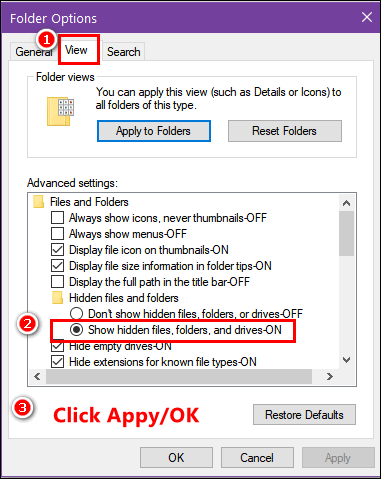
Once you do that, you’ll be able to navigate to the hidden directories where temp Internet files are stored. Here are the locations for the most popular browsers.
Chrome stores temporary Internet files at:
“C:\Users\<Your Username>e\AppData\Local\Google\Chrome\User Data\Default\Cache”
Microsoft Edge stores temporary Internet files at
“C:\Users\<Your Username>\AppData\Local\Microsoft\Windows\Caches”
Firefox stores temporary Internet files at
“C:\Users\Your Username>\AppData\Local\Mozilla\Firefox\Profiles\<profile>” (Firefox profile is numerical)
I hope this helps you, Linda.
———–
Linda wrote back: “Thank you so very much for your quick reply and for all the help you give me and so many others through your emails and website. Have a wonderful day! Linda.”
We can fix your Windows computer… check out our low prices here!
Dennis wants to know which is better – an HDD external hard drive or an SSD external hard drive
Since you are the ultimate experts I come to you with this question. I want to get an external hard drive for backup. What is better HHD or SSD? SSD is now within my price range. I do have a USB 3 port. Thank you.
Our answer
Hi Dennis. It depends on how you’re going to use the drive. An SDD is faster but also smaller (for the price). So, if you’re going to use the external to backup your computer then an HDD would work just fine. If you’re a gamer or do a lot of video editing then you’d want an SSD because they’re much faster. For most people, an external drive is used for backups, and in that case, storage space trumps speed. Of course, if money is not a factor, you’d always want to go with an external SSD because it’s faster.
Here are some examples…
So, the answer to your question is — it depends on how much you want to spend and how you’re going to use the drive. As time goes by the price difference between SSD and HDD is less and less.
In your case, an HDD external hard drive would work just fine for backing up your computer but an SSD external drive would be faster and last longer.
We hope this helps you, Dennis.
Sofia wants a program to help her find duplicate photos
Hi there, I am hoping you can recommend a program that finds duplicates of photos. I don’t know how or why I end up with so many duplicates. thank you for your time.
Our answer
Hi Sofia. The only program we’ve ever recommended to find duplicates of photos is a program called Anti-Twin. It runs on Windows 10 and Windows 11 and it’s free.
See this page to learn more about Anti-Twin.
We hope this helps you, Sofia.
Lee’s wife has serious problems with her computer
Hi TC & Darcy. I have a problem with my wife’s computer booting up. Yesterday, after the latest updates, we couldn’t get it to do anything. I switched it off and waited and then switched it back on (it’s a laptop). It then started to configure but went on and off but again got nowhere. After hours and hours of wasted electricity, I decided to switch it off again. I switched it back on again today and got to the lock screen with the picture and date on but couldn’t get the login to enter the PIN. It then went to a blue screen with the animated circle for an hour before returning to the lock screen. Still nowhere to put in a PIN. Do you have any suggestions on what I can do as I can’t get any further? As I said, this only happened after the latest update Thanks in anticipation for your help. Appreciate all the help you have provided in the past. Lee
Our answer
Hi Lee. Thanks. We’re sorry to hear you’re having major problems with your wife’s PC. Let’s see if we can get you fixed up.
First, if you see the lock screen did you click on it? Usually clicking on it reveals a box where you can enter your PIN. If the laptop has a touchscreen swipe up on the screen to reveal the PIN login.
If that does not work…
Turn off your computer. Turn it on until you see the computer logo screen (Dell, HP, Lenovo, etc.) and as soon as you see that screen, turn your computer off. Turn it back on again and repeat that process 2 more times. The next time you do it you should see the Advanced Boot Menu. Once you get to the advanced boot menu, click “Troubleshoot”, then click ‘Reset”, and choose the option to reset your computer and keep your files.
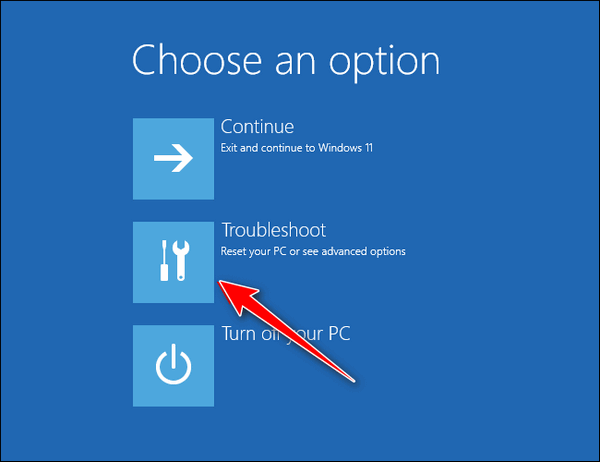
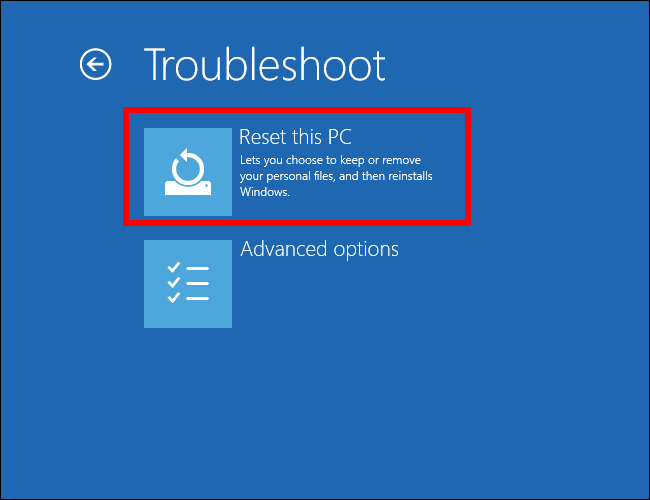
Resetting your PC and choosing the option to keep your files is the quickest and easiest way to fix it. A reset will wipe out Windows and all programs that you installed, save your files, reinstall a fresh copy of Windows, and then put your files back. The only thing you have to do after the reset is re-install any programs you need.
Please let us know if you need more help.

Donate today and help us keep on helping you!
Would you be interested in making an automatic monthly gift? Visit this page. Please help us keep on helping you… and help us keep you safe on the Web.
Des asks about PrivAzer
Hi guys, in the old days, we used CCleaner to unclutter the computer however once Windows 10 came on the scene we were told that there was a compatibility issue and to stop using it. I have since upgraded to Windows 11 and came across a piece of software called Privazer which does much the same thing. I use it all the time without any problems but would like your opinion as to its safety and effectiveness. Many thanks.
Our answer
Hi Des. PrivaZer is a good program… we recommend it along with a couple of others to replace CCleaner. Here is that article.
Also, keep in mind that Windows Storage Sense comes with Windows and does a decent job of keeping your computer clean as well. Read our article about Windows Storage Sense here.
We hope this helps you, Des.
Elaine wants to know how to email us when she gets a new computer
Hi, my computer is quite old, I don’t know how to find out how old it is. I will be getting a new one at some stage and will want Thunderbird email installed again. If this computer crashes how do I email you about the new one and do you just need my email address to come on to the new one and help me set it up and whatever else I need to be done? Thanks so much. Elaine.
Our answer
Hi Elaine. Since you have an Outlook.com account, you can email us from any internet-connected device including a brand-new computer. So, if you get a new computer with Windows 11 on it, it will come with Microsoft Edge (browser). You can open Edge and go to https://www.outlook.com/ and log into your Outlook.com account and email us. It’s that easy.
You can also contact us on your new computer by opening the Edge browser that comes with Windows 11 and going to https://thundercloud.net/contact.htm and contacting us from there. Just be sure to include your email address so we can reply to you.
This is a tip for everyone. One of the best things about having a Gmail or Outlook.com (or any webmail account) is that you don’t need Outlook or any other email program to send and receive emails.
While having an email client like Thunderbird, OE Classic, Outlook, etc. is more convenient for most people – if you have a webmail account and you get a new computer you can open a browser and send and receive email even if you haven’t yet installed an email program.
We hope this helps you, Elaine.
Carol uses AbleWord and wants to know if it handles Excel files too
I am so glad, thanks to you, that I won’t be forced to pay Microsoft to continue using MS Word. AbleWord is a great option. My question is: Will this also cover my Excel documents? Thanks so much for all your advice. It is much appreciated!
Our answer
Hi Carol. Thanks for your kind comments. AbleWord only replaces MS WORD, it does not replace Microsoft Office. To open Excel docs you need to have MS Excel or equivalent.
Open Office (www.openoffice.org) and Libre Office (www.libreoffice.org) are both complete office suites that replace Microsoft Office. Both Open Office and Libre Office offer alternate programs equivalent to MS Word, MS PowerPoint, MS Excel, and MS Access. There are other free office suites too, but these are the two we’re most familiar with.

Now available: Reg Organizer 9.40
If you purchased or renewed Reg Organizer through Cloudeight within the last 12 months, you’re entitled to a free version upgrade to Reg Organizer 9.40. It works great with Windows 10 and Windows 11!
Save $14 on Reg Organizer right now!
Reg Organizer – A Swiss Army Knife of Windows Tools – Works Great on Windows 10 and 11!
Joyce wants to know where to download Irfanview
Concerning Irfanview: I would like to download this program that you recommended in your newsletter. It has been such a long time since I downloaded a new program that I don’t remember which download I should use to download just the correct program for my 64-bit computer. Can you please help me? I guess I am just getting too old and afraid to do these things anymore.
Our answer
Hi Joyce. Go to the following page:
https://www.snapfiles.com/downloads/irfan/dlirfan.html
On that page, click on the “Download the 64-bit version” link. Just FYI, if you have a 64-bit computer you can run any 32-bit program, so even if you downloaded the 32-bit version it would work
Let us know if you need anything else.
Ken wants to know the best way to transfer files from an old computer to a new one
Which way do you recommend transferring data from an old computer to a new computer? I’m in the process of buying a new desktop and would like to know the best way to accomplish this task. Thank you.
Our answer
Hi Ken. The best and easiest way to transfer data from one computer to another, in my opinion, is this way.
1. Use an external hard drive. If you don’t have one, you can buy a 1 TB external hard drive for less than $60.
2. Plug the external drive into a USB port on the old computer and copy the contents of C:\Users\Your User Name (If you don’t know your username, open a command prompt. Type CMD in the taskbar search and press Enter when the Command Prompt appears. At the prompt type WHOAM. Your computer name and user name will be displayed in this format: computer-name/username.
3. Once you’ve copied the entire C:\Users\Your Username folder to the external drive you’ll have all your files and folders copied to your external drive.
4. Plug the external drive into your new computer, and open the folder you copied. Then, one at a time, open Pictures, Documents, Music, Videos, and Desktop. On the new computer open the corresponding folder and copy the contents of the folder on the external drive to the corresponding folder on the new computer. DO NOT MOVE THE ENTIRE FOLDER FROM THE EXTERNAL DRIVE TO THE NEW COMPUTER. Only copy the contents of the folders to the corresponding folders on the new computer.
If you need more help or if something isn’t clear to you, let me know.
Paul’s SD card reader isn’t working
I have an HP Pavillion PC and the SD Memory card reader has stopped working, I’ve searched the net but can not find any answers. Your help and advice, please. Kind regards, Paul.
Our answer
Hi Paul. This is a hardware problem. It’s most likely the card reader that is bad. You can tell by trying a different card with it and see if it works. If you can’t get it to work, don’t spend a lot of time or money on it. You can buy a portable SD Memory Card Reader for less than $15. It plugs into any available USB port so no installation is required. If your card reader is not working, don’t spend time trying to fix it.
Walmart and Amazon have SD and Micro SD card readers that plug into any USB port on your computer for around $12.00. You can also buy them at BestBuy and other stores that sell computer products and peripherals.
I hope this helps you, Paul.

Donate today and help us keep on helping you!
Please help us to keep on helping you!
When you support us with a small gift, you help us continue our mission to keep you informed, separate the truth from the hyperbole, and help you stay safer online. Plus, our computer tips make your computer easier to use.
Did you know that we provide support to thousands of people? Every week we help dozens of people via email at no charge. The questions and answers you see in our newsletters are from the email answers and help we provide to everyone free of charge.
Thanks to your gifts, we do a lot more than provide this free newsletter. We help you recognize online threats, fight for your online privacy, provide you with the knowledge you need to navigate the Web safely, provide you with suggestions for safe, free software and websites, and help you get more out of your PC.
Please Help us keep up the good fight with a small gift.
Interested in making an automatic monthly gift? Visit this page.
Please help us keep helping you… and help you stay safe on the Web.


