Saturday Bonus Questions and Answers – 082022
Summer is slowly slipping away – the pumpkins and witches have already arrived in the stores. And it’s Saturday and that means it’s time for another issue of Saturday Bonus Questions & Answers.
Sometimes the best tips and tricks are hidden in the questions and answers we publish. And rarely do we post questions and answers on this website. Today, we’re featuring some of the questions and answers from past issues of our InfoAve Weekly newsletters.
These questions & answers were selected at random from past InfoAve Weekly newsletters.
Saturday Bonus Questions and Answers – 082022
Gayle does not want to use PayPal
Hi Again. I want to purchase your SeniorPass but I do not want to use PayPal. I just want to use my credit card But when I try to buy a SeniorPass it only gives me the option to use PayPal. Is that my only option?
Our answer
Hi Gale. You don’t have to use PayPal, you can use any credit or debit card. PayPal in that case is just our credit card processor.
When you click the Buy Now button at https://thundercloud.net/direct/2018/senior/ you’ll go to a page with the item name “SeniorPass” and the price – and a big blue “Continue” button. When you click “Continue” you’ll see this…
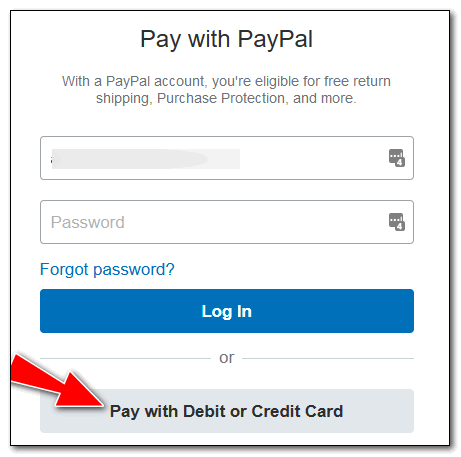
All you have to do is click “Pay with Debit or Credit Card” and you’ll be able to skip using PayPal and use your credit or debit card. When you do this, PayPal acts only as a credit card processor for us.
We look forward to helping you soon.
Sonja wants to know our opinion of Norton with LifeLock
Just wondering if you have an opinion on using Lifelock with their antivirus connection with Norton. Thanks!
Our answer
Hi Sonia. First of all, LifeLock has been sued several times for false advertising. No software in this world can prevent identity theft. Norton is overkill – it puts tentacles everywhere, it comes with a VPN that you can’t turn off (you can only remove it with a special program), it’s expensive, and with all that being said it does not protect your computer any better than many other security programs.
Lifelock does not protect your identity or make you anonymous. Lifelock can’t stop you from being tricked into giving a scammer your personal info. And their “Million-dollar guarantee” that they will back you up if you’re using Lifelock and your identity is stolen has been the gist of many false advertising lawsuits filed against them. It’s easier to promise “million-dollar protection” than to pay out the million dollars when the protection fails.
NortonLifeLock advertises “as low as $9.99” a month, but costs you $11.99 a month after the first year – and all the while you’ll be prompted to upgrade to a “better” version of NortonLifeLock which has plans that cost up to $349.99 a year.
On several independent antivirus testing sites, NortonLifeLock’s antivirus protection rating was about the same as Microsoft Defender which comes with Windows 10 and Windows 11 and doesn’t cost anything.
NortonLifeLock can slow down your PC. And it’s expensive and offers no better protection from viruses and other malicious software than Microsoft Defender and many other antivirus programs.
Here are a couple of the lawsuits lost by LifeLock.
Lawsuit: LifeLock Misrepresents Identity Theft Protection Services
FTC to begin issuing refund checks stemming from $31 million LifeLock settlement
We continue to recommend Emsisoft. It costs less than $30 a year and offers the best protection from the malware threats that you’re most likely to encounter on the Web.
We hope this helps you make a wise decision, Sonja.
Linda wants to know how to export contacts from her iPhone to her Windows PC
Do you know of a safe service to transfer iPhone SE 2020 contacts to a PC or print them out? I know you can do it through iTunes, but I think it’s complicated.
I say it over and over, but you all are a lifesaver for us I don’t know what we would do without you! Actually, that reminds me to go and donate again to you!
Our answer
Hi Linda. This is Darcy…and I have an iPhone, so I can teach you how!
First, log in to your iCloud account on your computer by going to https://icloud.com.
As soon as you log in, you will see a lot of big icons for pictures, contacts, etc. So, click on Contacts.
Now, look in the lower-left corner of your screen, and you will see a “gear” icon. Click that and choose Export vCard.
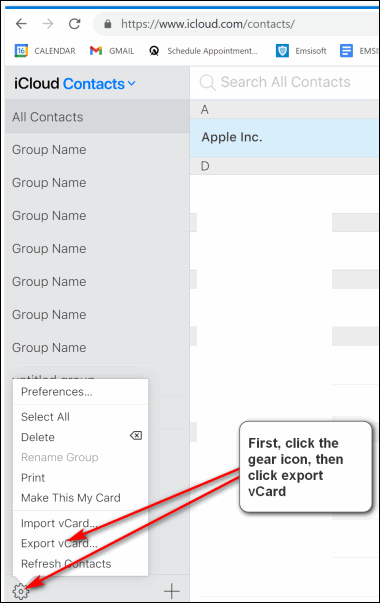
You can download your photos from here too.
We hope this helps you, Linda.
Please consider making a small donation and help us to keep on helping you!
Ron asks about Infiniti Kloud
A friend who is almost totally computer illiterate wrote tonight and asked me about a USB backup gadget called InfinitiKloud. I had never heard of it and haven’t seen any articles from you folks about it. So, I told her not to do anything until I had a chance to check into it- with you, that is. Here is a link to their ad seems like a lot of hype to me for not much space and a pretty good chunk of change. The link- https://tinyurl.com/y5te3d6u
What do you think? I’m going to suggest that she subscribe to your newsletters. Ron.
Our answer
Hi Ron. It borders between a gimmick and scam – like PhotoStick.
Infiniti Kloud is supposed to back up all your pictures on an overpriced 64GB USB flash drive. I checked the reviews at Amazon, and it showed 3 stars which is not great, but when I checked it out with Fakespot, a lot of the good reviews appeared to be fake or manipulated, Fakespot’s adjusted rating was 2 stars -which is really poor. This seems to be a clone of another product we don’t recommend – PhotoStick.
Both are just way overpriced USB flash drives that don’t get very good actual reviews. If your friend has Windows 10 (or Windows 11) and an eternal drive (a 1 TB external drive is about the same price as “Infiniti Kloud”. You can set up File History which comes with Windows 10 and Windows 11 and backup ALL your personal files (Pictures, Documents, Music, Videos, Favorites, etc.)
Not sure why anyone would want to invest in a very overpriced USB 64GB flash drive.
We hope this answers your question, Ron.
Rhonda’s keyboard does not have a Caps Lock indicator
My keyboard does not have a caps lock indicator. Some time ago I had an app that sat in the system tray and indicated the status of the caps and Num lock. It has disappeared and I can’t remember what it was called. Do you know a safe app for visual caps lock indicator?
I do like your newsletter and your useful information. Thanks, Rhonda
Our answer
Hi Rhonda. I spent some time looking around for something that would do what you need it to do. I found one and tested it on my laptop -even though I have a Caps lock indicator. The program worked well and you don’t even have to install it – just click to run it. It will alert you when the Caps lock key is on as well as NumLock and Scroll Lock keys are on. You can also configure it just to show when Caps Lock is on and nothing else if that’s how you want to configure it.
The program is called Caps Lock Indicator and you can read more about it and/or download it here.
We hope this works for you.
Betty is ready to start streaming
I’m getting ready to start streaming and get away from my awful TV provider who keeps raising my bill every single month. I have bought a Roku and need a better router. There are so many options that I don’t know which way to turn. What would be a good choice without breaking the bank?
Our answer
Hi Betty. Good question. The type of router depends on how far the router is from the Roku device and other devices you’re using. All brand-name routers are good and most show how many square feet they cover right on the box. If you need to cover devices in several rooms in a large house you may want to look at a mesh router system.
Here’s a Netgear router with a range of 1500 square feet for around $70.
Here’s a 3-piece TP-Link mesh router system that covers over 5000 square feet for around $150.
Just about any router you buy will be rated for up to 1 Gbps – faster than most ISPs currently offer.
We hope this helps you make a good choice, Betty.
MaryLee has a problem with Microsoft Edge
I’ve been having trouble updating Edge. I was just going to search Cloudeight for instructions on this and found your article about running SFC and DISM. So I followed instructions; it took about half an hour to get to 8%. Three hours later, it’s stuck at 8%. I think I’ll have to use my Repair Key, which I purchased when you first made them available.
Our answer
Hi MaryLee. You don’t have to use a repair key to fix Edge. All you need to do is reset it.
See this page to learn how to reset Microsoft Edge.
Once you do that, close and reopen Edge. Then type (or copy/paste) this into the Edge address bar…
edge://settings/help
It will tell you if your Edge browser is up to date and if not, give you the option to update it.
DISM/SFC scans are for finding and fixing or replacing Windows system files. If the scans stop when running them, you might want to close all open programs before running them again.
We hope this helps you. MaryLee.
Sharon found an AI-powered Writing Companion called Wordtune
I recently came upon Wordtune, AI-powered Writing Companion, and I’m wondering what your thoughts are about it. It appears to be something that would be helpful to me but is it safe as an extension for Chrome? Thanks
Our answer
Hi Sharon. It looks excellent. I read the reviews of users and installed it myself – I need all the help with writing I can get since we don’t have money to hire real editors. So any help I can get is welcome.
After doing some searching and reading the reviews, I think it’s something you can install without worry. Whether it works as well, as they say, only time will tell.
Anyone interested in installing Wordtune for Chrome or Edge see this page.
If you’re interested in Wordtune for Word or online editing, see this page. Wordtune has a limited free version – the full version costs around $10 a month (billed annually).
This is an excellent find, Sharon. Thanks!
Jean has crazy colors on her screen
I have messed up the colors on my PC. This page has a black background with white text. The title “Your Questions, Comments, or Suggestions are Welcome” is in Coral. The taskbar is white. The Start menu with all the tiles has a white background. The apps are Aqua. How do I get out of this mess? I’ve tried to figure it out but have not gotten very far. I just want to go back to the original. Please help!
Our answer
Hi Jean. Try this…
1. Press and hold down the Windows Key and tap the U key to open Settings > Ease of Access.
2. In Settings > Ease of Access click on Color Filters (on the left side)
3. In Color Filters if the switch is turned on, turn it off.
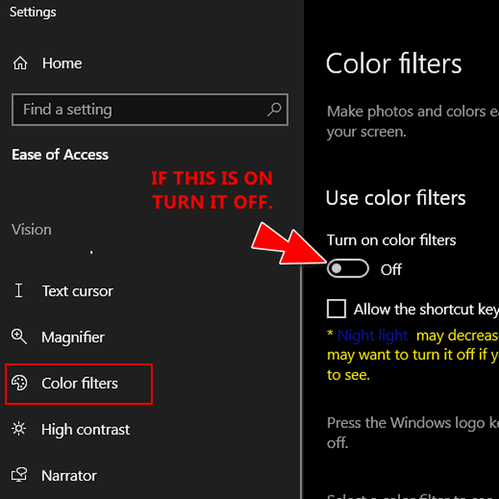
4. Next click on “High contrast” in the menu on the left and make sure the switch is turned off.
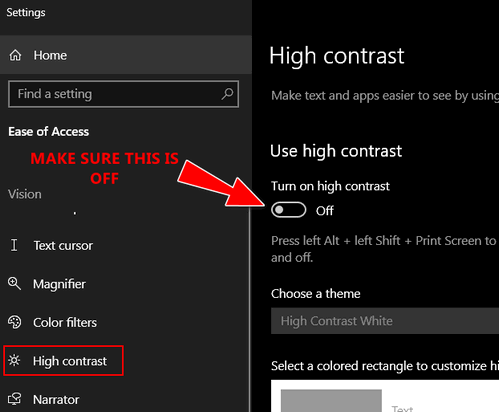
That should fix your crazy colors.
JoAnn S. wants to make a shortcut to Sleep mode
Hi Darcy or TC. Thank you for all the wonderful tips in your Newsletters! I really like the one-click “restart” tip. Is there a way that I can do a shortcut for sleep mode? Again, thank you for the fantastic help you share in your informative newsletters!
Our answer
Hi JoAnn. Thanks for your nice comments.
There’s no reason to create a shortcut to sleep since Power Options allows you to set the number of minutes of inactivity before your computer automatically goes to sleep.
If you right-click on your Start buttons and click on “Power Options” you can set your computer to automatically go to sleep after whatever number of minutes or hours you choose. You can have your computer automatically go to sleep after anywhere from 1 minute all way up to 5 hours (or never).
The number of minutes or hours you choose is the number of minutes/hours of inactivity before your computer goes to sleep. Your computer will not go to sleep while you’re using it.
Don’t have a Cloudeight SeniorPass? It’s a great deal. Learn more here.
Our Cloudeight SeniorPass is a great deal. You get unlimited support for one full year from the date you first use your SeniorPass. We can help keep your computer running well, fix all kinds of computer problems, clean up malware, and a whole lot more. Our SeniorPass is like having insurance for your computer. And it’s only $99 for an entire year.
To learn more about our SeniorPass, please see this page.
Don wants to know if we’d consider getting into writing articles about streaming TV
Hi TC and Darcy. I’m not sure how much you know about TV and how to cut the cord on cable and set up a different system that will not have such awful costs per month. You might even set up a store where one wants to get rid of cable and could purchase the components needed for a working system. I am not sure what I would need but would probably need a Wi-Fi box, DVR, and something like Roku or something better.
You might even have a way to include this in one of your repair services like you have with the computer. You would be able to sell the necessary equipment and the service of setting the system up. At present, I pay $231.22 for TV, computer, and phone (landline). I, like many, am contemplating cutting the cord and doing something different.
It might be good for you if you could provide this service for many people like me. One thing I know. I am seriously considering changing to something less expensive. Does this idea hold any interest to you? Don B.
Our answer
Hi Don. We are not experts with streaming TV and our plate is pretty full already with just the two of us here. But we’ll sure be glad to pass on what we know from our years of experience with Smart TVs and streaming players.
First, before you disengage with your Cable TV provider, keep in mind in order to use a Smart TV or a streaming player and watch streaming channels, you’re still going to need your Wi-Fi connection, so you can drop the cable TV but you’ll want to keep your internet service.
There are many alternatives available if you want to cut the cable and save money. You can buy a Roku or Amazon Firestick for around $30 (of course you can spend more, depending on the model.). There are other alternatives too, like Chromecast and Apple TV.
You can also buy a Roku Smart TV or an Amazon Fire Smart TV, both of which include a built-in streaming player so you don’t need to buy a separate streaming device.
I’m most familiar with Roku but also have some experience with Amazon Fire TV Stick. Both are streaming devices. Once you buy your streaming device, it’s very easy to set up. Just plug it into an HDMI port on your TV and follow the setup instructions. Then, the first thing you’ll need to do is create an account.
There are dozens of free, ad-supported channels you can add to your device – live news and sports among them. Adding channels (apps) is rather like adding programs on a PC. Just install the ones you want. Some channels like Netflix, Amazon Prime, Disney+, Hulu, etc. charge a monthly fee. Amazon Prime is an annual fee- right now it’s $127 a year (less than $11 a month). Roku is around $18 a month (it just increased). Hulu is $6 a month (with ads) and so on. There are literally thousands of movies, specials, series, and TV shows to watch. You can add 3 or 4 paid subscription channels for $35-$50 a month and have more shows to watch than you ever had access to even though you were paying $200+ for your cable TV.
You can also subscribe to cable alternatives like Sling TV, Hulu Live, and YouTube TV.
All the channels that charge offer limited-time free trials, so you can try them out before you subscribe to them.
Using a streaming player like Roku or Amazon Firestick is as simple as using a TV. Turn on your TV, go to the Roku or Firestick Menu and pick out the channel you want to watch using the Roku or Firestick remote – you’ll see a guide with a list of movies, tv shows, all kinds of sports, documentaries, and more.
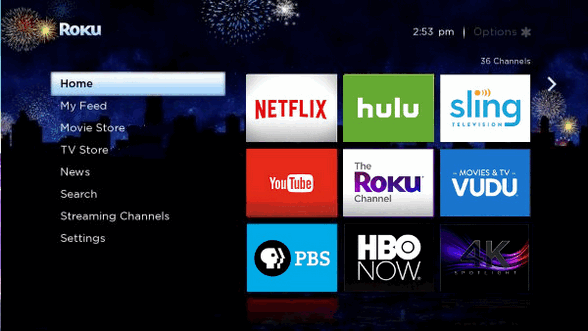
Above: A generic Roku menu. The Amazon Fire TV Stick menu looks very similar.
There are literally hundreds of streaming channels many free, many not, that you can add to your streaming player. You can also remove channels, very easily so don’t be afraid to try anything that looks interesting. HINT: Make sure if you sign-up for a free trial for a paid channel that you keep track of the date that your free trial ends, if you go past that date, you’ll be charged the monthly fee. But most have no contracts – so you can cancel at any time.
If you want to be a streaming guru, there are many sites with tips and tricks for Roku, Amazon Fire TV, etc.
One more thing… to view local and broadcast channels, you can buy an inexpensive, indoor, HD TV antenna like this one with a range of 80 miles for around $50. The shorter the range the lower the cost.
Linda wants to know how to set a browser home page
Hey, you two. I’m having trouble setting my home page to your stat page. I need your instructions. Please help.
Our Answer
Hi Linda. Here’s our updated step-by-step tutorial on setting a browser home page.
We hope this helps you, Linda.
——
Linda wrote back: “Thank you so much! What would I do without you? Linda.”
Wait! Before you go…
Every week we help dozens of people with their computers without charge or any expectation of payment. And we have helped many folks who have fallen for tech support scams or other scams designed to steal their money.
And we now depend more on readers like you to help keep us going. Your donation helps us to help more people with their computers and helps us keep everyone safer online.
Please help support our small business and help us to keep on helping you.




