Saturday Bonus Questions and Answers – 091424
Summer heat is still with us here in the middle of September. We cannot change the weather but we can change our Bonus Questions & Answers. And since it’s Saturday it’s time for a new Saturday Bonus Questions & Answers edition.
Today, as we do every Saturday, we’re featuring some of the questions and answers from past issues of our InfoAve Weekly newsletters.
These questions & answers were selected at random from past InfoAve Weekly newsletters.
Please consider giving us a helping hand!
If our computer support & help or our tips and tricks have helped you or made your computer life easier or more productive, please help us with a small donation Your gifts allow us to continue to help you. Take a moment and help us if you can.

Donate today and help us to keep helping you!
Saturday Bonus Questions and Answers – 091424
Thomas had a desktop virus cleaned by Microsoft (SCAM)
I had a desktop get hacked with a Trojan Virus. Microsoft cleaned it and wanted me to spend $1000 for a complete security package. What do you recommend for three computers?
Our answer
Hi Thomas. We are sorry to say you were scammed. Microsoft scams are all over the place on the Web. If you paid them any money at all make sure you call your bank or credit card company and tell them you were scammed. Also, monitor your bank accounts and credit cards for mysterious withdrawals or charges.
You can get a 3-PC Emsisoft antimalware/antivirus/anti-Trojan license for $45 here. If you let a scammer on your computer you need to make sure they didn’t install any remote tools that would allow them to monitor your activities. and connect to your computer at will.
Please see our article here about Microsoft telephone and internet scams
We are so sorry you were a victim of a scam. Please let us know how we can help you.
Bob wants to send large files by email link
How do I make a link to send large files via email? Thanks, Bob.
Our answer
I noticed you already have a Gmail account so you can send large files via email (links) using your Google account. See our article here on how to share large files using Google Drive. You can also use OneDrive, iCloud, and/or DropBox, but the only one we use and have a full tutorial for is Google Drive.
If you don’t want to use Google, you can use a service like WeTransfer. You can send a link to a file up to 2 GB free… but only use it once in a while (that is what the site says, but does not define what once in a while means). There are several others, but they are free “trials” or paid solutions.
We hope this helps you, Bob.
Raymond asks about HiBit Uninstaller and Windows Startups
Hi Guys, I hope you are safe and well. I have been using Starter for ages and ages. However, I now see a relatively new program HiBit Startup Manager. I would like to ask your opinion on both and if one is better than the other. I ask this because even though I un-check a startup app it soon comes back even if the startup link is deleted. I am thinking of Edge in particular. Thank You… Raymond
Our answer
Hi Raymond. HiBit Uninstaller is a utility that does many things. One of them is to completely uninstall apps and programs. One of its other functions is as a Startup manager. All startup managers work in the same basic way. See our article about HiBit Uninstaller here.
Here’s another start-up manager – this one is from Sysinternals (owned by Microsoft). It’s called Autoruns. It is not the easiest to use but it is the best and it’s free.
About Edge: You can stop Edge from starting with Windows, but you have to disable not only Edge but the other Edge entries in Startup. There’s at least one other – the update service. And there may be more. But even then, if Edge is set as your default browser as soon as you click a link in an email, Edge will open and remain running in the background. Additionally, if you search from the taskbar search and ir isn’t a local search (i.e. not searching your computer) Edge will open regardless of what your default browser is. And finally, Edge is part of Windows 10 and Windows 11, so you cannot uninstall it.
We hope this helps you, Raymond.
We can fix your Windows computer… check out our low prices here!
Derek wants to know how to transfer programs and files to his new computer
Hello Darcy and TC. I recently purchased a laptop with Windows 11. Can you tell me if it is possible to transfer all my programs and information from my old Windows 10 laptop? If so have you written articles in the past on how to do this? Regards… Derek.
Our answer
Hi Derek. It’s possible but we do not recommend moving programs from one computer to another let alone moving programs from computers with different operating systems. There are programs like PC Mover that claim to move everything from one computer to another – but use it at your own risk. It can create a huge mess on the new PC. It is always best to reinstall the programs you need on the new computer and avoid trying to copy programs from one PC to another.
You can easily move documents, pictures, music, videos, and other personal files from one computer to another by using an external hard drive to copy the C:\Users\Your username folder from the older computer to the external drive and then plugging the external drive into the newer computer.
Then on the new computer open the Documents folder on the external drive, select everything in it, and copy it to the Documents folder on the new computer. Do the same with the Pictures, Music, and other user folders on the external drive.
We hope this helps you, Derek.
Yvonne wonders what password manager we recommend now after all the negative news reports about LastPass
I am wondering what you are thinking/recommending on using LastPass since the news media says it has been hacked. I have never used it. I am still relying on my old notebook and creating my own passwords.
Our answer
Hi Yvonne. Despite the articles, which, in my opinion, are sensationalized and semi-truthful (clickbait), the truth is that LastPass does not store or even know users’ master passwords. Every password that is saved with LastPass has to be decrypted using a user’s master password. So hackers could have 10 billion stolen passwords but without the corresponding master passwords to decrypt them they would be holding on to a lot of useless information or else spending a whole lot of time trying to decrypt a single user’s passwords. If you don’t believe LastPass doesn’t save your master password try losing your LastPass master password and getting it back.
It amazes me how many clickbait, hyperbolized, half-true articles trusted tech companies publish. I’m still using LastPass on one of my computers and Bitwarden on another. You can use whatever you want… there are several good password managers you can use if you’re not comfortable with LastPass.
You are much less safe keeping passwords in a notebook than you are using a password manager that does not store passwords in plain text. If you don’t trust LastPass, then Bitwarden is an equally good, free password manager. You can learn more about Bitwarden here. On that page, click on Plans and Pricing then choose Personal > Free.
We hope this helps you, Yvonne.
Lindsay can’t get a program off the Start menu
Hi. Initially installed an app via Edge. This app was later uninstalled and does not appear anywhere on my PC, but the app’s description remains in the Start menu. Any ideas as to how I can remove this leftover description from the start menu? Thank you in advance for any help with this annoying anomaly. Lindsay.
Our answer
Hi Lindsay. We run into this quite often when we work on computers with our Cloudeight Direct Computer Care service. We wrote an article about the same problem you’re having – a program being removed but items related to that program remain in the Start menu. You can read that article here.
Another way to do it (and this will sound rather strange, but it works) is to reinstall the problem-causing program, and then immediately uninstall it.
I hope this helps you, Lindsay. If you need anything else, please let us know.
———
Lindsay wrote back: “Hi TC. Thanks so much for your prompt reply to my problem. Thanks to you the problem is solved. I used the reinstall then uninstall method recommended by you and it was successful. Thank you for all you do for us old guys that use PCs as a hobby. Lindsay”
Would you be interested in making an automatic monthly gift? Visit this page. Please help us keep on helping you… and help us keep you safe on the Web.
Audrey says Microsoft called
I received a phone call this morning and it was Windows saying that I have had a lot of errors on my account. How do they know? Do they usually call a person? I never said any of my information and just told her I would have the person who looks after my accounts look at it. The lady who called had an accent. Did I do the right thing?
Our answer
Hi Audrey. You were almost the victim of a scam. Microsoft NEVER calls Windows users out of the blue. Never. So, yes you did the right thing by not letting her on your computer and by not taking instructions from her.
There is only one way Microsoft will ever call you and that’s if you contact Microsoft as outlined on this page and set up a callback time. Otherwise, if you receive a call saying it’s Microsoft calling and they tell you something’s wrong with your computer- it is ALWAYS a scam.
You did the right thing, Audrey.
Dale wants to know how to enable his Windows 10 touchscreen
Hi. Can you tell me how to re-enable my touchscreen on my computer? After I did a Windows update, my touchscreen no longer works. Any directions or suggestions would be very much appreciated. Thanks, Dale.
Our answer
Hi Dale, before you do anything else, power off your computer and wait a few minutes then restart it and try your touchscreen. If your touchscreen still does not work, try this:
1. Right-click your Windows 10 Start button (or use the Windows key + X shortcut).
2. Click on Device Manager.
3. Select the arrow next to Human Interface Devices.
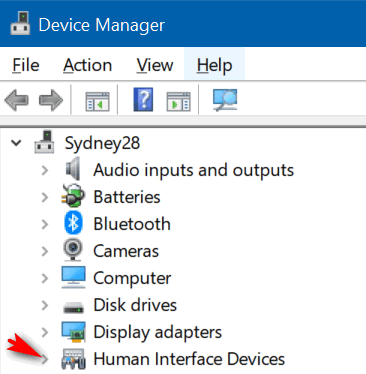
4. Select HID-compliant touch screen from the list.

5. Select the Action tab at the top of the window (as above).
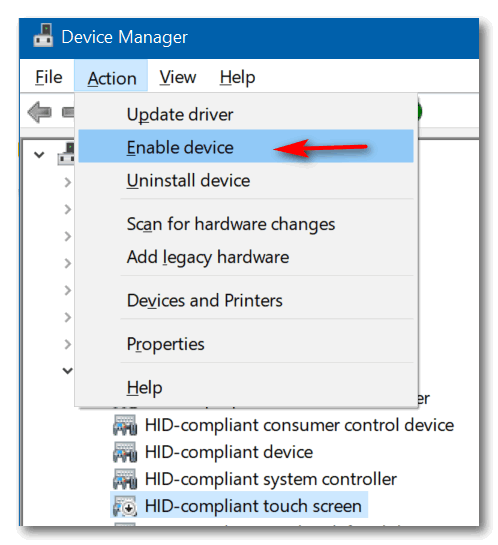
6. Select Enable device from the drop-down menu and confirm.
We hope this helps you, Dale.
——–
Dale wrote back: “Thanks so much! I was able to follow your instructions and my touchscreen is now working! Thank you, Dale.”
Leslie wants the search box back on her taskbar
Hi TC & Darcy. I have Windows 10 and I have the search icon on my taskbar but I would rather have the search box there instead. I remember that there was a tip on how to make it just an icon, but I want to change it back to the way it was. I hope I have explained it properly.
Our Answer
Hi Leslie. Before I tell you how to put the search box back on your taskbar, you’ll need to check the following settings:
#1. Small taskbar buttons must be turned off.
#2. The taskbar must be at the bottom of your screen.
.Right-click on the Start button click > Settings > Personalization > Taskbar. If you have the “Use small taskbar buttons” switch turned On, you will need to turn it off. In the same dialog, make sure the Taskbar location on the screen is set to Bottom. See the screenshot below.
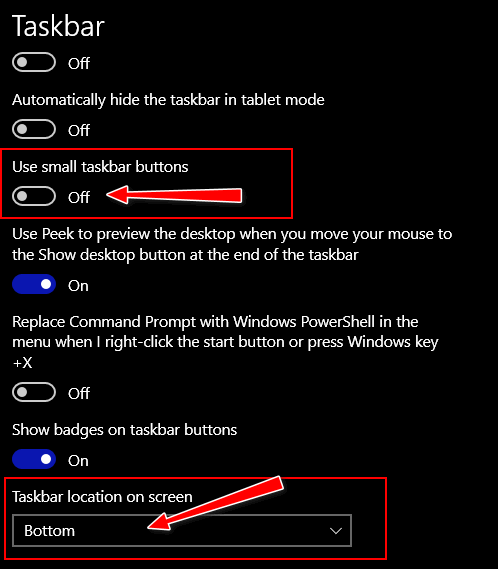
After you’ve checked the above, right-click on an empty space on your taskbar. A menu will appear. Find Search on the menu, and click on it, and you’ll see a sub-menu open with 3 choices. The choice you want is “Show search box”.
Here’s a screenshot to guide you.
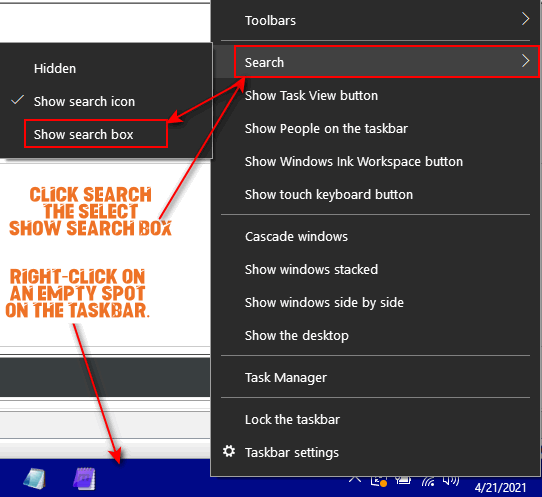
Also, note, that you can access this same menu by right-clicking on the search icon in your taskbar too.

Now available: Reg Organizer 9.40
If you purchased or renewed Reg Organizer through Cloudeight within the last 12 months, you’re entitled to a free version upgrade to Reg Organizer 9.40. It works great with Windows 10 and Windows 11!
Save $14 on Reg Organizer right now!
Reg Organizer – A Swiss Army Knife of Windows Tools – Works Great on Windows 10 and 11!
Joyce’s desktop icons have become very large
I don’t know what I did but now the icons on my desktop have all become very large. The icons I have pinned on the taskbar are normal, it is just the icons on the desktop. Is there any way I can get my icons on the desktop back to normal?
Our answer
Hi Joyce. You can resize the icons on your desktop as simple as this:
1. Press Windows Key + D.
2. Click on an empty space on your desktop.
3. Hold down the CTRL key and move your mouse wheel toward you to make the icons smaller — or move it away from you to make the icons bigger.
Using this method you can make your desktop icons as large or as small as you like. And it only takes a few seconds.
Suzanne wants to know why her log-in screen picture is hazy
I have a question. When I turn on my computer the Lock screen picture is hazy. How can I fix this? Thank You!
Our answer
Hi Suzanne. The blurry lock screen is something Microsoft calls the acrylic effect. The blurred image is supposed to help you focus on the main purpose of the lock screen – the sign-in part.
If you don’t want a blurry or hazy lock screen you can turn off the acrylic effect. We show you how to do that here.
JP has questions about Google accounts.
Google Support doesn’t seem to give me a clear answer to the following question. I hope you can give me a step-by-step solution. When I first created an account with Google many years ago I had only one Gmail address. Since then, I added another Gmail account, which is the only one I use now. Is this second Gmail address connected to the original Gmail address, or is it in a separate account? I wish to delete the original Gmail address. If I delete it, will my second Gmail address be also deleted? And if not, how do I transfer any data (especially, my Google calendar details and contacts) to my second Gmail address? I’m afraid of deleting anything in Google in case I lose all the information I have on my original Google account.
Our answer
Hi JP. Every Gmail address is a separate account — however you can link email addresses and when you do, Google refers to these as “Connected accounts”. If the Gmail address you want to delete is connected to the account you want to keep, you can remove it without losing any data by following the instructions on this Google page. If the account you want to delete is not connected to the Gmail account you want to keep, you can delete that Gmail account this way
Also, if you’re concerned about losing any Google Account data you can back it up to your PC. Make sure you’re logged into the Google Account you want to back up and then click https://takeout.google.com/. You can select what you want to back up (Calendar, Gmail, Contacts, etc.). Google will compile it and send you an email with a link to download a zip file with all the data you selected backed up.
We hope this helps you.

Donate today and help us keep on helping you!
Please help us to keep on helping you!
When you support us with a small gift, you help us continue our mission to keep you informed, separate the truth from the hyperbole, and help you stay safer online. Plus, our computer tips make your computer easier to use.
Did you know that we provide support to thousands of people? Every week we help dozens of people via email at no charge. The questions and answers you see in our newsletters are from the email answers and help we provide to everyone free of charge.
Thanks to your gifts, we do a lot more than provide this free newsletter. We help you recognize online threats, fight for your online privacy, provide you with the knowledge you need to navigate the Web safely, provide you with suggestions for safe, free software and websites, and help you get more out of your PC.
Please Help us keep up the good fight with a small gift.
Interested in making an automatic monthly gift? Visit this page.
Please help us keep helping you… and help you stay safe on the Web.


