Saturday Bonus Questions and Answers – 091623
Astrological autumn begins next week for those of us north of the equator. And for those of you down under, spring begins. You’re lucky. And today is Saturday and it’s time for another round of Saturday Bonus Questions and Answers.
Sometimes the best tips and tricks are hidden in the questions and answers we publish. And rarely do we post questions and answers on this website. Today, we’re featuring some of the questions and answers from past issues of our InfoAve Weekly newsletters.
These questions & answers were selected at random from past InfoAve Weekly newsletters.
Saturday Bonus Questions and Answers – 091623
Sue needs to clear her backup drive but she’s having a problem
Hi, I have gained so much insight from you in all these years and am so grateful you are still here for us! I have a question about File History and backups. My external drive is full (hopefully with backups) and now I need to delete most of it so I can continue to back up. I’ve tried a couple of things that I found on the internet which haven’t worked, I get an error: “Could not clean up File History data. Element not found”. Is there another way I can get rid of these files and not have to mess with having to repair Win 10 which was a suggestion?
Thanks so much, I always feel you’ll have the answer 🙂
Our answer
Hi Sue. You can right-click on the external (backup) drive and choose Format. Do a quick format on the drive, then set up File History again on that drive. You might need to reset File History for it to work correctly again.
If you do need to reset File History, see this page.
We hope this helps you, Sue.
————–
Sue wrote back: “Oh my gosh, TC, thank you so very much!! Of course, formatting!! Thanks for the link as well. Honestly, I hope you and Darcy know just how very much you are needed & appreciated, and how you have saved our hair from being pulled out and our computers from being invaded. You consistently smarten us up for scams and safe downloads. I can’t thank you enough. I’ll be making a donation today! Sue.”
Darlene wants safe download sites and how to copy text from a touchscreen
…Thanks so much for all the time and effort you spend giving us the images to illustrate what you are telling us to do when you answer all our questions. With all the problems that can come with aging, reading print can sometimes be impossible. The visual screens are a blessing because countless times over the past 20 years when following directions telling me how to fix something, the screen that I am supposed to see doesn’t turn up. With your illustration to follow, we will know immediately that the program is at fault and that this fix isn’t going to work. I know it will save *me* a ton of frustration.
I am having a great time reading back issues of the InfoAve Weekly and relearning a lot of neat stuff that my Swiss Cheese brain had allowed to escape, but I have two questions I haven’t seen addressed so far.
Is there a place (or maybe more) where we can safely download Freeware without a bunch of unwanted programming being bundled in with it? The only site I remember you warning us about was CNet, but I think there were more. (I think you also warned us about some anti-virus programs coming with extras added.)
And finally, how can I highlight text to *copy* with a touchscreen laptop? One set of directions told me to touch the first and last words, but that did nothing. I am still googling. I hope you have the answer in your magical hat!
I’m hoping you can come up with the answers! Muchas Gracias! Darlene.
Our answer
Thanks for your long-time support and your kind words.
Rather than giving you a list of all the bad sites, we’ll give you the download sites we trust the most…
1. Snapfiles
https://www.snapfiles.com/
2. MajorGeeks
https://www.majorgeeks.com/
As for your question about copying from a touchscreen device. First for Windows touchscreens. Tap and hold the first word of text you want to copy until you see a circle icon, then move your finger to highlight the text you want.
On tablets and smartphones, touch the first word you want to copy and then drag your finger across the text you want to copy. When you stop a menu will appear with “Copy” “Select all” and “Share” to copy and a menu appears with “Copy” “Select All” (on Smartphones & Tablets you’ll all see “Share” in that menu.
I think that should answer your questions, but if not, let me know.
John wants to know how to clean up years’ worth of Gmail email messages.
Quite a long time ago you had an article showing how we could clean up our old emails very quickly rather than one at a time. I have probably got 10 years of emails in Gmail I will never read again. I would appreciate it if you could show us how to do this again. Many Thanks.
Our answer
Hi John. The article we wrote was about how to jump from the newest to the oldest emails in Gmail. However, you can easily select all emails on a page just by checking a box.
Open Gmail to the page containing the emails you want to delete and tick the box at the top – as below;
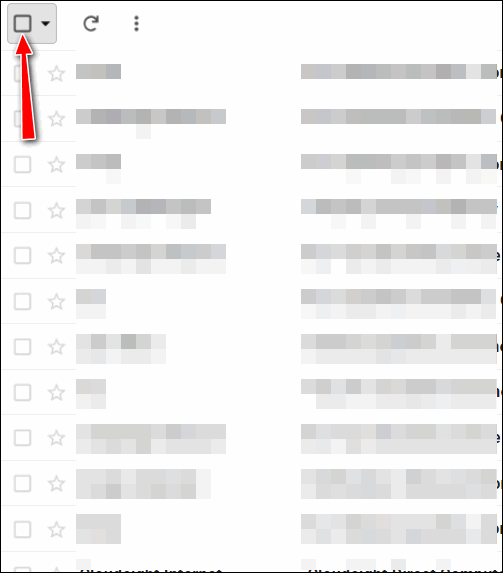
Once you tick that box, all emails on the page will be selected. If there are any emails selected you don’t want to delete, just remove the checkmark next to them. To delete the selected emails just click on the trash can icon at the top and confirm you want to delete the selected emails.
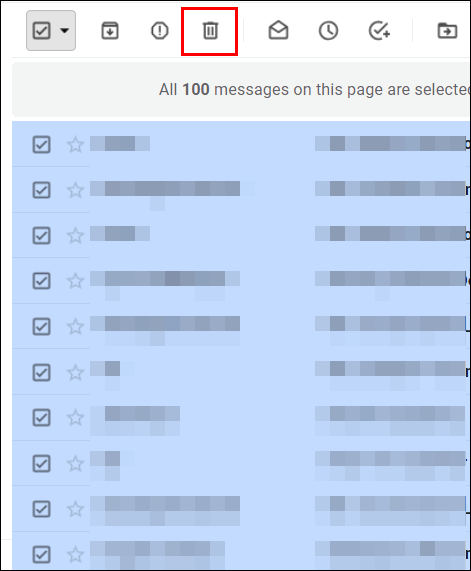
You can delete up to 100 emails at a time using this method.
We hope this helps you, John.
Please consider making a small donation and help us to keep on helping you!
Mona has problems installing a scanner
When I try to install the software that came with the photo scanner that I purchased, I receive the following message:
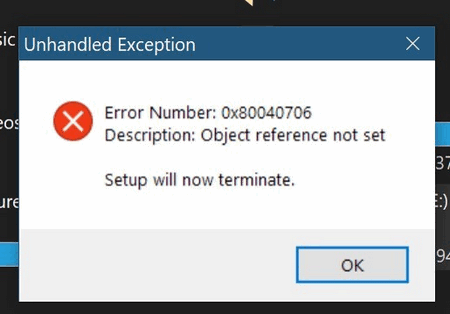
I had a ‘live chat’ with the scanner manufacturer, PlusTek, regarding the ePhoto Z300 scanner that I purchased. It was suggested that they suspect that the problem is a corrupted system file. Does that make sense? They gave me the link to download the driver. I am having no success and looking for help.
Thanks for your anticipated help. Over my many years on my computer, I don’t recall ever having an installation problem like this. Mona.
Our answer
Hi Mona. We’ll try to help. Here are some ideas.
Turn off your computer and leave it off for 5 minutes – then restart it.
Run both SFC and DISM scans as outlined on this page. Be sure to restart your computer after running both.
Next, right-click on the scanner installation/driver exe and choose “Run as administrator”.
If that does not work, restart your computer, re-download the installation software from https://plustek.com/us/products/film-photo-scanners/ephoto-z300/support.php and try to install it. This is a zip file with an installer package in it. Unzip it, then right-click on the installer and choose “Run as administrator”.
I think it’s sad that the company blames you/your computer – instead of helping you. I’m sure they have heard of this issue before.
Let us know if this helps you.
——-
Mona wrote back: “Good Morning, TC. My most sincere gratitude to you for the “extra mile” that you did to help guide me through my installation problem. Your detailed ideas were exactly what did the trick, and my scanner is on a roll. I do admit that there are times when I read instructions online, and the technical wording leaves me ‘clueless’. I was able to follow your step-by-step instructions, and all is well. Even with the challenge, the scanner is A-1. I now have a reliable scanner for slides, and this one scans paper photographs, as well as tools for adjusting and rejuvenating the scanned photos. Enjoy your day… stay well… Mona B.”
Raymond asks about getting MS Office cheap
Hi Darcy & TC. I hope you’re safe and well. My wife and I have purchased a new PC. We need MS Office Pro 2019. It was about $440 from Microsoft. We have to have MS Office due to the nature of the work my wife does at her School District. I have been looking online and a download starts from as little as $40. I know there are a lot of scammers out there. We just need the Pro version for one PC. Do you know any reputable sellers out the that can save us a few dollars? Thank You, Raymond.
Our answer
Hi Raymond. If you see a copy of MS Office for $40 you can be sure it’s not a legal copy. Many times, foreign actors buy up RTM bulk licenses which are valid only for the companies that purchase them then resell the bulk license as individual licenses. Microsoft has a team assigned specifically to look for and find these bad actors and then invalidate the bulk license. And if you purchase one of these if the illegal use of the license is discovered Office will stop working.
The far better option is the one that Darcy and I use, and that is Microsoft 365 which you get directly from Microsoft. You can buy Microsoft 365 for one computer for $69.99 a year (or $6.99 monthly). It’s the full set of Microsoft Office programs including Word, Excel, PowerPoint, OneNote, Outlook, Money in Excel, and more. And as long as your subscription is active you always have the latest version of all office programs. For $99.99 a year or $9.99 a month, you can use MS Office on up to 6 computers.
Another nice feature of Microsoft 365 is you get 1 terabyte (about 1000 gigabytes) of OneDrive cloud storage for backing up your files.
We both have the $6.99 monthly subscription and we really like it.
I hope this helps you, Raymond.
Leslie has a freeware suggestion
This freeware program looks interesting. There is a free and a paid version. It’s called Grammarly. It’s a grammar and spelling checker.
You can read more about it here.
All the best, Leslie.
Our answer
Hi Leslie. I’ve been using Grammarly (free version) for over 3 years – can’t you tell? 🙂 I use it as well as Word’s grammar/spelling editor to review our weekly newsletter.
I use the free version; I’ve never tried the paid version.
Thanks for the reminder, Leslie. This would be a great time to share Grammarly with everyone – especially those who do a lot of writing.
Kai wants to reinstall the Weather Channel app
How do I get The Weather Channel back on my PC? I have Windows 10. The Weather Channel app wasn’t working very well so I uninstalled it, and now I would like to get it back again.
Our answer
HI Kai. Here’s what I found out. The Weather Channel App is no longer available in the Windows Store. The Weather Channel claims they have no plans to support Windows in the future (they support Android & Apple devices). The only places I could find to download The Weather Channel App are bad download sites and malicious ones like Softonics. You can search and those but you do so at your own peril.
I use the Windows 10 Weather App. It’s excellent with a ten-day forecast, current conditions, weather history, local & regional radar, weather alerts, and more. And it comes with Windows 10. You can find it in your start menu under the W section, called simply “Weather”. We did a write-up about the Windows 10 weather app last April and it’s still up to date. If you’re interested check it out here. I think you’ll be surprised at how nice it
And I also checked to see if Accuweather has a Windows 10 app. They once did, but it too is no longer available.
Dawn accidentally deleted some important files
Can you tell me if it is possible to recover deleted PDF files? I tried to download a program and Emsisoft kicked it off. Thank goodness. My two-year bank statement PDF files have gone totally AWOL and now I have downloaded them from my bank I do not have access to them anymore. I am a long-time user, and you are my Bible gurus so any help will be appreciated. Thank you in advance.
Our answer
Hi Dawn. Thanks so much for your nice comments and your long-time support. Whether you can recover those files depends on how long ago they were deleted. Our recommended recovery program is called “Puran File Recovery. Please read our post here about Puran File Recovery and see if it sounds like something that would work for you. There are download links to the program in the post.
Terry wants to send sensitive data
I need to send sensitive data. What would you use? 7zip encrypted file? Word encrypted file? Any suggestions? Thanks, Terry.
Our answer
Hi Terry. It depends on how tech-savvy the person you are sending the file to. Personally, I would not choose any of these methods. I would send a link to the file in my Google Drive (not totally secure but the file can’t be edited). Or you can share files securely using Microsoft OneDrive. Either way is a lot easier for the person on the other end rather than having them fooling around with 7-zip encrypted files or other password-protected files. If you use OneDrive, read this article about sharing files securely.
You can also send files securely using a site like https://www.sendfilessecurely.com/.
We hope this helps you, Terry.
Judie is careful. She uses Emsisoft and LastPass but still, her email was compromised
What I don’t understand about Emsisoft and LastPass is how my email could be compromised in the first place. I have been with you since the beginning; you have taught me so much and fixed my computer a few times, so thank you so much again! I have recommended you every time someone I know gets into a pickle and most have signed up and used you and have always been happy. Judie
Our answer
Hi Judie. Thanks for your nice comments. Your email was not compromised, your email password was. Security programs and password managers don’t have anything to do with hackers breaching websites and collecting usernames and passwords. Security breaches occur on Websites where you have logged in – they have nothing to do with your computer or your security software, or your password manager.
For instance, when Equifax was breached, criminals stole user information and passwords from Equifax, not from personal computers. If your user information was stored by Equifax, your info was compromised. The same is true of any breach you read about in the news. If your information is on a site that is breached then your information is compromised.
You really can’t prevent companies on the web from being hacked, all you can do is use strong passwords and change them every few months. There is nothing you can install on your computer that can prevent this.
Don’t have a Cloudeight SeniorPass? It’s a great deal. Learn more here.
Our Cloudeight SeniorPass is a great deal. You get unlimited support for one full year from the date you first use your SeniorPass. We can help keep your computer running well, fix all kinds of computer problems, clean up malware, and a whole lot more. Our SeniorPass is like having insurance for your computer. And it’s only $99 for an entire year.
To learn more about our SeniorPass, please see this page.
Diane is still not sure what to do about LastPass
I am not sure what I want or should do regarding my LastPass. Is it still good or do I need to switch to something else? I sure would love to hear your recommendations. You know I will follow you off the edge of the cliff!
Our answer
Hi Diane. The only reason you would need to change password managers is if you use LastPass on more than one type of device. If you only use it on Windows PCs (laptops, desktops, all-in-ones) you don’t have to do anything. You can continue to use LastPass for FREE on all your Windows PCs. There is no reason to worry about switching to something else.
But if you use LastPass on your Windows PCs and your smartphone or tablet, you’ll either have to pay $2 or $3 a month to keep using LastPass or switch to another free password manager, like Bitwarden.
If you don’t want to pay LastPass, we created a tutorial showing how to switch from LastPass to Bitwarden without losing any of your LastPass logins or data.
I hope this answers your question and addresses your concerns. If not, let us know.
Gary received an email from Google
Hello. I received this message claiming to be from Google. Looks like a scam to me. What say you? Gary.
Email from Google
“Change your compromised passwords
xxxxxxxxxxx@shaw.ca
Google found some of your passwords online. Anyone who finds them can access your accounts. Your Google Account is still secure: this leak came from somewhere else on the web.
You can now secure your saved passwords using Password Manager. Take action (link removed by Cloudeight).
You can also go directly to: https://myaccount.google.com/security-checkup
You received this email to let you know about important changes to your Google Account and services…”
Our answer
Hi Gary. Google does send out these warnings when it finds your Google password or Google account has been compromised. However, this email could also be fake. It says your Shaw.ca email password has been compromised. So, I’d be suspicious if you don’t have a Gmail account or if your shaw.ca account is not associated with a Gmail account.
The best way to address this is not to click any links in that email – rather sign into your Gmail account and change your password immediately. That way you are safe regardless. It’s a good thing to change your passwords every few months – especially on email accounts and financial accounts.
If you have a Gmail account, to change your Gmail password go to https://accounts.google.com/, and click on “Personal Info”. And don’t forget to change the password on your shaw.ca email account.
Wait! Before you go…
Every week we help dozens of people with their computers without charge or any expectation of payment. We have helped many folks who have fallen for tech support scams or other scams designed to steal their money.
And we now depend more on readers like you to help keep us going. Your donation helps us to help more people with their computers and helps us keep everyone safer online.
Please help support our small business and help us to keep on helping you.



