Saturday Bonus Questions and Answers – 100822
Ah! Another brisk autumn Saturday; the leaves are glorious and better yet it’s time for another edition of Saturday Bonus Questions & Answers.
Sometimes the best tips and tricks are hidden in the questions and answers we publish. And rarely do we post questions and answers on this website. Today, we’re featuring some of the questions and answers from past issues of our InfoAve Weekly newsletters.
These questions & answers were selected at random from past InfoAve Weekly newsletters.
Saturday Bonus Questions and Answers – 100122
Lindsay can’t get a program off the Start menu
Hi. Initially installed an app via Edge. This app was later uninstalled and does not appear anywhere on my PC, but the app’s description remains in the Start menu. Any ideas as to how I can remove this leftover description from the start menu? Thank you in advance for any help with this annoying anomaly. Lindsay.
Our answer
Hi Lindsay. We run into this quite often when we work on computers with our Cloudeight Direct Computer Care service. We wrote an article about the same problem you’re having – a program being removed but items related to that program remain in the Start menu. You can read that article here.
Another way to do it (and this will sound rather strange, but it works) is to reinstall the problem-causing program, and then immediately uninstall it.
I hope this helps you, Lindsay. If you need anything else, please let us know.
———
Lindsay wrote back: “Hi TC. Thanks so much for your prompt reply to my problem. Thanks to you the problem is solved. I used the reinstall then uninstall method recommended by you and it was successful. Thank you for all you do for us old guys that use PCs as a hobby. Lindsay”
Audrey says Microsoft called
I received a phone call this morning and it was Windows saying that I have had a lot of errors on my account. How do they know? Do they usually call a person? I never said any of my information and just told her I will have the person who looks after my accounts look at it. The lady who called had an accent. Did I do the right thing?
Our answer
Hi Audrey. You were almost the victim of a scam. Microsoft NEVER calls Windows users out of the blue. Never. So, yes you did the right thing by not letting her on your computer and by not taking instructions from her.
There is only one way Microsoft will ever call you and that’s if you contact Microsoft as outlined on this page and set up a callback time. Otherwise, if you receive a call saying it’s Microsoft calling and they tell you something’s wrong with your computer- it is ALWAYS a scam.
You did the right thing, Audrey.
Dale wants to know how to enable his Windows 10 touchscreen
Hi. Can you tell me how to re-enable my touchscreen on my computer? After I did a Windows update, my touchscreen no longer works. Any directions or suggestions would be very much appreciated. Thanks, Dale.
Our answer
Hi Dale, before you do anything else, power off your computer and wait a few minutes then restart it and try your touchscreen. If your touchscreen still does not work, try this:
1. Right-click your Windows 10 Start button (or use the Windows key + X shortcut).
2. Click on Device Manager.
3. Select the arrow next to Human Interface Devices.
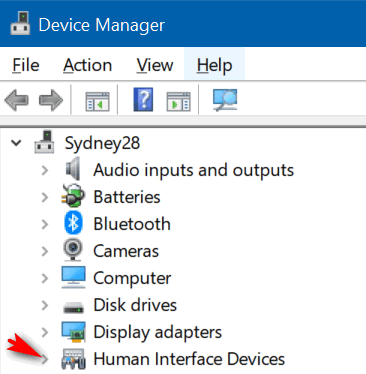
4. Select HID-compliant touch screen from the list.

5. Select the Action tab at the top of the window (as above).
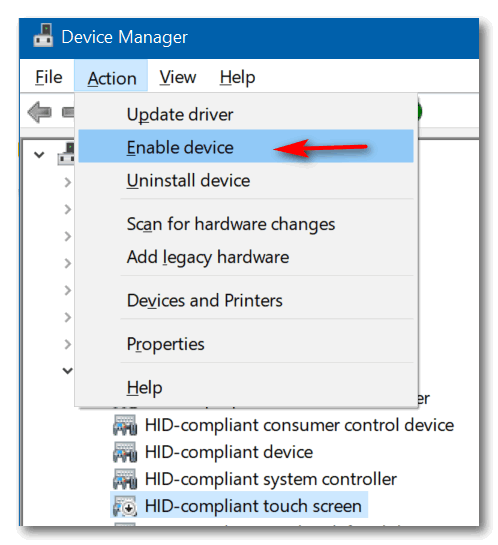
6. Select Enable device from the drop-down menu and confirm.
We hope this helps you, Dale.
——–
Dale wrote back: “Thanks so much! I was able to follow your instructions and my touchscreen is now working! Thank you, Dale.”
Autumn is here! It’s time to get ready for winter.
Introducing our Cloudeight Direct Computer Care – Get Ready For Winter Checkup service!
Winter is coming sooner than you think… and we’re all going to be using our computers more. Let us make sure your computer is ready for those long, cold winter nights.
Our Get Ready For Winter Checkup service is only $25. We’ve extended this offer through October 17, 2022
Get all the details about our Get Ready For Winter Computer Checkup service here.
Leslie wants the search box back on her taskbar
Hi TC & Darcy. I have the search icon on my taskbar but would like the search box there instead. I remember that there was a tip on how to make it just an icon, but I want to change it back to the way it was. I hope I have explained it properly.
Our Answer
Hi Leslie. Before I tell you how to put the search box back on your taskbar, you’ll need to check the following settings:
#1. Small taskbar buttons must be turned off.
#2. The taskbar must be at the bottom of your screen.
.Right-click on the Start button click > Settings > Personalization > Taskbar. If you have the “Use small taskbar buttons” switch turned On, you will need to turn it off. In the same dialog, make sure the Taskbar location on the screen is set to Bottom. See the screenshot below.
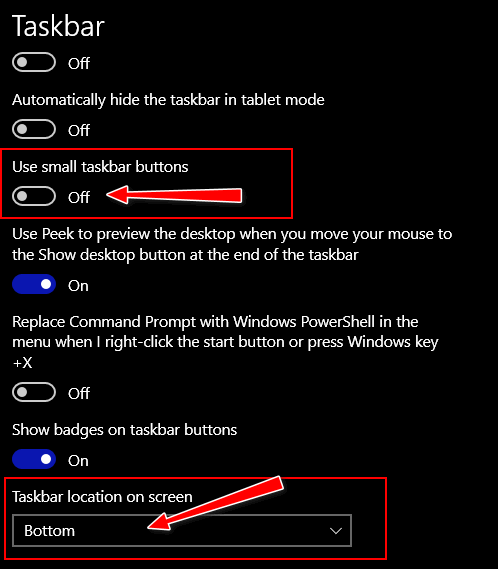
After you’ve checked the above, right-click on an empty space on your taskbar. A menu will appear. Find Search on the menu, and click on it, and you’ll see a sub-menu open with 3 choices. The choice you want is “Show search box”.
Here’s a screenshot to guide you.
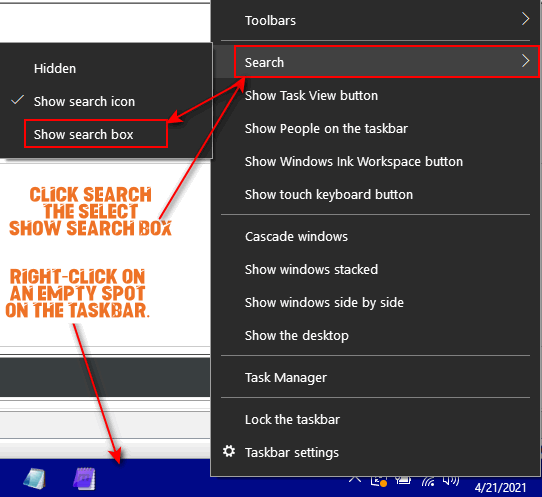
Also, note, you can access this same menu by right-clicking on the search icon in your taskbar too.
Joyce’s desktop icons have become very large
I don’t know what I did but now the icons on my desktop have all become very large. The icons I have pinned on the taskbar are normal, it is just the icons on the desktop. Is there any way I can get my icons on the desktop back to normal?
Our answer
Hi Joyce. You can resize the icons on your desktop as simple as this:
1. Press Windows Key + D.
2. Click on empty space on your desktop.
3. Hold down the CTRL key and move your mouse wheel toward you to make the icons smaller — or move it away from you to make the icons bigger.
Using this method you can make your desktop icons as large or as small as you like. And it only takes a few seconds.
Suzanne wants to know why her log-in screen picture is hazy
I have a question. When I turn on my computer the Lock screen picture is hazy. How can I fix this? Thank You!
Our answer
Hi Suzanne. The blurry lock screen is something Microsoft calls the acrylic effect. The blurred image is supposed to help you focus on the main purpose of the lock screen – the sign-in part.
If you don’t want a blurry or hazy lock screen you can turn off the acrylic effect. We show you how to do that here.
Michael asks why we don’t trust Norton/LifeLock
Hello TC and Darcy, you have helped me on many occasions, and your advice is always very much appreciated. I always look forward to each edition of your newsletter.
I’ve been a user of Norton software for many years. After reading one of your replies in Questions and Answers Weekly Issue #914. You stipulate and I quote…
“We don’t trust Norton/LifeLock. LifeLock has been sued several times for false advertising”.
I am now very reluctant to subscribe to Norton in the future. This leaves me wondering what antivirus software I can truly trust. It would help a great deal if you pass on your thoughts on which antivirus software would be the best to go for, as they all advertise themselves as being trustworthy.
Many thanks for any help you can offer.
Our Answer
Hi Michael. Norton has been around for a long time. Norton purchased LifeLock several years ago. LifeLock is not an antivirus program it’s supposed to be identity theft protection. However, most people actually give their personal information away by being tricked into it. LifeLock does absolutely nothing to prevent users from being scammed or tricked into giving away personal info. They claim if you use LifeLock and your identity gets stolen they’ll pay up to $1 million to help you recover from that. However, these claims have been disputed – the FTC fined LifeLock
Here are some of the cases against LifeLock:
FTC Sends Checks Totaling More Than $31 Million to LifeLock Customers
Lifelock Identity Theft Protection Fraud
Ebarle et al. v. LifeLock Inc., No. 3:15-cv-00258 (N.D. Cal.). Lieff Cabraser represented consumers who subscribed to LifeLock’s identity theft protection services in a nationwide class action fraud lawsuit. The complaint alleged LifeLock did not protect the personal information of its subscribers from hackers and criminals… https://www.lieffcabraser.com/privacy/lifelock/
LifeLock agrees to pay $100 million after class-action lawsuit
Lawsuit: LifeLock Misrepresents Identity Theft Protection Services
LifeLock’s claim that it protects you from identity theft is not true, since most identity theft happens because people are tricked into giving away their personal information.
Norton’s claim that hackers can “See” everything you do on your computer when you use Wi-Fi is not true. They claim their VPN (Virtual Private Network) protects you from hackers stealing your information that is leaked over Wi-Fi. If you’re using your home Wi-Fi and a secured network which 99% of home Wi-Fi networks are, hackers don’t see everything you do on Wi-Fi. The only time Norton’s claim is true is if you’re using public Wi-Fi in a restaurant, hotel, airport, etc. And you should never do banking or any other highly confidential transactions while connected to Public Wi-Fi. And if you really needed to do so, there are free and inexpensive VPNs you could use when connected to public Wi-Fi.
Norton/LifeLock’s pricing starts at $9.99/month but that’s only for the first 12 months. That’s still nearly $120/year. And it goes up from there.
We have been using and recommending Emsisoft AntiMalware and antivirus for many years. It protects your computer from viruses, Trojans, and ransomware, but more importantly, it protects you from the types of malware you’re most likely to encounter – the kind that comes bundled with freeware – also known as PUPs (Potentially Unwanted Programs). And for $30 for the first year and $25 every year thereafter. We trust Emsisoft. And the team behind it provides our mutual customers with fantastic support. You can read more on our Emsisoft page at https://thundercloud.net/emsisoft/.
I’m sorry this is so long, but I did want you to see that what we wrote about Norton/Lifelock is not just an opinion – our opinion is based on facts.
I hope this helps you make a good decision.
JP has questions about Google accounts.
Google Support doesn’t seem to give me a clear answer to the following question. I hope you can give me a step-by-step solution. When I first created an account with Google many years ago I had only one Gmail address. Since then, I added another Gmail account, which is the only one I use now. Is this second Gmail address connected to the original Gmail address, or is it in a separate account? I wish to delete the original Gmail address. If I delete it, will my second Gmail address be also deleted? And if not, how do I transfer any data (especially, my google calendar details and contacts) to my second Gmail address? I’m afraid of deleting anything in Google in case I lose all the information I have on my original google account.
Our answer
Hi JP. Every Gmail address is a separate account — however you can link email addresses and when you do, Google refers to these as “Connected accounts”. If the Gmail address you want to delete is connected to the account you want to keep, you can remove it without losing any data by following the instructions on this Google page. If the account you want to delete is not connected to the Gmail account you want to keep, you can delete that Gmail account this way
Also, if you’re concerned about losing any Google Account data you can back it up to your PC. Make sure you’re logged into the Google Account you want to back up and then click https://takeout.google.com/. You can select what you want to back up (Calendar, Gmail, Contacts, etc.). Google will compile it and send you an email with a link to download a zip file with all the data you selected backed up.
We hope this helps you.
Janice is looking for her favorite program to resize images.
I have, in the past, had an app to resize photos. It would appear on the drop-down menu. I could right-click and a little box appeared with options. Can you tell me what that was and how I can get it and install it? Thank You. Janice.
Our answer
Hi Janice. There are dozens of image viewers and image resizers, I don’t know which one you were using. We use Irfanview. It’s a great image viewer and it’s great for resizing images. We’ve been recommending and using it for 20 years. Way back since the days of Windows 95. You can read more about Irfanview here.
Here is Irfanview’s resize dialog. You can see you can set whatever size you want, choose a percentage of the original, choose a preset size, and many more options.
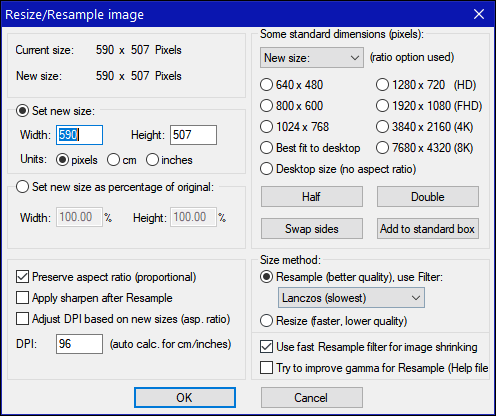
I hope this helps you, Janice.
———–
Janice wrote back: “Hi TC. Thank you for your reply and thank you for the reminder. I did use Irfanview years ago but had completely forgotten about it! … Anyway, I will download it knowing that, if you suggest it, it is safe. Your recommendations have been my guidelines since I started at the age of 70 learning to use a computer. I learned a lot from you, and I thank you! Now…. off to get Irfanview! Keep up the much-needed good work! Janice.”
Terry wonders if this is a Microsoft Account scam
Yesterday, while waiting for something to load I noticed a ghost-like text in the bottom right-hand corner of my screen. It seemed to emanate from the Notification icon. I took care of business and then went back to that icon and clicked on it. What opened was a note that informed me I had to confirm my Microsoft Account. That sounded suspicious to me, so I didn’t click the button provided. I signed into my account on my own and was confirmed by Microsoft. Then, I turned off my PC. After twenty minutes I started up again and lo and behold, that ghostly image had disappeared and had not returned. I mention this to you in case it was a scam or something dastardly that you might want to warn your readers about.
Our answer
Hi Terry. It’s not a scam. I think everyone who’s ever signed into Windows 10 with a Microsoft account has seen that same message. It wants you to confirm your Microsoft credentials – whether your need to or not and whether you’ve changed your password(s) or not.
The messages are usually worded like this…
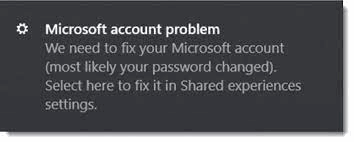
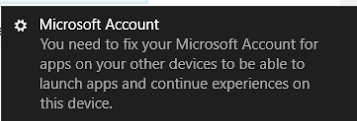
Note that the dark background is based on your Windows theme, if you use the light theme these will appear faded and “ghostly”. These notifications appear just above the Windows clock and will disappear if you reboot, however, in time, they’ll reappear until you log into your Microsoft account.
I hope this eases your mind.

Don’t have a Cloudeight SeniorPass? It’s a great deal. Learn more here.
Our Cloudeight SeniorPass is a great deal. You get unlimited support for one full year from the date you first use your SeniorPass. We can help keep your computer running well, fix all kinds of computer problems, clean up malware, and a whole lot more. Our SeniorPass is like having insurance for your computer. And it’s only $99 for an entire year.
To learn more about our SeniorPass, please see this page.
Rita has a problem with her laptop battery charging.
Hi, the little light on the left of my laptop where the plug goes in has been flashing white for a while now. It is normally a steady blue when it is plugged in. I just noticed too that I only have 47% power when it’s plugged in. It has been working okay, but I’m wondering why I’m losing power. I would appreciate your help. Rita.
Our answer
Hi Rita. Does your laptop have a removable battery? If it does, shut down your laptop, remove the power cord, remove the battery, and wait a few minutes. Then put the battery back in, plug in the power cord, and then power on your laptop. If your laptop is an HP, see this page for additional suggestions.
I hope this helps you, Rita.
Jim asks about VPN services.
What do you think about VPN services? I am from Canada and when we travel to the USA, I want to watch my tv shows from home networks, but they are restricted in the USA. Thanks, Jim.
Our answer
Hi Jim. We generally oppose VPNs because people think they protect them from hackers and identity theft- and they do neither. However, to access websites or web services or stream TV services and connecting privately from public Wi-Fi, VPNs offer a simple way to do this. But most VPNs charge a monthly fee and if you’re only going to use it when you’re traveling, I suggest you use a free browser-based VPN.
I don’t know what browser you generally use, but CyberGhost offers a free browser extension for Chrome that allows you to choose from a shortlist of countries (U.S. East, U.S. West, Canada, Germany, Netherlands, and a couple of others) from which you want to appear to be located. It would work well enough for your purpose and you can turn it on and off when you need it. You can get it free for Chrome and Edge here.
If you use Firefox, you can get the free CyberGhost VPN extension here.
There are several other free VPN extensions for various browsers but I’m not familiar with them. I am familiar with CyberGhost because we tested it extensively when Emsisoft was offering CyberGhost free with a promotional offer in which we participated.
I hope this helps you, Jim.
Wait! Before you go…
Every week we help dozens of people with their computers without charge or any expectation of payment. And we have helped many folks who have fallen for tech support scams or other scams designed to steal their money.
And we now depend more on readers like you to help keep us going. Your donation helps us to help more people with their computers and helps us keep everyone safer online.
Please help support our small business and help us to keep on helping you.




I have been wondering about the same thing regarding gmail addresses. Thanks for repeating!
Still waiting for a chance to use my key!