Saturday Bonus Questions and Answers – 101224
Halloween goblins and ghosts abound and it’s getting colder all around. It’s another October Saturday and it is time for a new edition of Saturday Bonus Questions & Answers edition.
Today, as we do every Saturday, we’re featuring some of the questions and answers from past issues of our InfoAve Weekly newsletters.
These questions & answers were selected at random from past InfoAve Weekly newsletters.
Please consider giving us a helping hand!
If our computer support & help or our tips and tricks have helped you or made your computer life easier or more productive, please help us with a small donation Your gifts allow us to continue to help you. Take a moment and help us if you can.
Donate today and help us to keep helping you!
Saturday Bonus Questions and Answers – 101224
We can fix your Windows computer… check out our low prices here!
Lynnda wants to know about the Brave Search
I’m just curious. What is your take on the new Brave Search? Thanks, Lynnda
Our answer
Hi Lynnda. I just now tried Brave Search because of your question. “Brave Search” results seem a bit sparse and off-target when compared to Google. However, Brave Search is in the beta stage meaning it’s in the testing stage right now. Perhaps it will be better in time. You can try using it at https://search.brave.com/
If you’re looking for a search engine with some modicum of privacy (nothing is private on the web), I suggest DuckDuckGo. They’ve been around a long time, and while DuckDuckGo’s search results are thinner and much less robust than Google’s, so are Bing’s and Yahoo’s. And neither Bing nor Yahoo offer much more in the way of privacy than Google does.
And while you asked about Brave Search, we’ve been testing the Brave browser for many months now. While it has a few irritating (to us) features, it is an excellent browser for those looking for more privacy and security. It’s based on Chromium, so it has a “Chrome” feel about it. If you haven’t tried it yet, you might want to give it a test drive. You can download it (free) here.
Jean has crazy colors on her screen
I have messed up the colors on my PC. This page has a black background with white text. The title “Your Questions, Comments, or Suggestions are Welcome” is in Coral. The taskbar is white. The Start menu with all the tiles has a white background. The apps are Aqua. How do I get out of this mess? I’ve tried to figure it out but not getting very far. I just want to go back to the original. Please help!
Our answer
Hi Jean. Try this…
1. Press and hold down the Windows Key and tap the U key to open Settings > Ease of Access.
2. In Settings > Ease of Access click on Color Filters (on the left side)
3. In Color Filters if the switch is turned on, turn it off.
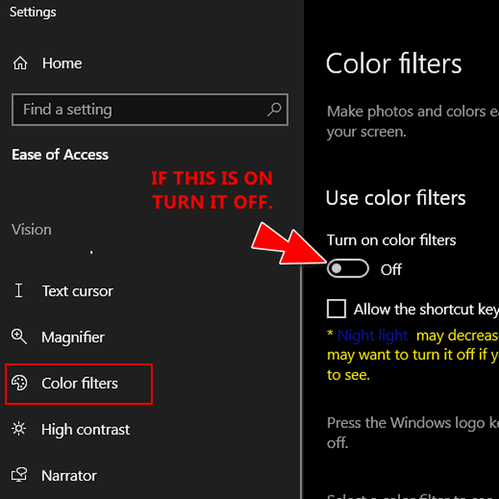
4. Next click on “High contrast” in the menu on the left and make sure the switch is turned off.
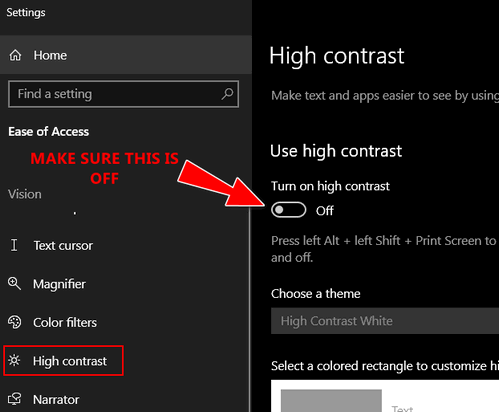
That should fix your crazy colors.
Joann says every time she starts her computer Firefox asks to be her default browser
Hi TC. Each time that I log onto the internet, a window pops up regarding Firefox. It always asks me if I want to make Firefox my default browser. If I click on “Not now”, it continues to pop up each & every time that I go online. If I click on “yes” or “okay” (whichever it offers), then a big window pops up with all kinds of choices. I never see any that I should accept. What do you advise? I’d like to be finished with this window pop-up for good.
Thank you so much for all of your help. I have so very much appreciated all of your directions, instructions, tips, offers, and help for so many years now! I have learned most of what I know about my computer(s) over those years from your InfoAve e-mails, notices, etc. It has been a treasure and a pleasure to learn from you. Thanks again, Joann.
Our answer
Hi Joann. Thanks very much for your nice comments and for your long-time support
There is nothing unusual or malicious going on here. When Firefox asks if you want it to be your default browser and you click No (Not now), the next time you open Firefox it will ask you again. When you click YES (Use Firefox as my default browser) , then Settings > Apps > Default Apps will open where you’ll see a list of apps for which you can set your defaults (we explain that here).
Next time Firefox asks if you want to make it your default browser, don’t click yes or (Use Firefox as my default browser) or No (Not now)… remove the checkmark from the box next to “Always perform this check when starting Firefox”. Firefox won’t ask to be your default browser anymore. See the screenshot below.
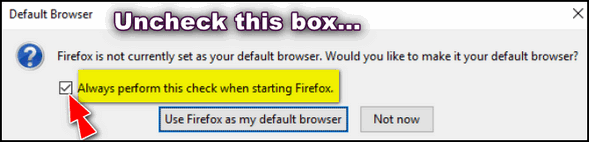
We hope this helps you, Joann.
Would you be interested in making an automatic monthly gift? Visit this page. Please help us keep on helping you… and help us keep you safe on the Web.
John does not want the taskbar search on his Windows 10 taskbar
When I go to the Taskbar, I get a black screen with various file names. I don’t want that black screen … ever. It just confuses me. Just to clarify my description. In the lower-left of the screen, this notice shows a magnifying glass and the command “Type here to search”. I hope this description helps. John
Our answer
Hi John. It’s called the Taskbar search and it’s very useful, but if you don’t like it, you can remove the magnifying glass from your taskbar this way:
Right-click on a blank space on your taskbar…
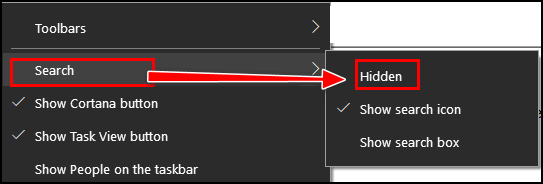
Find “Search” and then click on “Hidden” and the magnifying glass (taskbar search) will be hidden. If you ever want it back again, repeat the process above and click “Show search icon” or “Show search box”.
Maria wants to transfer her files to a free office suite
I currently have Office 365 and just renewed for another year at a cost of over $100. I only use Word and Excel. What is the best/easiest to take my files and transfer to a free suite? I figure I have a year to transfer and then I won’t renew Office 365. I tried to go back to the regular Office, but couldn’t access my files. It seemed to require me to use Office 365 once I started with it. Maybe I just didn’t know how to get them back. I don’t have a problem with Microsoft Office, I just don’t want to pay for it every year. Any suggestions are welcome. Have a Blessed Day!
Our answer
Hi Maria. You don’t have to transfer anything. Once you download a free Office program that opens MS Office files (and most of them do). You can associate Word Docs and Excel files with your new free office program. I suggest that you uninstall MS Office first then restart your computer. After you restart download a free office suite like any of the ones we recommend here.
Once you have removed MS Office 365 and installed the free office suite you chose, your Word Documents and Excel files should open automatically with your new Office program. If not, right-click on a Word Document, select “Open with” then choose the office program you just installed and make sure you check the box next to “Always use this program to open this type of file”. Then do the same with any Excel file. From then on, your Word docs and Excel files should open with whatever free office program you installed.
I hope this helps you, Maria.
Susan wants to know if she needs to use the software that came with her external hard drive
I LOVE your Newsletters! In this day and age of scams and fake news, your Newsletters are so refreshing, offering trustworthy programs and answers to great questions! Thank you EVER so much! My question: I’m running Ashampoo for backup onto a Passport external drive. Is it safe to uninstall WD Backup as well as their toolkit, etc.? I don’t see the need for it unless I start having trouble with Ashampoo. Thanks so much, please stay with us, we so need you!
Our answer
Hi Susan. Thank you and thanks for being with us through the years! Yes, the Western Digital software is completely unnecessary and can be removed. We are not going anywhere!
—-
Susan wrote back: “So good to hear you’ll continue to be helping us! Honestly, I don’t know where we would all turn without you. Thank you so much for doing what you do! Thanks for answering my question so quickly, you guys are amazing! Faithfully yours, Sue “

Now available: Reg Organizer 9.40
If you purchased or renewed Reg Organizer through Cloudeight within the last 12 months, you’re entitled to a free version upgrade to Reg Organizer 9.40. It works great with Windows 10 and Windows 11!
Save $14 on Reg Organizer right now!
Reg Organizer – A Swiss Army Knife of Windows Tools – Works Great on Windows 10 and 11!
Donate today and help us keep on helping you!
Please help us to keep on helping you!
When you support us with a small gift, you help us continue our mission to keep you informed, separate the truth from the hyperbole, and help you stay safer online. Plus, our computer tips make your computer easier to use.
Did you know that we provide support to thousands of people? Every week we help dozens of people via email at no charge. The questions and answers you see in our newsletters are from the email answers and help we provide to everyone free of charge.
Thanks to your gifts, we do a lot more than provide this free newsletter. We help you recognize online threats, fight for your online privacy, provide you with the knowledge you need to navigate the Web safely, provide you with suggestions for safe, free software and websites, and help you get more out of your PC.
Please Help us keep up the good fight with a small gift.
Interested in making an automatic monthly gift? Visit this page.
Please help us keep helping you… and help you stay safe on the Web.





What happened to all the links that are missing?
I don’t see any missing links. Most links are not underlined but if not underlined they are in light-blue text. If you can point out any missing links, I’ll be glad to try to fix them.
What happened to all the links for the comments
I don’t understand you question. The commends show up at the bottom of every article where people have made comments and the most recent comments are shown on the main page at https://thundercloud.net/infoave/new/